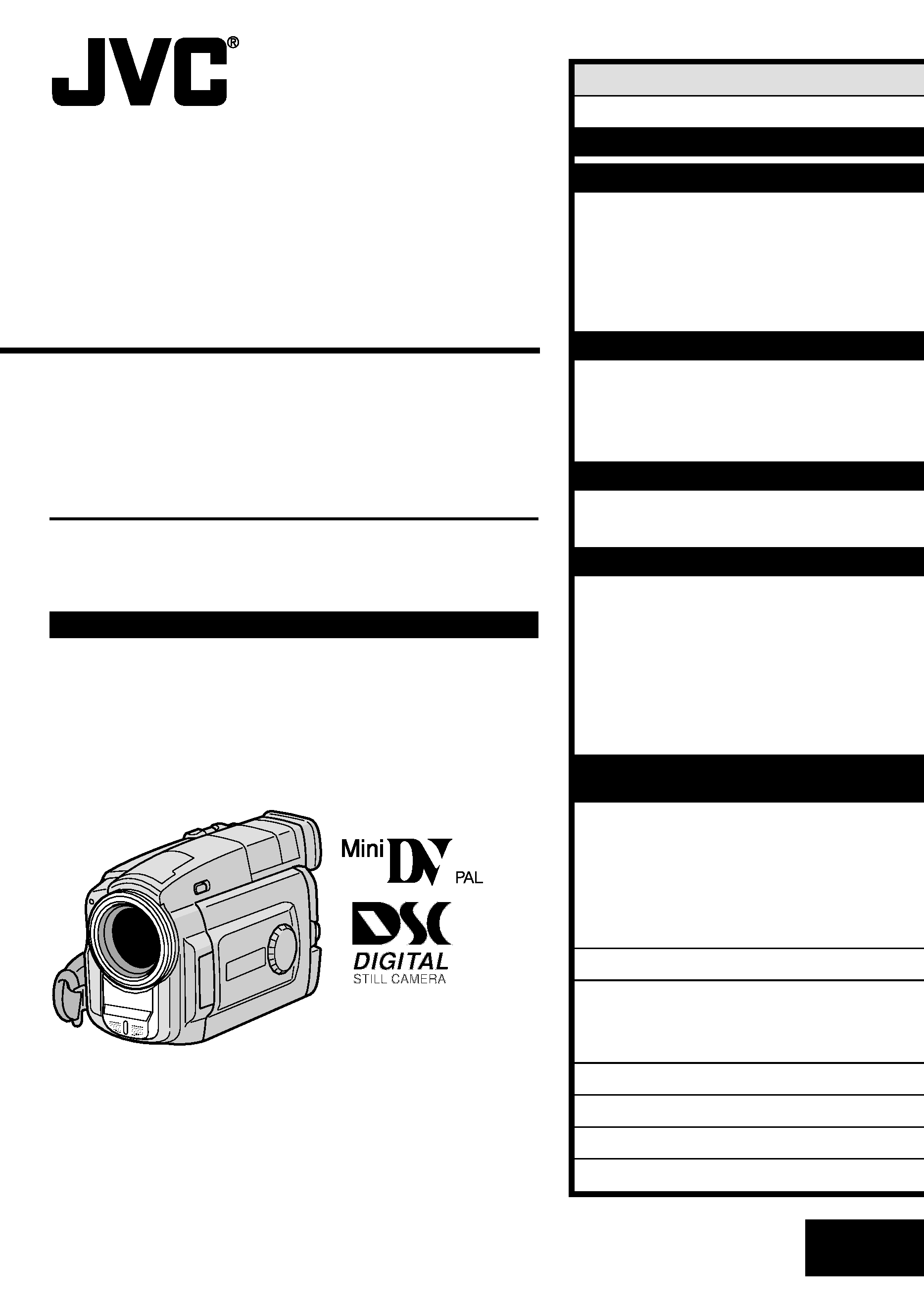
LYT0514-001A
EN
DIGITAL VIDEO CAMERA
INSTRUCTIONS
GR-DVL9800
ENGLISH
CONTENTS
AUTOMATIC DEMONSTRATION 5
GETTING STARTED
6 15
RECORDING
16 43
Basic Recording For Video .................... 16
Basic Recording For
Digital Still Camera (D.S.C.) ................ 20
Basic Recording For Video And D.S.C. ...... 22
Advanced Features For
Video And D.S.C. ............................. 24
PLAYBACK
44 57
Basic Playback For Video ..................... 44
Advanced Features For Video ................ 46
Basic Playback For D.S.C. ..................... 48
Advanced Features For D.S.C. ............... 50
CONNECTIONS
58 61
Basic Connections .............................. 58
Advanced Connections ......................... 60
DUBBING
62 67
Dubbing Images/Sounds Recorded
On A Tape To Another Tape ................. 62
Digital Dubbing Of Recorded
Images/Sounds Between Tapes ........... 64
Dubbing Images Stored In A
MultiMediaCard To A Tape .................. 66
Dubbing Images Recorded
On A Tape To A MultiMediaCard ........... 67
USING THE REMOTE
CONTROL UNIT
68 78
Slow-Motion Playback, Frame-By-Frame
Playback and Playback Zoom .............. 70
Playback Special Effects ...................... 71
Random Assemble Editing .................... 72
For More Accurate Editing .................... 76
Audio Dubbing .................................. 78
TROUBLESHOOTING
79 85
INDEX
86 91
Controls, Connectors And Indicators ........ 86
Indications ...................................... 88
USER MAINTENANCE
92
CAUTIONS
93 95
TERMS
96 97
SPECIFICATIONS
98 99
Please visit our Homepage on the World Wide
Web and answer our Consumer Survey
(in English only):
http://www.jvc-victor.co.jp/english/index-e.html
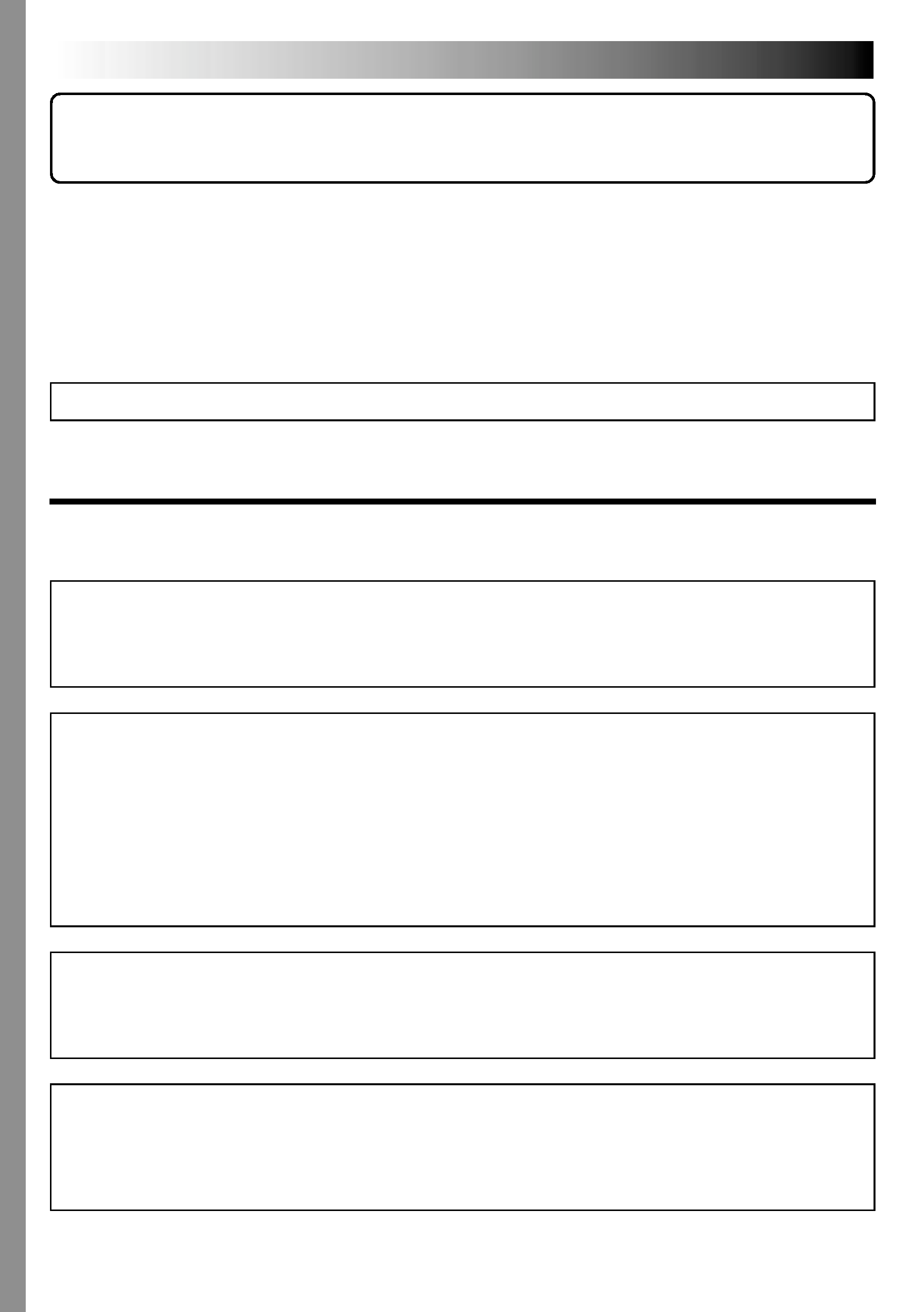
2 EN
This camcorder is designed to be used with PAL-type colour television signals. It cannot be used for
playback with a television of a different standard. However, live recording and LCD monitor/viewfinder
playback are possible anywhere. Use the BN-V607U/V615U/V628U battery packs and, to recharge them,
the provided multi-voltage AC Power Adapter/Charger. (An appropriate conversion adapter may be
necessary to accommodate different designs of AC outlets in different countries.)
NOTES:
The rating plate (serial number plate) and safety caution are on the bottom and/or the back of the main
unit.
The rating plate (serial number plate) of the AC Power Adapter/Charger is on its bottom.
Dear Customer,
Thank you for purchasing this digital video camera. Before use, please read the safety information and
precautions contained in the following pages to ensure safe use of this product.
Using This Instruction Manual
· All major sections and subsections are listed in the Table Of Contents on the cover page.
· Notes appear after most subsections. Be sure to read these as well.
· Basic and advanced features/operation are separated for easier reference.
It is recommended that you . . .
.... refer to the Index (
pgs. 86 91) and familiarize yourself with button locations, etc. before use.
.... read thoroughly the Safety Precautions. They contain extremely important information regarding the safe
use of this product.
You are recommended to carefully read the cautions on pages 93 95 before use.
SAFETY PRECAUTIONS
WARNING:
TO PREVENT FIRE OR SHOCK HAZARD, DO NOT EXPOSE THIS
UNIT TO RAIN OR MOISTURE.
CAUTIONS:
If you notice smoke or a peculiar smell coming from the camcorder or AC adapter/charger, shut it down
and unplug it immediately. Continue using the camcorder or AC adapter/charger under these conditions
could lead to fire or electric shock. Contact your JVC dealer. Do not attempt to repair the malfunction
yourself.
To prevent shock, do not open the cabinet. No user serviceable parts inside. Refer servicing to qualified
personnel.
When you are not using the AC Power Adapter/Charger for a long period of time, it is recommended that
you disconnect the power cord from AC outlet.
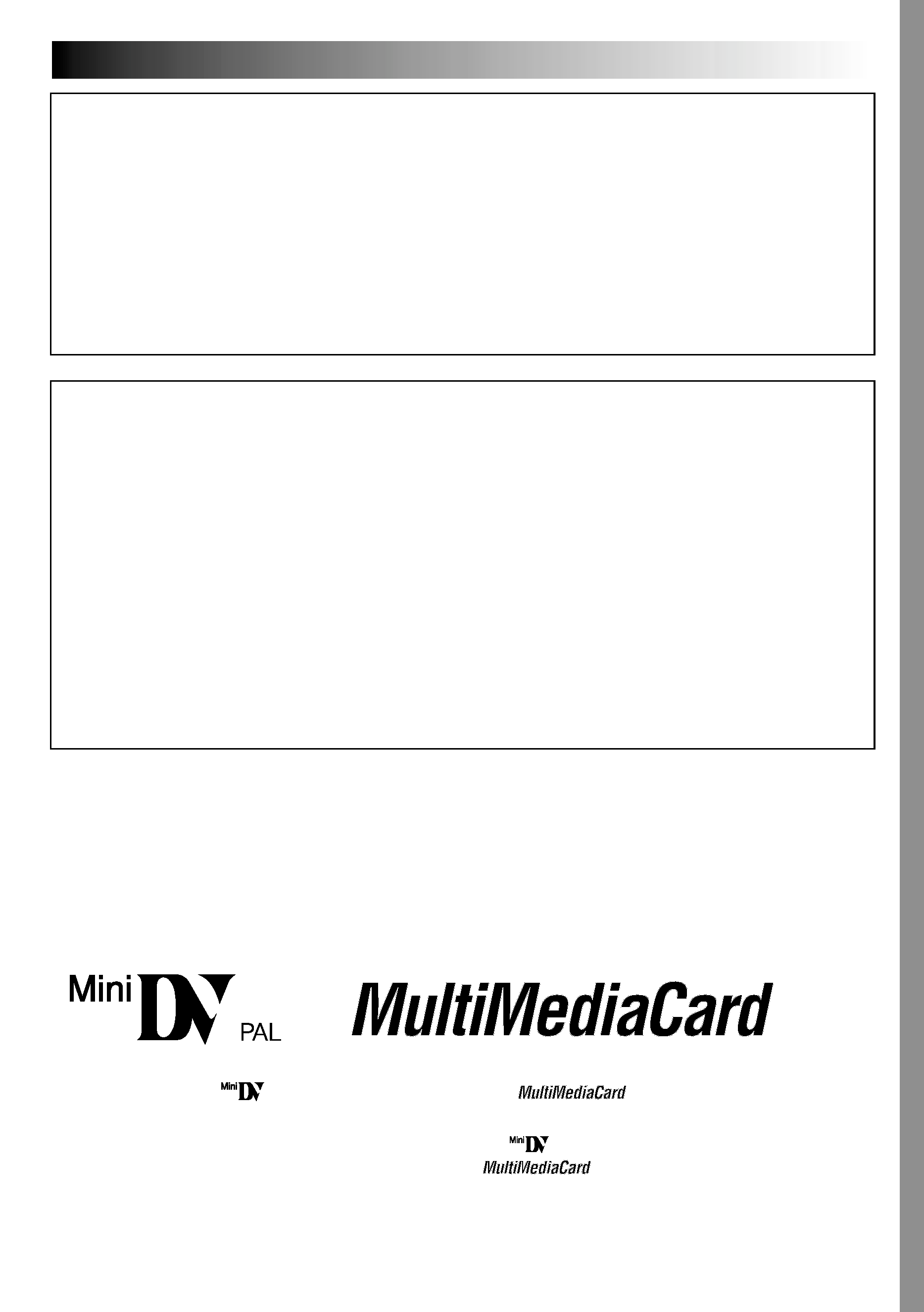
EN
3
When the equipment is installed in a cabinet or on a shelf, make sure that it has sufficient space on all
sides to allow for ventilation (10 cm or more on both sides, on top and at the rear).
Do not block the ventilation holes.
(If the ventilation holes are blocked by a newspaper, or cloth etc. heat may not be able to get out.)
No naked flame sources, such as lighted candles, should be placed on the apparatus.
When discarding batteries, environmental problems must be considered and local rules or laws governing
the disposal of these batteries must be followed strictly.
The apparatus shall not be exposed to dripping or splashing.
Do not use this equipment in a bathroom or places with water.
Also do not place any containers filled with water or liquids (such as cosmetics or medicines, flower vases,
potted plants, cups etc.) on top of this unit.
(If water or liquid is allowed to enter this equipment, fire or electric shock may be caused.)
Do not point the lens or the viewfinder directly into the sun. This can cause eye injuries, as well as lead to
the malfunctioning of internal circuitry. There is also a risk of fire or electric shock.
CAUTION!
The following notes concern possible physical damage to the camcorder and to the user.
When carrying, be sure to always securely attach and use the provided shoulder strap. Carrying or
holding the camcorder by the viewfinder and/or the LCD monitor can result in dropping the unit, or in a
malfunction.
Take care not to get your finger caught in the cassette holder cover. Do not let children operate the
camcorder, as they are particularly susceptible to this type of injury.
Do not use a tripod on unsteady or unlevel surfaces. It could tip over, causing serious damage to the
camcorder.
CAUTION!
Connecting cables (Audio/Video, S-Video, Editing, DC, etc.) to the camcorder and leaving the unit on top
of the TV is not recommended, as tripping on the cables will cause the camcorder to fall, resulting in
damage.
This camcorder is designed exclusively for the digital video cassette and MultiMediaCard. Only
cassettes marked "
" and memory cards marked "
" can be used with this unit.
Before recording an important scene . . .
.... make sure you only use cassettes with the Mini DV mark
.
.... make sure you only use memory cards with the mark
.
.... remember that this camcorder is not compatible with other digital video formats.
.... remember that this camcorder is intended for private consumer use only. Any commercial use without
proper permission is prohibited. (Even if you record an event such as a show, performance or exhibition for
personal enjoyment, it is strongly recommended that you obtain permission beforehand.)
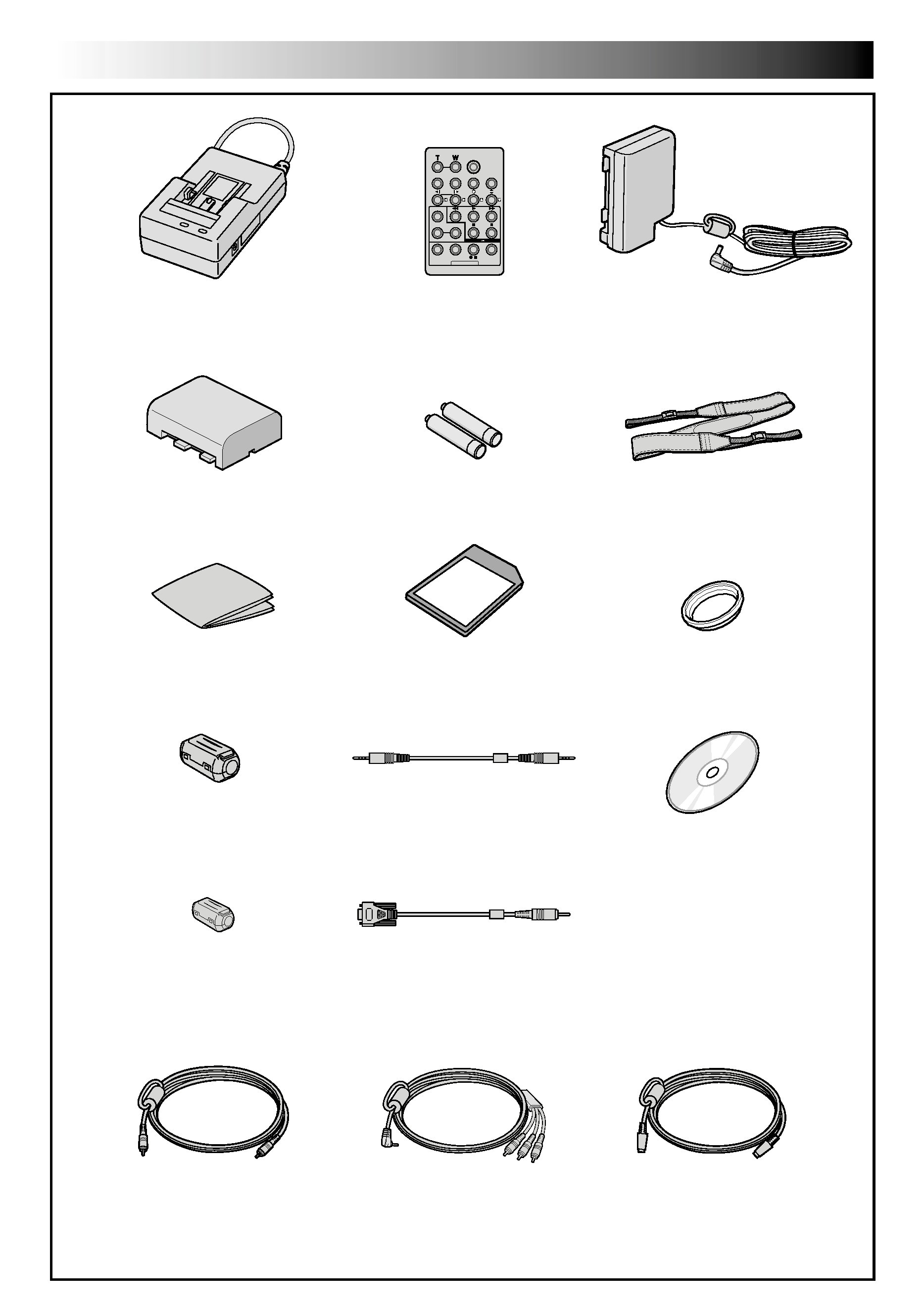
4 EN
·AC Power Adapter/Charger
AA-V67EA, AA-V67A,
AA-V67AS or AA-V67SH
·Remote Control Unit
RM-V716U
· DC Cord
·CD-ROM
The CD ROM contains the
following 7 software programs:
· JLIP Video Capture
· JLIP Video Producer
· Picture Navigator (for Windows®)
· Picture Navigator (for Macintosh®)
Presto!
· Mr. Photo
· PhotoAlbum
· ImageFolio
·R03 (AAA) Battery x 2
(for remote control unit)
· PC Connection Cable
· Audio/Video Cable
(ø3.5 mini-plug to
RCA plug)
·Editing Cable (One plug
has 3 rings around the pin,
and the other has 1 ring
around the pin.)
· Cleaning Cloth
PROVIDED ACCESSORIES
·Shoulder Strap
·Battery Pack BN-V607U
·MultiMediaCard (4 MB)
(Already inserted in the camcorder)
·S-Video Cable
· Lens Protector (Already
attached to the camcorder)
·JLIP Cable (Both plugs have
3 rings around the pin.)
·Core Filter x 2
(for an optional
external microphone
and headphones)
· Core Filter
(for optional
DV cable)
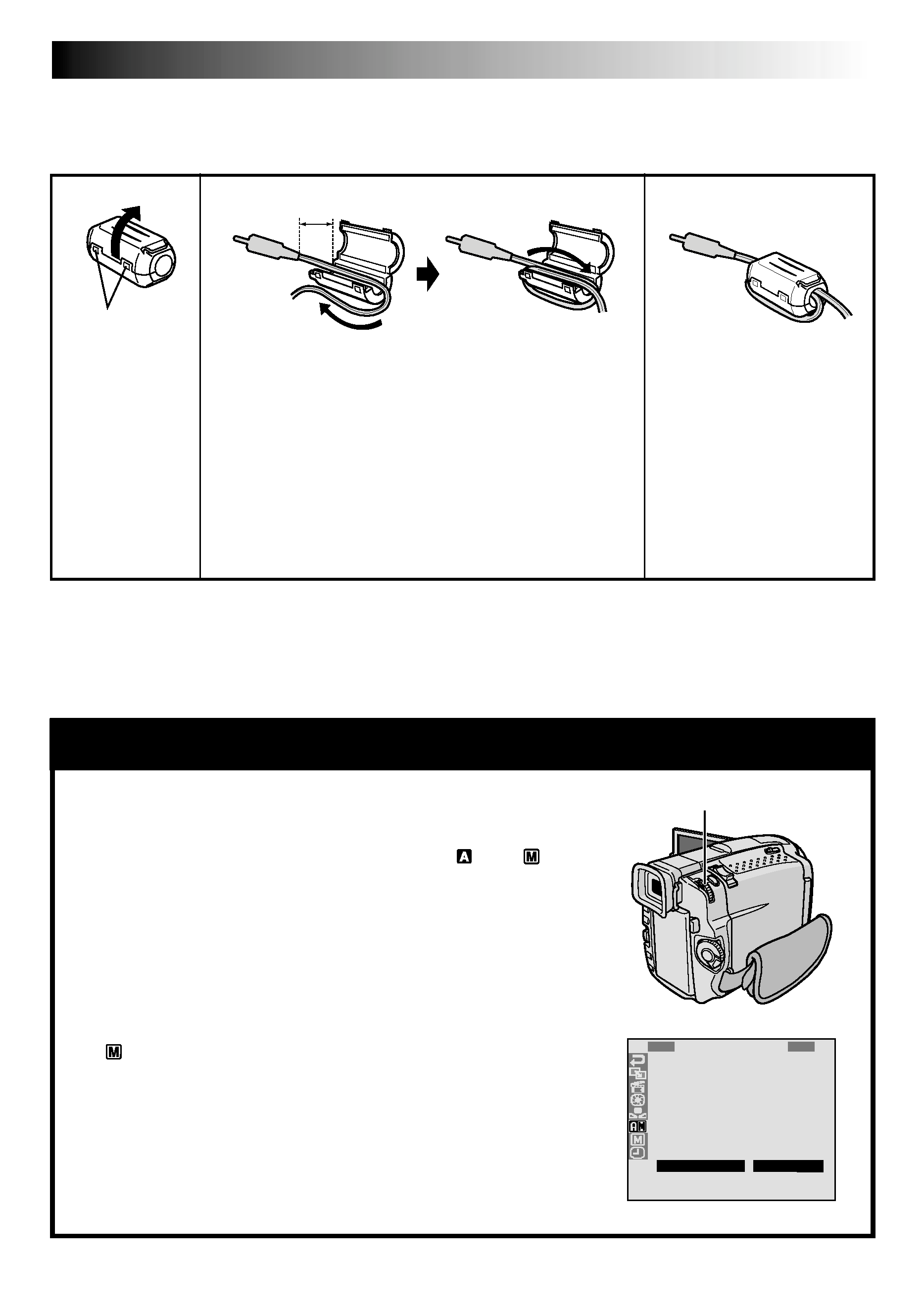
EN
5
AUTOMATIC DEMONSTRATION
Automatic Demonstration takes place when "DEMO. MODE"
is set to "ON" (factory-preset).
Available when the Power Switch is set to "
" or "
" and
no cassette is in the camcorder.
Performing any operation during the demonstration stops the
demonstration temporarily. If no operation is performed for
more than 1 minute after that, the demonstration will resume.
"DEMO. MODE" remains "ON" even if the camcorder power
is turned off.
To cancel Automatic Demonstration, set the Power Switch to
"
" and press MENU/BRIGHT twice while the demo is in
progress. This takes you directly to the demo mode's Setting
Menu (so you will not have to go through the Menu Screen).
Rotate MENU/BRIGHT to select "OFF" and press it. The
normal screen appears.
1
R
S
Z
G
B
Q
I
D
S
R
E
O
O
A
E
U
D
E
I
E
C
U
O
I
E
A
M
D
C
T
N
M
N
P
L
N
O
E
A
U
M
D
/
I
U
.
M
R
O
U
T
T
M
L
E
N
D
M
P
A
Y
B
M
E
R
E
O
L
E
O
D
A
D
L
R
D
E
Y
E
ME
O
O
N
N
F
U
F
MENU/BRIGHT Wheel
How To Attach Core Filters
Attach the provided Core Filters to an optional DV cable, external microphone or headphones. Core Filters
reduce interference.
Release the
stoppers on both
ends of the Core
Filter.
Run the cable through the Core Filter, leaving approx.
3 cm of cable between the cable plug and the Core
Filter. Wind the cable around the outside of the Core
Filter as shown in the illustration.
·Wind the cable so that it is not slack.
NOTE:
Take care not to damage the cable.
Close the Core Filter until it
clicks shut.
3 cm
Stopper
When connecting cables, attach the end with the Core Filter to the camcorder.
12
3
External microphone and
headphones: wind once
DV cable: wind twice
