
LYT0961-001A
Master Page: Cover1
M2D2(-DSC)-Cover.fm
Page 2
ENGLISH
Digital Photo Navigator
INSTRUCTIONS
M2D2(-DSC)-Cover.fm Page 2 Tuesday, October 30, 2001 3:28 PM
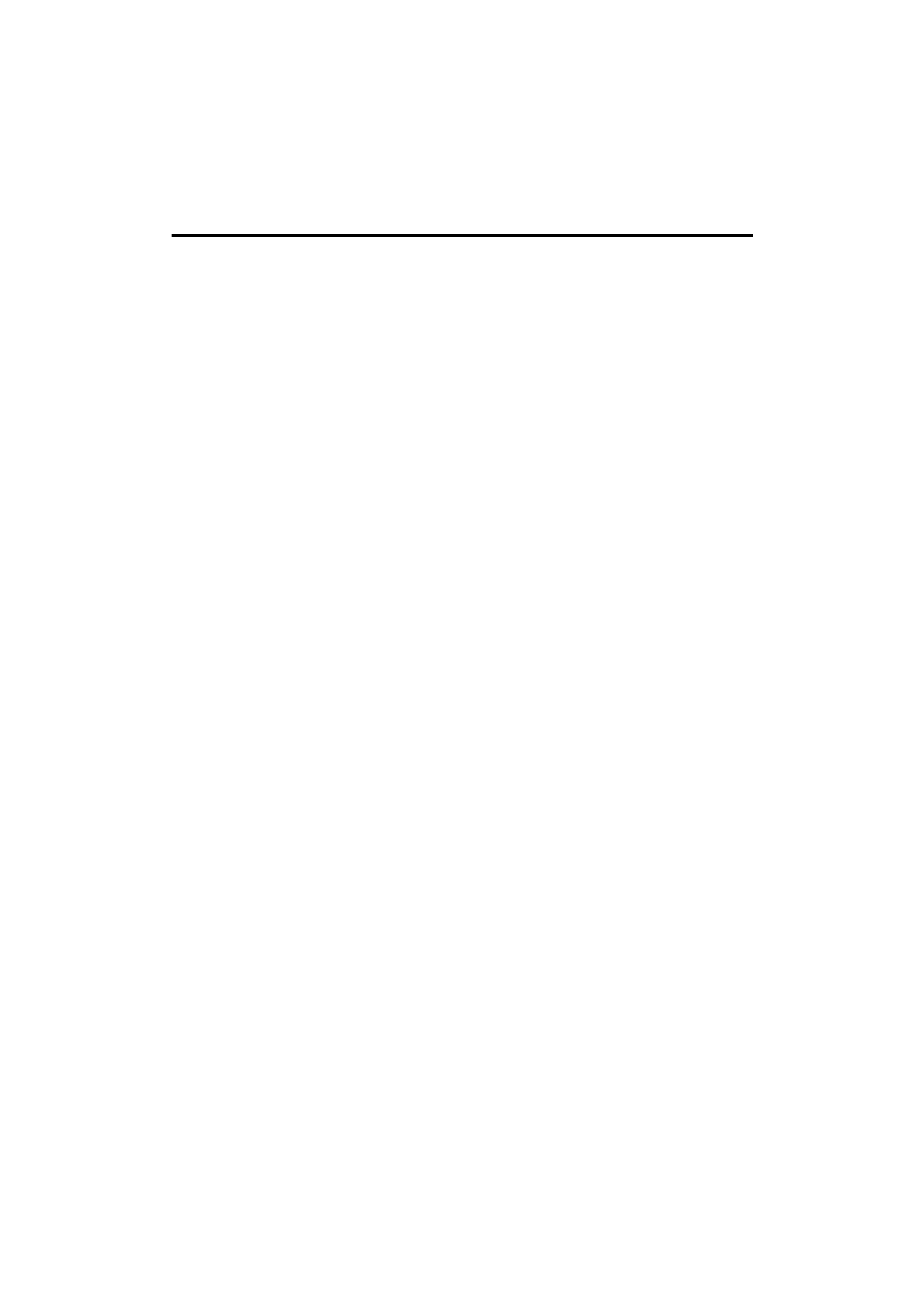
2 EN
Master Page: Left
M2D2(-DSC)PhotoNaviTOC.fm
Page 2
INTRODUCTION .......................................................................................... 4
Reading this document .................................................................................................. 4
Loading Still Images (Windows
®) ........................... 5
CAPTURING IMAGES ................................................................................... 6
Capturing still images from tape .................................................................................... 6
Controller window ........................................................................................................ 8
Automatic Capture ........................................................................................................ 8
Changing the transfer speed ........................................................................................ 11
Changing the ID number .............................................................................................. 11
ADDING STILL IMAGES TO AN ALBUM ....................................................... 12
EXITING DIGITAL PHOTO NAVIGATOR ....................................................... 14
Playing Back and Handling Images (Windows
®) ...... 15
LOADING AN ALBUM ................................................................................ 16
DISPLAYING STILL IMAGES ....................................................................... 17
Displaying a selected still image .................................................................................. 17
Displaying a series of images ...................................................................................... 17
Enlarging and reducing images ..................................................................................... 18
ORGANIZING ALBUMS ............................................................................. 19
Selecting multiple still images ...................................................................................... 19
Deleting unnecessary still images ................................................................................ 20
Copying still images .................................................................................................... 20
SENDING IMAGES FROM AN ALBUM IN E-MAIL ......................................... 21
CREATING A WEB PAGE ............................................................................ 22
CHANGING THE IMAGE SIZE OR PICTURE QUALITY .................................... 24
Changing the image size .............................................................................................. 24
Changing the picture quality, etc. ................................................................................. 25
RETRIEVING STILL IMAGES FROM AN ALBUM ............................................ 26
CREATING A LIST OF STILL IMAGES ........................................................... 27
CREATING A SLIDE SHOW OR AN ANIMATION ........................................... 28
CONTENTS
M2D2(-DSC)PhotoNavi.book Page 2 Wednesday, October 31, 2001 11:21 AM
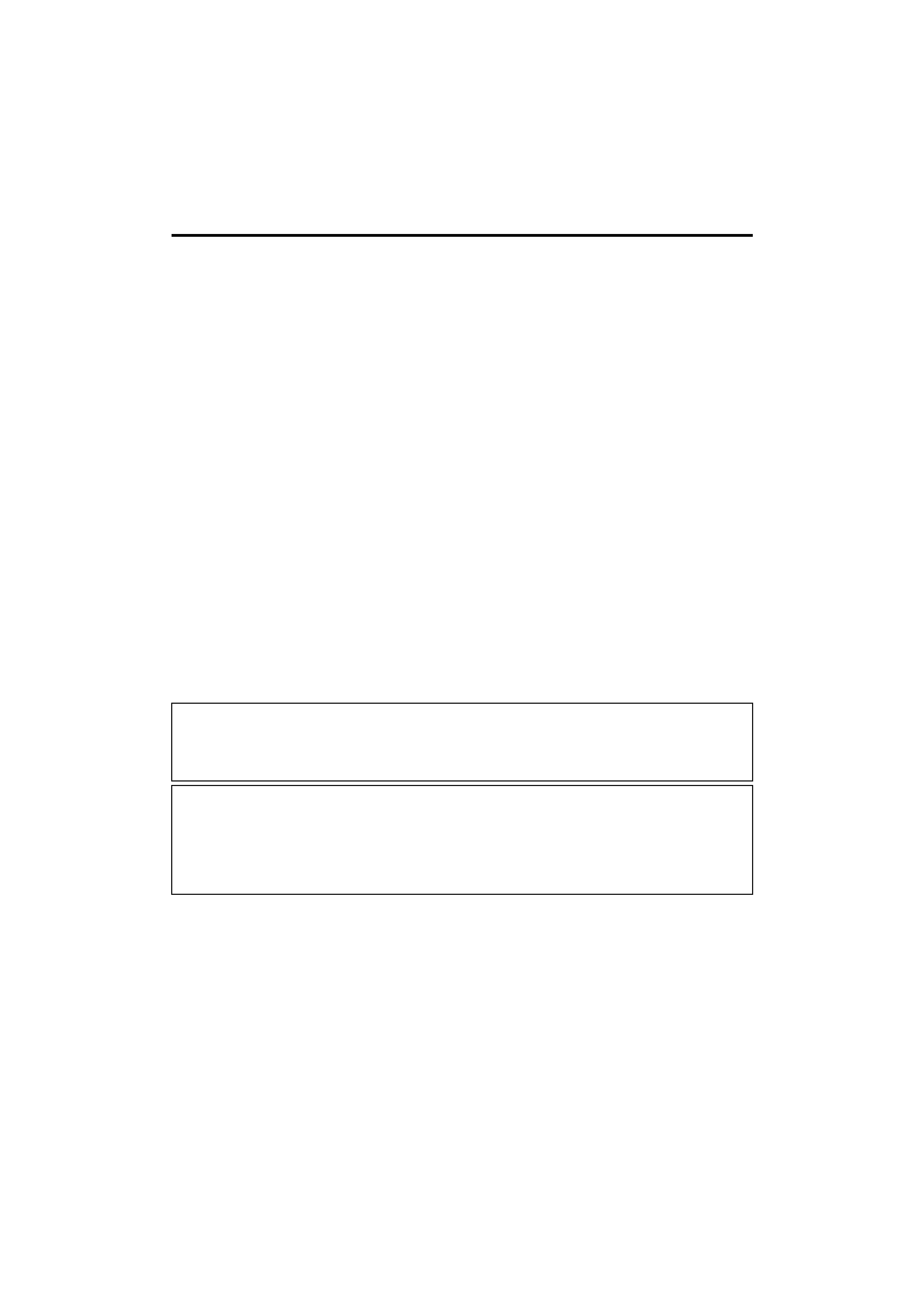
EN
3
Master Page: Right
M2D2(-DSC)PhotoNaviTOC.fm
Page 3
Digital Photo Navigator (Macintosh) .....................29
STARTING DIGITAL PHOTO NAVIGATOR .................................................... 30
Digital Photo Navigator window ................................................................................. 31
CAPTURING IMAGES ................................................................................. 33
Capturing still images from tape .................................................................................. 33
Automatic Capture ...................................................................................................... 34
Changing the transfer speed ........................................................................................ 36
Changing the image size .............................................................................................. 37
Changing the connecting port ....................................................................................... 37
Changing the JLIP ID number ....................................................................................... 37
EXITING DIGITAL PHOTO NAVIGATOR ....................................................... 38
HANDLING THE CAPTURED IMAGES AFTER CAPTURING .............................. 39
Saving the captured image in other directory ................................................................ 39
Saving the captured image in another file format .......................................................... 39
Saving the captured image in another image size .......................................................... 40
Saving the captured image after changing the field mode .............................................. 40
Appendix ............................................................ 41
TROUBLESHOOTING ................................................................................. 42
INDEX ...................................................................................................... 45
You can find the latest information (in English) on the provided software program at our world wide web
server at http://www.jvc-victor.co.jp/english/index-e.html
Microsoft® and Windows® are either registered trademarks or trademarks of Microsoft Corporation in the
United States and/or other countries.
Macintosh is a registered trademark of Apple Computer, Inc.
Keyspan is a trademark of InnoSys Inc.
Other product and company names included in this instruction manual are trademarks and/or registered
trademarks of their respective holders.
CAUTION:
Operate this equipment according to the operating procedures described in this manual.
Use only the provided CD-ROM. Never use any other CD-ROM to run this software.
Do not attempt to modify this software.
Changes or modifications not approved by JVC could void user's authority to operate the equipment.
How to handle a CD-ROM
Take care not to soil or scratch the mirror surface (opposite to the printed surface). Do not write anything
or put a sticker on either the front or back surface. If the CD-ROM gets dirty, gently wipe it with a soft
cloth outward from the center hole using a circular motion.
Do not use conventional disc cleaners or cleaning spray.
Do not bend the CD-ROM or touch its mirror surface.
Do not store your CD-ROM in a dusty, hot or humid environment. Keep it away from direct sunlight.
CONTENTS (cont.)
M2D2(-DSC)PhotoNavi.book Page 3 Wednesday, October 31, 2001 11:21 AM
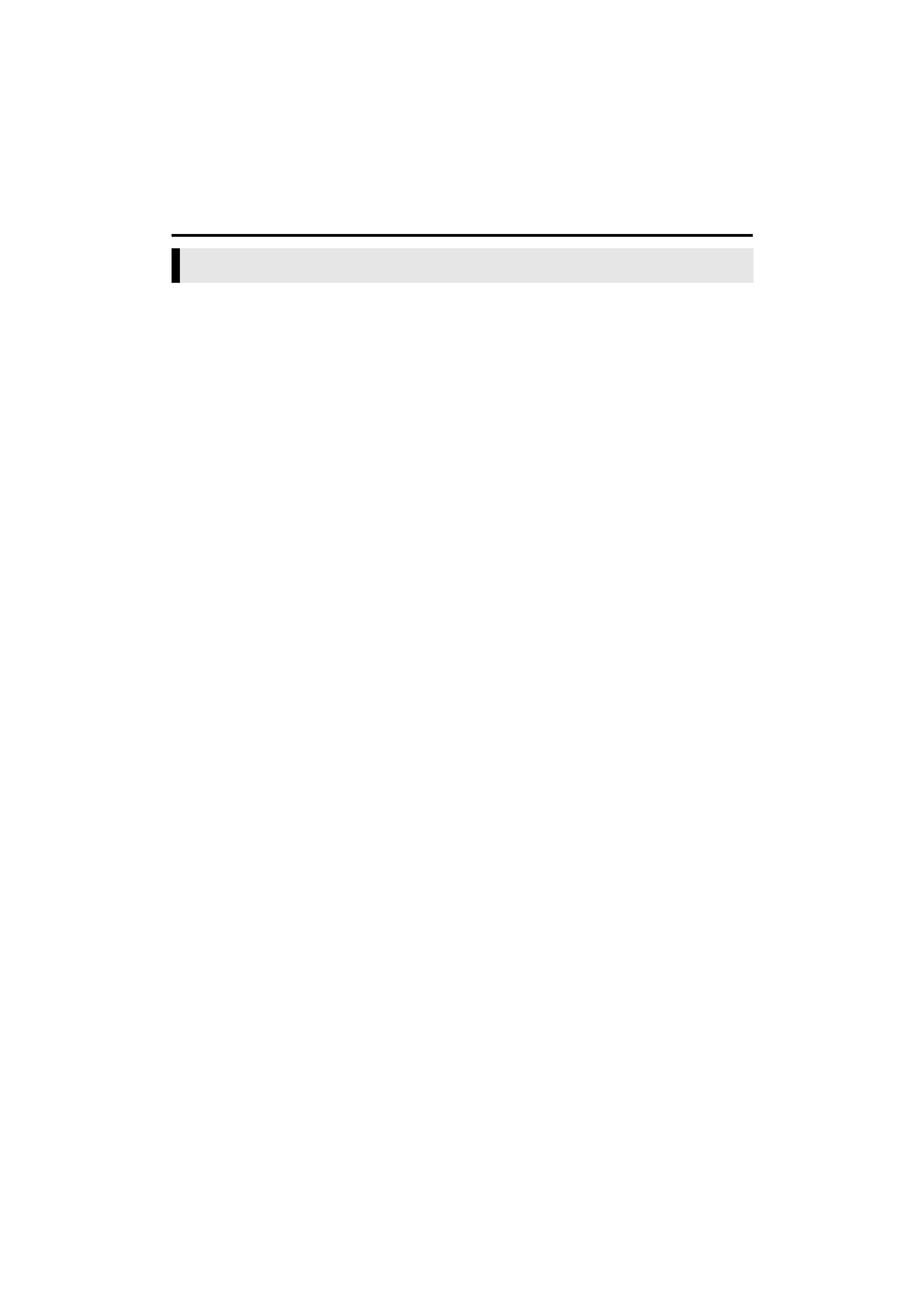
4 EN
Master Page: Left-Heading0
M2D2(-DSC)PhotoNavi.fm
Page 4
INTRODUCTION
This document consists of the following three sections and an Appendix.
Before use, please read the Setup Guide for preparation.
Loading Still Images (Windows®)
This section explains how to capture images from the camcorder tape to the PC. This section also explains
how to load still images into the album of the Digital Photo Navigator software.
Playing Back and Handling Images (Windows®)
This section explains how to handle still images using the Digital Photo Navigator software. You can send still
images by e-mail and store an album as a web page.
Digital Photo Navigator (Macintosh)
This section explains how to capture images from the camcorder tape to the PC.
Appendix
This appendix contains troubleshooting and index.
Reading this document
M2D2(-DSC)PhotoNavi.book Page 4 Wednesday, October 31, 2001 11:21 AM
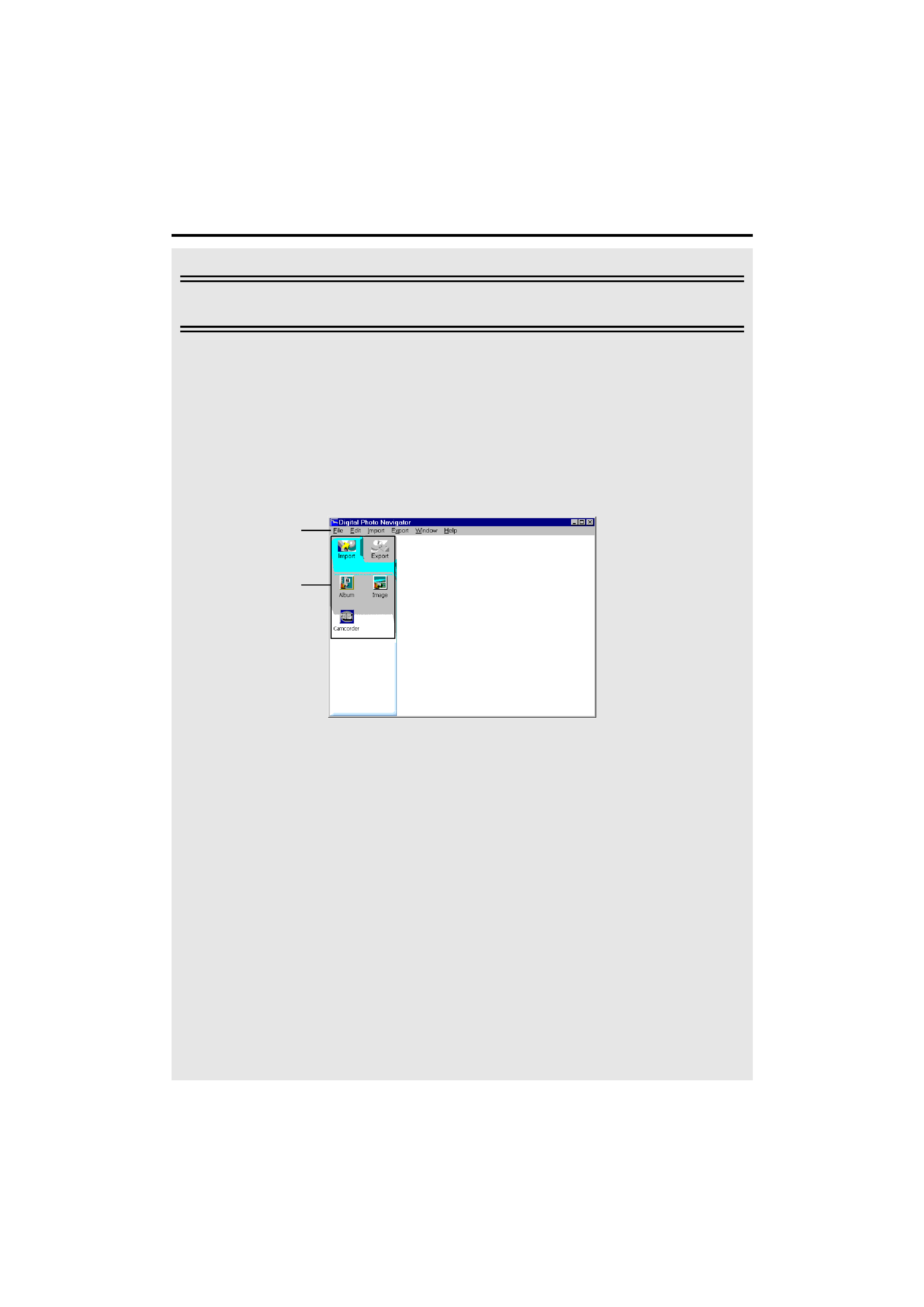
Master Page: Right-SecCover
M2D2(-DSC)PhotoNavi.fm
Page 5
EN
5
Loading Still Images (Windows®)
You can capture still images from the recorded camcorder tape or load still
image files from the hard disk in the PC. The Digital Photo Navigator
software allows you to store and view still images in a photo album format.
The icons on the Digital Photo Navigator window have the same functions
as the menus. In this section, almost all the procedures are explained using
the icons.
Read this section if you are using a Windows® operating system.
Menus
Icons
M2D2(-DSC)PhotoNavi.book Page 5 Wednesday, October 31, 2001 11:21 AM
