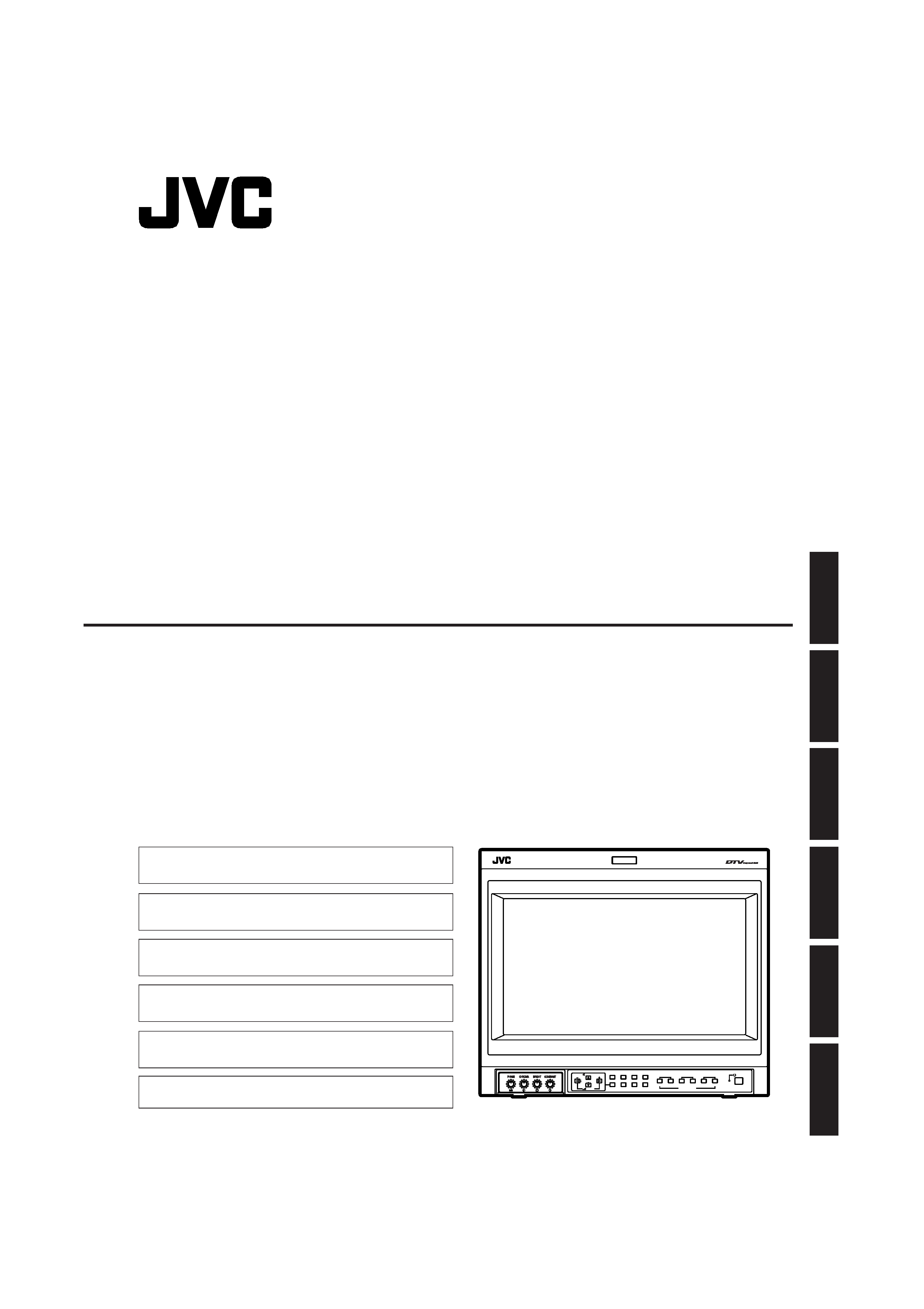
INSTRUCTIONS
DT-V1900CG
MULTI-FORMAT MONITOR
BEDIENUNGSANLEITUNG :MULTI-SYSTEM-MONITOR
MANUEL D'INSTRUCTIONS :MONITEUR MULTI-FORMAT
MANUALE DI ISTRUZIONI
:MONITOR MULTI-FORMATI
INSTRUCCIONES
:MONITOR MULTIFORMATO
!"
:
!"#$
VOLUME
SLOT1
A
B
DEGAUSS
MENU
MUTING
SCREENS
CHECK
ASPECT
AREA
MARKER
UNDER
SCAN
PULSE
CROSS
COLOR
OFF
SLOT2
C
D
SLOT3
POWER
E
F
INPUT SELECT
ESPA
Ñ
OL
ITALIANO
FRAN
Ç
AIS
DEUTSCH
ENGLISH
The illustration shows the DT-V1900CG with provided wide
mask attached.
Die Abbildung zeigt Modell DT-V1900CG mit angebrachtem
mitgelieferten Breitformat-Vorsatzrahmen.
L'illustration montre le DT-V1900CG avec le masque large fourni
monté.
L'illustrazione raffigura il DT-V1900CG con montata la maschera
per visione panoramica, fornita in dotazione.
La ilustración muestra el DT-V1900CG con el protector
panorámico suministrado colocado.
!"#$%&'()aq-sNVMM`d
!"#°C
LCT1116-001B
LCT1116-001B(CH)hyo1
02.2.12, 9:58 AM
1
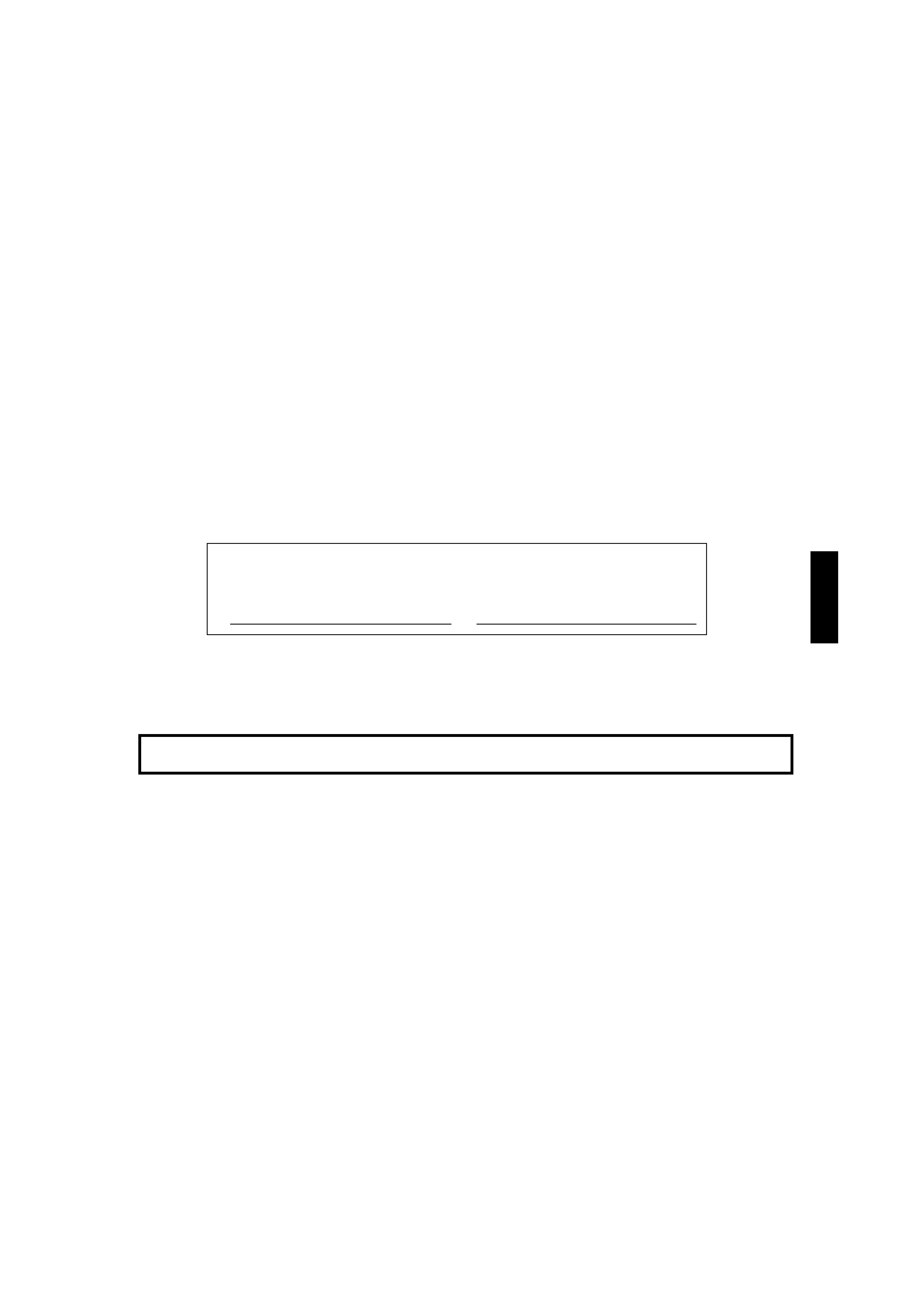
ENGLISH
INSTRUCTIONS
MULTI-FORMAT MONITOR
DT-V1900CG
Thank you for purchasing this JVC Multi-Format Monitor. Before using it,
read and follow all instructions carefully to take full advantage of the
monitor's capabilities.
For Customer Use:
Enter below the Serial No. which is located on the rear of the cabinet. Retain this information
for future reference.
Serial No.
:
Model No.
:
DT-V1900CG
SAFETY PRECAUTIONS ........................................................................ 2
CONTROLS AND FEATURES ................................................................ 4
CONTROLS AND FEATURES
(INPUT CARD: OPTIONAL) .................................................................. 6
PREPARATION ....................................................................................... 9
BASIC MENU OPERATIONS
(MAIN MENU, SETUP MENU) ............................................................ 11
HOW TO USE "MAIN MENU" ............................................................... 12
HOW TO USE "SETUP MENU" ............................................................ 15
HOW TO USE EXTERNAL CONTROL ................................................. 20
TROUBLESHOOTING........................................................................... 22
SELF-CHECK INDICATIONS .............................................................. 24
SPECIFICATIONS ................................................................................. 25
CONTENTS
LCT1116-001A(EN)
02.1.29, 2:53 PM
3
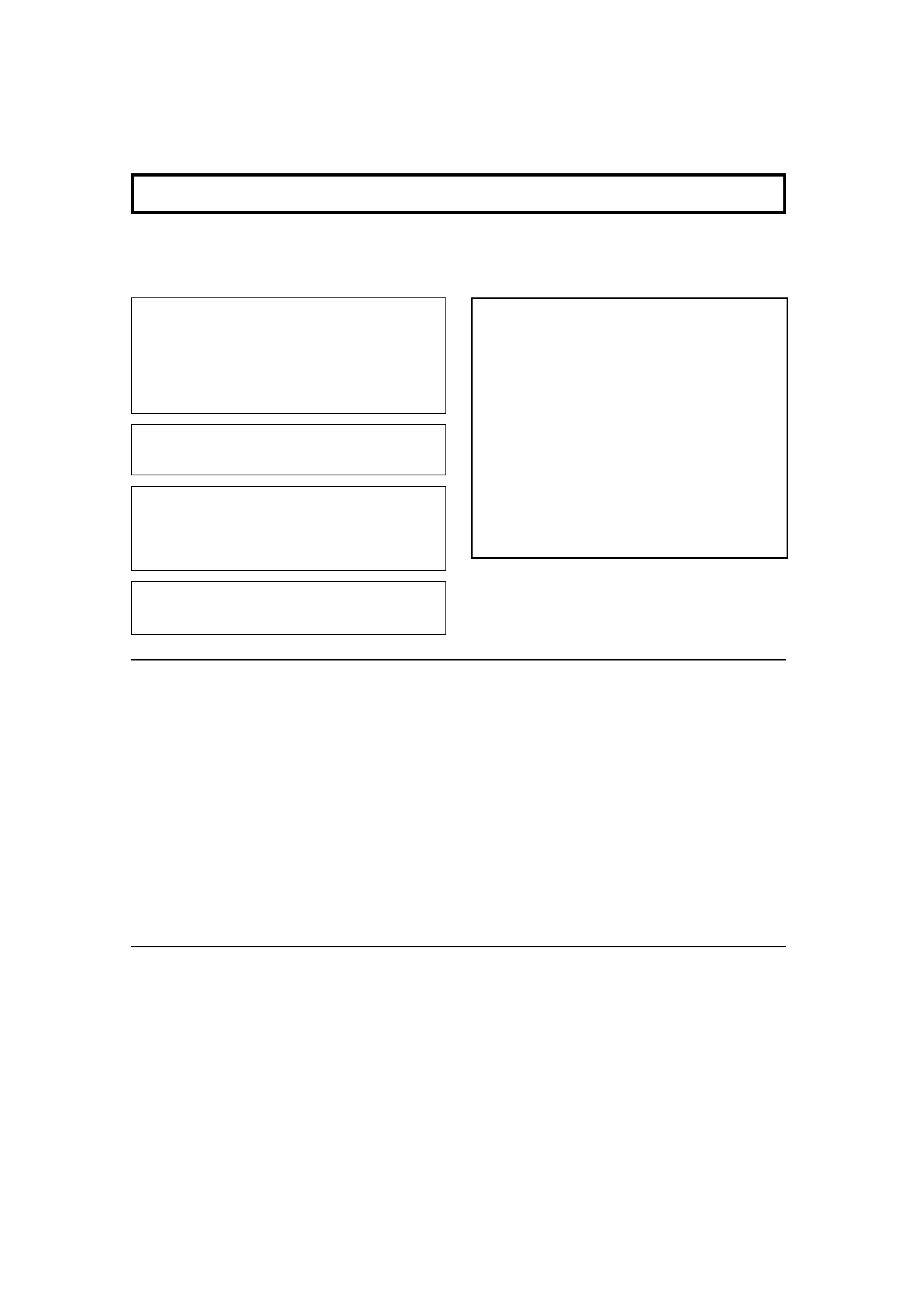
SCREEN BURN
It is not recommended to keep a certain still image
displayed on screen for a long time as well as displaying
extremely bright images on screen. This may cause a
burning (sticking) phenomenon on the screen of cathode-ray
tube. This problem does not occur as far as displaying
normal video playback motion images.
PRECAUTIONS
Use only the power source specified on the unit.
(120 V/230 V AC, 50 Hz/60 Hz)
Keep flammable material, water, and metal objects away
from the unit especially the interior of the unit.
This unit incorporates high voltage circuitry.
For your own safety and that of your equipment, do not
attempt to modify or disassemble this monitor.
There are no user-serviceable parts inside.
Video or audio signals cannot be input to this monitor
without optional input cards.
In these instructions, all explanations (except where noted)
refer to the DT-V1900CG with input cards installed.
HANDLING
Avoid shocks or vibrations. These may damage the unit and
cause it to malfunction.
Do not block the ventilation slots.
Do not expose this unit to high temperatures.
Extended exposure to direct sunlight or a heater could
deform the cabinet or cause the performance of internal
components to deteriorate.
Do not place the unit near appliances generating strong
electric or magnetic fields. There can generate picture noise
and instability.
Keep the monitor clean by wiping the cabinet and CRT
screen with a piece of soft cloth. Do not apply thinner or
benzine. These chemicals can damage the finish and erase
printed letters. When the unit is excessively dirty, use a
diluted neutral cleanser, then wipe away the cleanser with a
dry cloth.
DEGAUSS
Do not use a magnet eraser to degauss the monitor's
cathode ray tube from the outside. Doing so may distort its
aperture grill and cause a malfunction.
In order to prevent any fatal accidents caused by
misoperation or mishandling the monitor, be fully aware of all
the following precautions.
WARNINGS
To prevent fire or shock hazard, do not expose this
monitor to rain or moisture. Dangerous high voltages
are present inside the unit. Do not remove the back
cover of the cabinet. When servicing the monitor,
contrast qualified service personnel. Never try to
service it yourself.
WARNING : THIS APPARATUS
MUST BE EARTHED.
2
Improper operations, in particular alternation of high
voltage or changing the type of tube may result in x-ray
emission of considerable dose. A unit altered in such a
way no longer meets the standards of certification, and
must therefore no longer be operated.
This monitor is equipped with a 3-blade grounding-type
plug to satisfy FCC rule. If you are unable to insert the
plug into the outlet, contact your electrician.
FCC NOTICE (U.S.A. only)
CAUTION: Changes or modifications not approved by
JVC could void the user's authority to operate the
equipment.
NOTE: This equipment has been tested and found to
comply with the limits for a Class A digital device,
pursuant to Part 15 of the FCC Rules. These limits are
designed to provide reasonable protection against harmful
interference when the equipment is operated in a
commercial environment. This equipment generates,
uses, and can radiate radio frequency energy and, if not
installed and used in accordance with the instruction
manual, may cause harmful interference to radio
communications. Operation of this equipment in a
residential area is likely to cause harmful interference in
which case the user will be required to correct the
interference at his own expense.
SAFETY PRECAUTIONS
LCT1116-001A(EN)
02.1.29, 2:53 PM
4

ENGLISH
3
Fuse
POWER CONNECTION
The power supply voltage rating of this product is AC 120 V (For U.S.A. and Canada only) and AC 230 V (For European countries
or United Kingdom), the power cord attached conforms to the following power supply voltage and countries. Use only the power
cord designated to ensure Safety and EMC regulations of each countries.
Power cord
Power supply voltage : AC 120 V
AC 230 V
AC 230 V
Countries
: U.S.A. and Canada
European countries
United Kingdom
Warning:
Do not use the same Power Cord for AC 120 V as for AC 230 V. Doing so may cause malfunction, electric shock
or fire.
Note for the United Kingdom power cord only
The plug on the United Kingdom power cord has a built-in fuse. When replacing the fuse, be sure to use only a correctly rated
approved type, re-fit the fuse cover.
(Consult your dealer or qualified service personnel.)
How to replace the fuse
Open the fuse compartment with the blade screw driver, and
replace the fuse.
(* An example is shown in the illustration.)
EMC Supplement (Europe only)
This equipment is in conformity with the provisions and protection requirements of the corresponding European Directives. This
equipment is designed for professional video appliances and can be used in the following environments:
Controlled EMC environment (for example purpose built broadcasting or recording studio), and the rural outdoors environ-
ment (far away from railways, transmitters, overhead power lines, etc.)
In order to keep the best performance and furthermore for electromagnetic compatibility we recommend to use cables not
exceeding the following length:
Cable
Length
Power cord
(attached cable)
2.0 m
Video signal cable
(coaxial cable)
2.0 m
Y/C signal cable
(shielded cable)
3.0 m
Audio signal cable
(shielded cable)
1.0 m
D-sub 9-pin cable
(shielded cable)
1.5 m
D-sub 15-pin cable
(shielded cable)
1.0 m
The inrush current of this apparatus is 20.1 ampere.
Caution
When in case that the strong electromagnetic waves or magnetism is near the audio cable or the signal cable, the sound or the
picture will contain noise. In such case, please keep the cable away from the sources of the disturbance.
LCT1116-001A(EN)
02.1.29, 2:53 PM
5
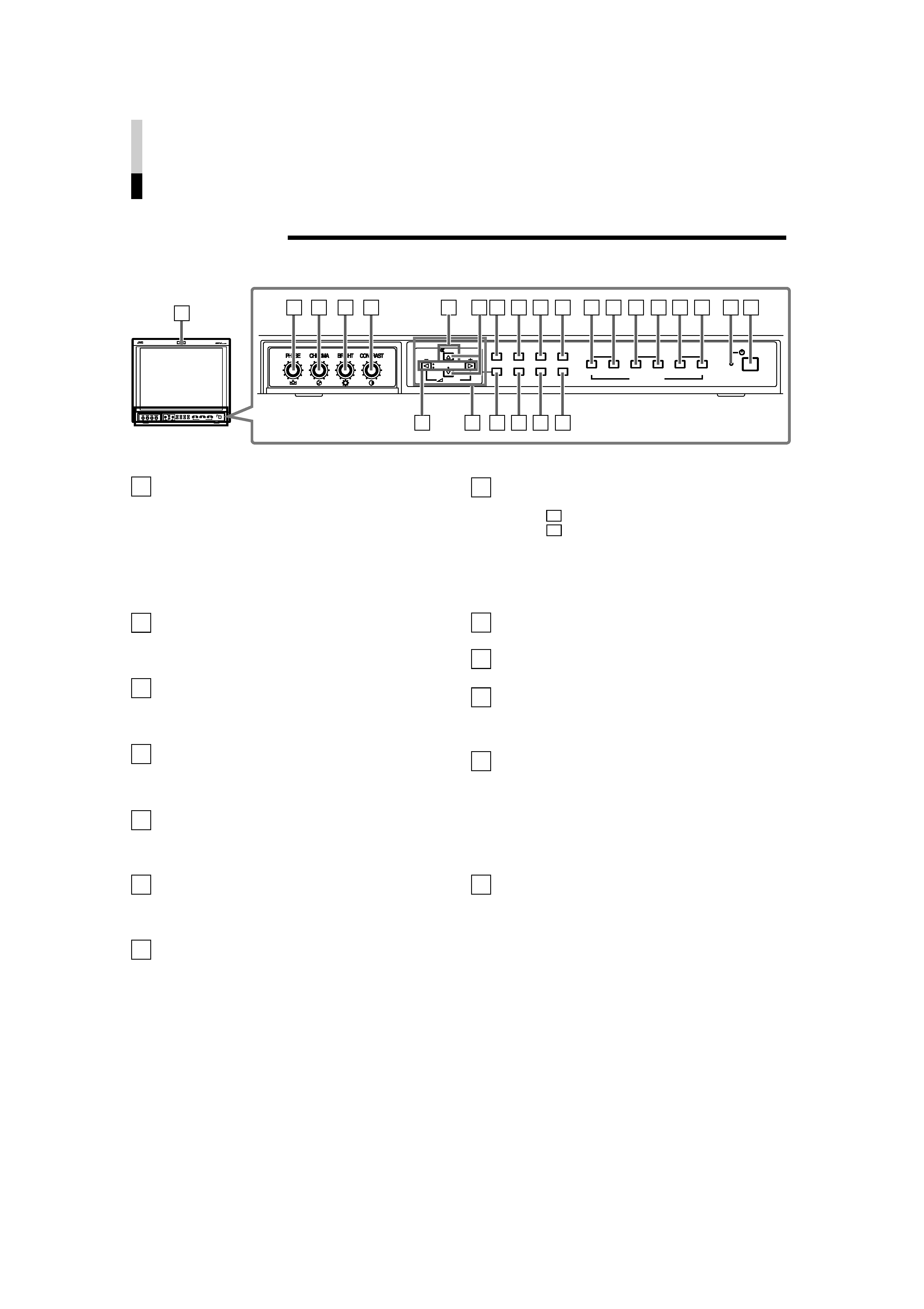
CONTROLS AND FEATURES
FRONT VIEW
<Front Panel>
Tally lamp
Lights when the tally control signal is ON. Set the MAKE/
TRIGGER terminal's tally control in the REMOTE
(external control) terminal setup menu. For details, refer
to Page 20. The lamp color can be set to red or green.
To set the color, use TALLY SELECT in the "FUNCTION
SETTING" setup menu or MAKE/TRIGGER in the
REMOTE (external control) terminal setup menu. For
details, refer to Page 16 and 20.
PHASE adjustment knob
Adjusts picture hue. Turn the knob to the left to make the
picture redder, and turn it to the right to make the picture
greener.
CHROMA adjustment knob
Adjusts picture colour density. Turn the knob to the left to
make the picture colour lighter, and turn it to the right to
make the picture colour deeper.
BRIGHT adjustment knob
Adjusts picture brightness. Turn the knob to the left to
make the picture darker, and turn it to the right to make
the picture brighter.
CONTRAST adjustment knob
Adjusts picture contrast. Turn the knob to the left to make
the picture contrast lower, and turn it to the right to make
the picture contrast higher.
VOLUME buttons
Adjusts the speaker volume. Pressing this button displays
the VOLUME level bar on the screen. Pressing the
button again allows you to adjust speaker volume.
MUTING button
Pressing this button mutes the input sound. "MUTING
ON" is displayed on the screen. Pressing the VOLUME
"/+" button or the MUTING button restores the sound.
"MUTING OFF" is displayed on the screen. On-screen
indications disappear after three seconds.
NOTE: The MUTING button functions even when nothing
is displayed on screen (such as Main, Setup
Menu, or Volume level bar ). In this case,
"MUTING OFF" will not be displayed when the
VOLUME "/+" button is pressed. Indications will
be shown even when the STATUS DISPLAY
setting is "OFF."
1
8
2
3
4
5
6
7
9
EMBEDDED AUDIO channel switch button
Pressing this button switches the input sound channel.
When the
button is pressed, the channel is advanced.
When the
button is pressed, channel is reversed.
NOTE: The channel indication will display the selected
channel when EMBEDDED in the "FUNCTION
SETTING" setup menu is selected. It is valid
when an input card compliant with EMBEDDED
AUDIO is installed.
Menu select buttons
Selects menu screen items or set-up menu screen.
MENU button
Displays, adjusts or closes a menu screen.
DEGAUSS button/lamp
Press the DEGAUSS button. The button lights and
degaussing is performed automatically. When the
degaussing is completed, the light goes off.
UNDER SCAN button/lamp
Press the UNDER SCAN button. The button lights and
the screen is reduced (under-scan) and the whole screen
is displayed. When the UNDER SCAN button is pressed
while lit, the light goes off and the screen returns to
normal size (over-scan). Use this function to check the
whole screen.
NOTE: This function is invalid with the RGB-input screen.
PULSE CROSS button/lamp
Press the PULSE CROSS button. The picture is
separated into 4 parts. The synchronised signal displayed
in the shape of a cross separating the parts. The screen
automatically brightens to make it easier to confirm
synchronised sections easy. When the PULSE CROSS
button is pressed while lit, the light goes off and the
normal screen is restored.
NOTE: This function is invalid with the RGB-input screen.
10
11
4
VOLUME
SLOT1
A
B
DEGAUSS
MENU
SCREENS
CHECK
ASPECT
AREA
MARKER
UNDER
SCAN
PULSE
CROSS
COLOR
OFF
SLOT2
C
D
SLOT3
POWER
E
F
INPUT SELECT
2
3
4
5
8
7
11 12 13 14
10
9
6
15 16 17
18 19 20 21 22 23
24 25
VOLUME
SLOT1
A
B
DEGAUSS
MENU
MUTING
SCREENS
CHECK
ASPECT
AREA
MARKER
UNDER
SCAN
PULSE
CROSS
COLOR
OFF
SLOT2
C
D
SLOT3
POWER
E
F
INPUT SELECT
1
MUTING
12
13
!
!
LCT1116-001A(EN)
02.1.29, 2:53 PM
6
