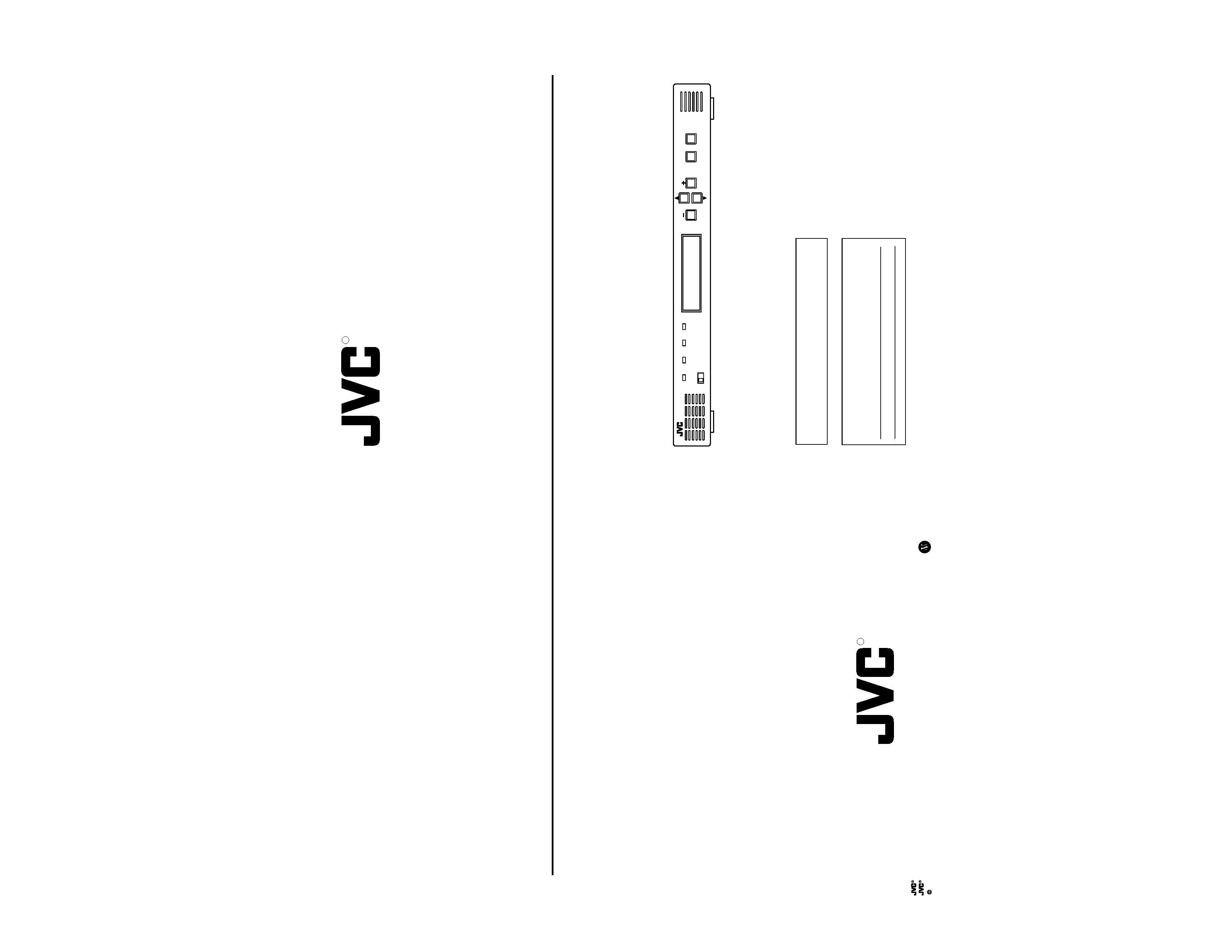
VICTOR COMPANY OF JAPAN, LIMITED
Printed in Japan
is a registered trademark owned by VICTOR COMPANY OF JAPAN, LTD.
is a registered trademark in Japan, the U.S.A., the U.K. and many other countries.
2001 VICTOR COMPANY OF JAPAN, LIMITED
BC-D2300U
HDTV
UPCONVERTER
SS961574-002
R
INSTRUCTIONS
HDTV UPCONVERTER
BC-D2300U
SS961574-002
R
POWER
LOCAL REMOTE
STATUS
INPUT
SYNC
MENU
ENTER
ESC
BC-D2300U HDTV UP CONVERTER
For Customer Use:
Enter below the Serial No. which is located on the top cover.
Retain this information for future reference.
Model No.
BC-D2300U
Serial
No.
Thank you for purchasing this JVC product. Before operating
this unit, please read the instructions carefully to ensure the
best possible performance.
This instruction book is made from
100% recycled paper.

2
1. Read all of these instructions.
2. Save these instructions for later use.
3. All warnings on the product and in the operating instructions should be adhered to.
4. Unplug this appliance system from the wall outlet before cleaning. Do not use liquid cleaners or aerosol cleaners.
Use a damp cloth for cleaning.
5. Do not use attachments not recommended by the appliance manufacturer as they may cause hazards.
6. Do not use this appliance near water for example, near a bathtub, washbowl, kitchen sink, or laundry tub, in a wet
basement, or near a swimming pool, etc.
7. Do not place this appliance on an unstable cart, stand, or table. The appliance may fall, caus-
ing serious injury to a child or adult, and serious damage to the appliance.
Use only with a cart or stand recommended by the manufacturer, or sold with the appliance.
Wall or shelf mounting should follow the manufacturer's instructions, and should use a mount-
ing kit approved by the manufacturer.
An appliance and cart combination should be moved with care. Quick stops, excessive force,
and uneven surfaces may cause the appliance and cart combination to overturn.
8. Slots and openings in the cabinet and the back or bottom are provided for ventilation, and to
insure reliable operation of the appliance and to protect it from overheating, these openings
must not be blocked or covered. The openings should never be blocked by placing the appliance on a bed, sofa,
rug, or other similar surface. This appliance should never be placed near or over a radiator or heat register. This
appliance should not be placed in a built-in installation such as a bookcase unless proper ventilation is provided.
9. This appliance should be operated only from the type of power source indicated on the marking label. If you are not
sure of the type of power supplied to your home, consult your dealer or local power company. For appliance
designed to operate from battery power, refer to the operating instructions.
10. This appliance system is equipped with a 3-wire grounding type plug (a plug having a third (grounding) pin). This
plug will only fit into a grounding-type power outlet. This is a safety feature. If you are unable to insert the plug into
the outlet, contact your electrician to replace your obsolete outlet. Do not defeat the safety purpose of the ground-
ing plug.
11. For added protection for this product during a lightning storm, or when it is left unattended and unused for long
periods of time, unplug it from the wall outlet and disconnect the antenna or cable system. This will prevent dam-
age to the product due to lightning and power-line surges.
12. Do not allow anything to rest on the power cord. Do not locate this appliance where the cord will be abused by
persons walking on it.
13. Follow all warnings and instructions marked on the appliance.
14. Do not overload wall outlets and extension cords as this can result in fire or electric shock.
15. Never push objects of any kind into this appliance through cabinet slots as they may touch dangerous voltage
points or short out parts that could result in a fire or electric shock. Never spill liquid of any kind on the appliance.
16. Do not attempt to service this appliance yourself as opening or removing covers may expose you to dangerous
voltage or other hazards. Refer all servicing to qualified service personnel.
17. Unplug this appliance from the wall outlet and refer servicing to qualified service personnel under the following
conditions:
a. When the power cord or plug is damaged or frayed.
b. If liquid has been spilled into the appliance.
c.
If the appliance has been exposed to rain or water.
d. If the appliance does not operate normally by following the operating instructions. Adjust only those controls
that are covered by the operating instructions as improper adjustment of other controls may result in damage
and will often require extensive work by a qualified technician to restore the appliance to normal operation.
e. If the appliance has been dropped or the cabinet has been damaged.
f.
When the appliance exhibits a distinct change in performance this indicates a need for service.
18. When replacement parts are required, be sure the service technician has used replacement parts specified by the
manufacturer that have the same characteristics as the original part. Unauthorized substitutions may result in fire,
electric shock, or other hazards.
19. Upon completion of any service or repairs to this appliance, ask the service technician to perform routine safety
checks to determine that the appliance is in safe operating condition.
3
SAFETY PRECAUTIONS
CAUTION
ATTENTION
RISK OF ELECTRIC SHOCK
DO NOT OPEN
RISQUE D'ELECTROCUTION
NE PAS OUVRIR
Le symbole de l'éclair à l'intérieur d'un triangle
équilatéral est destiné à alerter l'utilisateur sur la
présence d'une "tension dangereuse" non isolée
dans le boîtier du produit. Cette tension est suffisante
pour provoquer l'électrocution de personnes.
Le point d'exclamation à l'intérieur d'un triangle
équilatéral est destiné à alerter l'utilisateur sur la
présence d'opérations d'entretien importantes au
sujet desquelles des renseignements se trouvent
dans le manuel d'instructions.
*Ces symboles ne sont utilisés qu'aux Etats-Unis.
NOTE:
The rating plate (serial number plate) is on the top cover.
AVERTISSEMENT:
POUR EVITER LES RISQUES D'INCENDIE OU
D'ELECTROCUTION, NE PAS EXPOSER
L'APPAREIL A L'HUMIDITE OU A LA PLUIE.
Ce magnétoscope ne doit être utilisé que sur du
courant alternatif en 120 V.
ATTENTION:
Afin d'éviter tout resque d'incendie ou
d'électrocution, ne pas utiliser d'autres sources
d'alimentation électrique.
ATTENTION: POUR EVITER TOUT RISQUE D'ELECTROCUTION
NE PAS OUVRIR LE BOITER.
AUCUNE PIECE INTERIEURE N'EST
A REGLER PAR L'UTILISATEUR.
SE REFERER A UN AGENT QUALIFIE EN CAS DE PROBLEME.
CAUTION: TO REDUCE THE RISK OF ELECTRIC SHOCK,
DO NOT REMOVE COVER (OR BACK).
NO USER-SERVICEABLE PARTS INSIDE.
REFER SERVICING TO QUALIFIED SERVICE PERSONNEL
WARNING:
TO REDUCE THE RISK OF FIRE OR ELECTRIC
SHOCK, DO NOT EXPOSE THIS APPLIANCE
TO RAIN OR MOISTURE.
This unit should be used with 120 V AC only.
CAUTION:
To prevent electric shocks and fire hazards, do NOT
use any other power source.
The lightning flash with arrowhead symbol, within an
equilateral triangle, is intended to alert the user to the
presence of uninsulated "dangerous voltage" within
the product's enclosure that may be of sufficient
magnitude to constitute a risk of electric shock to
persons.
The exclamation point within an equilateral triangle is
intended to alert the user to the presence of important
operating and maintenance (servicing) instructions in
the literature accompanying the appliance.
Cet appareil numérique de la classe A respecte toutes les
exigences du Reglement sur le matériel brouilleur du Canada.
REMARQUE:
La plaque d'identification (numéro de série) se trouve sur le
panneau arrière de l'appareil.
INFORMATION
This equipment has been tested and found to comply with the
limits for a Class A digital device, pursuant to Part 15 of the
FCC Rules. These limits are designed to provide reasonable
protection against harmful interference when the eqipment is
operated in a commercial environment. This equipment
generates, uses, and can radiate radio frequency energy and, if
not installed and used in accordance with the instruction
manual, may cause harmful interference to radio
communications.
Operation of this eqipment in a residential area is likely to
cause harmful interference in which case the user will be
required to correct the interference at his own expense.
CAUTION
CHANGES OR MODIFICATIONS NOT APPROVED BY JVC
COULD VOID USER'S AUTHORITY TO OPERATE THE
EQUIPMENT.
This Class A digital apparatus meets all requirements of the
canadian Interference-Causing Eqipment Regulations.
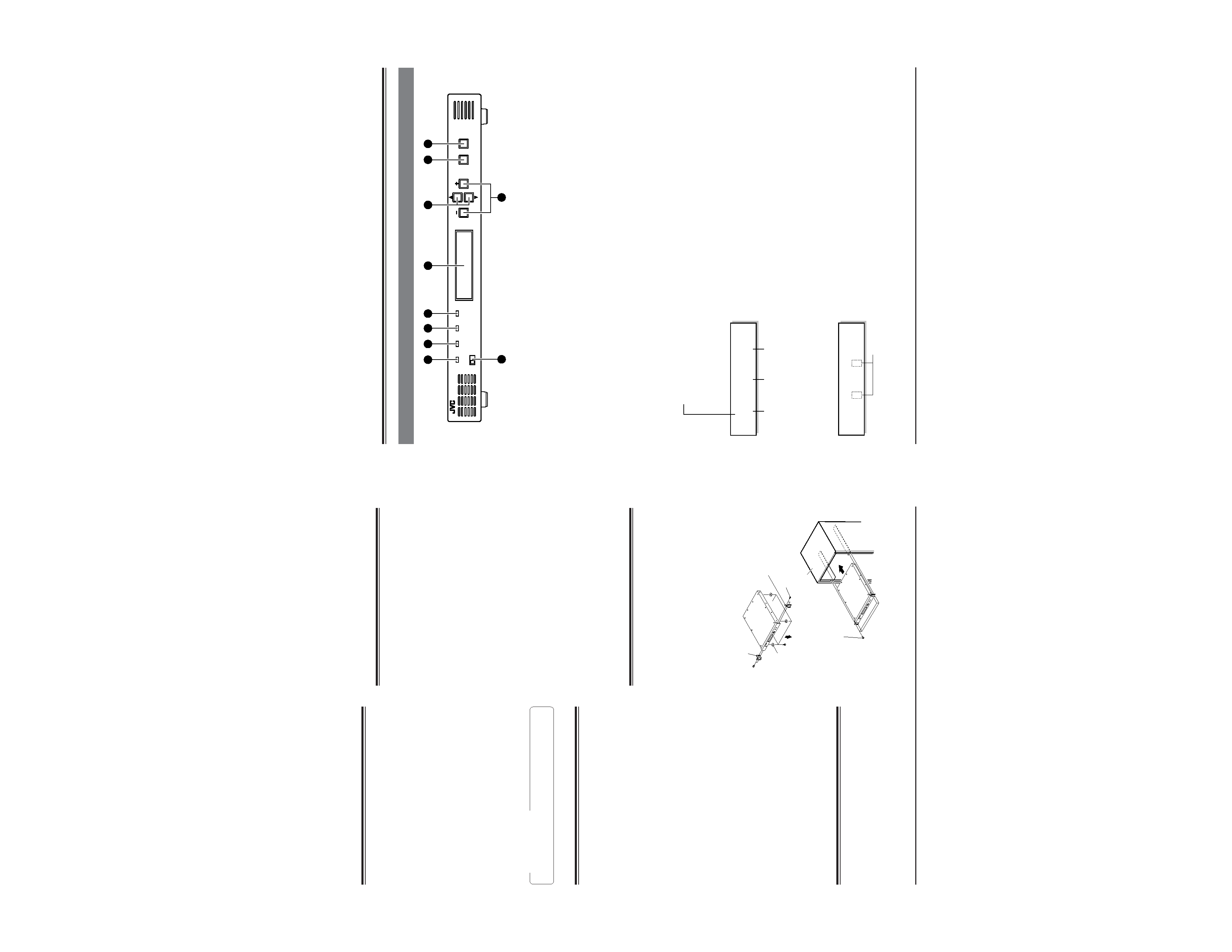
4
CONTENTS
Major features .................................................................. 4
Notes on settings and use ............................................. 4
Handling precautions ..................................................... 4
Installation in a rack ........................................................ 4
Controls, indicators and connectors
Front panel ..................................................................... 5
Rear panel ...................................................................... 6
Menu settings
Setting the menu ............................................................ 7
Sub menu ....................................................................... 7
Storing menu settings in memory of this unit ................. 8
Recalling stored menu settings or factory default
settings ........................................................................... 8
Entering characters ........................................................ 9
Menu contents .............................................................. 10
Others
Error output .................................................................. 16
Rear panel connectors ................................................. 18
Installing the power cable hook .................................... 18
Specifications ............................................................... 19
Supplement .................................................................. 21
MAJOR FEATURES
This unit converts SMPTE259M-standard SD digital serial signal
input to the SMPTE292M-standard (1080I or 720P) HD digital
serial signal for output.
Conversion modes are provided for input NTSC video signals
with an aspect ratio of 4:3 (standard), in the letter box format or
squeezed.
The delay time for video conversion is added to the embedded
audio to synchronize audio and video for output.
Input signal can be cropped (in the 4:3 mode, independently for
the left and right sides)
Background color can be set with hue, saturation and lightness.
It is possible to set or show the model name (up to 10
characters).
Each function can be set on the front panel with the LCD. The
unit can also be remote-controlled via the 9-pin connector on the
rear panel (RS-485 or RS-232C).
Menu settings can be saved in memory and loaded from
memory.
Four independent memories are provided to store menu settings.
Stored menu settings can be recalled as required.
Compact design allows this unit to be installed in a 1U EIA rack.
Color bar output possible.
External reference sync signal input connector
Three video/audio output connectors
Enhancer (contour correction), motion sensitivity, background
color, screen horizontal/vertical position and system phase can
be adjusted.
Error indication and alarm signal output function
Color correction function (option)
Variable enhancer (option)
NOTES ON SETTINGS
AND USE
When the menu item <Reference> is set to [INPUT] and there is
no SD input signal, output video signals may be distorted. In this
case, input external sync signals and set <Reference> to [BB] or
[HD-SYNC]. (
p. 10).
When the menu item <Reference> is set to [BB] or [HD-SYNC]
and these external sync signals are not input or are incorrect,
output video signals may be distorted. In this case, system
phase cannot be assured. (
p.10)
HANDLING
PRECAUTIONS
Avoid using this unit in places subject to the following conditions:
direct sunlight
high humidity and dust
vibrations
extreme heat
These conditions can cause problems and may damage the unit.
Influence of strong electric waves and magnetism
Noise may appear on the screen when used in places close to a
transmission antenna, or in places near transformers and motors
where strong magnetism can occur.
This equipment is meant for use exclusively in commercial and
industrial applications. If used at home, it may cause
interference with radio and television reception.
To save electricity, shut off the power when the unit is not in use.
Use the supplied power cable for this unit.
Do not place heavy objects such as a television monitor on top of
the unit. Doing so could cause damage or adversely affect
performance.
Do not put any foreign objects into the unit.
Do not disassemble the unit or try to modify it.
Do not block the ventilation openings.
Change the cooling fan about three years after installation of the
unit.
When cleaning the cabinet, wipe it with soft cloth. Do not use
benzene or thinner as these may deform or discolor the cabinet
surface. To remove excessive dirt, clean the unit with a mild
detergent diluted with water, then wipe it with dry cloth.
Do not use the unit in an environment exposed to gases
generated by chemicals or organic solvents.
INSTALLATION IN A
RACK
This unit can be installed in EIA standard rack. Ensure
sufficient rack strength by attaching L-metal supports on
both sides of the rack on which you will place the unit.
1. Detach the four feet on the base of the unit.
2. Install the supplied rack mount brackets on both sides of
front panel using the four supplied screws (M4).
3. Set this unit on the rack, and fix the rack mount brackets
onto the rack using the four supplied screws (M5).
1. Foot
2. Rack mount
bracket
2. Rack mount
bracket
2. Supplied
screw (M4) x 4
3. Supplied
screw (M5) x 4
EIA rack
See ``Supplement'' on page 21.
Optional software
For optional software, consult your JVC dealer. Using
it without formal procedures is illegal.
5
CONTROLS, INDICATORS AND
CONNECTORS
Front panel
1 [POWER] indicator
Lights green when power is supplied to this unit.
2 [STATUS] indicator
Normally lights green. Lights orange in the menu setting
mode, when the set value is changed or the set data is
transmitted to this unit. When the transmission is
complete, this indicator lights green again. When errors
occur in hardware, etc., this indicator lights red.
3 [INPUT] indicator
Normally lights green. When no signal is input, this
indicator lights orange. If there is an error in the input
signals, this indicator lights red.
4 [SYNC] indicator
Normally lights green. If a sync system-related error
occurs, this indicator lights red.
For details on error indicators, see page 17.
5 Display
When power is applied, the input/output or screen
display mode is shown. (Normal display mode)
POWER
LOCAL REMOTE
STATUS
INPUT
SYNC
MENU
ENTER
ESC
BC-D2300U HDTV UP CONVERTER
2
1
3
4
6
10
5
7
8
9
BC D 2300
[
D 1
| 1080 |
4 : 3 ]
Model name:
The model name can be set with the
menu (up to 10 characters). In the
remote mode, the remote ID number
(1 31) is shown following the model
name.
(e.g.) BC-D2300 ID:
Input form
Output form
Screen conversion mode
Memoranda:
The screen conversion mode can be selected with
menu <Output Mode>.
p. 10.
Output form can be selected with menu <Output>.
p. 10.
When menu <Color Correction> is set to "ON" or
<Colorimetry> is set to "OFF", the normal display
changes as follows.
Press the
8 [ENTER/MENU] button to display the
item in the menu setting mode.
If an error occurs in the normal display mode, a
description of the error is shown.
p. 17.
6 [+/] button
Press this button to change the set value for a menu
item in the menu setting mode.
7 [ / ] button
Press this button to select the menu item in the menu
setting mode.
8 [ENTER/MENU] button
In the normal display mode, press this button to
engage the menu setting mode.
In the menu setting mode, press this button to enter
the set value for the following menu items. (? is
shown.)
Output Mode item
Output item
Profile Save item
Profile Load item
Use to enter the sub menu. ([ENTER] is shown.)
9 [ESC] button
In the menu setting mode, press this button to restore
the normal display mode.
Memorandum:
To use the menu setting, refer to pages 7 to 9.
0 [LOCAL/REMOTE] switch
Use to select LOCAL or REMOTE to operate this unit.
LOCAL
: Set to this position to operate this unit with
the operation buttons on this unit.
REMOTE : Set to this position to remote-control this unit
via the [REMOTE IN] connector or [ALARM]
connector on the rear panel. Also, set to this
position to lock the front panel's operation
buttons.
The factory preset is LOCAL.
BC D 2300
[
D 1
/ 1080 /
4 : 3 ]
Change
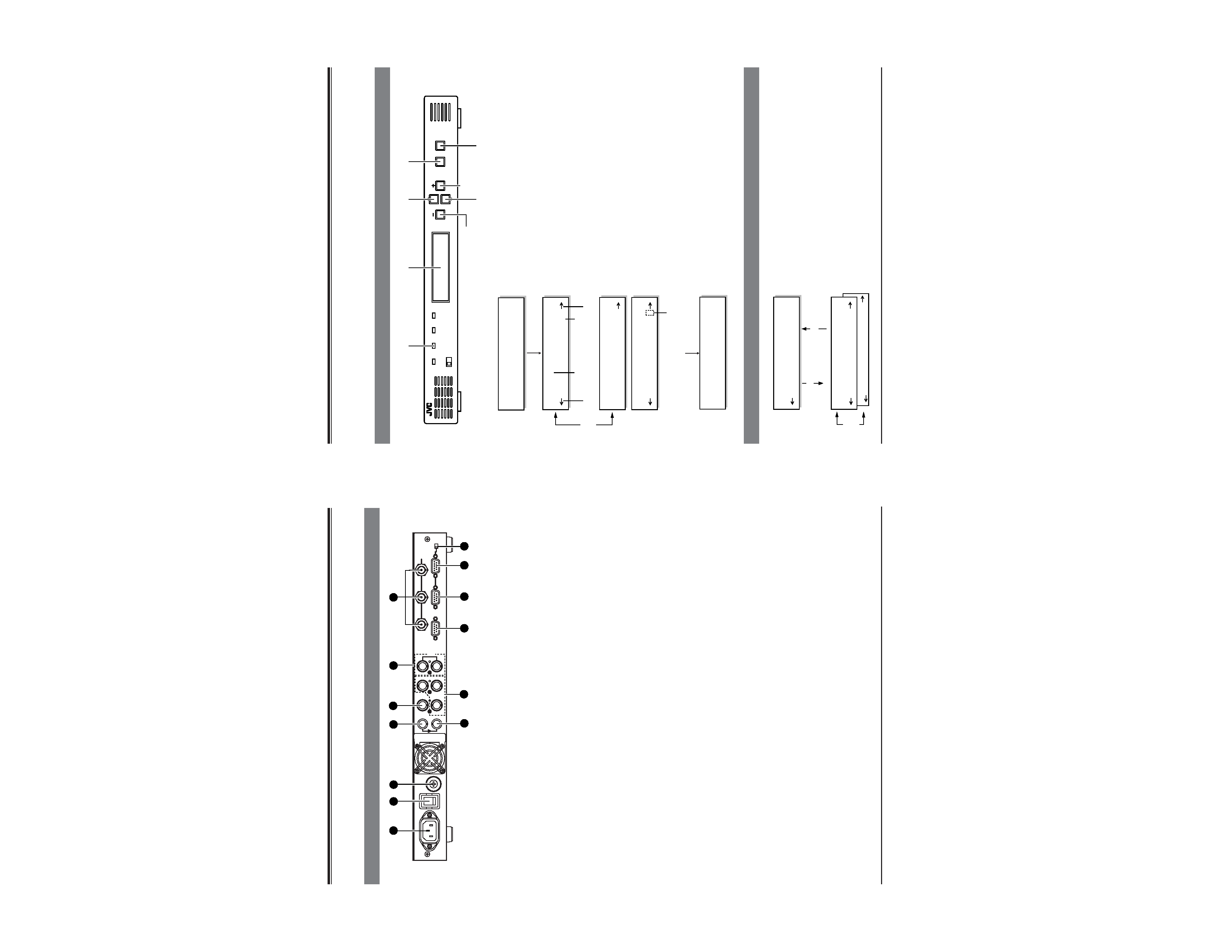
6
Rear panel
POWER
AC IN
ALARM
REMOTE-IN
REMOTE-OUT TERMINATE
OFF ON
IN
OUT
SDI
1
23
HD SERIAL OUT
2
4
5
7
6
8
9
REF
Pb
Y
Pr
CVBS
CN1
ON
OFF
FUSE
1.6A(125V)
FUSE
96
5
1
96
5
1
96
5
1
1
3
10
11
12
13
LOOP
THROUGH
1 [AC IN] power input connector
Connect to an AC 120 V, 50 Hz/60 Hz power outlet with
the provided power cable. Attach the provided hook
beforehand.
p. 18.
2 [POWER] switch
Use to turn the power on/off. When the power is turned
on, the indicators and display on the front panel light up.
3 Fuse holder
The fuse is built in. For fuse replacement, consult your
nearest JVC dealer.
4 [SDI IN] connector
Input a SMPTE259M standard SD digital serial signal
(NTSC). Compatible with embedded audio signals as
well. Embedded 20-bit digital audio with 48 kHz
sampling frequency can be input with 4 channels.
5 [SDI OUT] connector
Active through output of digital serial video/audio
signals input to the
4 [SDI IN] connector is possible.
6 [CVBS] connector
Input analog composite signals (NTSC). The optional
BC-D231 (D2/analog optional board) is required.
7 [Y/Pr/Pb] connectors
Input analog component signals (NTSC) to each
connector. The optional BC-D231 (D2/analog optional
board) is required.
Note:
The [CVBS] and [Y/Pr/Pb] connectors are enabled
only when the BC-D231 optional board is installed.
For details, refer to the BC-D231 instruction manual.
8 [REF] external reference sync signal input
connectors (loop-through)
Input external reference sync signal. As these
connectors use a loop-through system, signals input to
one connector can be distributed from another connector
to the other equipment.
Memoranda:
When signal distribution is not required or this unit is a
terminating device, terminate this unit with the external
75-ohm terminator.
When the signals input to these connectors are used
as a reference sync signal, set the menu switch
<Reference> to "B.B" or "HD SYNC".
p. 10.
When the signals input to these connectors are used
as a reference sync signal, synchronize the input
signal with the reference sync signal so that the V
sync is within ±300 µs.
9 [HD SERIAL OUT] HD digital serial output
connectors (3 lines)
Output SMPTE292M standard HD digital serial signals.
Output embedded digital audio signals with 20-bit
48 kHz sampling frequency as 4-channel signals.
0 [ALARM] connector ... D-sub 9-pin (male)
This connector is an alarm output (relay contact)
connector. When a problem occurs with this unit, an
alarm signal is output.
When menu switch <Remote Port> is set to "ALARM",
remote operation via the RS-232C is possible.
To remote-control this unit via this connector, set the
[LOCAL/REMOTE] switch on the front panel to
"REMOTE".
! [REMOTE-IN] connector ... D-sub 9-pin (female)
This connector is the input connector for remote-control
device.
Connect this connector to a device conforming to the
RS-485 serial interface standard.
Memoranda:
To use this connector, set menu switch <Remote Port>
to "REMOTE-IN".
Set the remote ID and remote transmission speed with
the menu switches.
To remote-control this unit, set the [LOCAL/REMOTE]
switch on the front panel to "REMOTE".
@ [REMOTE-OUT] connector ... D-sub 9-pin
(female)
Outputs the control signals input to the
! [REMOTE-IN]
connector or
0 [ALARM] connector as signals conform-
ing to the RS-485 serial interface. Connect this connec-
tor to the [REMOTE IN] connector of another device.
Up to 31 devices can be connected in series with this
connection.
# [TERMINATE] switch
This is the terminating switch for remote control signals.
With a series connection, set this switch to "ON" when
this unit is terminated or control signals from the
[ALARM] connector are received.
The factory preset is "OFF".
CONTROLS, INDICATORS AND CONNECTORS
7
Re f e r e n c e
I NPU T
Ou t p u t
M
LE TT
o
E
d
R
e
BOX ?
O u t p u t
M ode
4:3
MENU SETTINGS
You can set various functions on the menu. Settings are stored and automatically activated whenever you turn on the power.
Up to four independent menu settings can be stored in the unit's memory and recalled at any time. You can also restore the
default factory settings at any time. The menu is shown on the display.
1 Turn the power of this unit ON.
The model name, input/output and screen display mode are
shown on the display (normal mode).
2 Press the [ENTER/MENU] button to engage menu
setting mode.
The display shows the menu. The current setting is shown.
3 Press the [ ] or [ ] button to select the menu item.
4 Press the [+] or [] button to change the setting.
Memoranda:
When "[" is shown at the right of the display, press the
[+] button to change the setting. When "
p" is shown at the
left of the display, press the [] button.
When "?" appears after the value you want to set, press the
[ENTER/MENU] button to enter the setting.
When the setting is changed, the [STATUS] indicator lights
orange while the set data is transmitted to this unit. When the
transmission is complete, this indicator lights green.
Refer to the next page for details on how to store menu setting
contents in memory.
5 Press the [ESC] button to end menu setting.
Your changes are stored in memory and the display returns to
normal.
Note:
If power is turned OFF without pressing the [ESC] button,
setting changes are not saved.
Setting the menu
POWER
LOCAL REMOTE
STATUS
INPUT
SYNC
MENU
ENTER
ESC
BC-D2300U HDTV UP CONVERTER
[STATUS] indicator
Display
3 [ ] button 2, 5 [ENTER/MENU] button
4 [] button
3 [ ] button
4 [+] button
6 [ESC] button
BC D 2300
[
D 1
| 1080 |
4 : 3 ]
Normal display
Menu display
[ / ]
button
The [] button
is effective.
Item
Setting
The [+] button
is effective.
Press the [ENTER/MENU]
button to enter the value.
The "?"goes out.
Normal display
Press the [ENTER/
MENU] button.
BC D 2300
[
D 1
| 1080 |
L B
]
Press the [ESC] button.
Sub menu
Wh i t e
L e v e l
0
0
C
ON
E N T E
olo r
C o
[
rr e c t i on
R]
Menu display
[ENTER/MENU] button
[ESC] button
Sub menu
[ / ]
button
Exact settings for variable enhancer (option), color correction
(option) and administration can be done on the sub menu.
1. When setting the variable enhancer or color correction to ON,
or selecting administration, [ENTER] is shown on the display.
To enter the sub menu, press the [ENTER/MENU] button.
2. Set each menu item in the same way as with the ordinary
menu.
3. Press the [ESC] button to go to the upper menu by one.
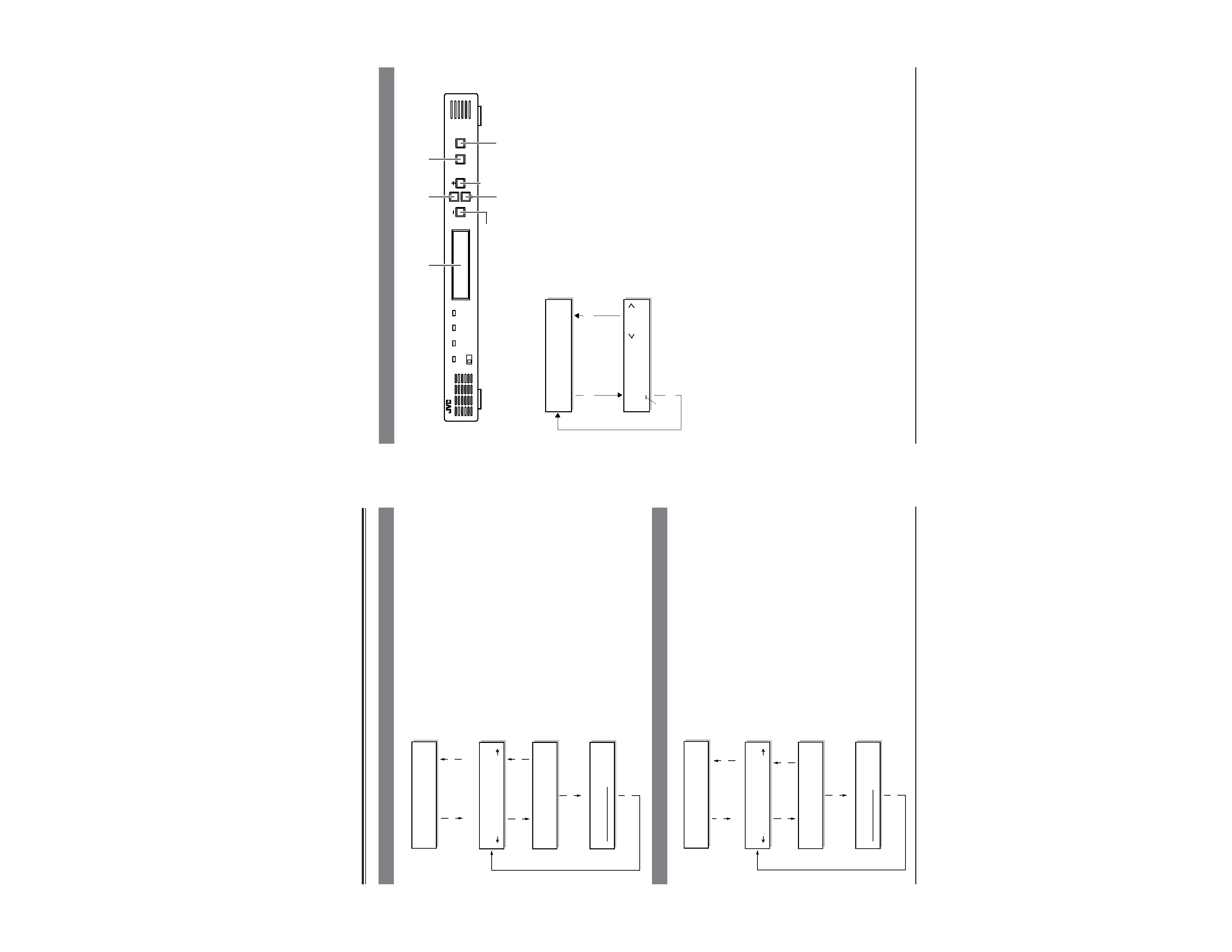
8
MENU SETTINGS
Storing menu settings in memory of this unit
1 Press the [ENTER/MENU] button to engage the Menu
Display mode.
2 Select Profile Save with the [ ] or [ ] button.
3 Select the memory number where you want to store
the menu settings with the [+] or [] button (one of
MEMORY 1 to 4).
The "?" is added to the end of the selected memory number.
4 Press the [ENTER/MENU] button.
The check screen is shown for confirmation.
5 Press the [ENTER/MENU] button again to confirm the
setting.
The menu settings are stored in the selected memory. Once
the settings have been stored, the completion screen is
shown.
Memorandum:
When the check screen is shown, press the [ESC] button to
cancel it. The previous Profile Save menu setting display is
restored.
6 Press the [ENTER/MENU] button or [ESC] button.
Menu setting display is restored.
7 Press the [ESC] button to restore the normal display.
Note:
Settings for Remote ID, Remote Speed and Remote Port are
not stored in memory for each Profile. One value is used for
all profiles.
Pr o f i l e
ME
S
M
a
O
v
R
e
Y2 ?
Pr o f i l e
ME MO R Y 2
S
S
a
a
v
v
e
eO K ?
Pr o f i l e
S a v
S
e
ave d .
BC D 2300
[
D 1
| 1080 |
4 : 3 ]
Menu display
Completion screen
ENTER/MENU or ESC
Profile Save
ENTER/MENU
ESC
ENTER/MENU
ENTER/MENU
ESC
Check screen
1 Press the [ENTER/MENU] button to engage the Menu
Display mode.
2 Select Profile Load with the [ ] or [ ] button.
3 Select the memory to be recalled (MEMORY 1 to 4,
DEFAULT) with the [+] or [] button.
When DEFAULT is selected, the factory setting is
recalled.
4 Press the [ENTER/MENU] button.
Display the check screen for confirmation.
5 Press the [ENTER/MENU] button again to confirm.
The selected settings are recalled. When completed, the
completion display is shown.
Memorandum:
When the check screen is shown, press the [ESC] button to
cancel it. The previous Profile Load menu setting display is
restored.
6 Press the [ENTER/MENU] button or [ESC] button.
Menu setting display is restored and the recalled menu
settings are activated.
7 Press the [ESC] button to restore the normal display.
Memorandum:
The factory default settings are stored in MEMORY 1 to 4.
Recalling stored menu settings or factory default settings
Pr o f i l e
ME
L
M
o
O
a
R
d
Y2 ?
Pr o f i l e
ME MO R Y 2
L
L
o
o
a
a
d
dO K ?
Pr o f i l e
L o
L
a
o
d
aded .
BC D 2300
[
D 1
| 1080 |
4 : 3 ]
Menu display
Completion screen
ENTER/MENU or ESC
Profile Load
ENTER/MENU
ESC
ENTER/MENU
ENTER/MENU
ESC
Check screen
Normal display
Normal display
9
Enter characters to set the model name and the [License key].
Entering characters
POWER
LOCAL REMOTE
STATUS
INPUT
SYNC
MENU
ENTER
ESC
BC-D2300U HDTV UP CONVERTER
Na m e
[C
B-
2
D
300
]
Na m e
E D I T
[C
B-
2
D
300
]
An example of model name setting is shown below.
1 Select [Name] in the sub menu for administration.
The currently-set device name is shown.
2 Press the [ENTER/MENU] button.
The Edit mode is engaged and the cursor appears.
3 Move the cursor with the [+] or [] button.
Change the characters with [ ] or [ ] button (up to
10 characters).
4 Press the [ENTER/MENU] button to store the device
name in memory.
The setting is refreshed and the name menu display is
restored.
Press the [ESC] button to interrupt editing and restore the
previous setting.
The changed setting is canceled and the name menu is
restored.
5 To restore the normal display, press the [ESC]
button.
Display
1, 3 [ ] button
2, 4 [ENTER/MENU] button
3 [] button
1, 3 [ ] button
3 [+] button
4, 5 [ESC] button
Name menu display
Edit mode
Cursor
ENTER/MENU
ESC
ENTER/MENU
