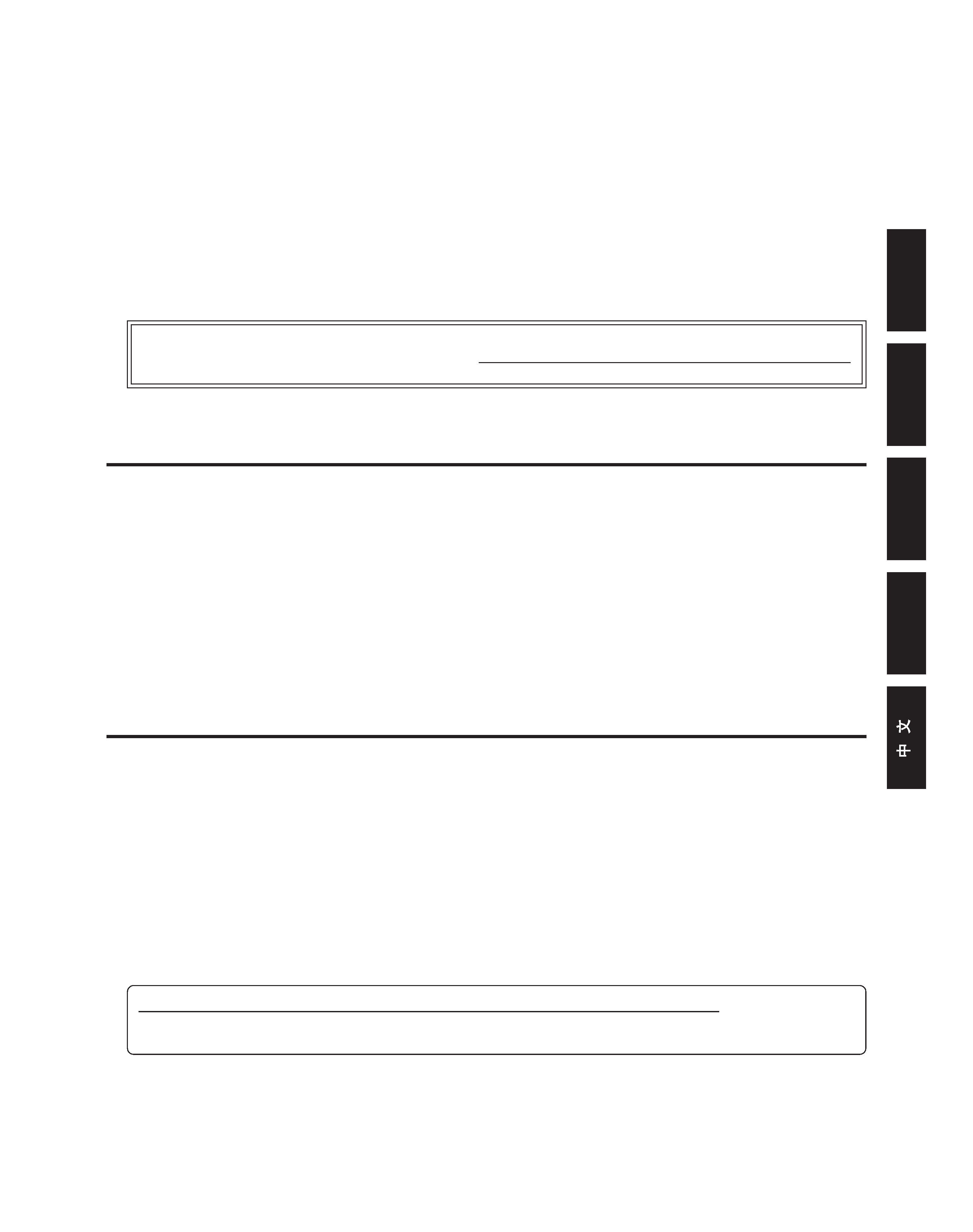
1
ENGLISH
To connect the AV-P950 to the personal computer with the USB connector, it is necessary to install the AV-P950
"USB Driver" first. Be sure to install the "USB Driver" before connecting the AV-P950 to the personal computer.
Follow the procedures below.
Application software instructions
When the AV-P950 is connected to a personal computer via the USB connector, stored pictures can be transferred to the
computer by pressing the [PICTURE MEMORY] button. Still pictures (FREEZE ON) can also be transferred directly to the
computer. In addition, the functions of the AV-P950 can be remote-controlled from the personal computer.
Install the provided AV-P950 "USB Driver" in your computer. This driver Is for exclusive use the AV-P950 and will enable
you to transfer pictures to the computer using Windows®'s "My Computer", "Explorer", etc.
Install the provided "Control Software". This allows you to capture and view pictures on your personal computer, as well
as operate the AV-P950 using your computer.
Microsoft® and Windows® are trademarks of Microsoft Corporation in the U.S.A. and other countries.
Intel® and Pentium® are trademarks of Intel Corporation.
In some cases, operation may not be possible even if the minimum requirements are met.
To find out which computers are known to function correctly with this software, please consult your nearest
dealer.
Contents
Minimum system requirements ................................................................................................................................... 1
Installation ................................................................................................................................................................... 2
1. Installing the "USB Driver" .................................................................................................................................. 2
2. Installing the "Control Software" ......................................................................................................................... 4
Capturing pictures on your personal computer .......................................................................................................... 6
1. Capturing with "My Computer" .......................................................................................................................... 6
2. Capturing with "Control Software" ..................................................................................................................... 6
Controlling the AV-P950 with the personal computer ................................................................................................. 8
Provided software ....................................................................................................................................................... 8
Minimum system requirements
OS : Microsoft®Windows®98 Second Edition (preinstalled version) (hereafter called Windows®98SE) or Windows®
Millennium Edition (Me) (preinstalled version) (hereafter called Windows®Me)
CPU : 200 MHz Intel®Pentium®
RAM : 32 MB
Available hard disk capacity: 2 MB
Graphic display : 1,024 x 768 dots, 65,536 colors or more (with "Control Software")
· If the display capability is lower than this, the full screen for "Control Software" cannot be shown.
Auxiliary storage : Floppy disk drive compatible with 2 HD, 1.44 MB floppy disks
Interface : USB port
USB cable (option) : For the AV-P950, use the B type USB connector (male).
FRANCAIS
DEUTSCH
IT
ALIANO
LST0023-001A
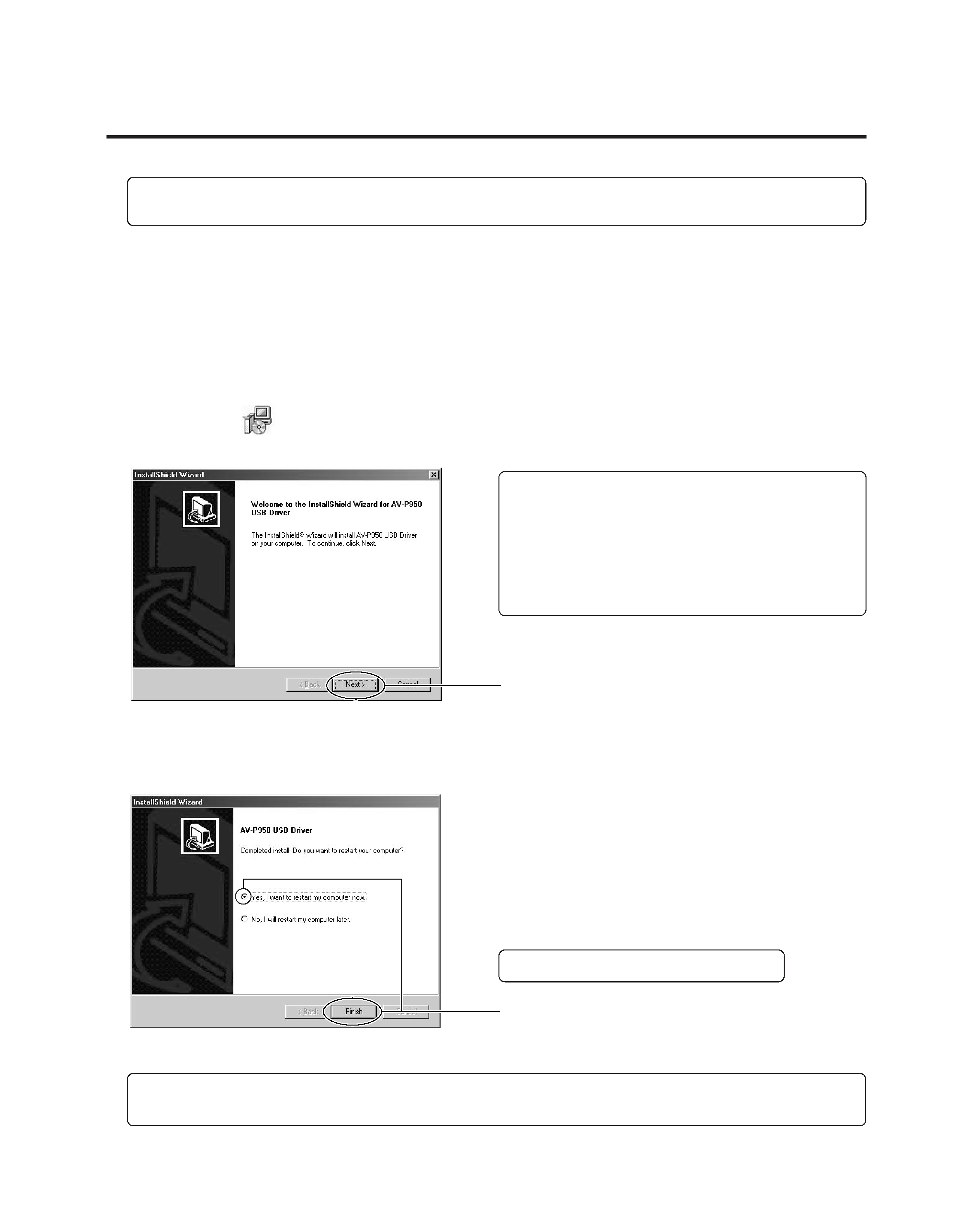
2
Installation
This section explains how to install the software with Windows®98SE. The same procedure applies to Windows®Me.
7 When the [Completed install. Do you want to restart your computer?] screen appears (see below), remove the floppy
disk from the floppy disk drive. Click [Yes, I want to restart my computer now.] and then [Finish]. The computer starts
up again automatically.
1. Installing the "USB Driver"
1 Start up Windows®98SE.
· Close all open applications. (Make sure no other application icons are showing on the task bar.)
2 Insert the AV-P950 USB Driver Setup Disk (for Windows®98SE) into the floppy disk drive of the personal computer.
3 Double-click the [My Computer] icon.
4 Double-click the [3 1/2 Floppy] icon.
5 Double-click the [
SETUP.EXE] icon.
6 When the [Setup] screen appears (see below), click [Next].
"USB Driver" installation is complete.
6
7
Depending on the computer, a warning such as [The device is not ready.] may appear after you restart the
computer. In this case, click [Cancel].
Check your OS version under Properties in "My Computer". For the basic operation of Windows®98SE, refer to
your computer's user manual or Windows®98SE user manual.
Be sure to restart the personal computer.
If you double-click the [SETUP.EXE] icon when the "USB
Driver" is already installed in the personal computer,
the screen for 4 in the Uninstalling "USB Driver" sec-
tion on page 3 will be displayed.
In this case, first remove the floppy disk, complete the
uninstalling procedure and then double-click the
[SETUP.EXE] icon again.
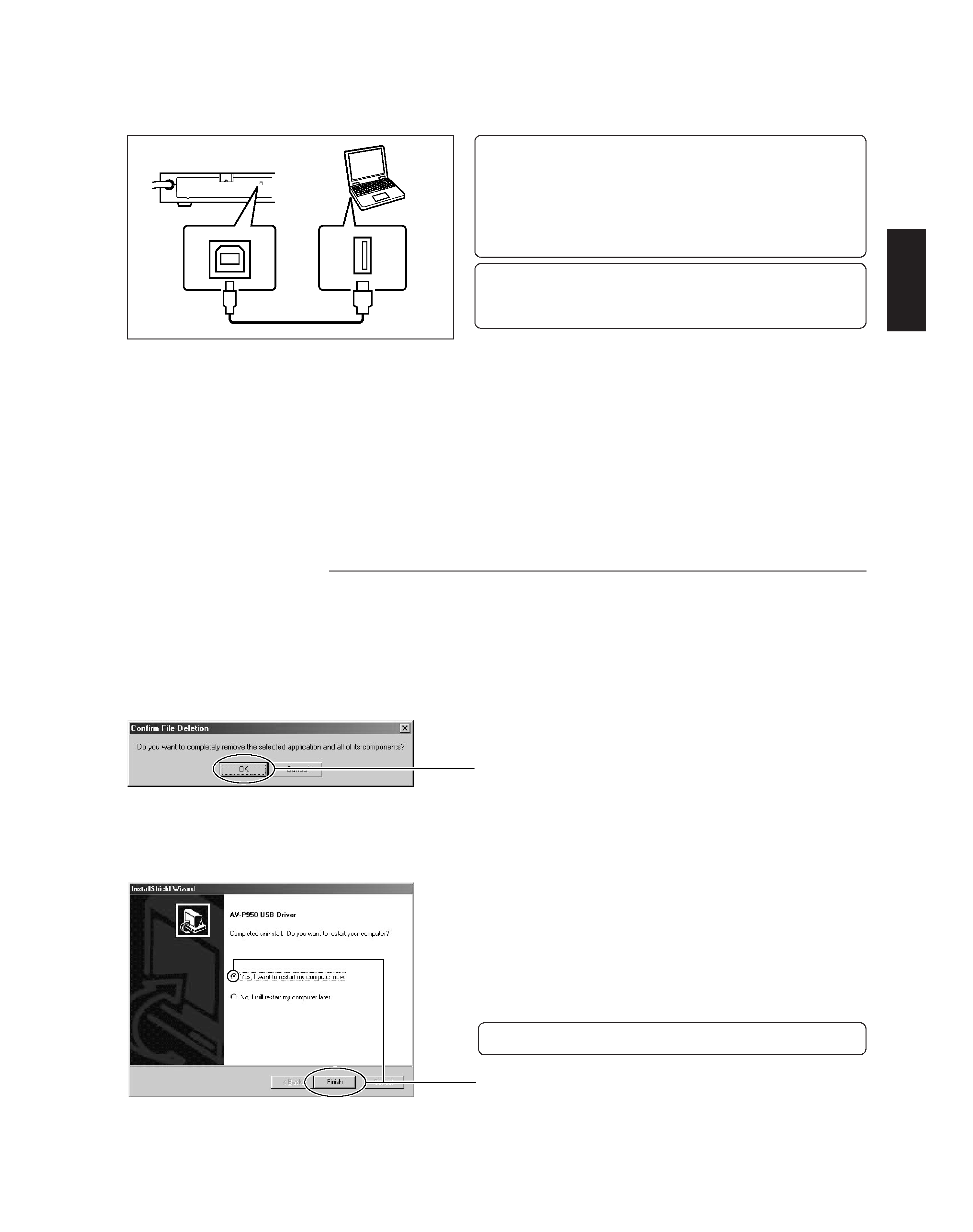
3
ENGLISH
8 Connect the AV-P950 to the computer with the USB cable (optional).
The first time the USB cable is connected to the AV- P950,
the following messages may appear: [General-purpose
USB hub], [USB AV-P950 Drive], etc. may be displayed in
the message windows [Driver information database prepa-
ration] and [New hardware]. Connection may take a few
minutes to complete.
Do not connect more than one AV-P950 to one personal
computer. Also, do not connect any other USB equipment
at the same time.
9 Check that the connection is correctly performed and the AV-P950 is recognized by the personal computer.
1) Double-click the [My Computer] icon.
2) Double-click the [Removable Disk] icon.
3) Check that there is [AV-P950] folder.
The connection check is complete.
To capture pictures, refer to <1. Capturing with "My Computer"> on page 6.
To capture pictures using the provided "Control Software", first install the software. Follow the instructions in <2. Installing
the "Control Software"> on page 4 and <2. Capturing with "Control Software"> on page 6.
Uninstalling "USB Driver"
When the "USB Driver" is no longer required, use the following procedure to uninstall it.
1 Disconnect the AV-P950 from the personal computer.
2 Click [Start], [Settings] and [Control Panel] in order. Then, double-click the [Add/Remove Programs] icon.
3 Select [AV-P950 USB Driver] and click [Add/Remove].
4 When [Confirm File Deletion] appears (see below), click [OK].
5 When the [Completed uninstall. Do you want to restart your computer?] screen appears (see below), click [Yes, I want
to restart my computer now] and then [Finish]. The computer starts up again automatically.
Uninstalling "USB Driver" is complete.
Be sure to restart the personal computer
4
5
USB
USB cable (optional)
AV-P950 Rear panel
Personal
computer
A-type
connector
(male)
B-type
connector
(male)
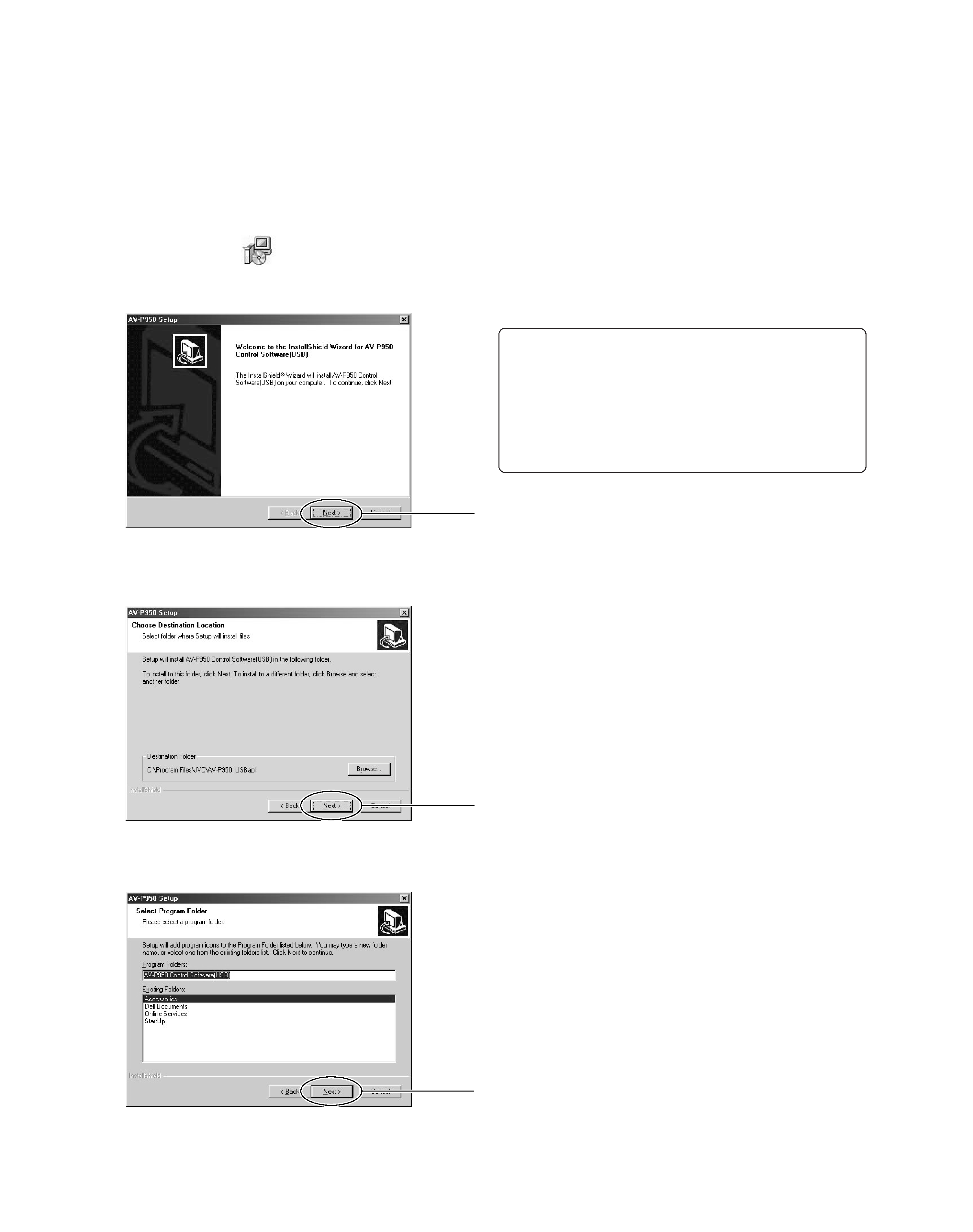
4
2. Installing the "Control Software"
1 Start up Windows®98SE.
· Close all open applications. (Make sure no other application icons are showing on the task bar.)
2 Insert the AV-P950 Control Software Setup Disk into the floppy disk drive of the personal computer.
3 Double-click the [My Computer] icon.
4 Double-click the [3 1/2 Floppy] icon.
5 Double-click the [
SETUP.EXE] icon.
6 When the [Setup] screen appears (see below), click [Next].
7 When the [Choose Destination Location] screen appears (see below), click [Next].
8 When the [Select Program Folder] screen appears (see below), click [Next].
6
7
8
If you double-click the [SETUP.EXE] icon when the
"Control Software" is already installed in the personal
computer, the screen for 5 in the Uninstalling "Control
Software" section on page 5 will be displayed.
In this case, first remove the floppy disk, complete the
uninstalling procedure and then double-click the
[SETUP.EXE] icon again.

5
ENGLISH
Installation of the "Control Software" is complete.
To capture a picture, refer to <2. Capturing with "Control Software"> on page 6.
Uninstalling "Control Software"
When "Control Software" is no longer required, use the following procedure to uninstall it.
1 Start up Windows®98SE.
· Close all open applications. (Make sure no other application icons are showing on the task bar.)
2 Disconnect the AV-P950 from the personal computer.
3 Click [Start], [Settings] and [Control Panel] in order. Then, double-click the [Add/Remove Programs] icon.
4 Select [AV-P950 Control Software (USB)] and click [Add/Remove].
5 When [Confirm File Deletion] appears (see below), click [OK].
0 When the [InstallShield Wizard Complete] screen appears (see below), click [Finish].
6 When the [Maintenance complete] screen appears (see below), click [Finish].
9
0
5
6
9 When the [Start Copying Files] screen appears (see below), click [Next].
Uninstallation of the "Control Software" is complete.
