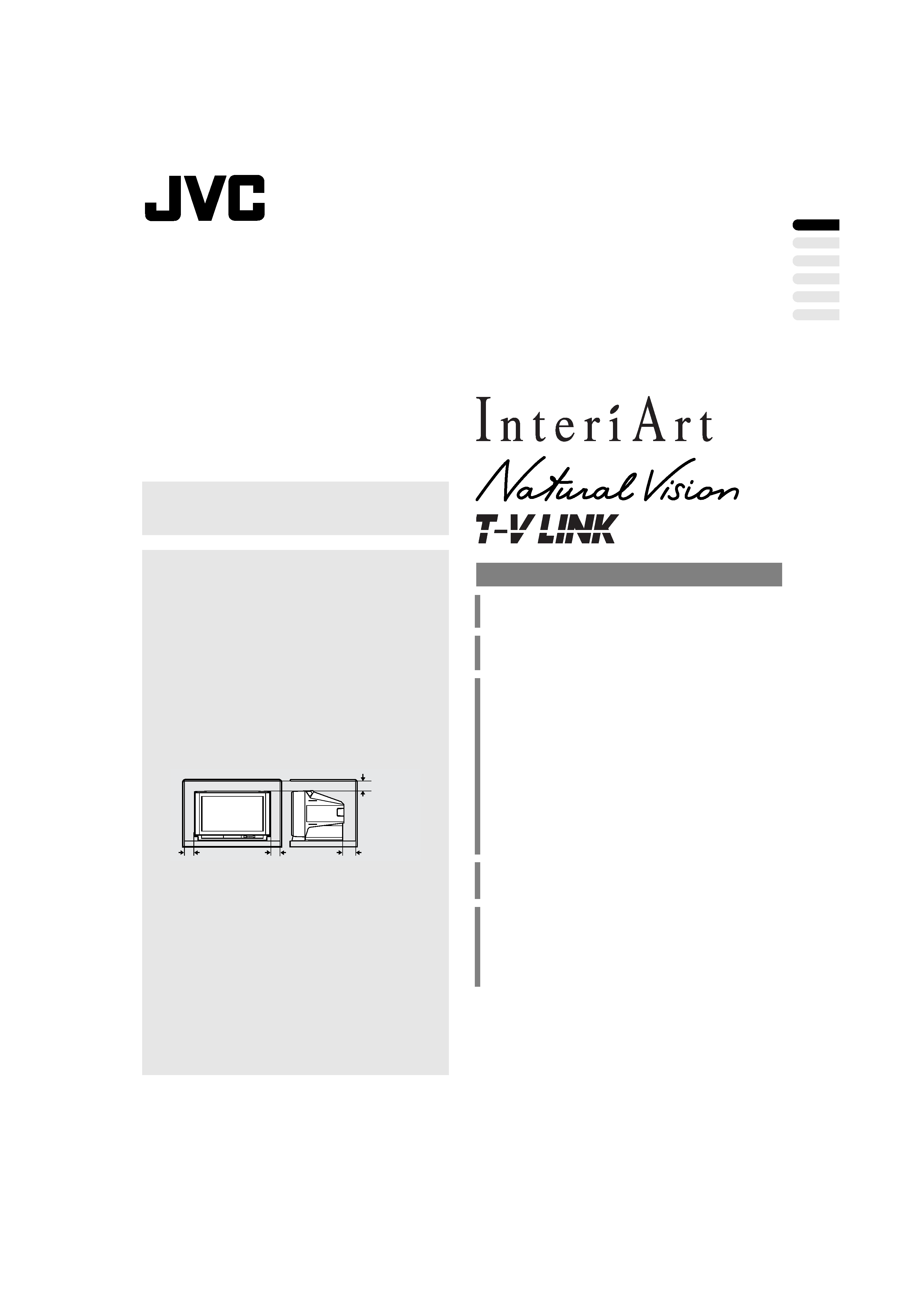
ENGL
ISH
1
reparation2
Preparation. . . . . . . . . . . . . . . . . . . . . . . . . . . . . . 2
T-V LINK Functions . . . . . . . . . . . . . . . . . . . . . . . 5
Basic Operation . . . . . . . . . . . . . . . . . . . . . . . . . . 6
Remote Control Buttons and Functions . . . . . . . . 8
Menu Operation . . . . . . . . . . . . . . . . . . . . . . . . . 14
Picture Setting . . . . . . . . . . . . . . . . . . . . . . . . . . 15
Picture Features . . . . . . . . . . . . . . . . . . . . . . . . . 16
Sound Setting. . . . . . . . . . . . . . . . . . . . . . . . . . . 18
EXT Setting . . . . . . . . . . . . . . . . . . . . . . . . . . . . 20
Features . . . . . . . . . . . . . . . . . . . . . . . . . . . . . . . 21
Install . . . . . . . . . . . . . . . . . . . . . . . . . . . . . . . . . 23
Index . . . . . . . . . . . . . . . . . . . . . . . . . . . . . . . . . 27
Demo . . . . . . . . . . . . . . . . . . . . . . . . . . . . . . . . . 27
Additional Preparation . . . . . . . . . . . . . . . . . . . . 28
Connecting an Audio System . . . . . . . . . . . . . . . 29
Channel Table . . . . . . . . . . . . . . . . . . . . . . . . . . 30
TV Buttons and Parts . . . . . . . . . . . . . . . . . . . . . 31
Troubleshooting . . . . . . . . . . . . . . . . . . . . . . . . . 32
Specifications . . . . . . . . . . . . . . . . . . . . . . . . . . . 34
WARNING:
TO PREVENT FIRE OR SHOCK HAZARD, DO NOT EX-
POSE THIS APPLIANCE TO RAIN OR MOISTURE.
CAUTION:
TO ENSURE PERSONAL SAFETY, OBSERVE THE
FOLLOWING RULES REGARDING THE USE OF THIS
UNIT.
1. Operate only from the power source specified (AC
220 240 V, 50 Hz) on the unit.
2. Avoid damaging the AC plug and power cord.
3. Avoid improper installation and never position the
unit where good ventilation is unattainable.
When installing this television, distance recommen-
dations must be maintained between the floor and
wall, as well as instalment in a tightly enclosed area
or piece of furniture. Adhere to the minimum dis-
tance guidelines shown for safe operation.
4. Do not allow objects or liquid into the cabinet open-
ings.
5. In the event of a fault, unplug the unit and call a
service technician. Do not attempt to repair it your-
self or remove the rear cover.
6. For AV-32WFX1EU only:
The surface of the TV screen is coated with a thin
film which can easily be damaged. Be very careful
with it when handling the TV.
Should the TV screen become soiled, wipe it with a
soft dry cloth. Never rub it forcefully. Never use any
cleaner or detergent on it.
When you don't use this TV set for a long period of time,
be sure to disconnect the power plug from the AC socket.
15 cm
10 cm
10 cm
15 cm
CONTENTS
Instructions
Thank you for buying this JVC colour television.
To make sure you understand how to use your new TV,
please read this manual thoroughly before you begin.
COLOUR TELEVISION
AV-32WFX1EU
AV-28WFX1EU
eng_AV32-28WFX1EU_P1-11.fm Page 1 Wednesday, February 23, 2000 9:13 AM
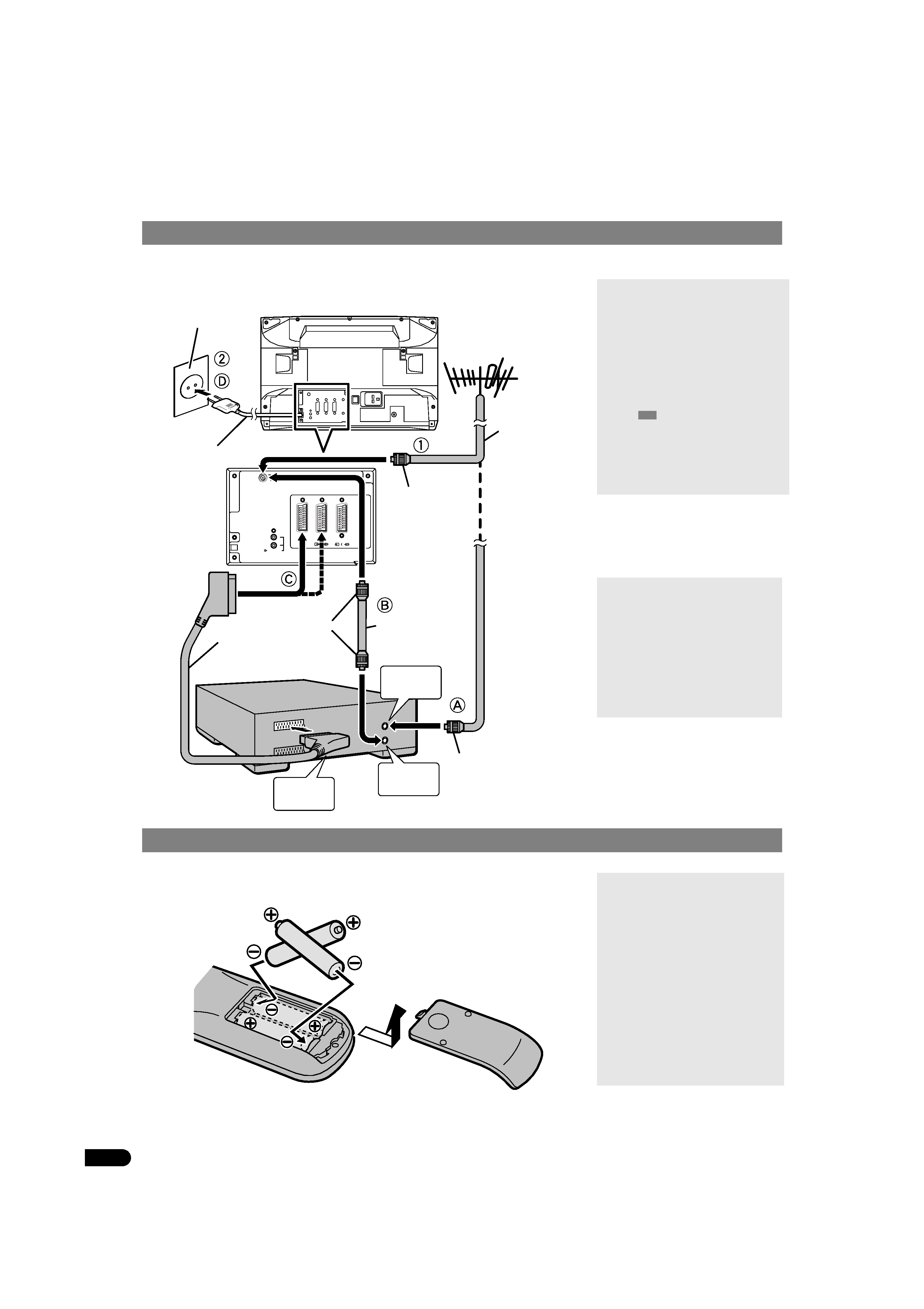
2
Preparation
If connecting a VCR, follow
A B C D.
If not connecting a VCR, follow
1 2.
Use two AAA/R03 dry cell batteries.
Insert the batteries from the
· end, making sure the ª and · polarities are correct.
1 Connecting the Aerial and VCR
2 Putting Batteries into the Remote Control
R
AUDIO OUT
L
EXT-
1
EXT-
2
EXT-
3
S
S
*1
VHF/UHF Aerial
75-ohm
Coaxial Cable
Aerial Plug
Power Cord
AC Outlet
(AC 220 240 V, 50 Hz)
21-pin Scart Cable
Aerial Plug
75-ohm Coaxial Cable
Aerial Plug
AV IN/OUT
Terminal
To Aerial
Output
To Aerial
Input
VCR/S-VHS VCR
To open the battery compartment,
slide the door downwards and lift off,
replace by sliding the door upwards
until it is secure.
Notes:
· For further details, refer to the
manuals provided with the devic-
es to be connected.
· The connecting cables are not
provided.
· A video can be viewed from the
VCR without performing
C. For
details, refer to the VCR manual.
· The
shaded Items are not
provided.
· To connect additional external de-
vices, please refer to page 28.
· To connect an audio system,
please refer to page 29.
*1 This TV is T-V LINK compatible.
To operate T-V LINK, a T-V LINK
compatible VCR must be con-
nected to the EXT-2 Terminal on
the TV.
Notes:
· For details about T-V LINK, re-
fer to page 5.
· When a decoder is connected to
a T-V LINK compatible VCR, set
the Decoder (EXT-2) in the Fea-
tures menu to ON. (See "De-
coder (EXT-2)" on page 22.)
Otherwise, you will not be able
to view scrambled channels.
Notes:
· Follow the warnings printed on
the batteries.
· Battery life is about six months
to one year, depending on fre-
quency of use.
· If the remote control doesn't
work properly, replace the bat-
teries.
· The batteries we supply are only
for setting up and testing your
TV, please replace them as
soon as necessary.
· Always use good quality batter-
ies.
eng_AV32-28WFX1EU_P1-11.fm Page 2 Wednesday, February 23, 2000 9:13 AM
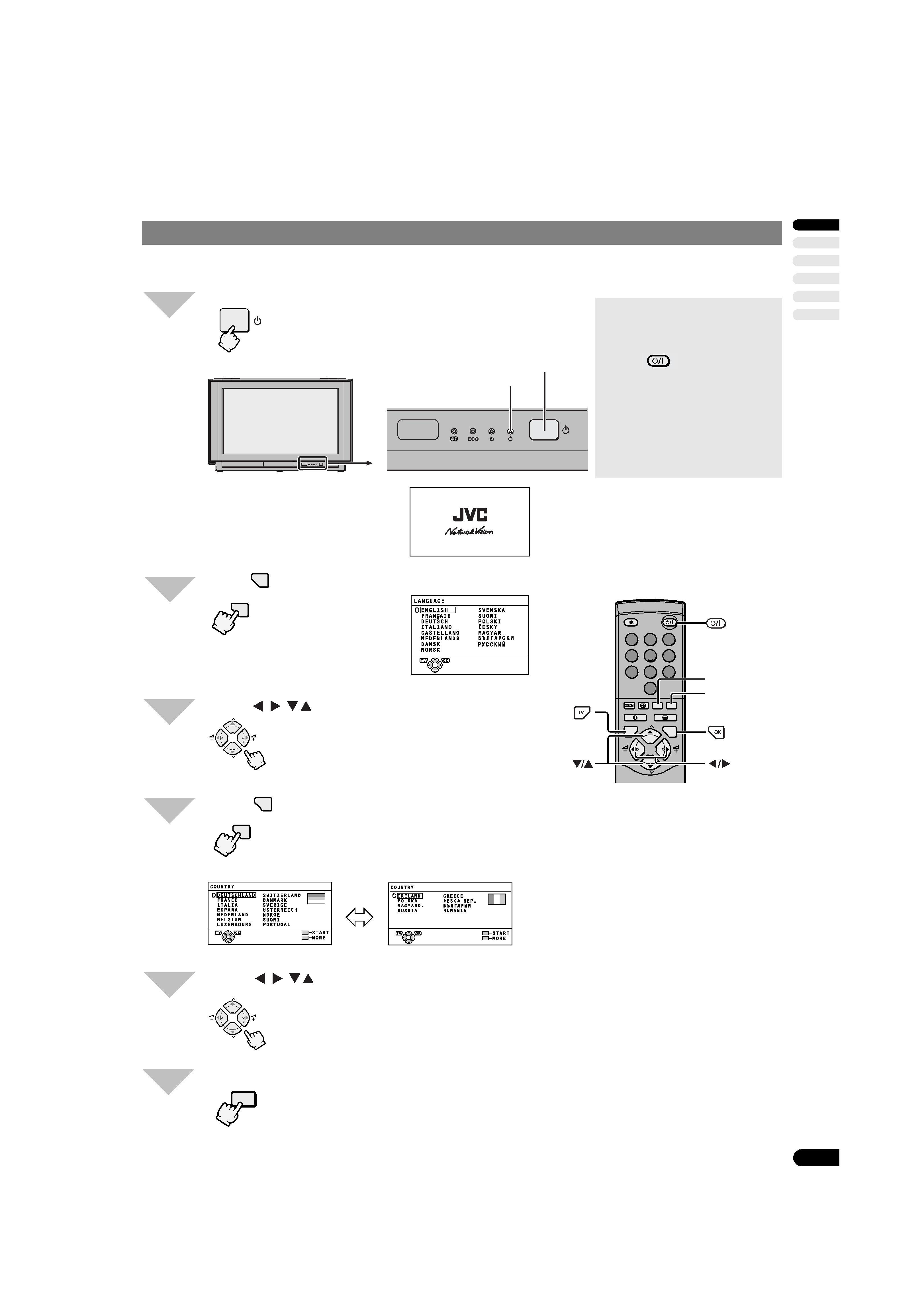
ENGL
ISH
3
Preparation
You can automatically set up to 99 TV stations to PR channels PR 1 to PR 99 on this TV.
Press the Main power button.
The Power lamp lights red (power on), then green (TV on).
s When the TV is first turned on, it enters the initial
setting mode, and the JVC logo is displayed.
Press
.
Press
to choose ENGLISH.
Press
.
The language is set for the on-screen display description,
and the Country menu appears.
There are two country menus. Pressing the yellow button
changes the country menu as follows:
Press
to choose your country.
Press the blue button.
The Auto Programming starts.
The EDIT menu is displayed after the PR channels have
been set.
(Continued to the next page)
3 Initial Setting
1
Power lamp
Main power button
2
OK
OK
MENU
1
2
3
4
5
6
7
8
9
0
P
AV
TV
OK
MENU
P
Blue button
Yellow button
3
/
/
/
P
P
4
OK
OK
MENU
5
/
/
/
P
P
6
Notes:
· If the power lamp stays red and
does not change to green:
Your TV is in the standby mode.
Press
(Standby) on the
remote control to turn your TV
on.
· The TV only enters the initial
setting mode the first time it is
switched on. If you want to
change the language and pro-
gramme settings after this,
please refer to page 23.
eng_AV32-28WFX1EU_P1-11.fm Page 3 Wednesday, February 23, 2000 9:13 AM
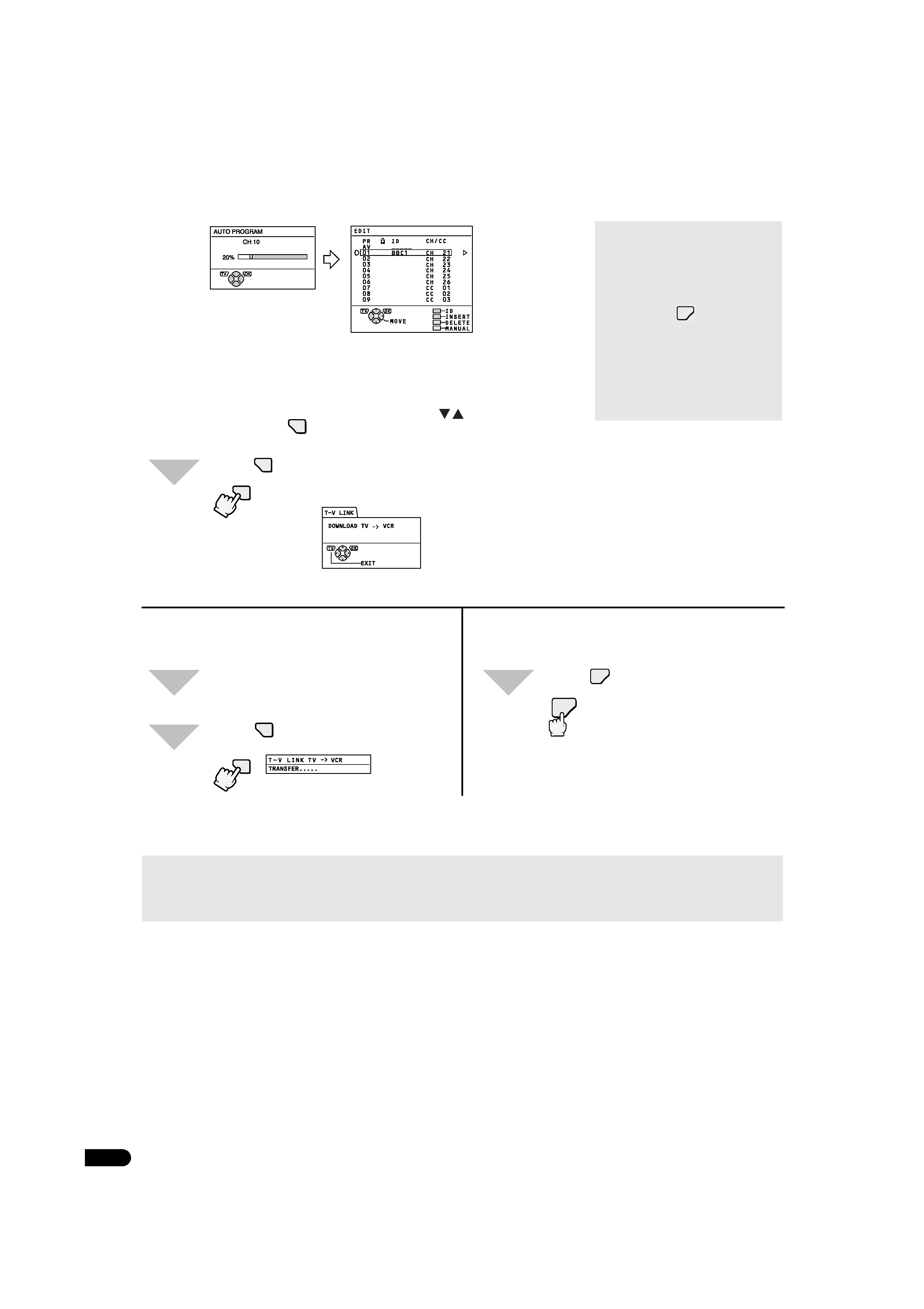
4
Preparation
If "ACI START/ACI SKIP" appears in the Auto Program menu:
You can use the ACI (Automatic Channel Installation) function to decode
the ACI data and complete the registration of all the TV channels in a
short period of time. For details of the ACI function and how to use it, re-
fer to "Using the ACI function" on page 26.
If you don't want to use the ACI function, press
to choose ACI SKIP
and then press
.
Press
to exit the Edit menu.
The T-V LINK menu is displayed.
/
OK
7
OK
OK
MENU
s When a T-V LINK compatible VCR is
connected
Turn the VCR on.
Press
.
s When a T-V LINK compatible VCR is
not connected
Press
.
The menu disappears.
This completes the Initial Settings
procedure.
8
9
OK
OK
MENU
8
TV
TV
The transmission of PR channel data from the TV to the VCR begins. The display disappears once the data trans-
mission ends.
This completes the Initial Setting procedure.
Notes:
· For details about T-V LINK, refer to page 5.
· Depending on the type of VCR, the display may change once data transmission ends. In this case, refer to the VCR's In-
struction manual.
Notes:
· If this TV identifies a broadcast
station name, that station ID is
also automatically registered in
a PR channel.
· To cancel the Auto program-
ming, press
.
· To edit PR channels or allocate a
station to the PR0 (AV) channel,
refer to page 24 "Edit/Manual".
· If a station you want to view is
not set to a PR channel, manual-
ly set it using the Edit menu.
(See page 24.)
TV
eng_AV32-28WFX1EU_P1-11.fm Page 4 Wednesday, February 23, 2000 9:13 AM
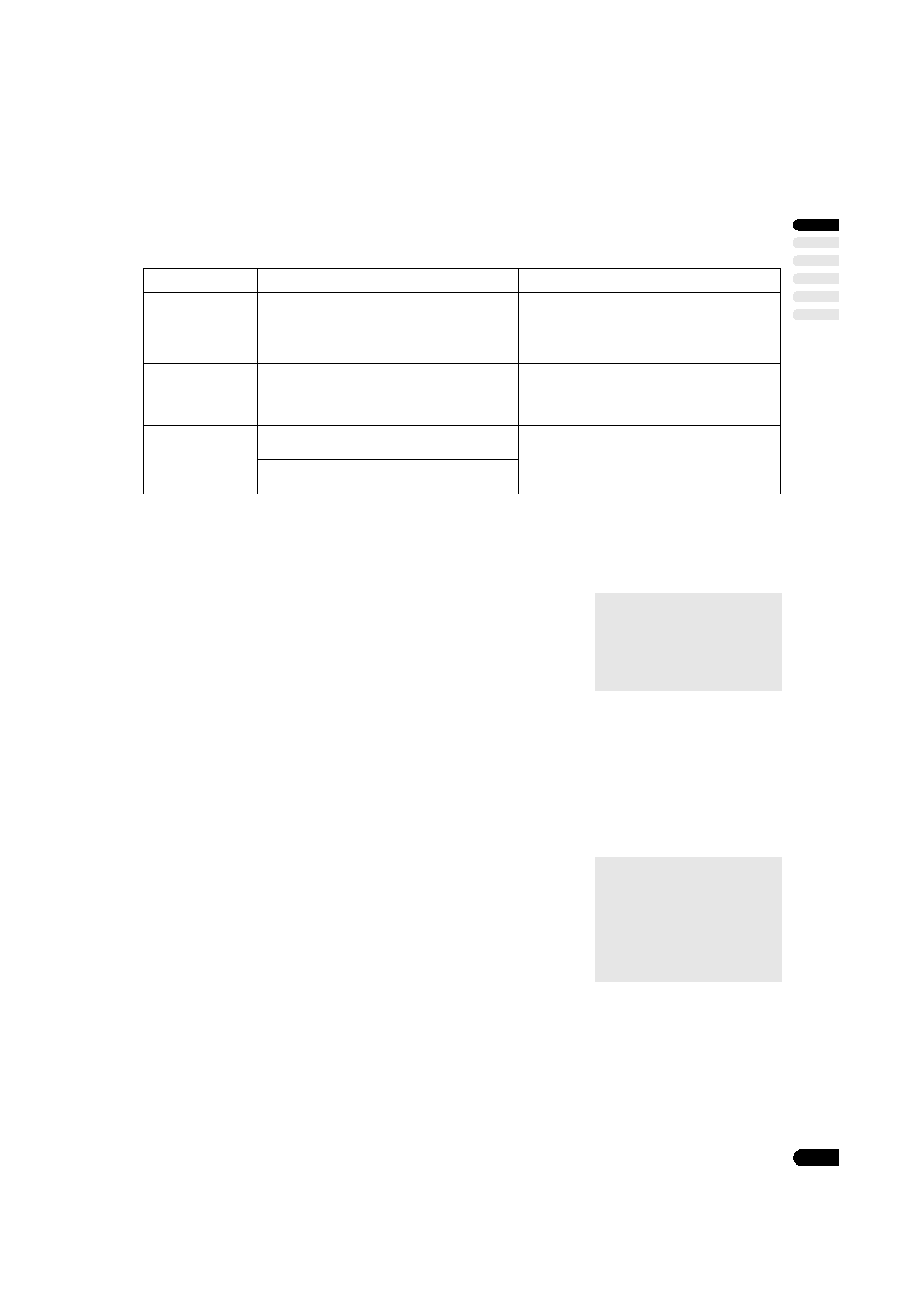
ENGL
ISH
5
T-V LINK Functions
s When a T-V LINK compatible VCR is connected to the EXT-2 Terminal on the TV, the procedures for setting up the VCR and
viewing videos are simplified.
s T-V LINK uses the following features:
s To use T-V LINK:
· a T-V LINK compatible VCR is necessary.
· the VCR must be connected to the EXT-2 terminal on the TV by a fully wired
SCART cable.
s T-V LINK compatible VCRs:
In addition to all JVC VCRs that have the T-V LINK logo, any VCR that has one of
the following logos are available for use:
"Q-LINK" (a trademark of Panasonic Corporation)
"Data Logic" (a trademark of Metz Corporation)
"Easy Link" (a trademark of Phillips Corporation)
"Megalogic" (a trademark of Grundig Corporation)
"SMARTLINK" (a trademark of Sony Corporation)
· These VCRs may support some or all of the features described above. For de-
tails, refer to the VCR Instruction Manual.
s When "FEATURE NOT AVAILABLE" is displayed:
If "FEATURE NOT AVAILABLE" is displayed after download execution, the down-
load was not performed correctly. Confirm the following before re-executing down-
load:
· that the VCR power is turned on.
· that the VCR is T-V LINK compatible.
· that the VCR is connected to the EXT-2 terminal.
· that the SCART cable is fully wired.
s Operating Precautions for DIRECT REC:
· Generally, the VCR cannot record a channel that cannot be received properly by
the VCR's tuner even though that channel could be viewed on the TV.
· In the following conditions, the VCR will stop recording if the TV is turned off, if
the TV channel or input is switched, or if the menu is displayed on the TV:
When recording images from an external device connected to the EXT-1,
EXT-3 or EXT-4 terminal.
When recording a channel after it has been unscrambled on a decoder.
When recording a channel by using the TV's output because that channel can-
not be properly received on the VCR's tuner.
Function
Features
Remarks
1
Preset
Download
Downloads the PR channel tuning information from
the TV to the VCR.
· Starts automatically when the initial setting is
complete or whenever the Auto Program or Edit/
Manual operations from the Install menu are per-
formed.
· This function can be operated via VCR operation.
2 DIRECT REC
(WYSIWYR)
What You See Is What You Record
You can record to VCR the images that you are
currently viewing on TV by one-touch operation.
For details, read the manual for your VCR.
· Operate via the VCR. (Operation via the TV is not
possible.) "VCR IS RECORDING" is displayed.
3
TV Auto
Power On
VCR Image
View
When the VCR starts playing, the TV automatically
turns on and switches to the EXT-2 input mode.
· This function does not operate if your TV's main
power is turned off. Set your TV's main power to
on (standby mode).
When the VCR menu is operated, the TV automat-
ically turns on and switches to EXT-2 input mode.
Note:
· Not all VCRs support this type of
data communication. Some may
support certain features and not
support others. For complete
details, refer to the VCR Instruc-
tion Manual.
Note:
· Some VCRs can record a chan-
nel by using the TV's output if
that channel can be viewed on
the TV, even though the channel
cannot be received properly by
the VCR's tuner.
For details, refer to the VCR In-
struction Manual.
eng_AV32-28WFX1EU_P1-11.fm Page 5 Wednesday, February 23, 2000 9:13 AM
