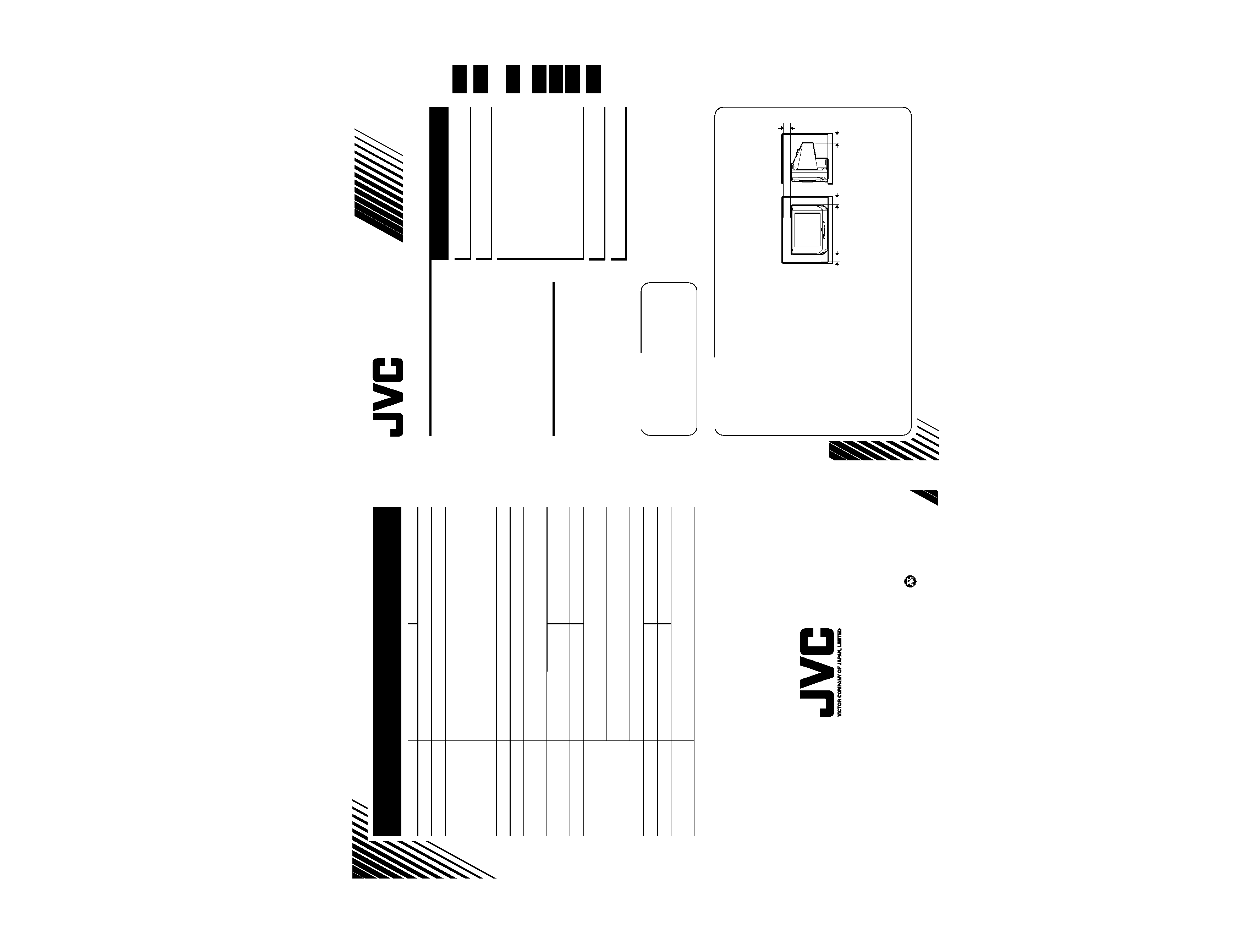
1-1
No.
56013
A
V
-21A
T
OPERA
TING
INSTRUCTIONS
LCT0748-001A-H
0400-Ki-AB-NV-JMT
2000 VICTOR COMPANY OF JAPAN, LIMITED
Specifications
Model
AV-21FT
AV-21AT
TV RF systems
B, G, I, D, K, K1
Colour systems
PAL, SECAM, NTSC 3.58 / 4.43 MHz (in VIDEO mode only)
Channel and frequencies VHF low channel (VL)
= 46.25 to 168.25 MHz
VHF high channel (VH)
= 175.25 to 463.25 MHz
UHF channel (U)
= 471.25 to 863.25 MHz
I Receives cable channels in mid band (X to Z, S1 to S10),
super band (S11 to S20) and hyper band (S21 to S41) .
Power input
AC110 to 240 V, 50 / 60 Hz
Power consumption
Maximum 105 W, Average 68 W
Screen size
Picture tube 55 cm
(measured diagonally)
Visible area 51 cm
Audio output
5W (monaural)
5W (monaural)
(Rated power output)
Speakers
(6 cm
× 12 cm) oval × 2
(5 cm
× 9 cm) oval × 2
External input / output
VIDEO input (RCA)
AUDIO input (RCA)
VIDEO output (RCA)
AUDIO output (RCA)
Headphone jack: mini jack (dia. 3.5 mm)
Dimensions (W
× H × D) 619 mm × 458 mm × 486.5 mm 502 mm × 451 mm × 480.5 mm
Weight
22 kg
19.5 kg
Accessories
· Remote control unit: RM-C364
× 1
· AA / R6 / UM-3 dry cell battery
× 2
Design and specifications subject to change without notice.
COLOUR TELEVISION
INSTRUCTIONS
Thank you for purchasing this JVC
colour television.
To ensure your complete
understanding, please read this
manual thoroughly before operation.
AV-21FT
AV-21AT
Locations ................................
2
Preparation .............................
4
Viewing a Television
Programme ...........................
12
Viewing Images from an
External Device ....................
14
Sound and Picture ...............
15
Other Features ......................
17
Troubleshooting ...................
23
Specifications .........
Back cover
Contents
15 cm
10 cm
15 cm
10 cm
WARNING:
TO PREVENT FIRE OR SHOCK
HAZARD, DO NOT EXPOSE THIS
APPLIANCE TO RAIN OR
MOISTURE.
CAUTION:
· TO ENSURE PERSONAL SAFETY, OBSERVE THE FOLLOWING RULES
REGARDING THE USE OF THIS TV.
· Operate only from the power source specified on the TV.
· Avoid damaging the power plug and power cord.
· Avoid improper installation and never position this TV where good ventilation is
unattainable. When installing this TV
distance recommendations must be
maintained between the floor and
wall, as well as installment in a tightly
enclosed area or piece of furniture.
Adhere to the minimum distance
guidelines shown for safe operation.
· Do not allow objects or liquid into the cabinet openings.
· In the event of a fault, unplug this TV and call a service technician. Do not
attempt to repair it by yourself or remove the rear cover.
· When you don't use this TV for a long period of time, be sure to disconnect the
power plug from the AC outlet.
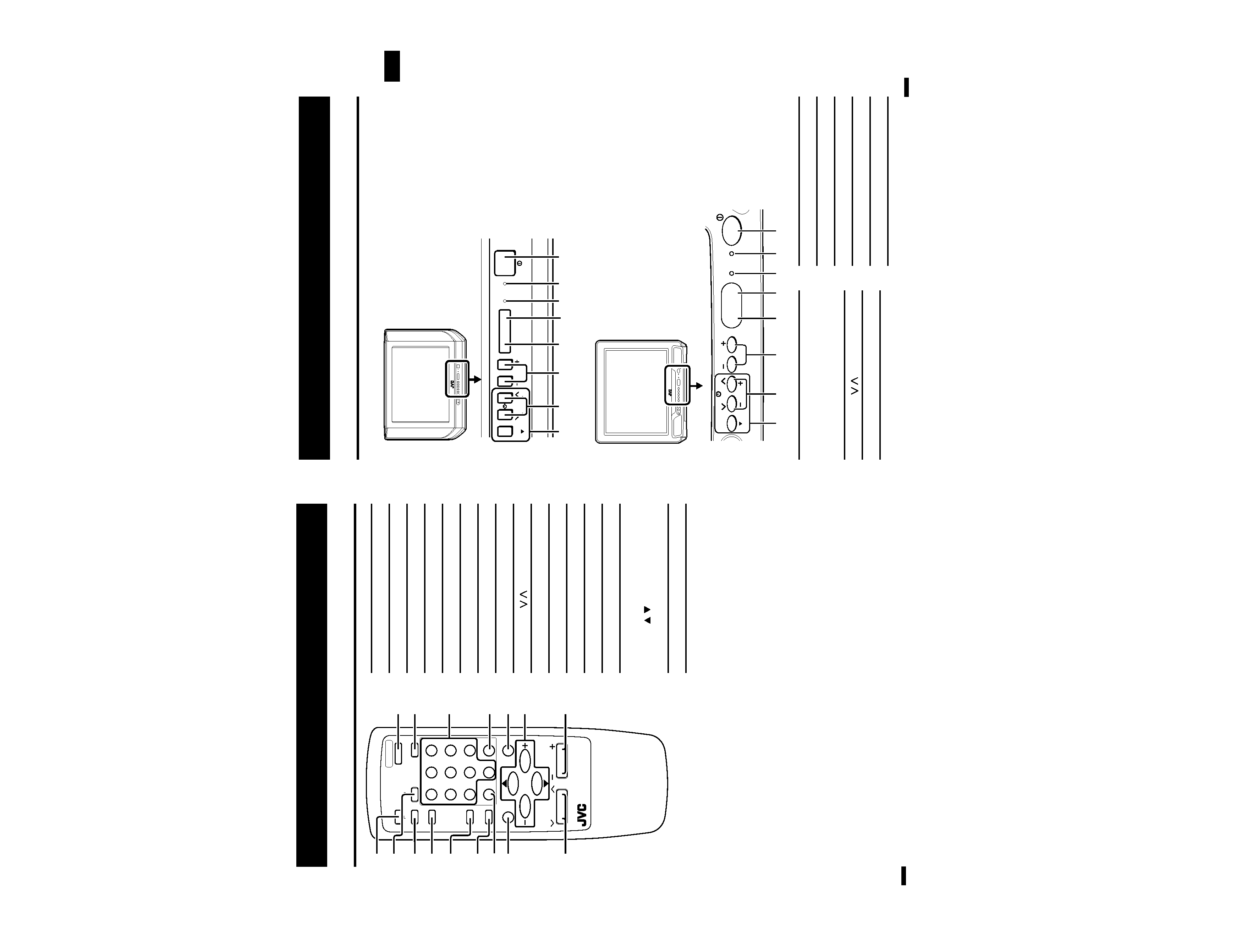
1-2
No.
56013
A
V
-21A
T
2
Locations
Locations of remote control buttons
1 ECO SENSOR button
p.17
2 SOUND SYSTEM button
p.15
3 COLOUR SYSTEM button
p.15
4 TV/VIDEO button
p.14
5 OFF TIMER button
p.17
6 CHANNEL SCAN button
p.18
7 RETURN + button
p.18
8 DISPLAY button
p.17
9 CHANNEL / buttons
p.12
0 POWER button
p.6,12,13
- PICTURE MODE button
p.15
= Number buttons
p.12
~ -/-- button
p.12
! MUTING button
p.16
@ MENU buttons
· MENU
/
buttons
· MENU /+ buttons
# VOLUME /+ buttons
p.13
POWER
12
3
45
6
78
9
RETURN
+
0
-/--
PICTURE
MODE
SYSTEM
COLOUR
TV/VIDEO
CHANNEL
SCAN
OFF
TIMER
ECO
SENSOR
DISPLAY
MENU
CHANNEL
REMOTE CONTROL UNIT
RM-C364
VOLUME
MUTING
SOUND
5
6
!
@
9
3
2
1
8
4
7
#
~
-
0
=
3
1 MENU buttons
p.22
· MENU button
· MENU /+ buttons
2 CHANNEL / buttons
p.13
3 VOLUME /+ buttons
p.13
Locations
Locations of front panel buttons and lamps
4 ECO sensor
5 Remote control sensor
6 ON TIMER lamp
p.19
7 POWER lamp
p.6,13
8 Main power button
p.6,13
MENU
CHANNEL
VOLUME
POWER
ON TIMER
EXIT
12
3
5
7
68
4
<AV-21AT>
MENU
POWER
ON TIMER
VOLUME
EXIT
CHANNEL
1
2
3
4
6 7 8
5
<AV-21FT>
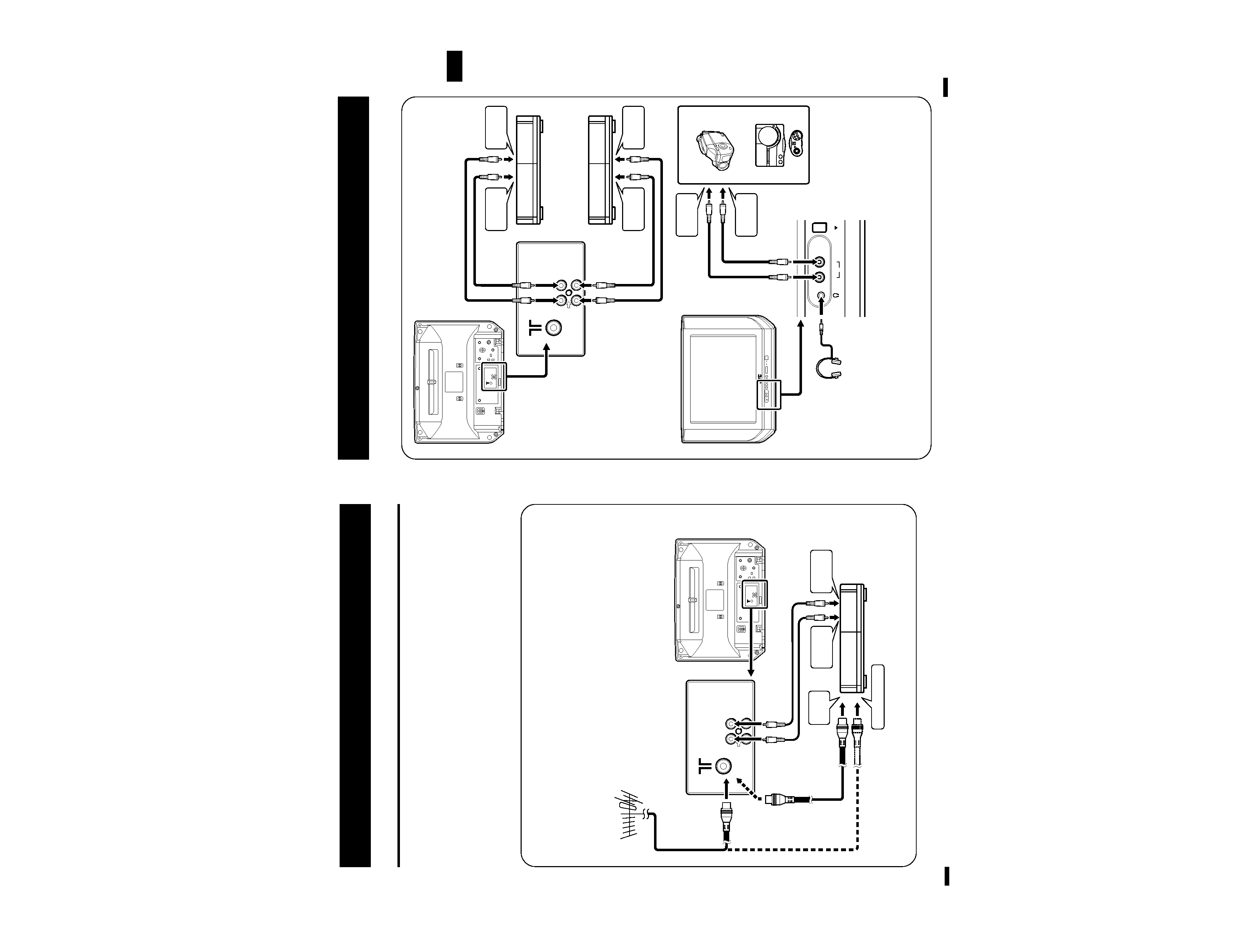
1-3
No.
56013
A
V
-21A
T
5
MENU
VIDEO
AUDIO
IN
Camcorder
or
TV game
To audio
output
To video
output
Headphones
VCR (for recording)
VCR (for playing)
To audio
output
To video
output
To audio
input
To video
input
VIDEO AUDIO
IN
OUT
Preparation
I Connecting other external devices
Note: ..................................................................................................................
· Use headphones with a mini jack (dia. 3.5 mm). When using headphones, the speaker
sound output is disabled.
...........................................................................................................................
· Illustration of AV-21FT.
4
Preparation
1. Connecting the aerial and external devices
Notes: .........................................................................................................................
· For further details, refer to the manuals provided with the devices you are connecting.
· Connecting cables are not supplied.
· The front and rear AUDIO/VIDEO input jacks are directly connected so that input to either
jack is output through both. You cannot provide input to both the front and rear jacks at the
same time. Disconnect one input, or use one of the jacks as an output jack only (for
monitoring or recording).
....................................................................................................................................
I Connecting the aerial and VCR
If not connecting a VCR (video cassette recorder), do
1.
If connecting a VCR, proceed
1 © 2 © 3.
· You can view images from the VCR without doing
3. For details, see "To view
images from a VCR connected to the TV with only an aerial cable" on page 14.
VIDEO AUDIO
IN
OUT
To RF
output
To video
output
To aerial input
To audio
output
23
VCR
VHF/UHF outdoor aerial
1
1
· Illustration of AV-21FT.
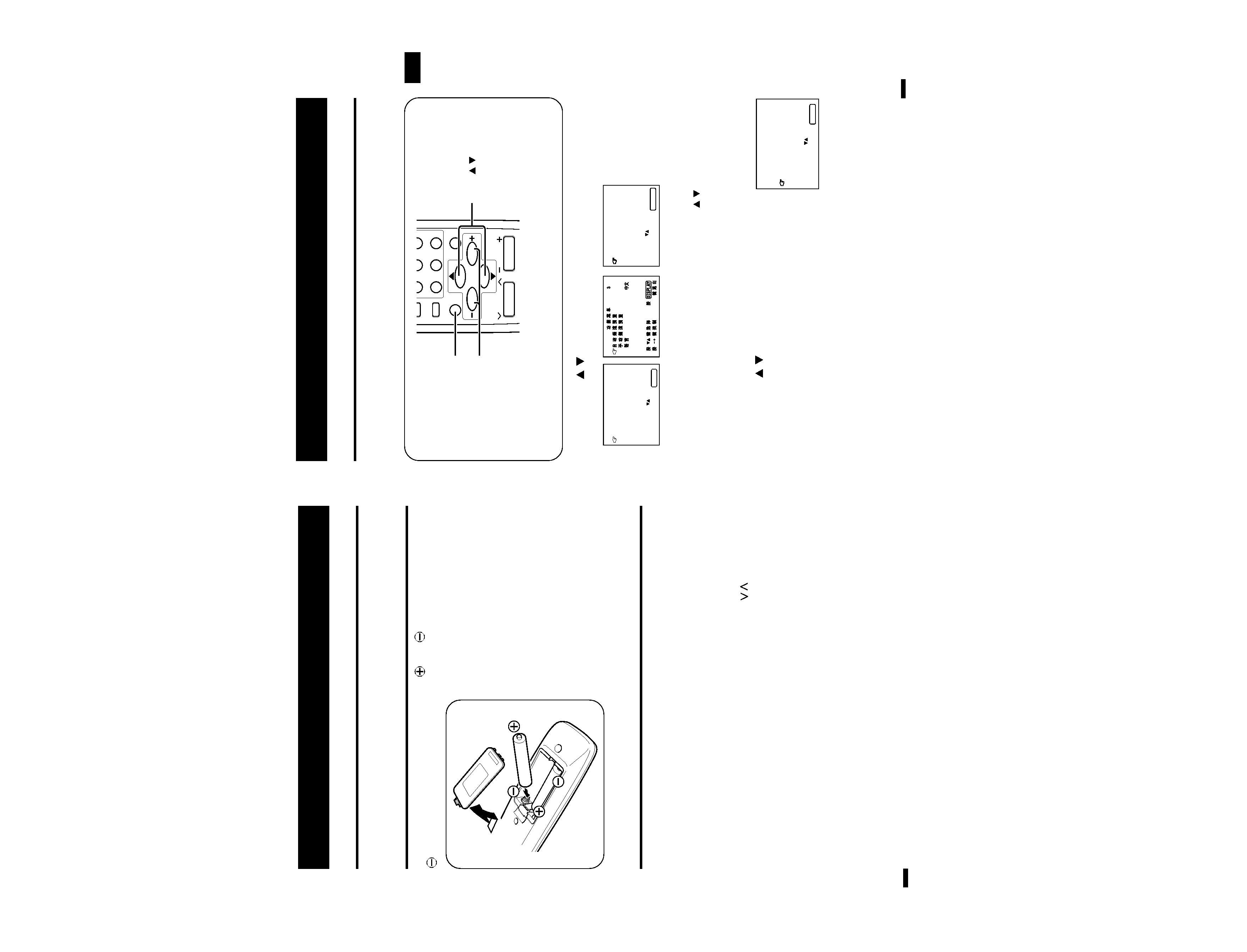
1-4
No.
56013
A
V
-21A
T
6
Preparation
CAUTION: ...........................................
· Follow the cautions printed on the
batteries.
............................................................
Notes: .................................................
· Use AA/R6/UM-3 dry cell batteries.
· Battery life is approximately six months to
one year depending on frequency of use.
· If the remote control operates erratically,
replace the batteries.
· We recommend that you use the supplied
batteries initially and replace them as
soon as operation becomes erratic.
The supplied batteries are for testing, not
regular use.
............................................................
4. Turning your TV on
1. Press the Main power button on the TV to turn the TV's main power
on.
The POWER lamp lights.
If image does not appear:
Your TV is in the standby mode. Press the POWER button on the remote control
to turn your TV on.
· You can also turn on your TV by pressing the CHANNEL
/
button on your
TV.
To turn your TV off:
Press the POWER button on the remote control. Your TV enters the standby
mode.
To turn the TV's main power off:
Press the Main power button on the TV. The POWER lamp goes off.
2. Connecting the power cord
Insert the Power plug into an AC outlet.
3. Inserting batteries into the remote control
Correctly insert two batteries, observing the
and
polarities and inserting the
end first.
7
1. Press MENU
/
to display the following menu.
The following menu is displayed in one of three languages.
English
Chinese
Russian
Notes: ...................................................................................................................
· If a different menu is displayed, repeatedly press the MENU
/
button until this menu
is displayed.
· If the menu appears in English, the TV's on-screen language is already set to English, so
you can skip steps 2 and 3.
..............................................................................................................................
5. Selecting the on-screen language
You can select one of three languages for the on-screen display. The displayed
menus on the screen are described in the selected language.
In this manual, on-screen descriptions are given in English. Select
ENGLISH.
· For details on menu operations using the front control buttons on the TV, see
page 22.
Preparation
RETURN
+
0
-/--
CHANNEL
SCAN
DISPLAY
MENU
CHANNEL
VOLUME
MUTING
DISPLAY button
MENU
/
buttons
MENU /+ buttons
MENU
3
AUTO CH PRESET
MANUAL CH PRESET
LANGUAGE
ENGLISH
SELECT BY
EXIT BY
OPERATE BY -+
DISPLAY
2. Press MENU
/
to select the third item on the
menu.
3. Press MENU /+ to select ENGLISH.
The menu is displayed in English.
4. Proceed to "6. Presetting TV stations" on the following page.
· If you want to complete operations at this stage, press the DISPLAY button to
turn the menu display off.
MENU
3
AUTO CH PRESET
MANUAL CH PRESET
LANGUAGE
ENGLISH
SELECT BY
EXIT BY
OPERATE BY -+
DISPLAY
3
A
-+
DISPLAY
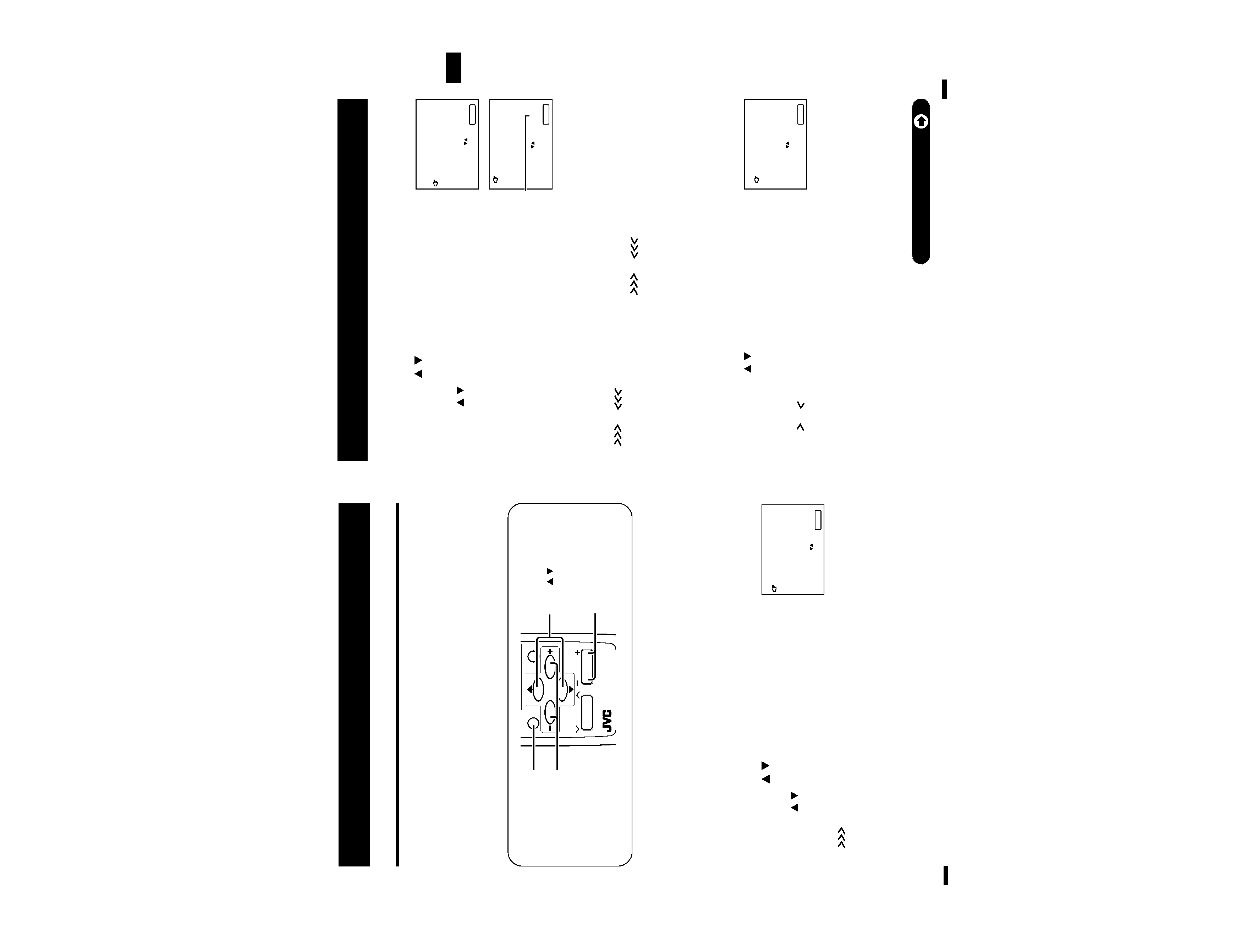
1-5
No.
56013
A
V
-21A
T
8
Preparation
1. Press MENU
/
to select
AUTO CH PRESET.
· If a different menu is displayed, repeatedly press the
MENU
/
button until this menu is displayed.
2. Press MENU /+ to start the Auto Channel
Preset function.
ON SEARCH is displayed on the screen.
When you have finished presetting all TV channels that can be received on your
TV, the display will go out and the Auto Channel Preset function will end.
· To stop the Auto Channel Preset, press the MENU /+ button.
I Auto Channel Preset
You can automatically preset all TV stations that can be received on your TV to
channels in one simple operation.
Notes: .........................................................................................................................
· When you use this function, no station is preset to the channel AV.
Channel AV is offered for viewing images from a VCR connected to your TV with only an
aerial cable. For more details, see page 14.
· If the Auto Channel Preset does not work well, preset TV stations manually, see page 9.
....................................................................................................................................
6. Presetting TV stations
To view a TV programme, you must first preset TV stations to channels on the TV.
This TV has 100 channels (channel 1 to 99 and channel AV).
You can choose between two functions, the Auto Channel Preset and Manual
Channel Preset and preset TV stations to channels on TV.
Note: ...........................................................................................................................
· After you have finished presetting, you can set undesired channels to be skipped over, see
page 11.
....................................................................................................................................
DISPLAY button
MENU /+ buttons
VOLUME /+ buttons
MENU
/
buttons
DISPLAY
MENU
CHANNEL
REMOTE CONTROL UNIT
RM-C364
VOLUME
MUTING
MENU
3
AUTO CH PRESET
MANUAL CH PRESET
LANGUAGE
ENGLISH
SELECT BY
EXIT BY
OPERATE BY -+
DISPLAY
9
I Manual Channel Preset
You can manually preset the desired TV stations to the desired channels.
1. Press MENU
/
to select
MANUAL CH
PRESET.
· If a different menu is displayed, repeatedly press the
MENU
/
button until this menu is displayed.
2. Press MENU /+.
The sub-menu is displayed.
· The channel No. is displayed as a PR No. For
example, channel 1 will be displayed as PR 1.
However, channel AV will be displayed as AV.
3. Press MENU /+ to select the channel No. to be preset.
4. Press VOLUME /+ to start selection of the TV station.
or
is displayed on the screen.
When a TV station is received, the
or
display goes out, and the TV
station is preset to the currently selected channel No.
· If you have selected the wrong TV station for preset, repeatedly press the
VOLUME /+ button until the desired TV station is selected.
· To stop the Manual Channel Preset, press any button other than the VOLUME
/+ button.
If the picture is not clear:
Use the Fine function to fine-tune the TV station.
1. Press MENU
/
to select
FINE.
2. Hold VOLUME /+ down to fine-tune the TV
station so that the best image is displayed on
screen.
or
indicates that the TV station is being
fine-tuned.
Preparation
MENU
3
AUTO CH PRESET
MANUAL CH PRESET
LANGUAGE
ENGLISH
SELECT BY
EXIT BY
OPERATE BY -+
DISPLAY
MANUAL
FINE
SKIP
NO
SOUND SYSTEM
B/G
EXIT
SELECT BY
PR 1 VL
PROGRAM BY -+
EXIT BY
SEARCH BY VOL-+ DISPLAY
Channel
No.
MANUAL
FINE
SKIP
NO
SOUND SYSTEM
B/G
EXIT
SELECT BY
PR 3 VL
PROGRAM BY -+
EXIT BY
FINE
BY VOL-+ DISPLAY
Continued on next page.
