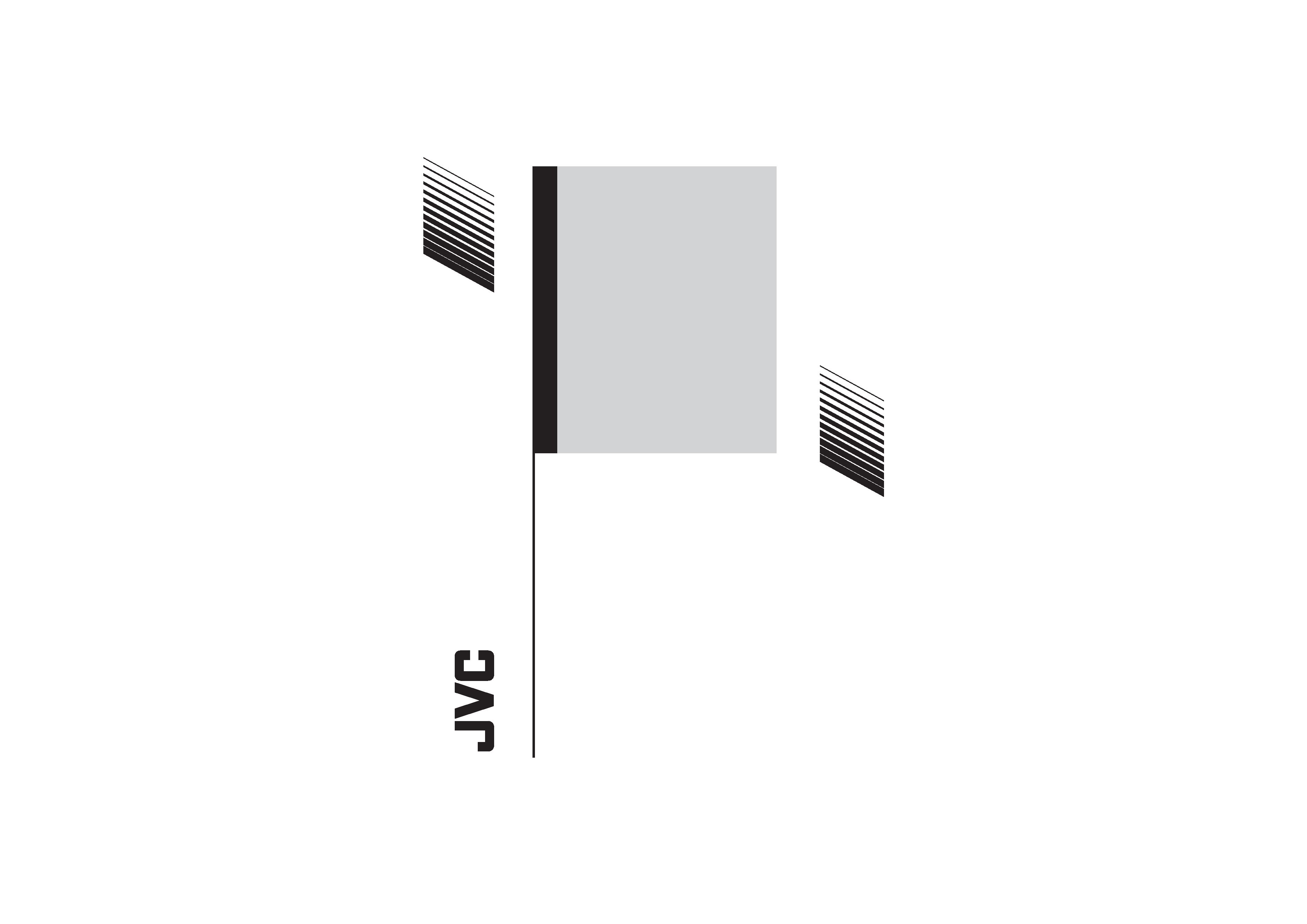
INSTRUCTIONS
GGT0045-001C-H
AV-29LS24
AV-21CS24
AV-29LX14
AV-21CX14
AV-29VS24
AV-21DX14
AV-29VX54
AV-21LX14
AV-29VX74
AV-21VS24
AV-29WX14
AV-21VX14
AV-29WX24
AV-21VX54
AV-25LS24
AV-21VX74
AV-25LX14
AV-21WS24
AV-25VS24
AV-21WX14
AV-25VX54
AV-21YX14
AV-25VX74
Contents
Knowing your TV's features ....................................................... 3
Remote control buttons and basic functions .............................. 4
TV buttons and functions ........................................................... 6
Setting up your TV ..................................................................... 7
Basic setting for picture .............................................................. 9
Advanced setting for picture ..................................................... 11
Original features for picture ...................................................... 12
Basic setting for sound ............................................................. 14
Advanced setting for sound ..................................................... 15
Favorite channel and video setting .......................................... 16
Customized setting .................................................................. 17
TV channel presetting .............................................................. 19
Additional preparation .............................................................. 22
Troubleshooting ....................................................................... 23
Specifications .............................................................. Back cover
COLOUR TELEVISION
EQUALIZER · CINEMA SURROUND · COMPONENT INPUT
GGT0045-001C-H(01-10)
8/6/04, 4:24 PM
1
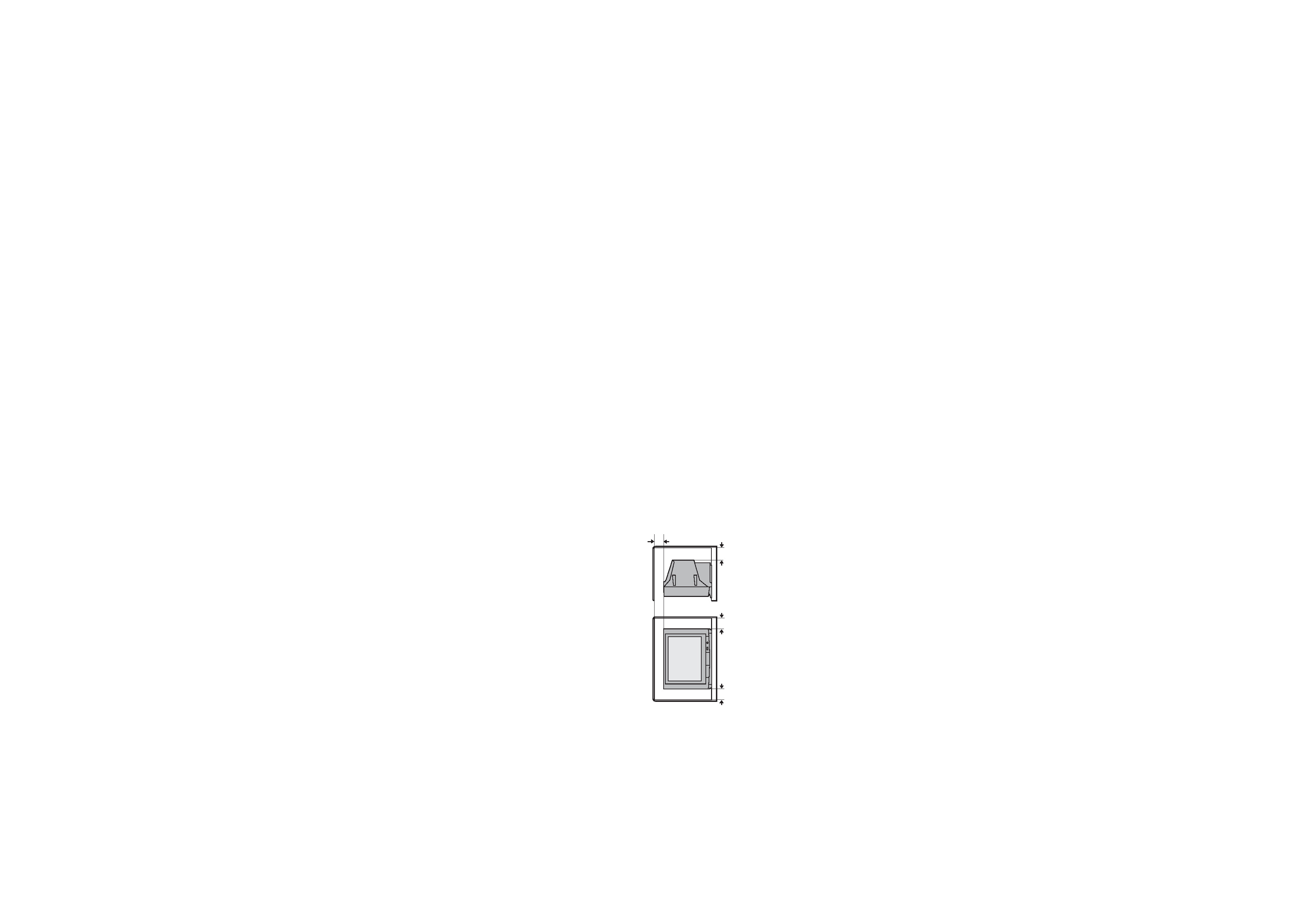
2
15 cm
10 cm
10 cm
15 cm
WARNING: TO PREVENT FIRE OR SHOCK HAZARD, DO NOT
EXPOSE THIS APPLIANCE TO RAIN OR MOISTURE.
CAUTION: TO ENSURE PERSONAL SAFETY, OBSERVE THE
FOLLOWING RULES REGARDING THE USE OF THIS TV.
1 Operate only from the power source indicated on the rear of the TV.
2 Avoid damaging the power cord and mains plug. When unplugging the
TV, grasp the mains plug. Do not pull on the power cord.
3 Never block or cover the ventilation openings.
Never install the TV where good ventilation is unattainable.
When installing this TV, leave spaces for ventilation around the TV of
more than the minimum distances as shown.
4 Do not allow objects or liquid into the cabinet openings.
5 In the event of a fault, unplug the unit and call a service technician. Do
not attempt to repair it yourself or remove the rear cover.
6 The surface of the TV screen is easily damaged. Be very careful with it
when handling the TV. Should the TV screen become soiled, wipe it
with a soft dry cloth. Never rub it forcefully. Never use any cleaner or
detergent on it.
7 If you are not going to use this TV for a long period of time, be sure to
disconnect the AC plug from the AC socket.
8 The apparatus shall not be exposed to dripping or splashing and that
no objects filled with liquids, such as vases, shall be placed on the
apparatus.
WARNING: <AV-21WS24/AV-21WX14/AV-21YX14 only>
A REMOVABLE PLASTIC COVER IS FIXED TO THE
TELEVISION'S FRONT AUDIO/VIDEO CONNECTOR. TO
PREVENT THIS COVER FROM BEING ACCIDENTALLY
SWALLOWED BY BABIES OR CHILDREN, REMOVE IT
FROM THE TELEVISION AND STORE IT IN A SAFE
PLACE. IF THE COVER IS SWALLOWED SEEK THE
ADVICE OF A DOCTOR IMMEDIATELY.
Thank you for buying this JVC colour television.
To make sure you understand how to use your new TV, please read this manual thoroughly before you begin.
GGT0045-001C-H(01-10)
8/6/04, 4:24 PM
2

3
Knowing your TV's features
5
1
2
4
3
6
Confirm your TV's functions
Some functions written in this instruction manual may not be available for your TV.
Please see the chart below and check the functions that are equipped for your TV's model number. The
model number is indicated at the rear of your TV. When you press a button concerned to a function that is
not available for your TV, it does not work and the logo "Ø" appears on the screen. For a function that is
not available for your TV, it is not displayed in the menu.
No.
1
(STEREO/IIII)
__
_
_
_
2
*PICTURE BOOSTER
_
3
*ECO
_
__
__
_
__
_
4,6 PIP control buttons
(Green label)
__
__
5,6 TELETEXT control
buttons (Black label)
__
__
_
_
_
_
PICTURE TILT
__
_
__
_
_
COMPRESS (16:9)
_
_
_
_
_
_
__
__
__
_
_
A
V-29LX14
A
V-29WX14
A
V-25LX14
A
V-21LX14
A
V-21VX14
A
V-21WX14
A
V-29VX54
A
V-25VX54
A
V-21VX54
A
V-29WX24
A
V-29LS24
A
V-29VS24
A
V-25LS24
A
V-21CS24
A
V-25VS24
A
V-21WS24
A
V-21VS24
A
V-29VX74
A
V-25VX74
A
V-21VX74
A
V-21CX14
A
V-21DX14
A
V-21YX14
Model No.
Function
Main features
PIP (Picture in Picture)
You can view two different sources (e.g. TV programme and VCR sources) at the same
time.
TELETEXT
You can view teletext programmes which are broadcasted by some TV channels. Teletext
programme is an information in text form.
A2/NICAM
You can listen to the stereo sound or bilingual sound from TV programme broadcasting by A2
(STEREO / IIII)
or NICAM Sound-multiplex system.
FAVORITE CH (Channel) You can register up to four favorite channels for quick recall with one press.
AI ECO
TV detects the brightness of your room and automatically adjust the picture brightness to a
suitable level for a better eye care.
AI VOLUME
TV adjusts the volume automatically to the same level for all TV channels to avoid sudden
change of the volume when selecting different TV channel.
GGT0045-001C-H(01-10)
8/6/04, 4:24 PM
3

4
Remote control buttons and basic functions
8
2
!
4
1
6
3
7
9
5
No.
Press
To
1
POWER
Turn on or off the TV from standby mode.
2
MENU/OK
Display menu and confirm selected function.
3
5 / / 2 / 3 Select and adjust menu function.
4
CHANNEL -/+ Select the desired channel number.
5
VOLUME -/+
Adjust the volume level.
6
TV/VIDEO
Select TV or video terminal input.
7
MUTING
Turn off the volume.
Press this button again to resume the volume.
8
DISPLAY
Display the programme number or video terminal number, stereo/bilingual broadcast system
and PR list (channel list) on the screen.
You can select the channel using the PR list.
1 Press the DISPLAY button once to display the PR list.
2 Press
5 / / 2 / 3 buttons to choose a channel, then press the MENU/OK button.
You can confirm the favorite channels in the PR list. The channels set to favorite channels are
indicated with coloured mark.
9
0~9, -/--
Select the programme number. For two digits programme number, press -/--, then press the
number button.
!
RETURN+
a) Return to the frequently view channel with one touch.
1 Choose the channel you want to register.
2 Press and hold RETURN+ button until "RETURN PLUS PROGRAMMED!" appears.
To cancel, press and hold RETURN+ button until "RETURN PLUS CANCELED!" appears.
b) Return to the previously viewed channel, if you have not set or have cancelled the Return
channel as above.
GGT0045-001C-H(01-10)
8/6/04, 4:24 PM
4
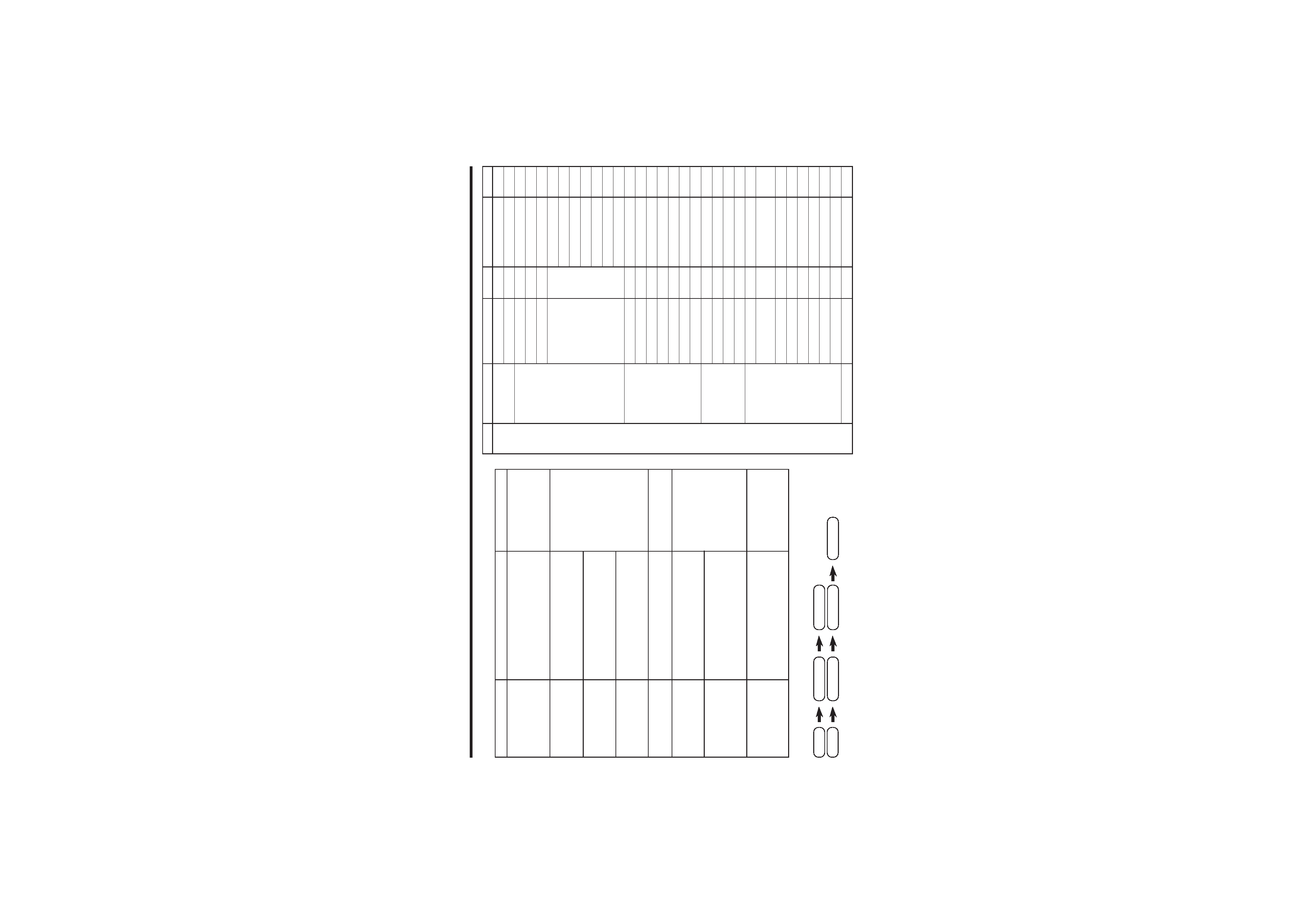
5
Remote control buttons and basic functions (continued)
The following chart shows locations of functions in menus. In this manual,
location of a function is described as follows:
Note: Some functions have the 4th menus as the sub-menus.
To
Display the MENU
Display the top
menu
Display the 2nd
menu
Display the 3rd
menu
Return to the
previous menu
Choose the setting
of a function
Adjust the effect
level of a function
Display the sub
menu of a function.
Operation
Press the MENU/OK button 2.
Press
5/ buttons 3 to choose a
menu title. Then press MENU/OK
button 2.
Press
5/ buttons 3 to choose a
menu title. Then press MENU/OK
button 2.
Press
5/ buttons 3 to choose a
menu title. Then press MENU/OK
button 2.
Press the DISPLAY button 8.
Press
5/ buttons 3 to choose
a function. Then press the
2/3
buttons 3 to change the setting.
Press
5/ buttons 3 to choose
a function. Then press the
2/3
buttons 3 to adjust the effect
level.
Press the
5/ buttons 3 to
choose a function. Then press
MENU/OK button 2 to display
the sub menu.
Note
To exit the MENU,
press the DISPLAY
button 8 or choose
EXIT menu.
Press
button 3 to
display the next page
for more functions.
Press the MENU/OK
button 2 to exit from
the menu.
Top menu
2nd menu
Location 3rd menu
Location
MENU
INPUT
EXT. INPUT
P.18
DISPLAY
P.18
PICTURE
PICTURE MODE
P.9
PICTURE SETTING P.10
WHITE BALANCE
P.10
PICTURE
VNR
P.17
FEATURES
FAVORITE CH SETTING P.16
VIDEO SETTING
P.16
COLOUR SYSTEM
P.9
PICTURE BOOSTER P.10
COMPRESS (16:9) P.11
PICTURE TILT
P.11
SOUND
STEREO/IIII
P.15
AI VOLUME
P.15
SOUND MODE
P.14
EQUALIZER
P.15
BALANCE
P.14
SOUND TURBO
P.14
CINEMA SURROUND P.15
FEATURES
OFF TIMER
P.17
CHILD LOCK
P.17
AI ECO SENSOR
P.11
PIP
PIP,SUB INPUT,SWAP P.12
INSTALL
AUTO PROGRAM
P.19
EDIT/MANUAL
P.19
DELETE, MOVE,
P.19-
MANUAL, INSERT
P.20
LANGUAGE
P.17
LANGUAGE
P.17
BLUE BACK
P.11
AUTO SHUTOFF
P.18
VIDEO-2 SETTING P.18
AI ECO DISPLAY
P.11
TEXT LANGUAGE
P.13
TEXT LANGUAGE
P.13
EXIT
How to operate menus and menus locations
MENU
Top menu
2nd menu
Top menu
3rd menu
MENU
2nd menu
*If you want to
adjust PICTURE
SETTING menu,
you must set
PICTURE MODE
menu to USER.
*If you want to
adjust
EQUALIZER
menu, you must
set SOUND
MODE menu to
USER.
GGT0045-001C-H(01-10)
8/6/04, 4:24 PM
5
