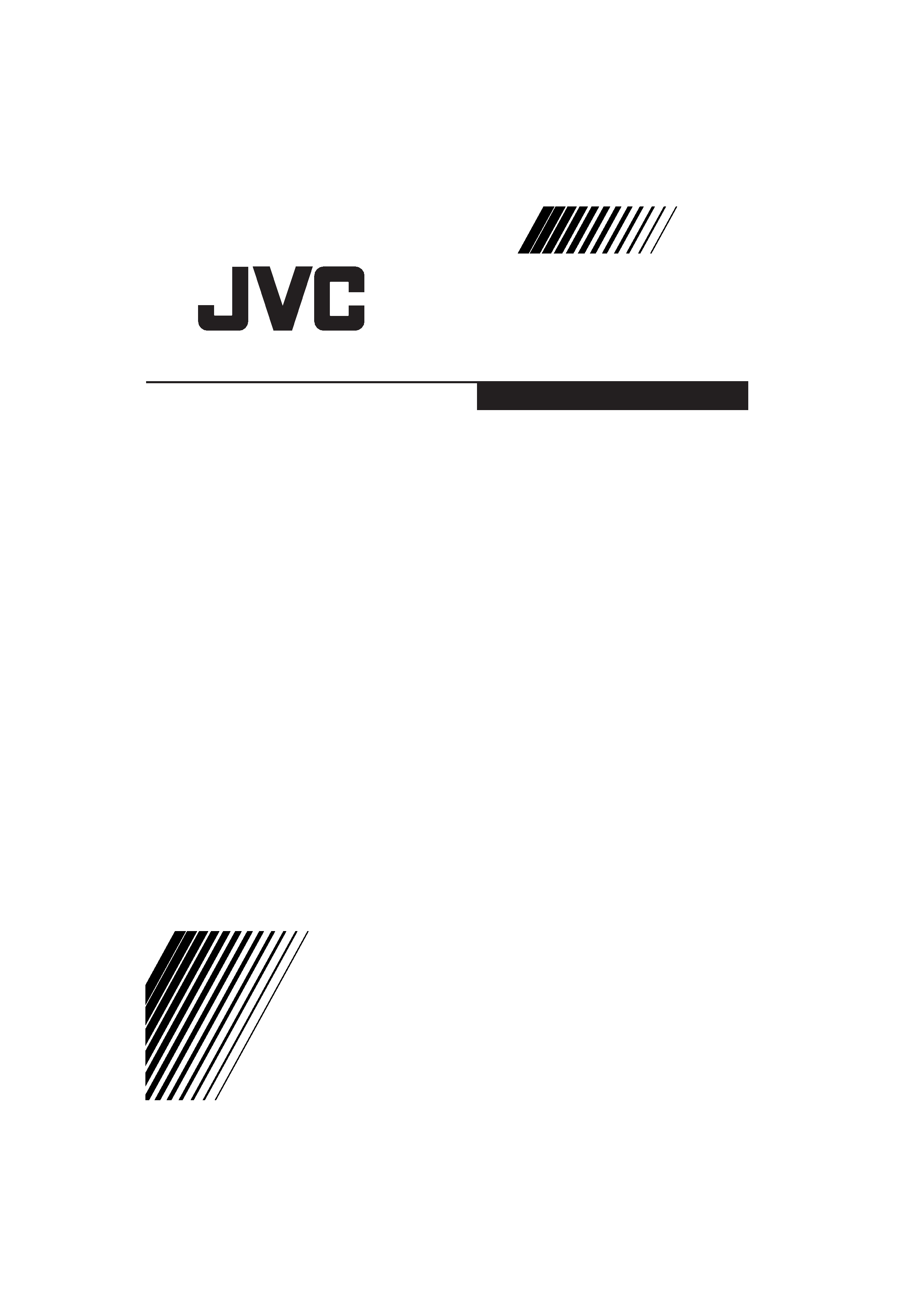
GGT0035-001B-H
COLOUR TELEVISION
MODEL WITH THE TELETEXT FUNCTION
AV-21F24
AV-21L24
MODEL WITHOUT THE TELETEXT
FUNCTION
AV-21C14
AV-21D14
AV-21E14
AV-21F14
AV-21L14
AV-21T14
AV-20N14
AV-14A14
AV-14F14
Contents
Knowing your TV's features .......................... 2
Remote control buttons and basic functions . 3
TV buttons and functions .............................. 5
Setting up your TV ........................................ 6
Basic setting for picture ................................. 8
Advanced setting for picture ......................... 9
Original features for picture ........................... 9
Basic setting for sound ................................ 10
Advanced setting for sound ........................ 10
Favorite channel and video setting ............. 11
Customized setting ..................................... 12
TV channel presetting ................................. 13
Additional preparation ................................. 15
Troubleshooting .......................................... 15
Specifications ................................ Back cover
INSTRUCTIONS
GGT0035-001B-H-Cover
7/29/04, 12:00
21
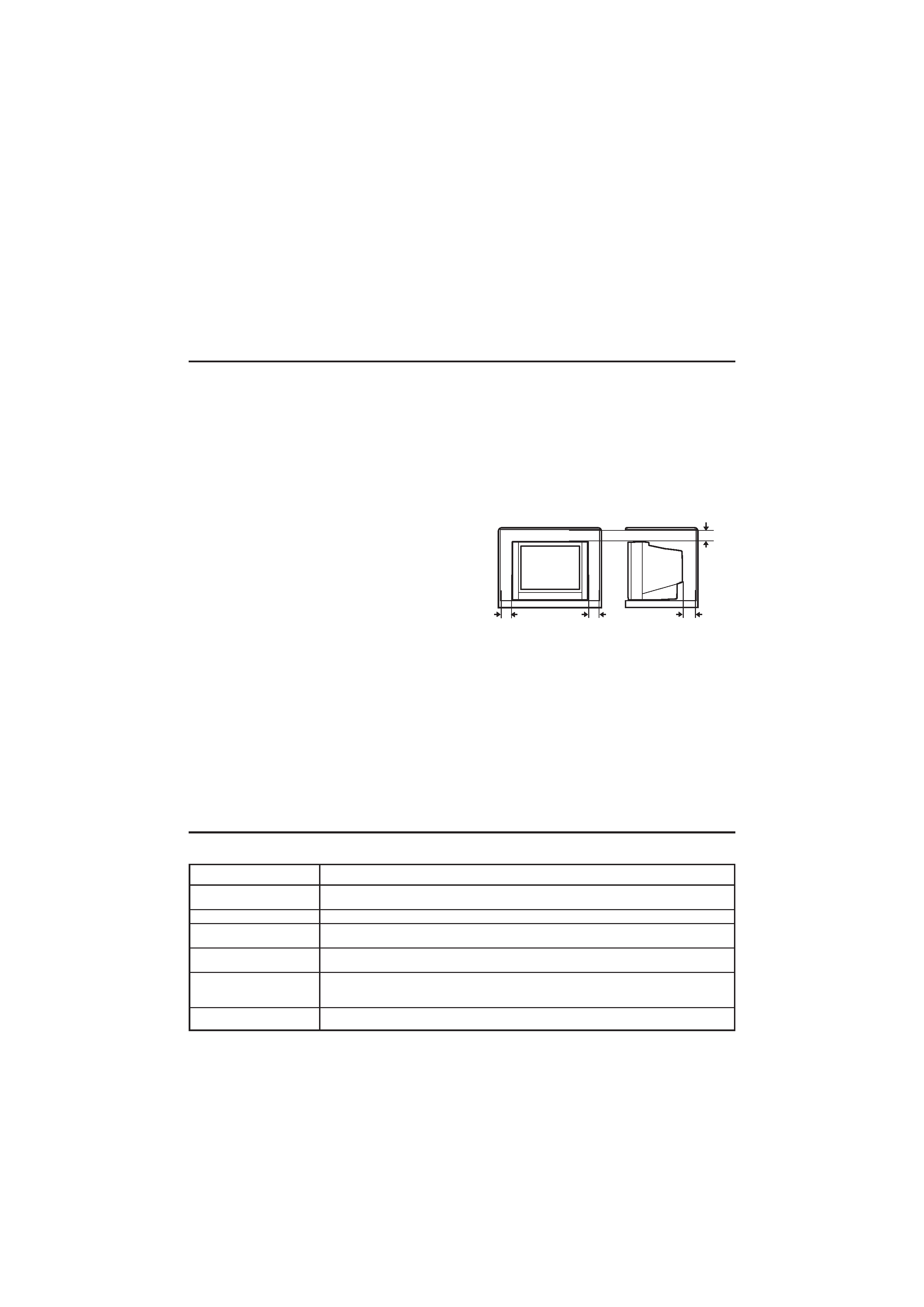
2
Safety Instructions
WARNING: TO PREVENT FIRE OR SHOCK HAZARD, DO NOT EXPOSE THIS
APPLIANCE TO RAIN OR MOISTURE.
CAUTION: TO ENSURE PERSONAL SAFETY, OBSERVE THE FOLLOWING
RULES REGARDING THE USE OF THIS TV.
1 Operate only from the power source indicated on the rear of the TV.
2 Avoid damaging the power cord and mains plug. When unplugging the TV, grasp the
mains plug. Do not pull on the power cord.
3 Never block or cover the cabinet ventilation
openings. Never install the TV where good
ventilation is unattainable. When installing
this TV, leave spaces for ventilation around the
TV more than the minimum distances as
shown in the diagram.
4 Do not allow objects or liquid into the cabinet
openings.
5 In the event of a fault, unplug the unit and call a JVC service technician.
Do not attempt to repair it yourself or remove the rear cover.
6 The surface of the TV screen is easily damaged. Be very careful with it when handling
the TV. Should the TV screen become soiled, wipe it with a soft dry cloth. Never rub it
forcefully. Never use any cleaner or detergent on it.
7 If you are not going to use this TV for a long period of time, be sure to disconnect the
AC plug from the AC socket.
8 The apparatus shall not be exposed to dripping or splashing and that no objects filled
with liquids, such as vases, shall be placed on the apparatus.
15 cm
10 cm
15 cm
10 cm
Knowing your TV's functions
Main features
Function
Description
*Teletext
You can view teletext programmes which are broadcasted by some TV channels.
Teletext programme is an information in text form.
Favorite CH (Channel)
You can register up to four favorite channels for quick re-call with one-press.
AI Volume
TV adjusts automatically the volume to the same level for all TV channels to
avoid sudden change of the volume when selecting different TV channel.
VNR
You can reduce the picture noise when you viewing noisy TV programmes or
video sources.
White balance
You can choose one of three tones of white to match to the video source such
as movie, sports, etc. Changing White balance affects the appearance of all other
colours on the screen.
Child lock
To prevent accidental operation by your children, you can disable the control
buttons on the TV.
* The Teletext function is available for AV-21F24 and AV-21L24 only.
The other models do not have the Teletext function. Please check your TV's model
number. The model number is indicated at the rear of your TV.
Thank you for buying this JVC colour television.
To make sure you understand how to use your new TV, please read this manual
throughly before you begin.
GGT0035-001B-H-P02-15
7/29/04, 12:00
2
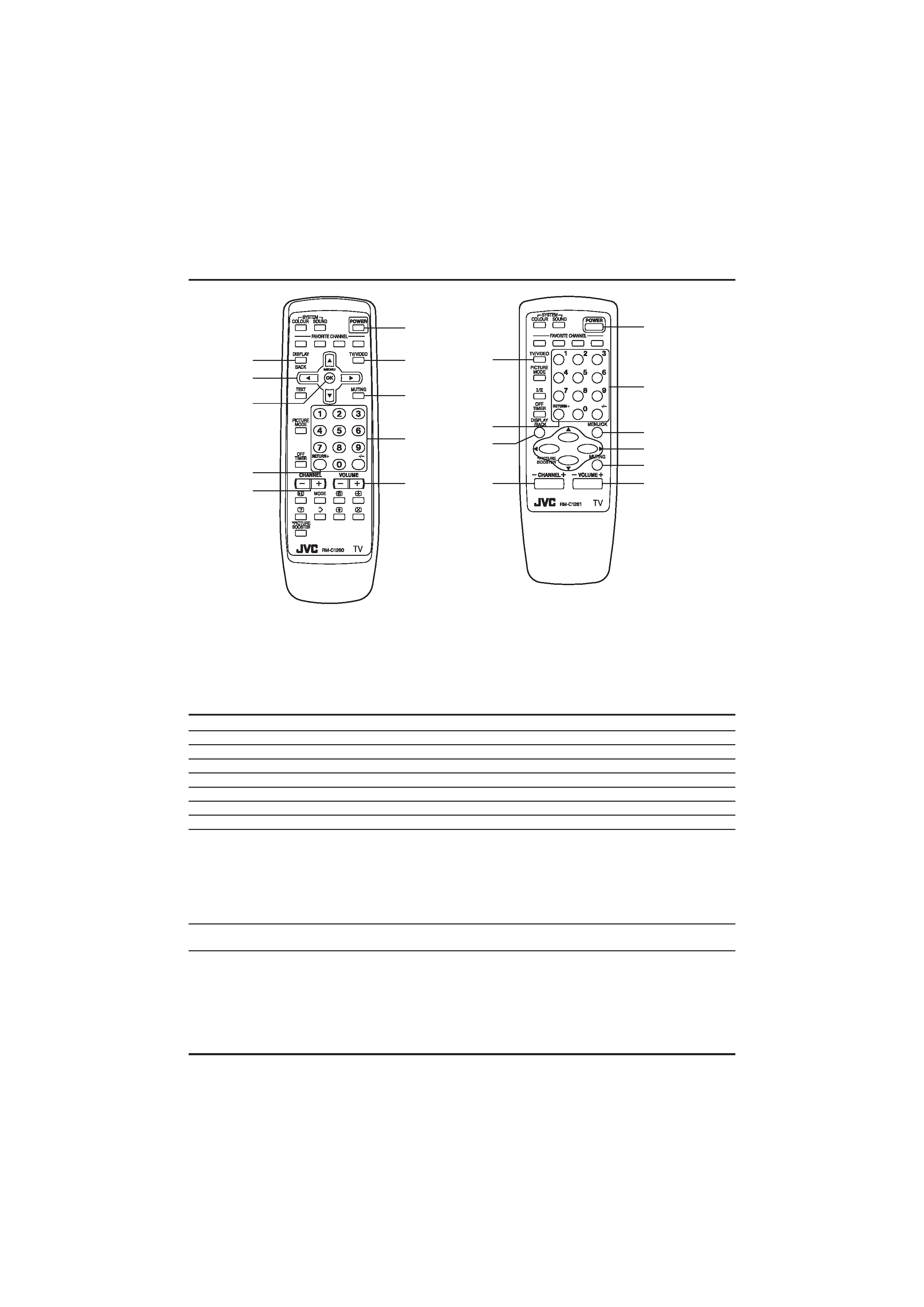
3
3
2
8
6
7
9
5
1
4
0
1
9
2
3
7
5
0
4
6
8
Remote control buttons and basic functions
RM-C1260
WITH THE TELETEXT
FUNCTION
(AV-21F24/AV-21L24)
RM-C1261
WITHOUT THE
TELETEXT FUNCTION
(AV-21C14/AV-21D14/
AV-21E14/AV-21F14/
AV21L14/AV-21T14/
AV-20N14/AV-14A14/
AV-14F14)
No. Press
To
1
POWER
Turn on or off the TV from standby mode.
2
MENU/OK
Display menu and confirm selected function.
3
5//2/3
Select and adjust menu function.
4
CHANNEL
M
Select the desired channel number.
5
VOLUME
M
Adjust the volume level.
6
TV/VIDEO
Select TV or VIDEO terminal input.
7
MUTING
Turn off the volume. Press this button again to resume the volume.
8
DISPLAY
Display the programme number or video terminal number and PR list (channel
/BACK
list) on the screen. You can select the channel using the PR list.
1 Press the DISPLAY button once to display the PR list.
2 Press
5//2/3 button to choose a channel, then press the MENU/OK button.
You can confirm the favorite channels in the PR list. The channels set to favorite
channels are indicated with coloured mark.
On the other hand, you can use this button to return to the previous menu.
9
0~9, -/--
Select the programme number. For two digits programme number, press -/--,
then press the number button.
0
RETURN
,
a) Return to the frequently view channel with one touch.
1 Choose the channel you want to register.
2 Press and hold RETURN
, button until "RETURN PLUS PROGRAMMED!"
appears.
To cancel, press and hold RETURN
, button until "RETURN PLUS CANCELED!"
appears.
b) Return to the previously viewed channel, if you have not set or have
cancelled the Return channel as above.
GGT0035-001B-H-P02-15
7/29/04, 12:00
3
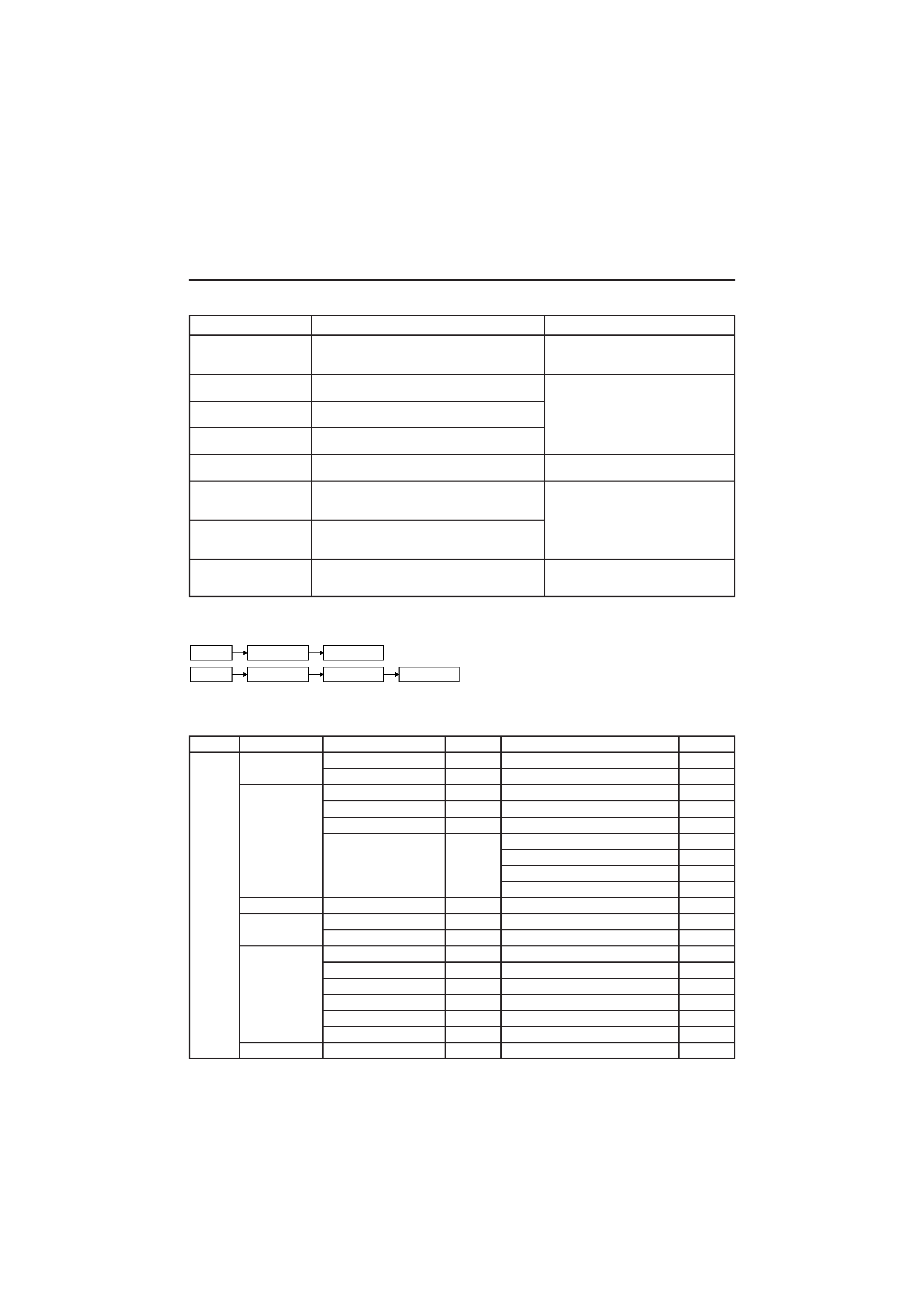
4
Remote control buttons and basic functions
How to operate menus and menu locations
TO
Operation
Note
Display the MENU.
Press the MENU/OK button 2.To exit the MENU, press the
DISPLAY/BACK button* 8 or
choose EXIT menu.
Display the top menu.
Press
5/ buttons 3 to choose a menu title. Press button 3 to display the
Then press MENU/OK button 2.
next page for more functions.
Display the 2nd menu. Press
5/ buttons 3 to choose a menu title.
Then press MENU/OK button 2.
Display the 3rd menu.
Press
5/ buttons 3 to choose a menu title.
Then press MENU/OK button 2.
Return to the previous Press the DISPLAY/BACK button* 8.
menu.
Choose the setting of
Press
5/ buttons 3 to choose a function.
Press the MENU/OK button 2 to
a function.
Then press the
2/3 buttons 3 to change the exit from the menu.
setting.
Adjust the effect level
Press
5/ buttons 3 to choose a function.
of a function.
Then press the
2/3 buttons 3 to adjust the
effect level.
Display the sub menu
Press
5/ buttons 3 to choose a function.
of a function.
Then press MENU/OK button 2 to display
the sub menu.
The following chart shows locations of functions in menus.
In this manual, location of a function is described as follows:
MENU
Top menu
2nd menu
MENU
Top menu
2nd menu
3rd menu
Note: Some functions have the 4th menus as the sub-menus.
*To exit the menu, the on screen display will show BACK indicated in blue. But it doesn't refer to the
blue button on the remote control. Instead, it refers to the DISPLAY/BACK button on the remote control.
Top menu
2nd menu
Location
3rd menu
Location
MENU
INPUT
EXT. INPUT
P.12
-
-
DISPLAY
P.12
-
-
PICTURE
PICTURE MODE
P.8
-
-
PICTURE SETTING
P.8
-
-
WHITE BALANCE
P.8
-
-
PICTURE FEATURES
-
VNR
P.12
FAVORITE CH SETTING
P.11
VIDEO SETTING
P.11
COLOUR SYSTEM
P.8
SOUND
AI VOLUME
P.10
-
-
FEATURES
OFF TIMER
P.12
-
-
CHILD LOCK
P.12
-
-
INSTALL
AUTO PROGRAM
P.13
-
-
EDIT/MANUAL
P.13
DELETE, MOVE, MANUAL, INSERT
P.13
LANGUAGE
P.12
LANGUAGE
P.12
BLUE BACK
P.9
-
-
AUTO SHUTOFF
P.12
-
-
TEXT LANGUAGE
P.9
TEXT LANGUAGE
P.9
EXIT
-
-
-
-
* If you want to
adjust
PICTURE
SETTING
menu, you must
set PICTURE
MODE menu to
USER.
GGT0035-001B-H-P02-15
7/29/04, 12:00
4
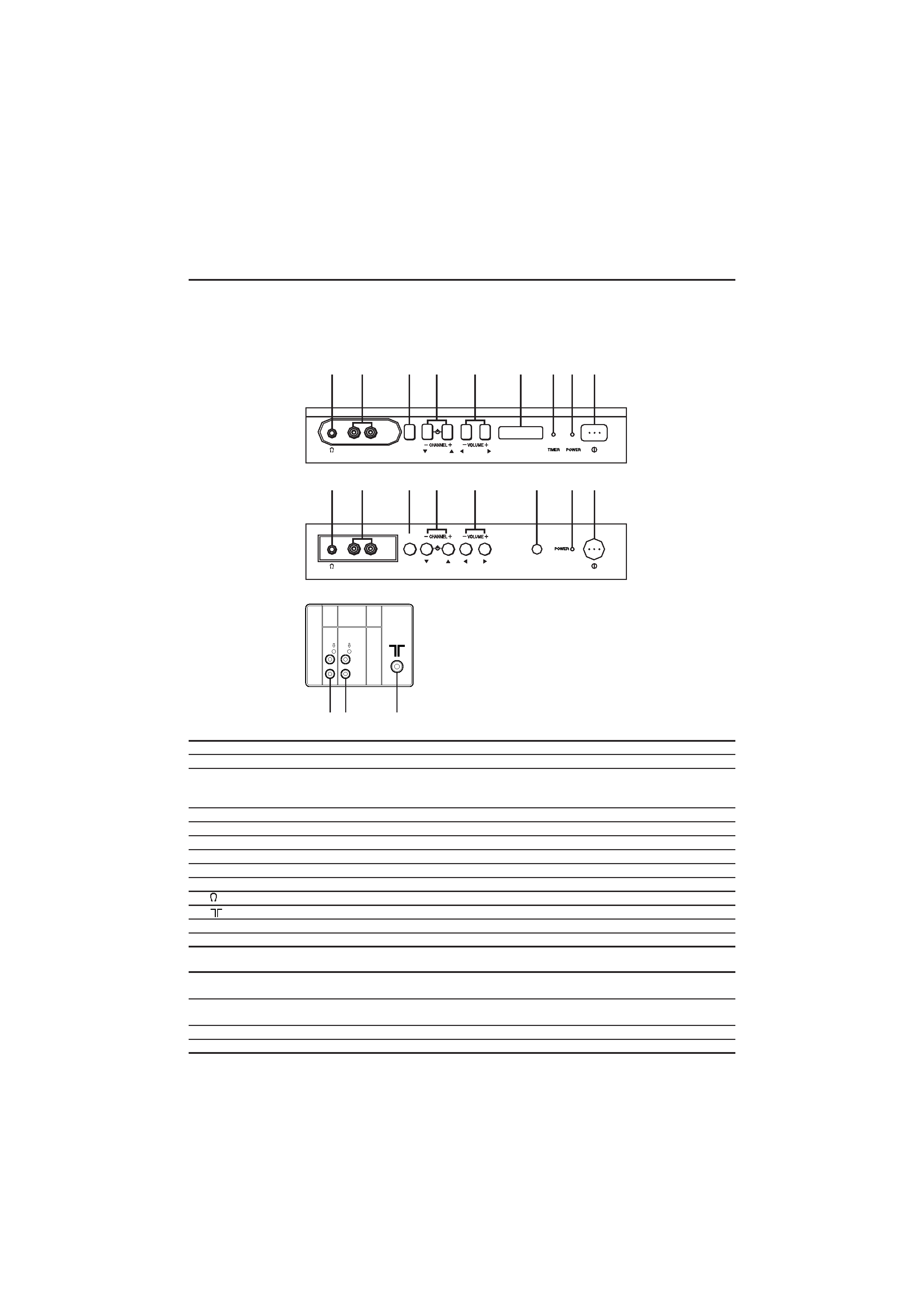
5
TV buttons and functions
The following illustrations are for AV-21F14 and AV-21T14 only, which are used for
explanation purpose. Your TV may not look exactly like the illustrated.
Front of the TV
AV-21F14
AV-21T14
Rear of the TV
OK
MENU
VIDEO
AUDIO
IN (VIDEO-2)
9
7
4
2 1
8
6
5
VIDEO-1
INPUT
VIDEO
AUDIO
OUTPUT
0
-
=
No. Button/terminal
Description
1I (main power)
Press to turn on or turn off the TV's main power.
2
Power lamp
Indicate the TV is being turned on or off.
No colour : TV's main power is being turned off.
Red : TV's main power is being turned on.
3
TIMER lamp
Lights when the TV is in the OFF TIMER mode.
4
Remote control sensor
5
VOLUME
M
Press to adjust the volume level.
6
CHANNEL
M
Press to select the desired channel.
7
MENU
Press to display the menu.
8
IN (VIDEO-2)
Video and audio input jacks for VIDEO-2 mode.
9
Headphone jack.
0
Aerial socket.
-
OUTPUT
Video and audio output jacks.
=
VIDEO-1 INPUT
Video and audio input jacks for VIDEO-1 mode.
How to operate the menus with the TV button
Work as same as the button on the
TV button
remote control unit
Note
MENU
MENU/OK button
To display main menu and exit
menu after finish setting.
CHANNEL
M
/5 button
To select menu function.
VOLUME
M
2/3 button
To adjust the desired function.
MENU
OK
VIDEO
AUDIO
IN (VIDEO-2)
9
7
4
3 2 1
8
6
5
GGT0035-001B-H-P02-15
7/29/04, 12:00
5
