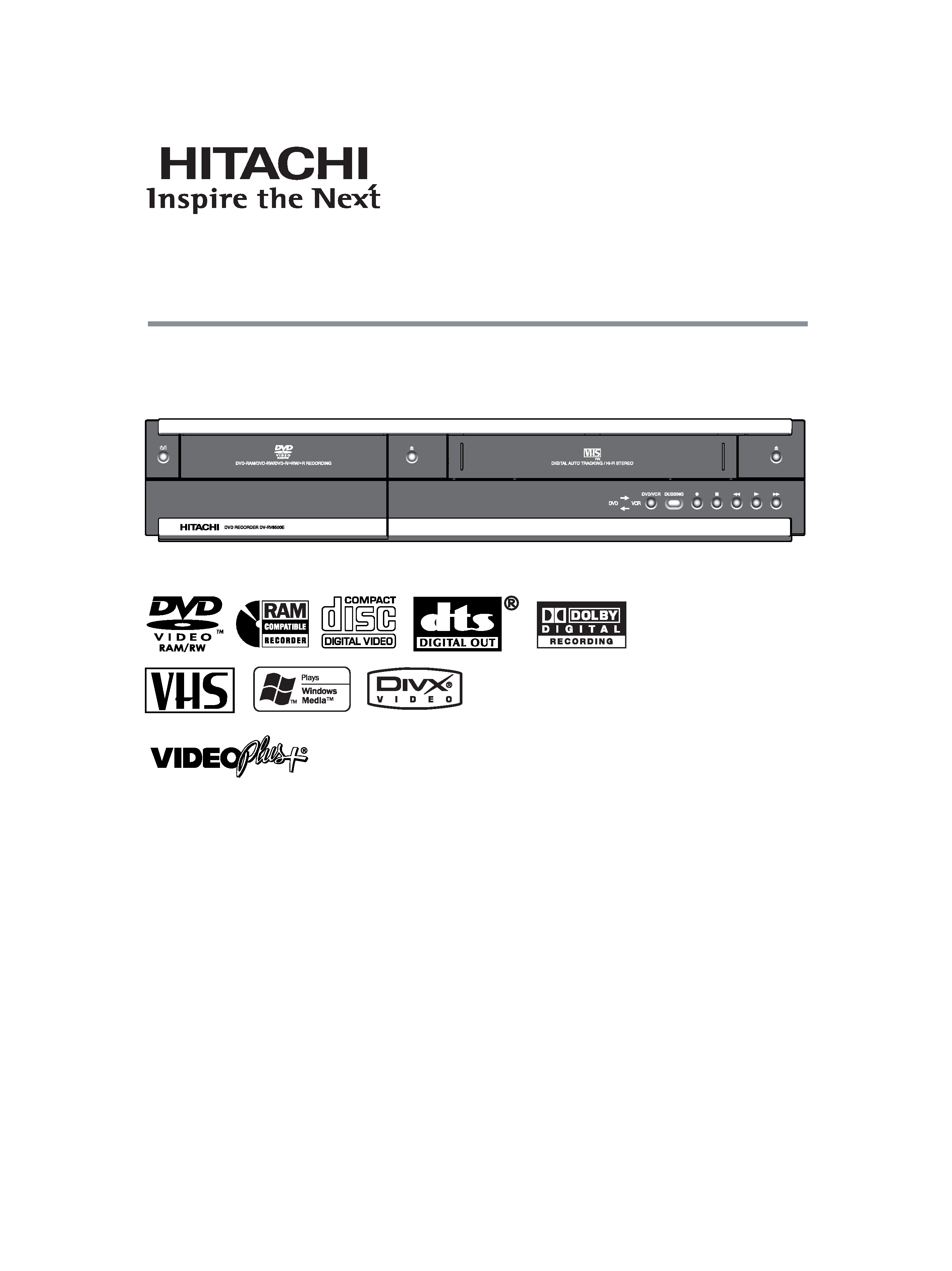
Instruction Manual
DVD RECORDER
(DVD RECORDER with VIDEO CASSETTE RECORDER)
Model No.
DV-RV8500E (UK)
Dear customer
Thank you for purchasing this product. For
optimum performance and safety, please read
these instructions carefully.
Before connecting, operating or adjusting this
product, please read these instructions completely.
Please keep this manual for future reference.
VIDEO Plus+ and PlusCode are registered
trademark of Gemstar Development Corporation.
The VIDEO Plus+ system is manufactured
under licence from Gemstar Development Corporation.
PAL
K-DV-RV8500E(UK)
7/28/05
16:03
Page 1
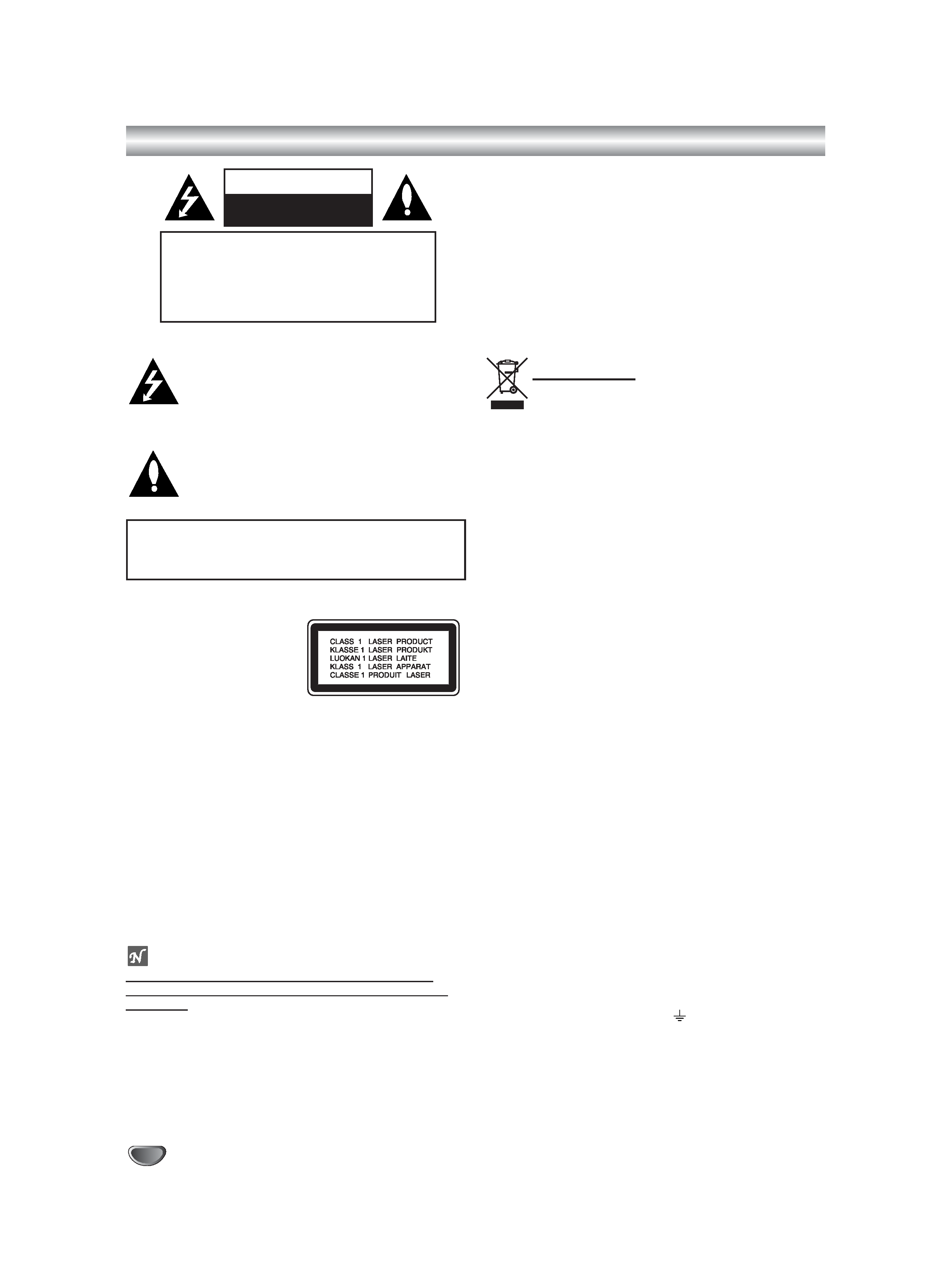
Safety Precautions
2
This lightning flash with arrowhead symbol within an
equilateral triangle is intended to alert the user to
the presence of uninsulated dangerous voltage
within the product's enclosure that may be of
sufficient magnitude to constitute a risk of electric
shock to persons.
The exclamation point within an equilateral triangle
is intended to alert the user to the presence of
important operating and maintenance (servicing)
instructions in the literature accompanying the
product.
WARNING: Do not install this equipment in a confined space
such as a book case or similar unit.
CAUTION:
This DVD Recorder employs a Laser System.
To ensure proper use of this product, please read this owner's
manual carefully and retain for future reference should the unit
require maintenance, contact an authorised service location
(see service procedure).
Use of controls, adjustments, or the performance of procedures
other than those specified herein may result in hazardous radi-
ation exposure.
To prevent direct exposure to laser beam, do not try to open
the enclosure. Visible laser radiation when open. DO NOT
STARE INTO BEAM.
CAUTION: The apparatus should not be exposed to water
(dripping or splashing) and no objects filled with liquids, such
as vases, should be placed on the apparatus.
NOTES ON COPYRIGHTS:
It is forbidden by law to copy, broadcast, show, broadcast
via cable, play in public, or rent copyrighted material without
permission.
This product features the copy protection function developed by
Macrovision. Copy protection signals are recorded on some
discs. When recording and playing the pictures of these discs
on a VCR, picture noise will appear.
This product incorporates copyright protection technology that
is protected by method claims of certain U.S. patents and other
intellectual property rights owned by Macrovision Corporation
and other rights owners. Use of this copyright protection tech-
nology must be authorised by Macrovision Corporation, and is
intended for home and other limited viewing uses only unless
otherwise authorised by Macrovision Corporation. Reverse
engineering or disassembly is prohibited.
SERIAL NUMBER: The serial number is found on the back of
this unit. This number is unique to this unit and not available to
others. You should record requested information here and retain
this guide as a permanent record of your purchase.
Model No. ___________________________________
Serial No. ___________________________________
Information for users applicable in European
Union countries
This symbol on the product or on its packaging
means that your electrical and electronic
equipment should be disposed at the end of life
separately from your household wastes.
There are separate collection systems for recy-
cling in EU.
For more information, please contact the local
authority or the dealer where you purchased
the product.
Important for United Kingdom
The mains lead on this equipment is supplied with a moulded
plug incorporating a fuse, the value of which is indicated on
the pin face of the plug. Should the fuse need to be replaced,
an ASTA or BSI approved BS1362 fuse must be used of the
same rating.
If the fuse cover is detachable never use the plug with the
cover omitted.
If a replacement fuse cover is required, ensure it is of the
same colour as that visible on the pin face of the plug. Fuse
covers are available from your dealer.
DO NOT cut off the mains plug from this equipment. If the
plug fitted is not suitable for the power points in your home or
the cable is too short to reach a power point, then obtain an
appropriate safety approved extension lead or consult your
dealer. If there is no alternative to cutting off the mains plug,
ensure that you dispose of it immediately, having first
removed the fuse to avoid a possible shock hazard by
inadvertent connection to the mains supply.
IMPORTANT
The wires in the mains lead are coloured in accordance with
the following code:
Blue = Neutral, Brown = Live
As these colours may not correspond with the coloured
marking identifying the terminals in your plug, proceed as
follows:
The wire coloured BLUE must be connected to the terminal
marked with the letter N or coloured BLUE or BLACK. The
wire coloured BROWN must be connected to the terminal
marked with the letter L or coloured BROWN or RED.
On no account connect either of these wires to the terminal
marked E or by the earth symbol
or coloured green or
green and yellow.
CAUTIONS
This product satisfies CE regulations when shielded cables
and connectors are used to connect the unit
to other equipment. To prevent electromagnetic interference
with electric appliances, such as radios
and televisions, use shielded cables and connectors for
connections.
WARNING: TO REDUCE THE RISK OF FIRE OR ELEC-
TRIC SHOCK, DO NOT EXPOSE THIS PRODUCT TO RAIN
OR MOISTURE.
CAUTION
RISK OF ELECTRIC SHOCK
DO NOT OPEN
CAUTION: TO REDUCE THE RISK
OF ELECTRIC SHOCK
DO NOT REMOVE COVER (OR BACK)
NO USER-SERVICEABLE PARTS INSIDE
REFER SERVICING TO QUALIFIED SERVICE
PERSONNEL.
K-DV-RV8500E(UK)
7/28/05
16:03
Page 2
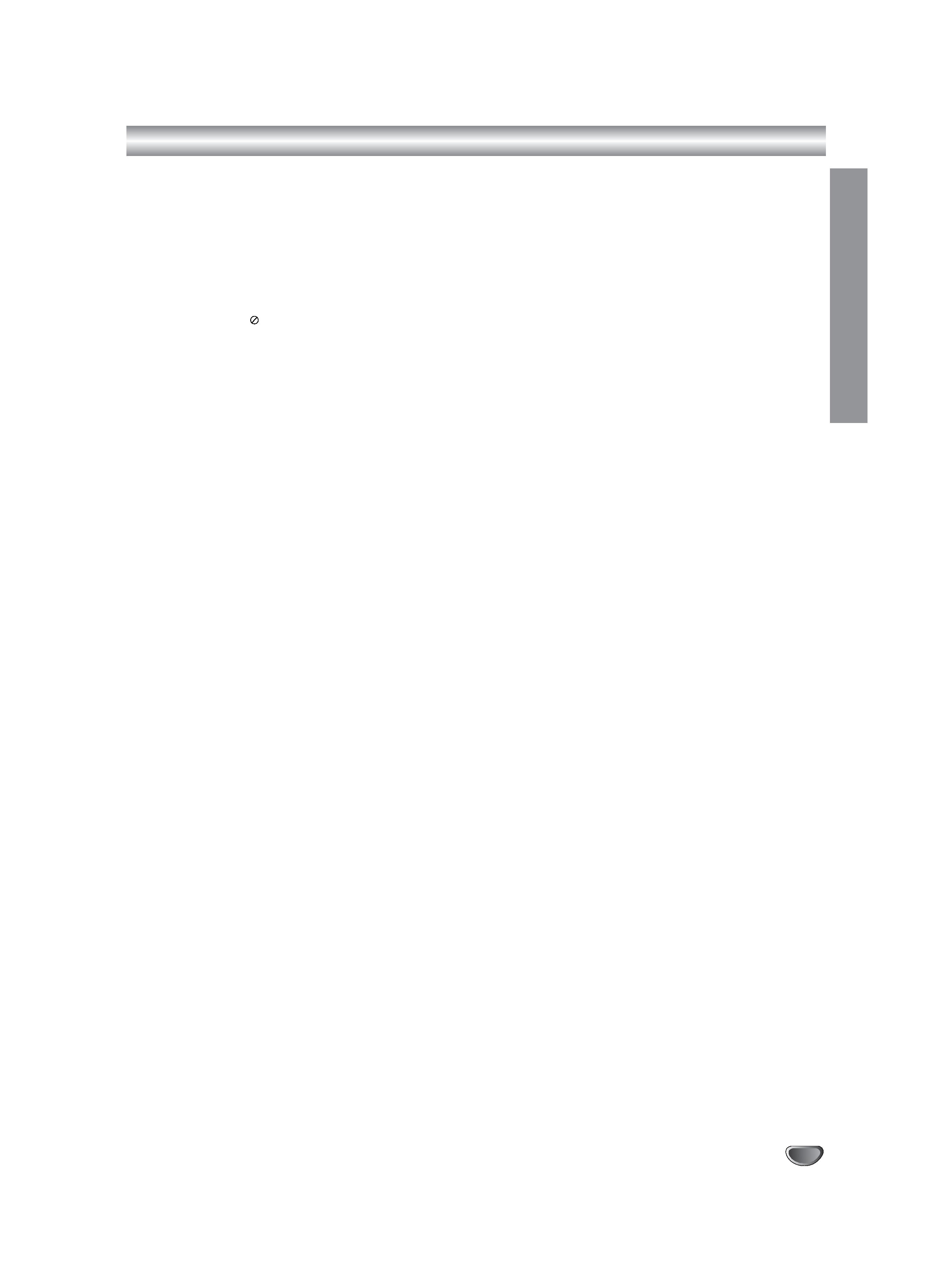
Table of Contents
IINTR
ODUCTION
3
INTRODUCTION
Safety Precautions. . . . . . . . . . . . . . . . . . . . . . . 2
Table of Contents . . . . . . . . . . . . . . . . . . . . . . 3-4
Overview . . . . . . . . . . . . . . . . . . . . . . . . . . . . 5-10
Accessory . . . . . . . . . . . . . . . . . . . . . . . . . . . . 5
Recordable Discs . . . . . . . . . . . . . . . . . . . . . . . 5
Playable Discs . . . . . . . . . . . . . . . . . . . . . . . . . 5
Disc-related terms . . . . . . . . . . . . . . . . . . . . . . 6
About Symbols . . . . . . . . . . . . . . . . . . . . . . . . . 6
· About the
symbol display . . . . . . . . . . . . 6
· About the disc symbols for instructions . . . . 6
About DVD-R and DVD-RW disc . . . . . . . . . . . . 7
· What are `recording modes'? . . . . . . . . . . . 7
· Is editing a DVD like editing a video tape? . 7
· About word `Original' and `Playlist'. . . . . . . . 7
About DVD+R and DVD+RW disc . . . . . . . . . . . 7
About DVD recording . . . . . . . . . . . . . . . . . . . . 8
· Disc types and recording formats, modes,
and settings . . . . . . . . . . . . . . . . . . . . . . . . 8
· Notes for recording. . . . . . . . . . . . . . . . . . . 8
· Recording TV audio channels . . . . . . . . . . . 8
·Restrictions on video recording. . . . . . . . . . 9
· What is `CPRM'? . . . . . . . . . . . . . . . . . . . . 9
· Copyright . . . . . . . . . . . . . . . . . . . . . . . . . . 9
Precautions . . . . . . . . . . . . . . . . . . . . . . . . . . 10
· Handling the unit . . . . . . . . . . . . . . . . . . . 10
· Cleaning the unit . . . . . . . . . . . . . . . . . . . 10
Notes on Discs . . . . . . . . . . . . . . . . . . . . . . . . 10
· Handling discs . . . . . . . . . . . . . . . . . . . . . 10
· Storing discs . . . . . . . . . . . . . . . . . . . . . . 10
· Cleaning discs . . . . . . . . . . . . . . . . . . . . . 10
Remote Control Operation Range . . . . . . . . . . 10
· Remote Control Battery Installation . . . . . 10
Reset the Recorder. . . . . . . . . . . . . . . . . . . . . 10
Front Panel . . . . . . . . . . . . . . . . . . . . . . . . . . . . 11
Function Display Window . . . . . . . . . . . . . . . . 12
Remote Control Overview . . . . . . . . . . . . . . . . 13
Rear Panel . . . . . . . . . . . . . . . . . . . . . . . . . . . . 14
HOOKUP
Connections . . . . . . . . . . . . . . . . . . . . . . . . 15-18
Connecting to the Aerial . . . . . . . . . . . . . . . . . 15
Connections to Your TV. . . . . . . . . . . . . . . . . . 15
Connecting to a cable box or satellite receiver . . 16
Connecting an external decoder box . . . . . . . . 16
Connecting to an Amplifier . . . . . . . . . . . . . . . 17
Accessory Audio/Video (A/V) Connections
to Recorder . . . . . . . . . . . . . . . . . . . . . . . . . . 18
Connecting a Digital Camcorder . . . . . . . . . . . 18
Before Operation. . . . . . . . . . . . . . . . . . . . . 19-32
Initial Settings . . . . . . . . . . . . . . . . . . . . . . . . . 19
· General Operation . . . . . . . . . . . . . . . . . . 19
GENERAL . . . . . . . . . . . . . . . . . . . . . . . . . 19-23
·Auto Programming . . . . . . . . . . . . . . . . . . 19
· Program Edit . . . . . . . . . . . . . . . . . . . . 20-21
·Auto Clock Set . . . . . . . . . . . . . . . . . . . . . 22
· Manual Clock Set . . . . . . . . . . . . . . . . . . . 22
· TV Aspect . . . . . . . . . . . . . . . . . . . . . . . . 22
· VCR Play Aspect . . . . . . . . . . . . . . . . . . . 22
· VCR Play System. . . . . . . . . . . . . . . . . . . 23
·AV2 Connection . . . . . . . . . . . . . . . . . . . . 23
· Progressive Scan . . . . . . . . . . . . . . . . . . . 23
·Factory Setting . . . . . . . . . . . . . . . . . . . . . 23
Language . . . . . . . . . . . . . . . . . . . . . . . . . . . . 23
· Display Menu . . . . . . . . . . . . . . . . . . . . . . 23
· Disc Menu . . . . . . . . . . . . . . . . . . . . . . . . 23
Audio . . . . . . . . . . . . . . . . . . . . . . . . . . . . . . . 24
· Dolby Digital. . . . . . . . . . . . . . . . . . . . . . . 24
· DTS . . . . . . . . . . . . . . . . . . . . . . . . . . . . . 24
· MPEG . . . . . . . . . . . . . . . . . . . . . . . . . . . 24
· Sampling Frequency. . . . . . . . . . . . . . . . . 24
· DRC (Dynamic Range Control). . . . . . . . . 24
·Vocal . . . . . . . . . . . . . . . . . . . . . . . . . . . . 24
Lock (Parental Control) . . . . . . . . . . . . . . . 25-26
· Set Password . . . . . . . . . . . . . . . . . . . . . . 25
· Rating . . . . . . . . . . . . . . . . . . . . . . . . . . . 25
· Area Code . . . . . . . . . . . . . . . . . . . . . . . . 26
Record . . . . . . . . . . . . . . . . . . . . . . . . . . . 26-27
· Disc Record Mode . . . . . . . . . . . . . . . . . . 26
· VCR Record Mode . . . . . . . . . . . . . . . . . . 26
· VCR Record System . . . . . . . . . . . . . . . . 27
·DV Record Audio . . . . . . . . . . . . . . . . . . . 27
·Auto Chapter . . . . . . . . . . . . . . . . . . . . . . 27
Disc . . . . . . . . . . . . . . . . . . . . . . . . . . . . . . 27-29
· Initialize . . . . . . . . . . . . . . . . . . . . . . . . . . 27
· Finalize . . . . . . . . . . . . . . . . . . . . . . . . . . 28
· Disc Label . . . . . . . . . . . . . . . . . . . . . . . . 28
· Disc Protect . . . . . . . . . . . . . . . . . . . . . . . 29
· Manual Skip . . . . . . . . . . . . . . . . . . . . . . 29
· About DivX
® . . . . . . . . . . . . . . . . . . . . . . . 29
General Explanation of On-Screen Display. 30-32
· Displaying Information on-screen . . . . . 30-32
· Displaying Information While Watching TV . . 30
· Changing TV Channels. . . . . . . . . . . . . . . 30
· Changing TV Audio Channel. . . . . . . . . . . 30
PLAYBACK
Operation with DVD and Video CD . . . . . . . 33-36
Playing a DVD or Video CD. . . . . . . . . . . . . . . 33
General Features . . . . . . . . . . . . . . . . . . . . . . 33
·Moving to another TITLE . . . . . . . . . . . . . 33
·Moving to another CHAPTER/TRACK. . . . 33
· Search . . . . . . . . . . . . . . . . . . . . . . . . . . . 33
· Still Picture and Frame-by-Frame Playback 34
· Slow Motion . . . . . . . . . . . . . . . . . . . . . . . 34
· Random . . . . . . . . . . . . . . . . . . . . . . . . . . 34
· Repeat . . . . . . . . . . . . . . . . . . . . . . . . . . 34
· Repeat A-B . . . . . . . . . . . . . . . . . . . . . . . 34
· Time Search . . . . . . . . . . . . . . . . . . . . . . 34
· Manual Skip . . . . . . . . . . . . . . . . . . . . . . . 34
· Zoom . . . . . . . . . . . . . . . . . . . . . . . . . . . . 35
· Marker Search . . . . . . . . . . . . . . . . . . . . 35
· Checking the Contents of
DVD Video Discs: Menus . . . . . . . . . . . . . 35
· Title Menu . . . . . . . . . . . . . . . . . . . . . . . . 35
· Disc Menu . . . . . . . . . . . . . . . . . . . . . . . . 35
· Camera Angle . . . . . . . . . . . . . . . . . . . . . 35
· Changing the Audio Soundtrack . . . . . . . . 35
· Changing the Audio Channel . . . . . . . . . . 36
· 3D Surround . . . . . . . . . . . . . . . . . . . . . . 36
K-DV-RV8500E(UK)
7/28/05
16:03
Page 3
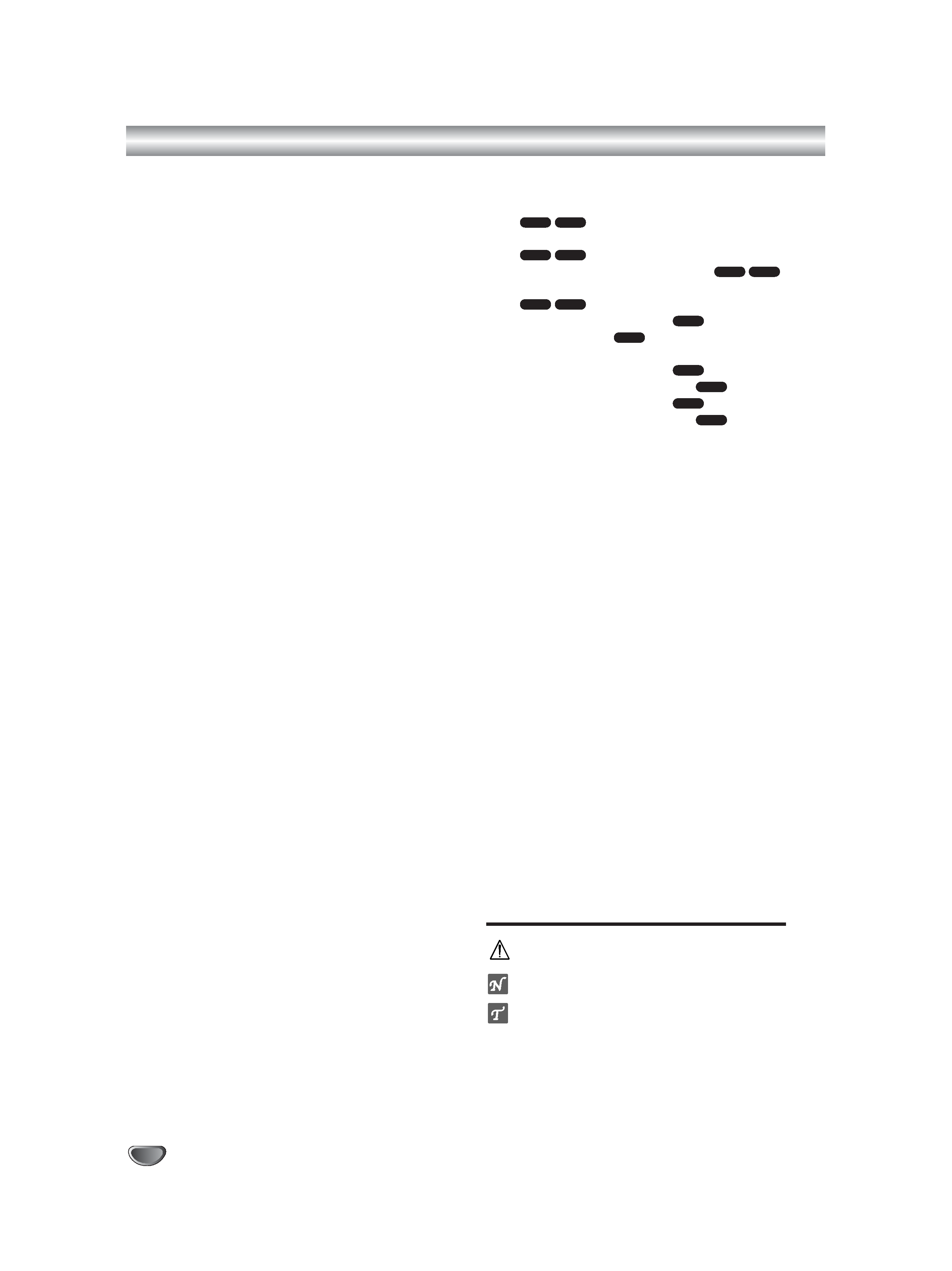
Table of Contents
4
· Subtitles . . . . . . . . . . . . . . . . . . . . . . . . . . 36
· Finding Locations on a Disc . . . . . . . . . . . 36
· Last Condition Memory . . . . . . . . . . . . . . 36
Playing a DivX
® Movie Disc . . . . . . . . . . . . . . . 37
Playing a DivX® Movie Disc . . . . . . . . . . . . . . . 37
Audio CD and MP3/WMA Operation . . . . . . 38-39
Playing an Audio CD or MP3/WMA Disc . . . . . 38
Music menu options . . . . . . . . . . . . . . . . . . . . 38
·Pause . . . . . . . . . . . . . . . . . . . . . . . . . . . 39
·Moving to Another Track . . . . . . . . . . . . . . 39
· Repeat Track/All(Folder)/Off . . . . . . . . . . . 39
· Random . . . . . . . . . . . . . . . . . . . . . . . . . . 39
· Changing the Audio Channel . . . . . . . . . . 39
· Search . . . . . . . . . . . . . . . . . . . . . . . . . . . 39
· Repeat A-B . . . . . . . . . . . . . . . . . . . . . . . 39
Notes on MP3/WMA Recordings . . . . . . . . . 39
Programmed Playback with Audio CD and
MP3/WMA . . . . . . . . . . . . . . . . . . . . . . . . . . . . . 40
· Program List menu options . . . . . . . . . . . . 40
JPEG File Operation . . . . . . . . . . . . . . . . . . 41-42
Viewing a JPEG File . . . . . . . . . . . . . . . . . . . . 41
· Photo menu options . . . . . . . . . . . . . . . . . 41
· Photo-CD menu options . . . . . . . . . . . . . . 41
· Skip Images . . . . . . . . . . . . . . . . . . . . . . . 42
· Rotate Images . . . . . . . . . . . . . . . . . . . . . 42
· View Slide Shows. . . . . . . . . . . . . . . . . . . 42
· Notes on JPEG Recordings . . . . . . . . . . . 42
VCR Mode Tape Playback . . . . . . . . . . . . . . . . 43
Preparation. . . . . . . . . . . . . . . . . . . . . . . . . . . 43
Normal Playback. . . . . . . . . . . . . . . . . . . . . . . 43
·Tracking Control . . . . . . . . . . . . . . . . . . . . 43
Special Effect Playback. . . . . . . . . . . . . . . . . . 43
· Search . . . . . . . . . . . . . . . . . . . . . . . . . . . 43
· Still Picture and Frame-by-Frame Playback 43
· Slow Motion . . . . . . . . . . . . . . . . . . . . . . . 43
· Counter Memory Function . . . . . . . . . . . . 43
RECORDING
Basic Recording . . . . . . . . . . . . . . . . . . . . . 44-46
Basic Recording from a TV . . . . . . . . . . . . . . . 44
Instant Timer Recording . . . . . . . . . . . . . . . . . 44
Copying from DVD to VCR . . . . . . . . . . . . . . . 45
Copying from VCR to DVD . . . . . . . . . . . . . . . 46
Timer Recording . . . . . . . . . . . . . . . . . . . . . . . 47
Timer Recording with VIDEO Plus+
System. . . . . . . . . . . . . . . . . . . . . . . . . . . . . 48-49
Checking Timer Recording Details . . . . . . . . . 48
Canceling a Timer Recording . . . . . . . . . . . . . 48
Stopping a Timer Recording in Progress . . . . . 48
Timer Recording Troubleshooting . . . . . . . . . . 48
Playing while you are recording. . . . . . . . . . . . 49
Recording from an External Input . . . . . . . 50-51
Recording from External Components. . . . . . . 50
Recording from a Digital Camcorder . . . . . . . . 50
What is DV? . . . . . . . . . . . . . . . . . . . . . . . . . . 51
·DV-Related Messages . . . . . . . . . . . . . . . 51
·Troubleshooting . . . . . . . . . . . . . . . . . . . . 51
EDITING
Title List and Chapter List Menu . . . . . . . . 52-56
Using the Title List-Original menu
. . . . . . . . . . . . . . . . . . . . . . . . . . . 52
Using the Chapter List-Original menu
. . . . . . . . . . . . . . . . . . . . . . . . . . . 52
Using the Title List-Playlist menu
. . . 53
Using the Chapter List-Playlist menu
. . . . . . . . . . . . . . . . . . . . . . . . . . . 53
Using the Title List menu
. . . . . . . . . . . . 54
Deleting a Title
. . . . . . . . . . . . . . . . . . . . 54
If the disc has already been finalized. . . . . . . . 54
Using the Title List menu
. . . . . . . . . . . . 55
Using the Chapter List menu
. . . . . . . . . 55
Using the Title List menu
. . . . . . . . . . . . 56
Using the Chapter List menu
. . . . . . . . . 56
Title and Chapter Editing . . . . . . . . . . . . . . 57-62
Titles, Chapters and Parts. . . . . . . . . . . . . . . . 57
Adding Chapter Markers . . . . . . . . . . . . . . . . . 57
Changing Title Thumbnails . . . . . . . . . . . . . . . 57
Making a New Playlist . . . . . . . . . . . . . . . . . . . 58
Adding Additional Title/Chapters to the Playlist 58
Deleting a Title/Chapter . . . . . . . . . . . . . . . . . 59
Deleting a Part . . . . . . . . . . . . . . . . . . . . . . . . 59
Naming a Title . . . . . . . . . . . . . . . . . . . . . . . . 60
Combining Two Chapters Into One . . . . . . . . . 60
Moving a Playlist Chapter . . . . . . . . . . . . . . . . 61
Protect a Title . . . . . . . . . . . . . . . . . . . . . . . . . 61
Hide a Title/Chapter . . . . . . . . . . . . . . . . . . . . 62
Divide One Title Into Two . . . . . . . . . . . . . . . . 62
Additional Information . . . . . . . . . . . . . . . . . . . 63
Overwrite Recording . . . . . . . . . . . . . . . . . . . . 63
Viewing Title List menu displayed on other
DVD recorders or players . . . . . . . . . . . . . . . . 63
Playing Your Recordings on other
DVD Players (Finalizing a Disc). . . . . . . . . . . . 63
REFERENCE
Language Code List. . . . . . . . . . . . . . . . . . . . . 64
Area Code List . . . . . . . . . . . . . . . . . . . . . . . . . 65
Controlling Your TV with
the Supplied Remote . . . . . . . . . . . . . . . . . 66-68
Troubleshooting . . . . . . . . . . . . . . . . . . . . . 69-70
Specifications . . . . . . . . . . . . . . . . . . . . . . . . . 71
About the symbols for instructions
Indicates hazards likely to cause harm to the unit
itself or other material damage.
Indicates special operating features of this unit.
Indicates tips and hints for making the task easier.
+R
+R
+RW
+RW
Video
Video
VR
RAM
VR
RAM
VR
RAM
VR
RAM
K-DV-RV8500E(UK)
7/28/05
16:03
Page 4
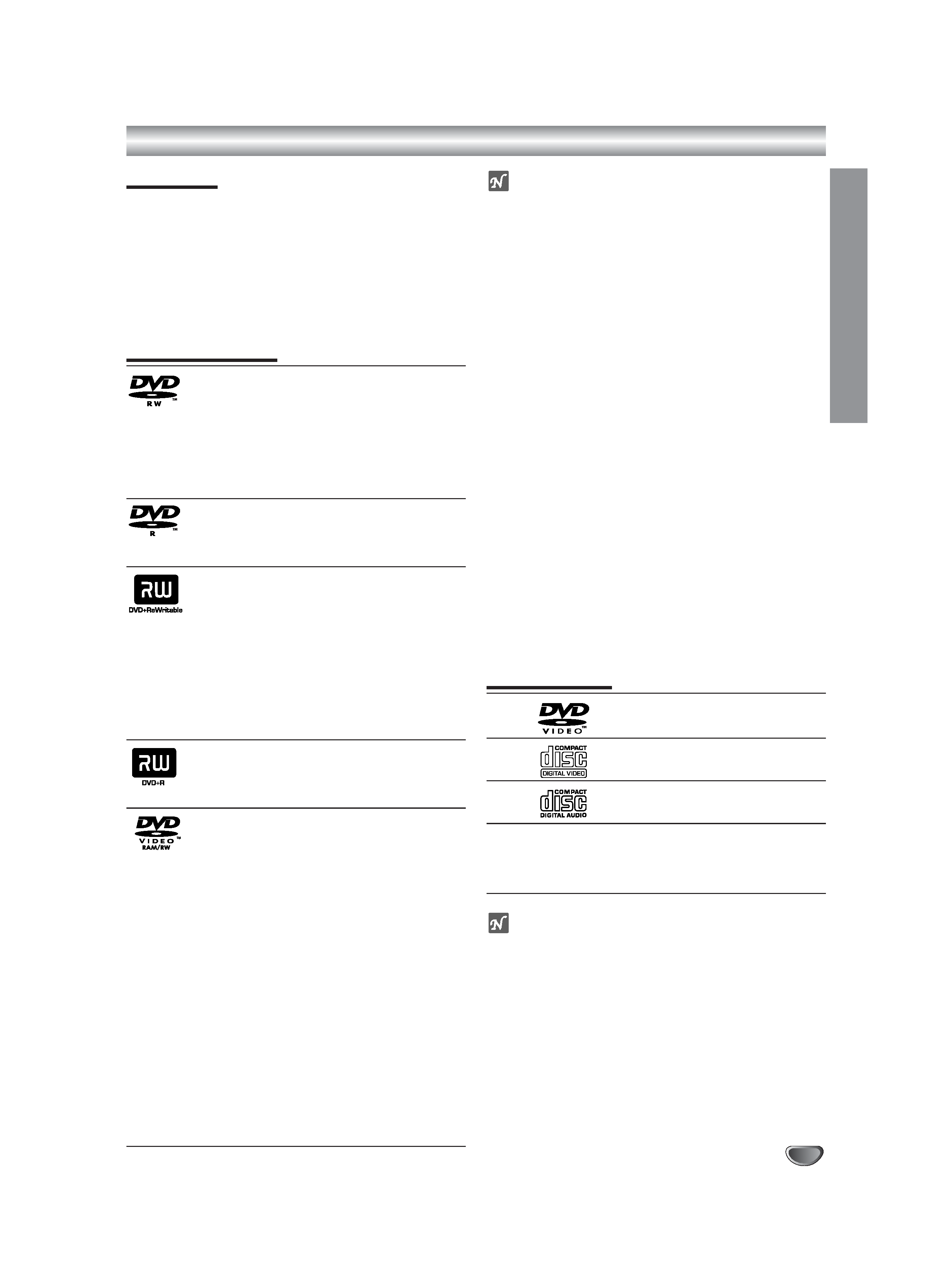
Overview
INTR
ODUCTION
5
Accessory
Check for the supplied accessories below.
· Video/Audio Cable
· RF Cable for TV
· Remote Control
· Batteries for Remote Control (AAA Size)
· SCART Cable
· Instruction Manual
Dispose of batteries according to local environmental
regulations. Do not put them in the household rubbish.
Recordable Discs
DVD-RW (Digital Video Disc - ReWritable):
These Discs can be recorded on repeatedly.
Recordings can be erased, then you can
record again on the same Disc.
When a brand-new DVD-RW disc is inserted,
the screen for formatting the disc will appear:
Choose the VR mode or Video mode, and
then format the disc before use.
DVD-R (Digital Video Disc - Recordable):
These Discs can be recorded only once. After
you finalize a DVD-R, you cannot record on it
or edit it any more.
DVD+RW (Digital Video Disc + ReWritable):
These Discs can be recorded on repeatedly.
Recordings can be erased, then you can
record again on the same Disc.
When a brand-new DVD+RW disc is inserted,
the screen for formatting the disc will appear:
Format the disc before use.
When a DVD+RW disc recorded on this
recorder is removed, it will automatically be
finalized, but if you enter a title after finalization,
you will need to manually finalize it.
DVD+R (Digital Video Disc + Recordable):
These Discs can be recorded only once. After
you finalize a DVD+R, you cannot record on it
or edit it any more.
.DVD-RAM (DVD - Random Access
Memory)
DVD-RAM discs can be formatted for VR
mode recording.
These Discs can be recorded on repeatedly.
Recordings can be erased, then you can
record again on the same Disc.
Playable on DVD-RAM compatible players.
Recordings can be extensively edited.
Only DVD-RAM standard Version 2.0, 2.1 and
2.2 discs can be used in this unit.
You cannot use the cartridge-type DVD-RAM
disc in this unit.
When a brand-new DVD-RAM disc is
inserted, the screen for formatting the disc
will appear: Format the disc before use.
In the case of an 8-cm DVD-RAM on which
photos were recorded on a Hitachi DVD video
camera/recorder, no editing of Disc
Navigation or play list can be performed on
this recorder (recording on it and creating a
play list are possible).
otes
This recorder cannot record CD-R or CD-RW discs.
DVD-R/RW, DVD+R/RW and CD-R/RW discs
recorded using a personal computer or a DVD or CD
recorder may not play if the disc is damaged or dirty,
or if there is dirt or condensation on the recorder's
lens.
If you record a disc using a personal computer, even if
it is recorded in a compatible format, there are cases
in which it may not play because of the settings of the
application software used to create the disc. (Check
with the software publisher for more detailed
information.)
The company does not hold any responsibility to
compensate the contents which should have been
recorded, and any losses or damages (e.g. losses of
business profit, or business intermission) that may
arise from malfunction of this recorder (not
recording/editing as intended).
Problems arising in the following situations are included.
· When a DVD disc recorded on this recorder is used
in a DVD recorder of another manufacturer, or used
(insertion, playback, recording or editing) in a
personal computer DVD drive.
· When a DVD that has been used as above is used
again in this recorder.
· When a DVD disc recorded in a DVD recorder of
another manufacturer, or in a personal computer
DVD drive is used.
Playable Discs
DVD
(8 cm/12 cm disc)
Video CD (VCD)
(8 cm / 12 cm disc)
Audio CD
(8 cm/12 cm disc)
In addition, this unit can play DVD-R/DVD-RW discs;
DVD+R/DVD+RW discs; CD-R/CD-RW discs that
contain audio titles, MP3 files, WMA files, or JPEG files;
and VCD.
otes
Depending on the conditions of the recording
equipment or the CD-R/RW (or DVD±R/±RW) disc
itself, some CD-R/RW (or DVD±R/±RW) discs cannot
be played on the unit.
Do not attach any seal or label to either side (the
labelled side or the recorded side) of a disc.
Do not use irregularly shaped CDs (e.g., heart-shaped
or octagonal). Doing so may result in malfunctions.
K-DV-RV8500E(UK)
7/28/05
16:03
Page 5
