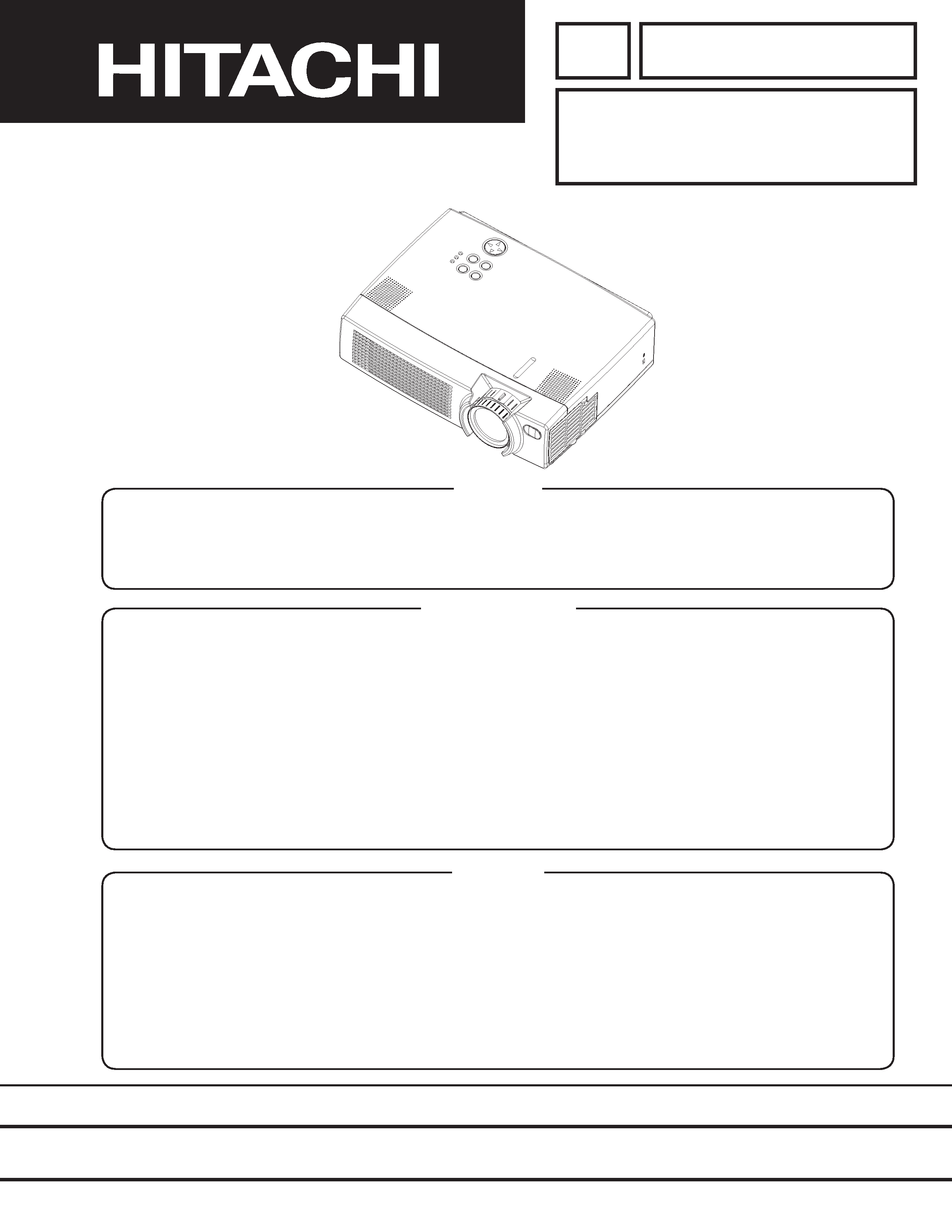
SM 0521
CPS370W
(C4S3)
SPECIFICATIONS AND PARTS ARE SUBJECT TO CHANGE FOR IMPROVEMENT.
Multimedia LCD Projector
February 2002 Digital Media Systems Division
SERVICE MANUAL
Be sure to read this manual before servicing. To assure safety from fire, electric shock, injury, harmful
radiation and materials, various measures are provided in this HITACHI Multimedia LCD Projector. Be sure to
read cautionary items described in the manual to maintain safety before servicing.
Caution
1. When replace the lamp, to avoid burns to your fingers. The lamp becomes too hot.
2. Never touch the lamp bulb with a finger or anything else. Never drop it or give it a shock. They may cause
bursting of the bulb.
3. This projector is provided with a high voltage circuit for the lamp. Do not touch the electric parts of power
unit (main), when turn on the projector.
4. Do not touch the exhaust fan, during operation.
5. The LCD module assembly is likely to be damaged. If replacing to the LCD module assembly, do not hold
the FPC of the LCD module assembly.
6. Use the cables which are included with the projector or specified.
Service Warning
1. Features --------------------------------------------------- 2
2. Specifications--------------------------------------------- 2
3. Names of each part ------------------------------------- 3
4. Adjustment ------------------------------------------------ 5
5. Troubleshooting ---------------------------------------- 12
6. Service points ------------------------------------------ 17
7. Block diagram ------------------------------------------ 22
8. Connector connection diagram -------------------- 23
9. Wiring diagram ----------------------------------------- 24
10.Basic circuit diagram---------------------------------- 30
11.Disassembly diagram--------------------------------- 65
12.Replacement parts list ------------------------------- 67
13.RS-232C communication ---------------------------- 68
Contents
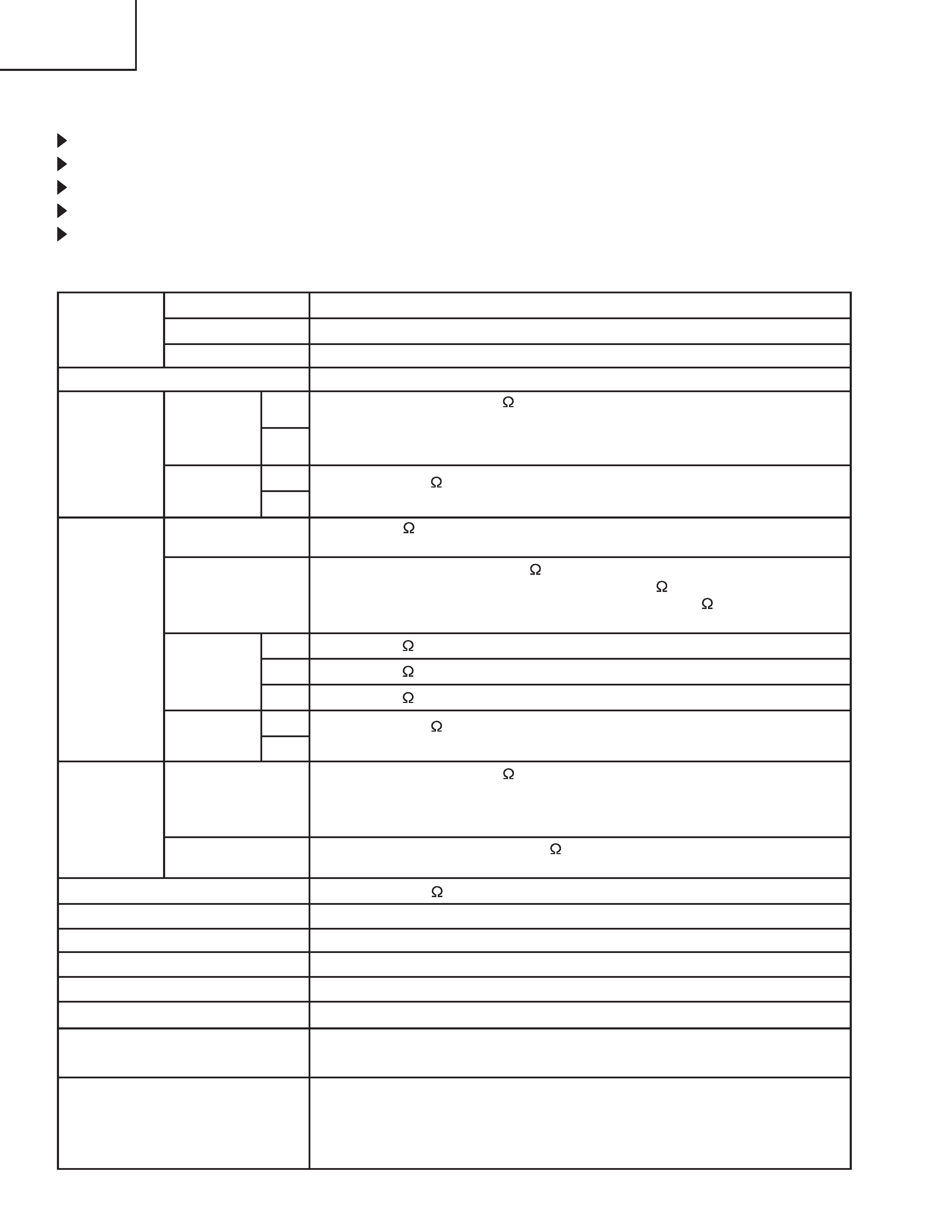
2
CP-S370W
1. Features
High brightness, High resolution
Compact size, light weight for portability
RS-232C Communication
Complies with VESA DDC1/2B specifications
Auto-adjustment function
2. Specifications
Liquid crystal
panel
Lamp
RGB
signal
input
Video
signal
input
Signal
output
Drive system
Panel size
Number of pixels
RGB IN
AUDIO IN
AUDIO IN
VIDEO IN
RGB OUT
AUDIO OUT
S-VIDEO IN
COMPONENT
VIDEO
Audio input
Speaker output
Power supply
Power consumption
Dimensions
Weight
Temperature range
Accessories
TFT active matrix
0.9 inches
800 (H) × 600 (V)
200W UHB
Video: Analog 0.7Vp-p, 75
terminator
H/V. sync.: TTL level (positive/negative)
Composite sync.: TTL level
D-sub 15-pin shrink jack
Video: Analog 0.7Vp-p, 75
output impedance (positive)
H/V. sync.: TTL level (positive/negative)
Composite sync.: TTL level
D-sub 15-pin shrink jack
Brightness signal: 1.0Vp-p, 75
terminator
Color signal: 0.286Vp-p (NTSC, burst signal), 75
terminator
0.300Vp-p (PAL/SECAM, burst signal), 75
terminator
Mini DIN 4-pin jack
200mVrms, 47k
(max. 3.0Vp-p)
Stereo mini jack
200mVrms, 50k
(max. 3.0Vp-p)
RCA jack
1.0Vp-p, 75
terminator
RCA jack
1.0Vp-p, 75
terminator (positive)
0.7Vp-p, 75
terminator (positive)
0.7Vp-p, 75
terminator (positive)
200mVrms, 47k
1W +1W (stereo)
AC100~120V/3.3A, AC220~240V/1.4A
310W
298 (W) × 94.6 (H) × 228 (D) mm
3.25kg (7.2lbs)
Operation
: 0~35°C
Storage
: -20~60°C
Remote control transmitter × 1
RGB cable × 1
Component cable × 1
Mouse cable (PS/2) × 1
POWER cord × 3
200mVrms, output impedance 1k
(max. 3.0Vp-p)
Stereo mini jack
Battery (inside Remote control transmitter)× 1
Carrying bag × 1
Handle × 1
User's manual (with Safety Instructions)× 1
1
2
1
2
Y
L
R
CB/CR
PB/PR
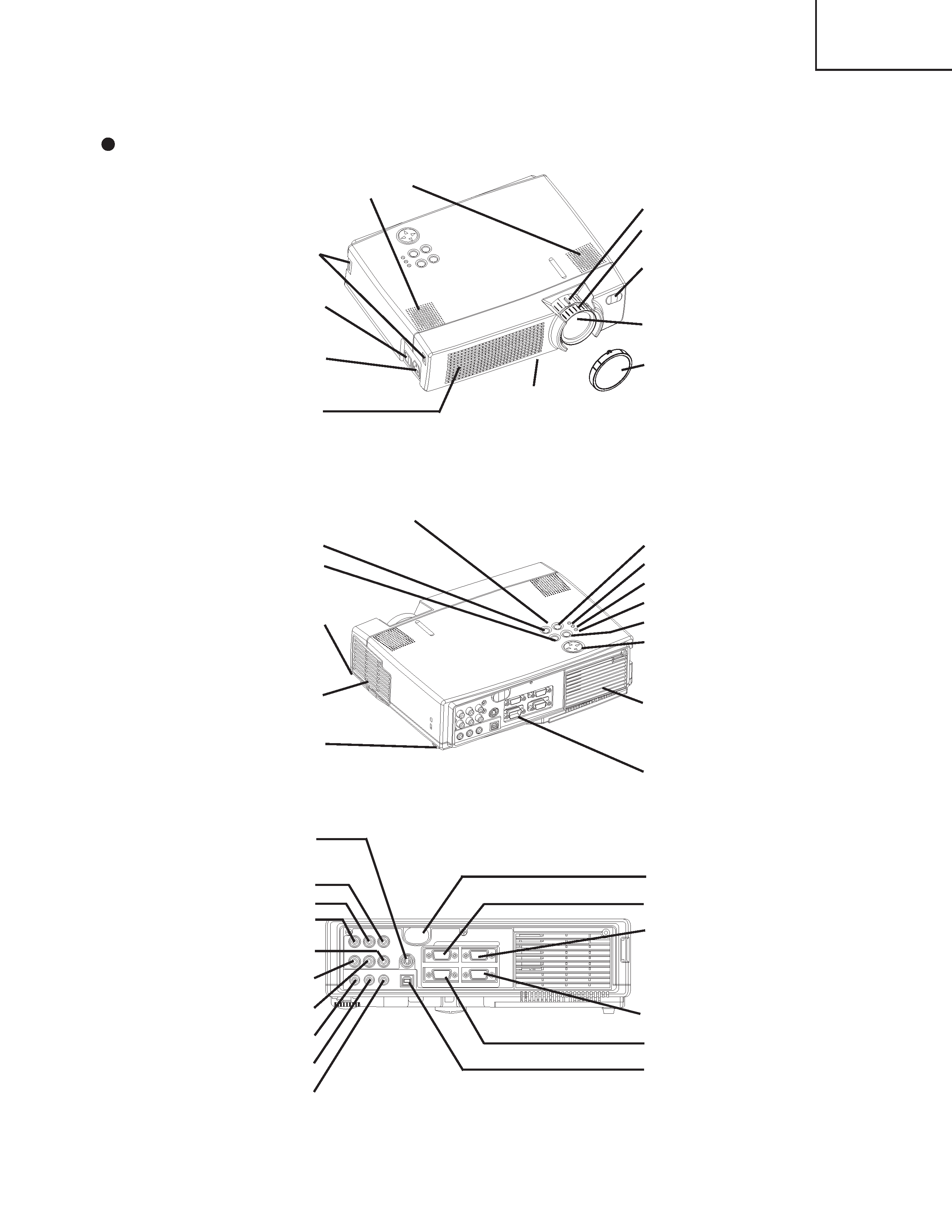
3
CP-S370W
3. Names of each part
Parts names
Control Panel
Power Switch
AC Inlet
(to the Power Cord)
Ventilation Openings
(Intake)
Zoom Knob
Focus Ring
Remote Control Sensor
Lens
Lens Cap
FRONT/LEFT VIEW OF
THE PROJECTOR
Speaker
Handle Hook
STANDBY/ON Button
KEYSTONE Button
Foot Adjuster Button
Filter Cover
Air Filter and Intake
for the Cooling Fan
Rear Foot Adjuster
INPUT Button
LAMP Indicator
TEMP Indicator
POWER Indicator
RESET Button
MENU Button
Ventilation Openings
(exhaust)
REAR/RIGHT VIEW OF
THE PROJECTOR
Terminal Panel
(Refer below)
TERMINAL PANEL
S-VIDEO Terminal
COMPONENT VIDEO
Y Terminal
CB/PB Terminal
CR/PR Terminal
VIDEO IN Terminal
AUDIO IN R Terminal
AUDIO IN L Terminal
AUDIO IN 1 Terminal
AUDIO IN 2 Terminal
AUDIO OUT Terminal
Remote Control Sensor
RGB IN 1 Terminal
RGB IN 2 Terminal
CONTROL Terminal
RGB OUT Terminal
USB Terminal
AUDIO IN
VIDEO IN
S-VIDEO IN
AUDIO
IN
AUDIO OUT
1
1
2
2
USB
RGB IN
RGB OUT
CONTROL
(
)
Foot Adjuster
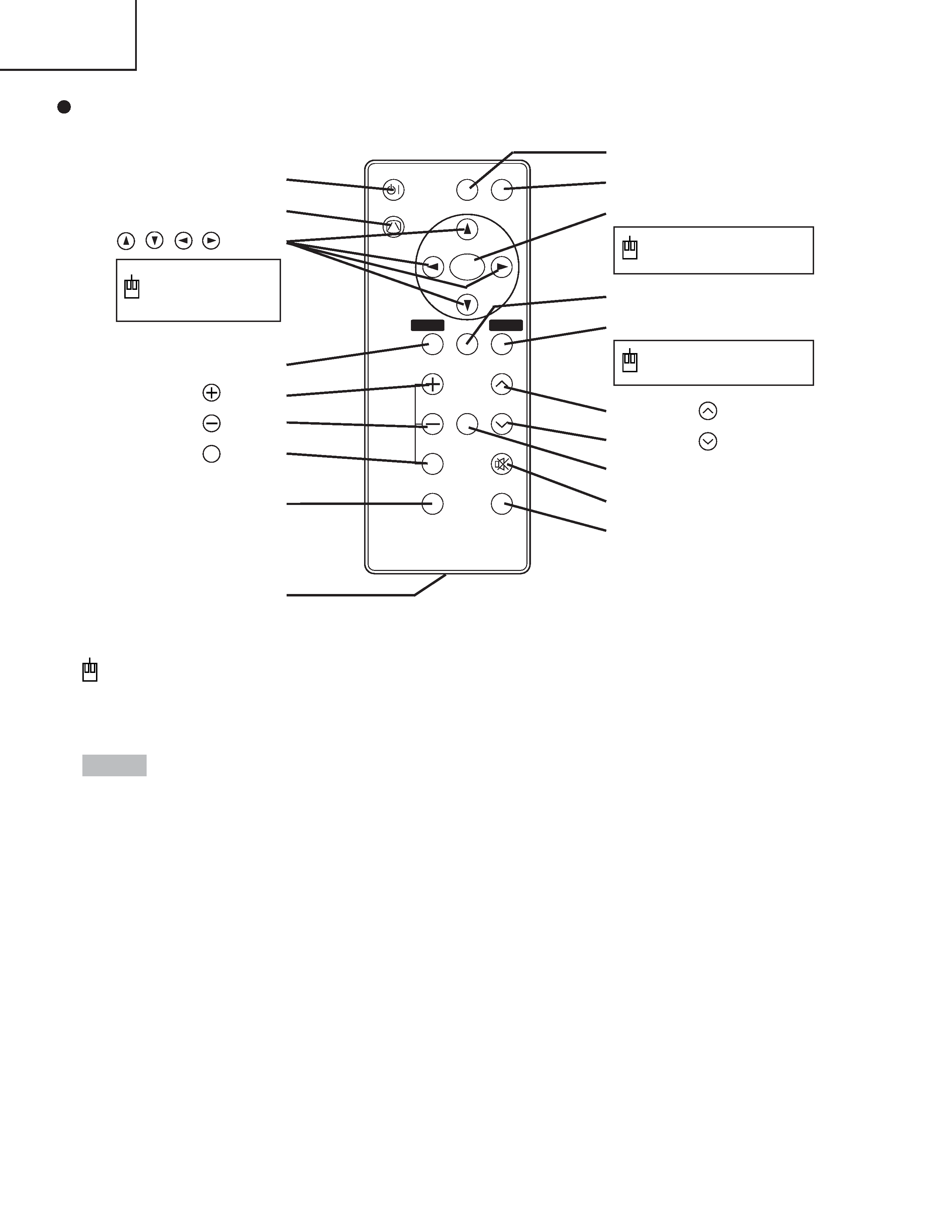
4
CP-S370W
Remote control transmitter
· Keep the remote controller away from children and pets.
· Do not give the remote controller any physical impact. Take care not to drop.
· Do not place the heavy objects on the remote controller.
· Do not wet the remote controller or place it on any wet object.
· Do not place the remote controller close to the cooling fan of the projector.
· Do not disassemble the remote controller.
NOTE
These functions works when the mouse control function is activated. Remember, the
POSITION,VOLUME, KEYSTONE, BLANK ON and MENU ON functions disable the mouse
control function.
VIDEO
STANDBY/ON
KEYSTONE
POSITION
FREEZE
MAGNIFY
VOLUME
AUTO
OFF
BLANK
MENU
SELECT
RGB
MUTE
MENU
RESET
STANDBY/ON Button
KEYSTONE Button
Button
MENU Button
MAGNIFY
Button
MAGNIFY
Button
MAGNIFY
Button
AUTO Button
Battery Holder
OFF
VIDEO Button
RGB Button
MENU SELECT Button
POSITION Button
RESET Button
VOLUME
Button
VOLUME
Button
FREEZE Button
MUTE Button
BLANK Button
Used to operate
the mouse shift
function .
Used to click the left
mouse button.
Used to click the right
mouse button.
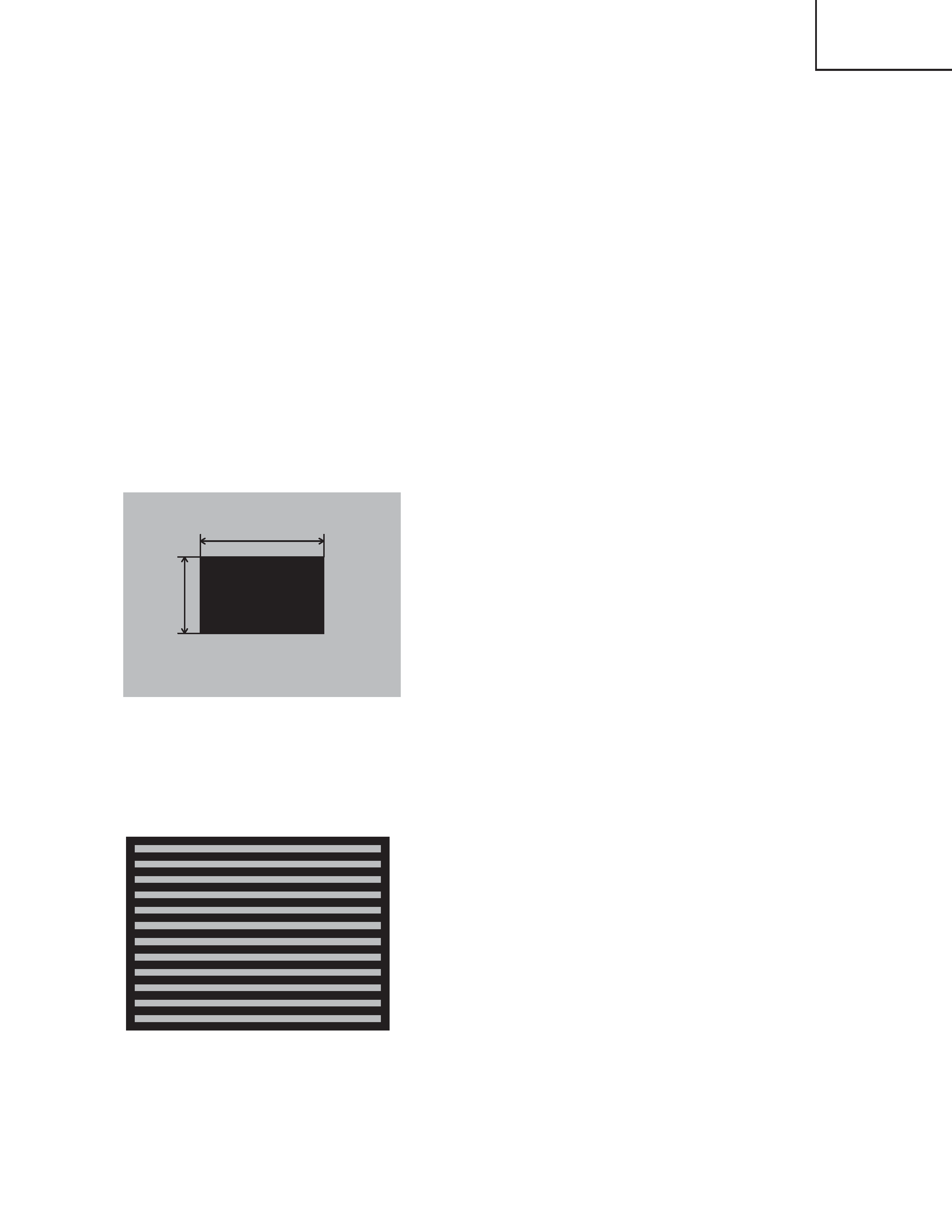
5
CP-S370W
4. Adjustment
4-1 Before adjusting
1. Before starting adjustment, warm up the projector
for about 10 minutes.(Blank white)
2. Set Zoom Wide to Max. And project an image a
distance of more than 40 inches and set the
normal at "WHISPER" mode.
3. Normalizing the video adjustment.
(Press the [MENU] button of the Remote control
transmitter to display the Setup menu, and then press
the [RESET] button. And select the [DEFAULT].)
*note : The setup menu is not displayed on with no
signal.
4. Perform all adjustments from the Adjustment menu.
Perform the following operations to display the
Adjustment menu.
a. Press the [MENU] button of the Remote control
transmitter (the Setup menu will appear).
b. Next, press the [RESET] button one time. And
press the [RESET] button again for 5 seconds
or more (the Adjustment menu will appear).
4-2 Ghost adjustment
Signals for internal adjustment
30%
30%
112/255
bit
0/255
bit
Adjustment procedure
1. Use DAC-P - GHOST - R: in the Adjustment menu
to adjust so that R color ghost is at a minimum.
(Set the adjustment value to default, and then raise
the value. When a ghost appears to the left of a
vertical line, reduce the value by 2 steps.)
2. In the same way, use DAC-P - GHOST-G: in the
Adjustment menu to adjust so that G color ghost is
at a minimum.
3. In the same way, use DAC-P - GHOST-B: in the
Adjustment menu to adjust so that B color ghost is
at a minimum.
4-3 Flicker adjustment (V.COM adjustment)
Signals for internal adjustment
Adjustment procedure
1. Make this adjustment after completing the
adjustment in 4-2 Ghost adjustment.
2. Use DAC-P - V.COM - R: in the Adjustment menu
to adjust so that the flicker at the center of the
screen is less than the flicker at the periphery.
(When the flicker is about the same across the
whole screen, adjust so that the flicker at the
center of the screen is somewhat less than
elsewhere.)
3. In the same way, use DAC-P - V.COM-G: in the
Adjustment menu to adjust the G color flicker.
4. In the same way, use DAC-P - V.COM-B: in the
Adjustment menu to adjust the B color flicker.
