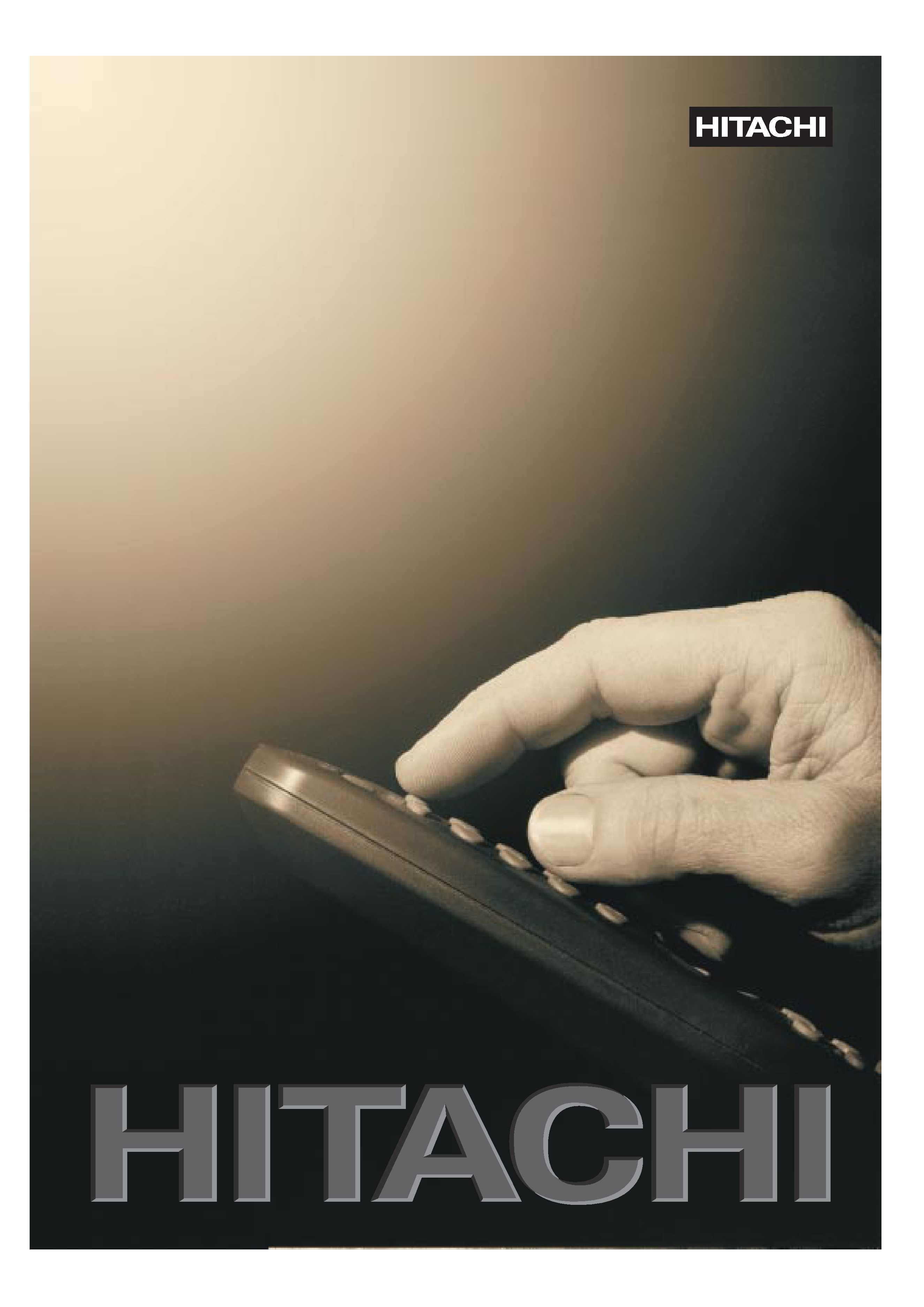
CP2155TA
STEREO COLOUR TELEVISION
OPERATING INSTRUCTIONS
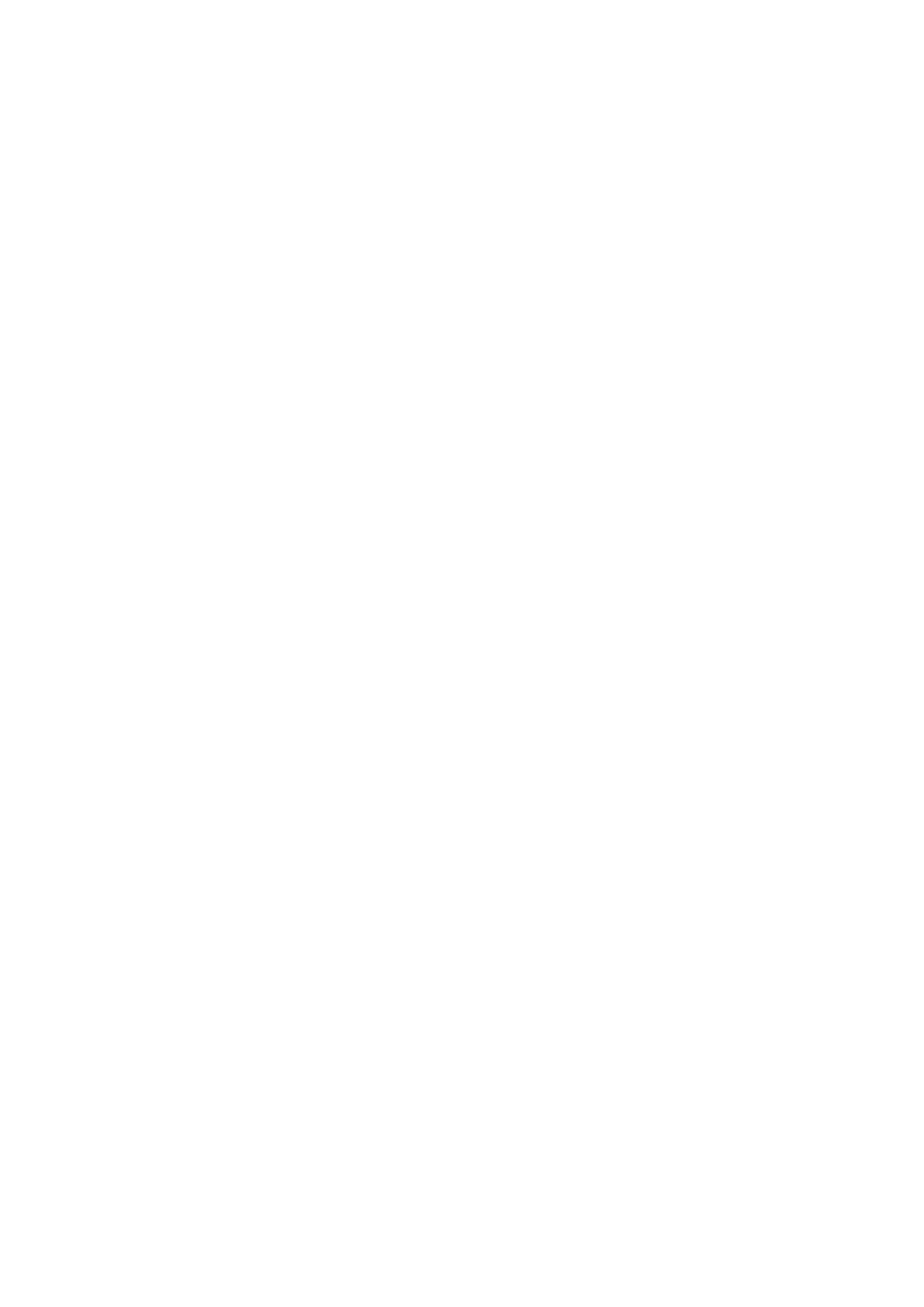
Englisch / Inglese / ENGLISH
Contents
Operating Tips ............................................................................................................................................................. 1
Installation Procedure .................................................................................................................................................. 1
Getting Started Using The Menus................................................................................................................................ 1
Coloured Keys ......................................................................................................................................... 1
Using the Menus...................................................................................................................................... 1
Tuning Your Television ............................................................................................................................................... 2
Automatic Tuning.................................................................................................................................... 2
Sorting and Naming Stored Programmes..................................................................................................................... 3
Sorting Stored Programmes..................................................................................................................... 3
Naming Stored Programmes.................................................................................................................... 3
Manual Tuning............................................................................................................................................................. 3
Tuning a Station Manually ...................................................................................................................... 4
Fine Tuning ............................................................................................................................................. 4
Audio Menu ................................................................................................................................................................. 4
Mode........................................................................................................................................................ 4
Spatial...................................................................................................................................................... 4
Normalise ................................................................................................................................................ 4
Volume Lock ........................................................................................................................................... 4
Picture Menu................................................................................................................................................................ 5
Programme Menu......................................................................................................................................................... 5
Features Menu.............................................................................................................................................................. 5
Source Switch.......................................................................................................................................... 5
Child Lock ............................................................................................................................................... 5
Sleep Timer ............................................................................................................................................. 5
Operating your Television from the Remote Control .................................................................................................. 6
Standby.................................................................................................................................................... 6
Selecting TV Programmes....................................................................................................................... 6
Selecting On-Screen-Display (Status) ..................................................................................................... 6
Volume Control ....................................................................................................................................... 6
Sound Mute ............................................................................................................................................. 6
Normalise ................................................................................................................................................ 6
Stereo/Mono / Dual Sound-Language ..................................................................................................... 6
Videotext...................................................................................................................................................................... 7
Switching on videotext ............................................................................................................................ 7
Selecting a Page....................................................................................................................................... 7
Videotext Direct Page selection .............................................................................................................. 7
Previous Page/Next Page Selection......................................................................................................... 7
Return to Index Page ............................................................................................................................... 7
Stopping the Sequence of Sub-pages....................................................................................................... 7
Direct Selection of a Sub-page/Clock ..................................................................................................... 7
Temporary Interruption of the Videotext Display ................................................................................... 8
Overlaying the Videotext on the TV Picture (Mix Mode) ...................................................................... 8
Reveal...................................................................................................................................................... 8
Enlarging a page ...................................................................................................................................... 8
Controls at the front of your Television....................................................................................................................... 8
Technical Specification................................................................................................................................................ 8
Connecting other Equipment ....................................................................................................................................... 9
Video Recorder........................................................................................................................................ 9
Satellite Receiver..................................................................................................................................... 9
AV1 Connections .................................................................................................................................... 9
AV2 Connections .................................................................................................................................... 9
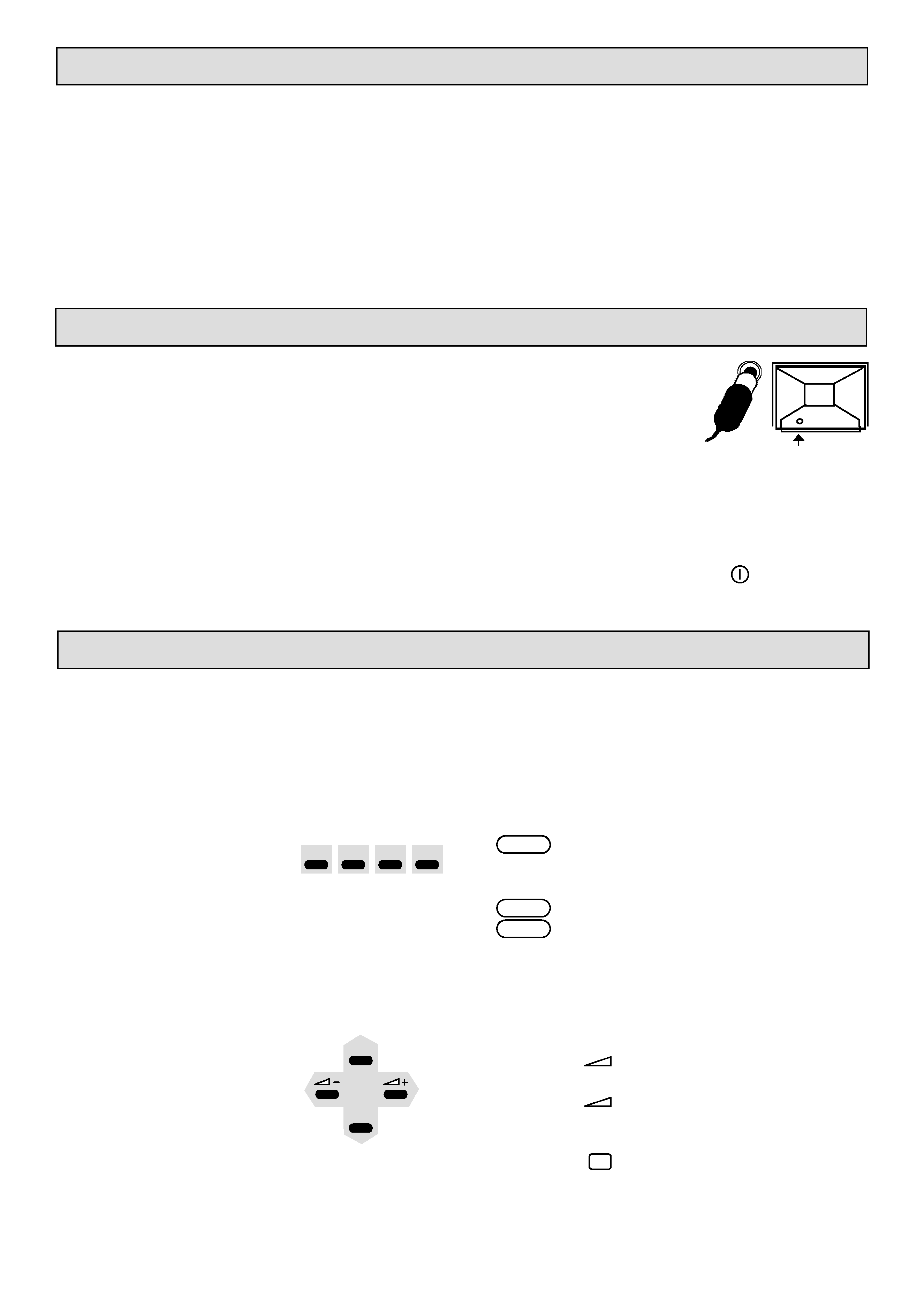
1
Operating Tips
To ensure safe and satisfactory operation of your television, read this booklet carefully before attempting to use it.
Safety
To avoid any dangerous situations and operating faults, do not place anything on top of the television and leave a space
of at least 10cm around the set.
If your television fails to operate correctly after normal warm-up time or during use, switch off, remove the plug from
the power point and call a service engineer.
Always situate your television on a solid and steady surface (or on a suitable stand). If you do not intend using a stand,
you are advised to fit the self-adhesive foot-pads supplied with the television to protect the surface upon which it is to
be placed.
Standby To save energy and preserve optimum picture quality (by de-magnetizing the tube), you are advised to switch off your
television at the on/off switch when not in use.
Installation Procedure
1. Connect your aerial to the TV at the rear of the cabinet (if it is an indoor aerial, in certain
reception conditions it may not provide the best picture. Adjust the aerial position for the best
result or use an external aerial).
2. The proximity of mountains or high buildings may be responsible for ghost pictures, echoes or
shadows. If this is the case, change the orientation of the aerial.
3
Remove the battery cover. Install the two AA type batteries supplied into the hand unit according to the diagram inside the
battery compartment. Replace the battery cover.
Always use batteries that are guaranteed against leakage.
Never leave discharged batteries in the hand unit.
Always change BOTH batteries when necessary.
4
Connect your TV to a 220 - 240VAC, 50Hz power socket. Switch on your TV with the switch marked
on the front panel.
The red LED `on' indicator will illuminate shortly after, followed by a programme number on the screen as it lights up. Press
the same switch again when you want to switch off.
Getting Started Using the Menus
Coloured Keys
Located on your hand unit are four coloured keys normally used for TOP Videotext
operation in videotext mode. With this television they are also used for accessing menu
information whilst in picture mode.
Using the Menus
Your TV is controlled using four menus accessed by using the coloured keys on the hand
unit. The menus will automatically clear if no command is received within 21 seconds.
The green
key gives access to the PICTURE menu.
Functions such as brightness, contrast and colour can only be
Red Green Yellow Blue
adjusted using the menu system.
The yellow
key gives access to the PROGRAMME menu.
The
blue
key gives access to the FEATURES menu.
When you have accessed a menu you will need to move the blue cursor to highlight the
operation you want to perform using the four arrow keys.
Use the following keys to move the cursor:
Press the key marked
P to move the cursor down.
Press the key marked
P+ to move the cursor up.
Press the key marked
to move the cursor to the left or to
adjust settings.
Press the key marked
+ to move the cursor to the right or to
adjust settings.
Whenever you want to exit a menu and return to your programme
press the key marked
, (picture key).
P+
P
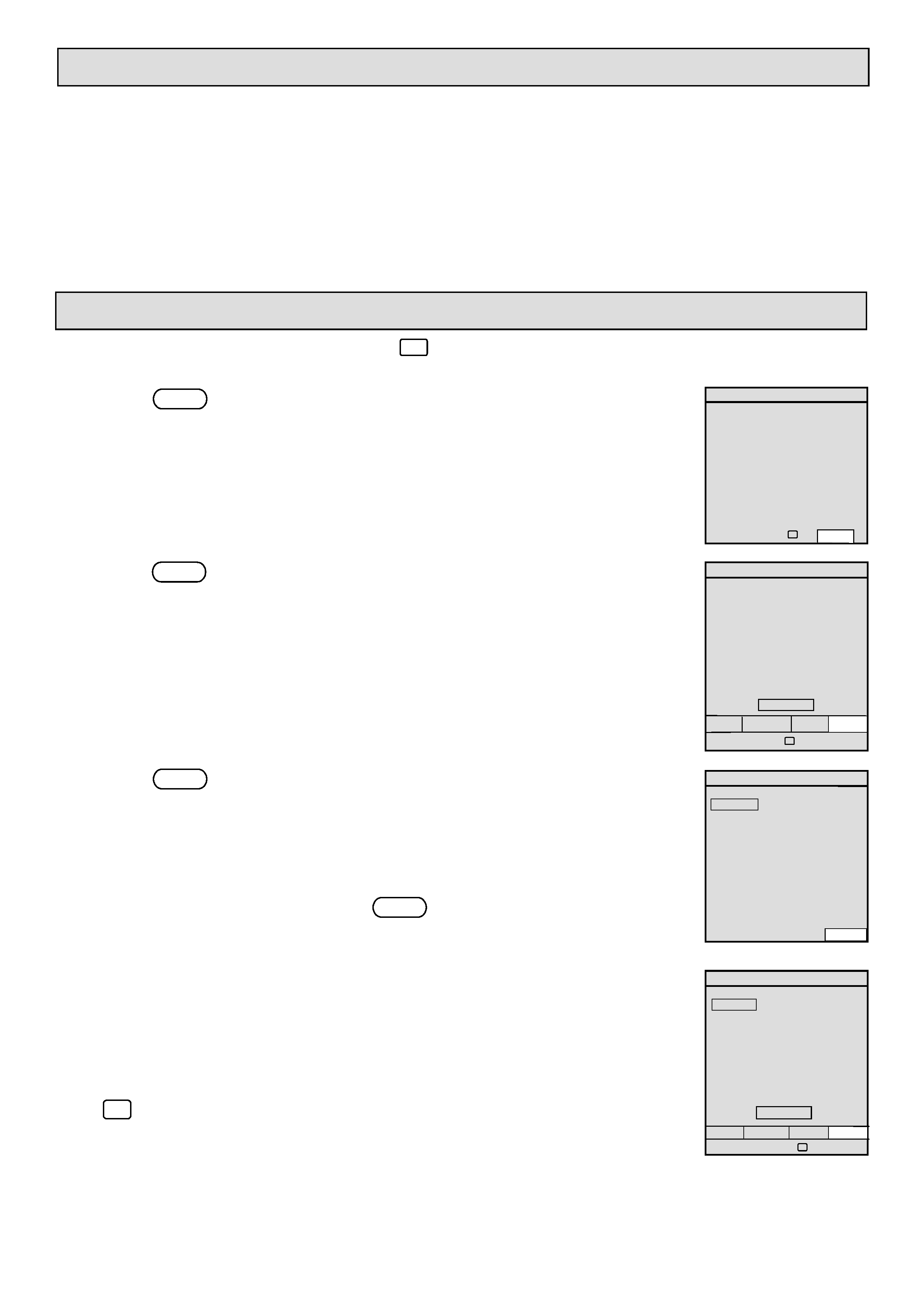
2
Tuning Your Television
General
Tuning of your television has to be done to allocate a programme number to each of your local television channels. Programme
numbers 0-59 are available for this purpose.
On single Euro-connector (SCART) and phono AV input models programme numbers 57-59 are reserved.
Tuning can be carried out automatically or manually from the hand unit.
Ensure the aerial is connected and the TV is switched on.
Note:
When a VCR or satellite receiver is connected in the aerial system ensure that they are switched on.
Your VCR should be in play mode with a tape inserted or the VCR test signal selected (See VCR handbook).
Automatic Tuning
Point the hand unit at the television screen and press
to make sure the television is in TV mode.
1.
Press the yellow key.- PROGRAMME - This will bring the Programme menu display onto
the screen.
Note the four arrows and TV symbol at the bottom of the display. These indicate the direction the
cursor can be moved within the menu display and the key used to return you to TV viewing.
2.
Press the yellow key again. - SET UP - This will bring the Set Up menu display onto the
screen.
Note:
the four coloured boxes at the bottom of the display.
These correspond to the four coloured keys on your hand unit, (red, green, yellow and blue).
3.
Press the
blue
key - AUTO - Your television will automatically tune and store all your
local TV stations.
This will take a few minutes.
Note: The white tuning graph indicates the position of the tuning within the frequency
bands as the television searches for your local TV channels.
You can cancel tuning at any time by pressing the
blue
key - CANCEL.
This will cancel all TV channels tuned since the automatic tuning was initiated; but not
previously stored TV channels.
4
When automatic tuning and storing is complete, the TV channels stored will have four white
dashes after each number.
This is the completed SET-UP display you will see on the screen.
Press
to return to normal television viewing.
PROGRAMME
00 _ _ _ _
10 _ _ _ _
20 _ _ _ _
01 _ _ _ _
11 _ _ _ _
21 _ _ _ _
02 _ _ _ _
12 _ _ _ _
22 _ _ _ _
03 _ _ _ _
13 _ _ _ _
23 _ _ _ _
04 _ _ _ _
14 _ _ _ _
24 _ _ _ _
05 _ _ _ _
15 _ _ _ _
25 _ _ _ _
06 _ _ _ _
16 _ _ _ _
26 _ _ _ _
07 _ _ _ _
17 _ _ _ _
27 _ _ _ _
08 _ _ _ _
18 _ _ _ _
28 _ _ _ _
09 _ _ _ _
19 _ _ _ _
29 _ _ _ _
Select: ! " # $
SET UP
SET UP
00 _ _ _ _
10 _ _ _ _
20 _ _ _ _
01 _ _ _ _
11 _ _ _ _
21 _ _ _ _
02 _ _ _ _
12 _ _ _ _
22 _ _ _ _
03 _ _ _ _
13 _ _ _ _
23 _ _ _ _
04 _ _ _ _
14 _ _ _ _
24 _ _ _ _
05 _ _ _ _
15 _ _ _ _
25 _ _ _ _
06 _ _ _ _
16 _ _ _ _
26 _ _ _ _
07 _ _ _ _
17 _ _ _ _
27 _ _ _ _
08 _ _ _ _
18 _ _ _ _
28 _ _ _ _
09 _ _ _ _
19 _ _ _ _
29 _ _ _ _
NAME
MANUAL
SKIP
Select: ! " #$
AUTO
SET UP
00 _ _ _ _
10 _ _ _ _
20 _ _ _ _
01 _ _ _ _
11 _ _ _ _
21 _ _ _ _
02 _ _ _ _
12 _ _ _ _
22 _ _ _ _
03 _ _ _ _
13 _ _ _ _
23 _ _ _ _
04 _ _ _ _
14 _ _ _ _
24 _ _ _ _
05 _ _ _ _
15 _ _ _ _
25 _ _ _ _
06 _ _ _ _
16 _ _ _ _
26 _ _ _ _
07 _ _ _ _
17 _ _ _ _
27 _ _ _ _
08 _ _ _ _
18 _ _ _ _
28 _ _ _ _
09 _ _ _ _
19 _ _ _ _
29 _ _ _ _
AUTO
UHF
CANCEL
SET UP
00 _ _ _ _
10 _ _ _ _
20 _ _ _ _
01 _ _ _ _
11 _ _ _ _
21 _ _ _ _
02 _ _ _ _
12 _ _ _ _
22 _ _ _ _
03 _ _ _ _
13 _ _ _ _
23 _ _ _ _
04 _ _ _ _
14 _ _ _ _
24 _ _ _ _
05 _ _ _ _
15 _ _ _ _
25 _ _ _ _
06 _ _ _ _
16 _ _ _ _
26 _ _ _ _
07 _ _ _ _
17 _ _ _ _
27 _ _ _ _
08 _ _ _ _
18 _ _ _ _
28 _ _ _ _
09 _ _ _ _
19 _ _ _ _
29 _ _ _ _
01
_ _ _ _
NAME MANUAL
SKIP
Select ! " # $
AUTO
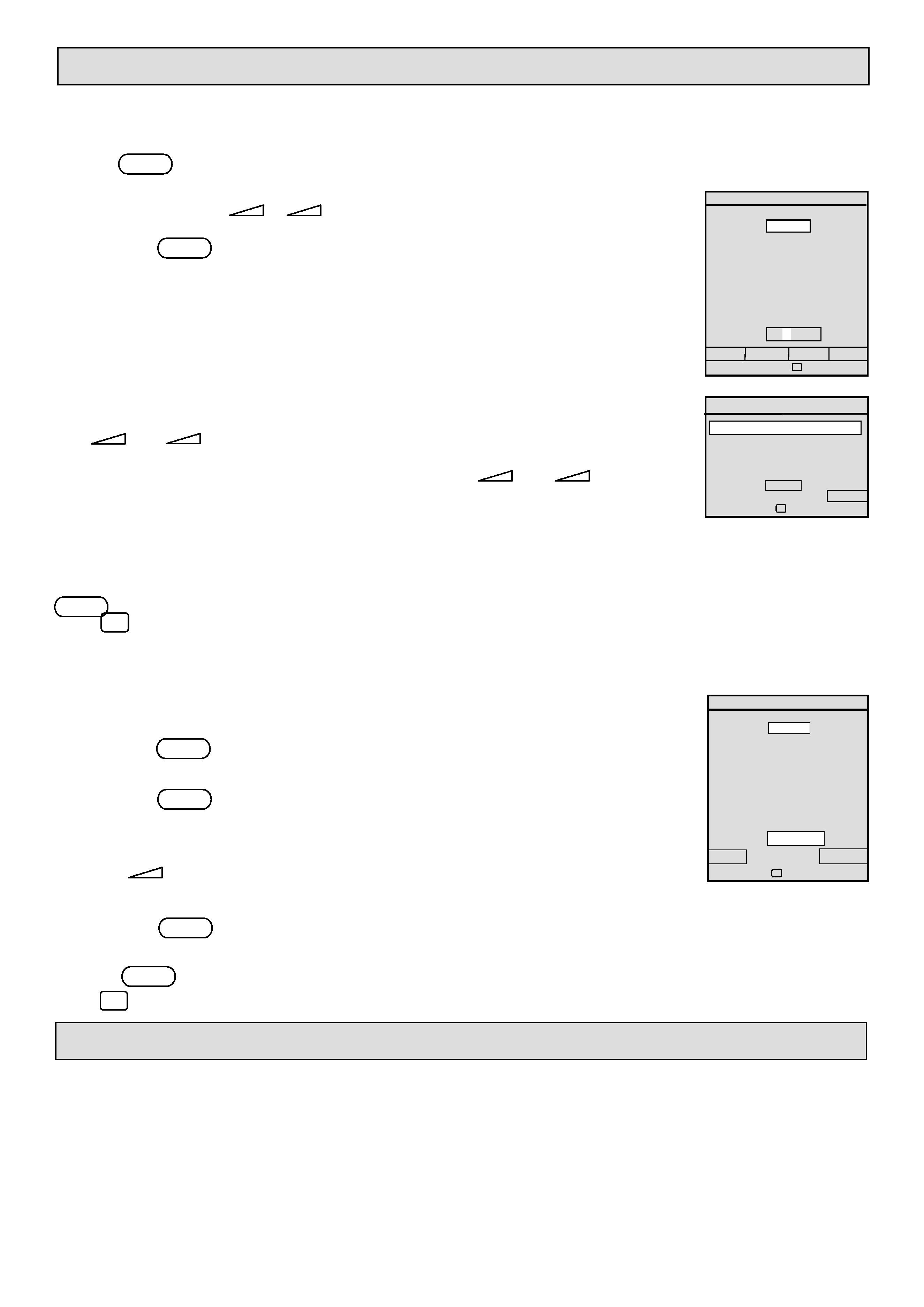
3
Sorting and Naming Stored Programmes.
Stored programmes can be moved using the SORT function and named using the NAME function.
Sorting Stored Programmes
Press the yellow key twice to display the SETUP menu.
1.
With SETUP menu selected, position the blue cursor block on the programme to be moved
using the P/P+ and
/
+ keys.
2.
Press the
green
key to display the MANUAL tuning menu.
3
Move the blue cursor bar to highlight PROG, using the P/P+ keys.
4
Select the programme number you wish to move the programme to, using the
or
+ key.
5.
Move the cursor down (P ) to highlight STORE, then press
or
+ key to
store the programme against its new number. STORED will appear on the screen for several
seconds.
Note: Moving a programme to a new channel number does not delete the programme from its original channel number. Should
you want to do this, select the SETUP menu, move the blue cursor bar on to the original channel number and press and hold the
yellow key (SKIP) until NAME and SKIP prompts disappear.
Press
to return to normal television viewing.
Naming stored programmes
All stored programmes with four white dashes after the programme number can be named to
suit your own requirements.
1.
Press the yellow key twice to display the SETUP menu.
2.
Move the blue cursor block onto the four white dashes where you want to enter a name.
3.
Press the
red
key - NAME. The four dashes will be highlighted and a small white
cursor will appear on the first dash in the edit box.
4.
Press P+ until the letter you want appears.
5.
Press
+ to move the cursor to the next character.
Continue steps 4 and 5 until up to four characters have been entered.
6.
Press the
red
key - OK - and the name you have entered will replace the four white
dashes.
Press the
blue
key to cancel if required.
Press
to return to normal television viewing.
Manual Tuning
Manual tuning need only be used for:
1) Tuning and storing VCR and other equipment connected to the aerial system.
2) Changing auto-tune programme allocations, (see Sorting and Naming Stored Programmes).
3) Allocating your own preferred programme number.
SET UP
00 _ _ _ _
10 _ _ _ _
20 _ _ _ _
01 _ _ _ _
21 _ _ _ _
02 _ _ _ _
12 _ _ _ _
22 _ _ _ _
03 _ _ _ _
13 _ _ _ _
23 _ _ _ _
04 _ _ _ _
14 _ _ _ _
24 _ _ _ _
05 _ _ _ _
15 _ _ _ _
25 _ _ _ _
06 _ _ _ _
16 _ _ _ _
26 _ _ _ _
07 _ _ _ _
17 _ _ _ _
27 _ _ _ _
08 _ _ _ _
18 _ _ _ _
28 _ _ _ _
09 _ _ _ _
19 _ _ _ _
29 _ _ _ _
NAME MANUAL
SKIP
AUTO
Select: ! " # $
11 _ _ _ _
11 _ _ _ _
TUNING
BAND
UHF
MANUAL
FINE
STORE
SETUP
Select ! "
Adjust # $
PROG NO.
01
SET UP
00 _ _ _ _
10 _ _ _ _
20 _ _ _ _
01 _ _ _ _
21 _ _ _ _
02 _ _ _ _
12 _ _ _ _
22 _ _ _ _
03 _ _ _ _
13 _ _ _ _
23 _ _ _ _
04 _ _ _ _
14 _ _ _ _
24 _ _ _ _
05 _ _ _ _
15 _ _ _ _
25 _ _ _ _
06 _ _ _ _
16 _ _ _ _
26 _ _ _ _
07 _ _ _ _
17 _ _ _ _
27 _ _ _ _
08 _ _ _ _
18 _ _ _ _
28 _ _ _ _
09 _ _ _ _
19 _ _ _ _
29 _ _ _ _
OK
CANCEL
Select ! "
Adjust # $
11 _ _ _ _
11 _ _ _ _
