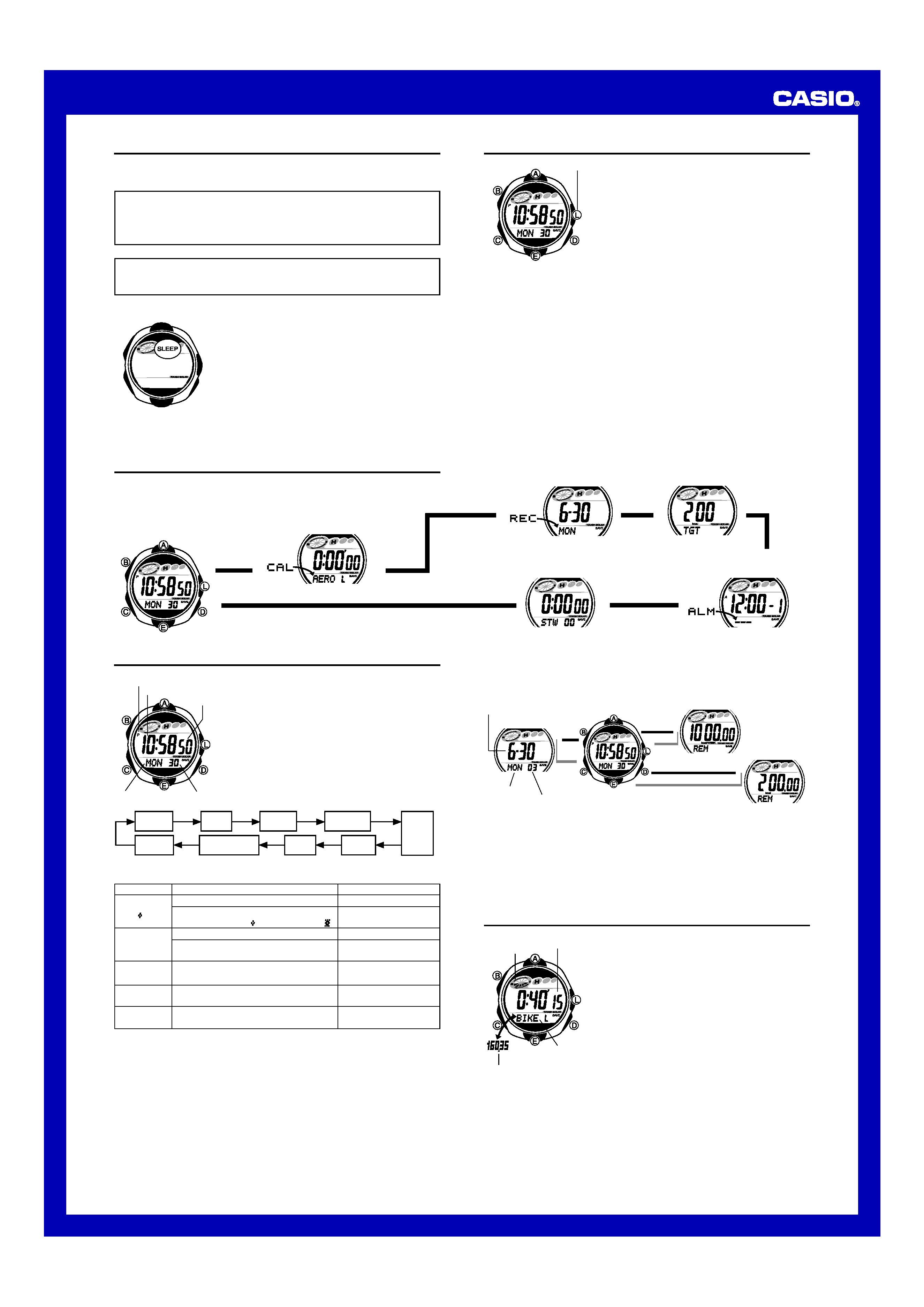
Operation Guide 2802
1
MO0308-EA
Getting Acquainted
Congratulations upon your selection of this CASIO watch. To get the most out of your
purchase, be sure to carefully read this manual and keep it on hand for later reference
when necessary.
Expose the watch to bright light to charge its battery before using it.
You can use this watch even as its battery is being charged by exposure to bright
light.
· Be sure to read "Battery" of this manual for important information you
need to know when exposing the watch to bright light.
The Sports Calorie Meter functions built into this watch are not intended for taking
measurements that require professional or industrial precision. Values produced
by this watch should be considered as reasonable representations only.
If the digital display of the watch is blank...
If the SLEEP indicator is on the display (either flashing or
steady), it means that the display is blank because the
watch's Power Saving function has turned off the display
to conserve power.
Power Saving automatically turns off the display and
enters a sleep state whenever the watch is left for a
certain period where it is dark.
· The initial factory default setting is Power Saving on.
· The watch recovers from the sleep state if you move it to
a well-lit area
*, if you press any button, or if you angle
the watch towards your face for reading.
* It can take up to two seconds for the display to turn
on.
· See "Power Saving Function" for more information.
About This Manual
· Button operations are indicated using the letters shown
in the illustration.
· Each section of this manual provides you with the
information you need to perform operations in each
mode. Further details and technical information can be
found in the "Reference" section.
(Light)
Timekeeping Mode
General Guide
· Press C to change from mode to mode.
· In any mode, press L to illuminate the display.
L
L
L
L
L
Press C.L
Calorie Meter Mode
Basic Data Input Mode
Alarm Mode
Stopwatch Mode
Recall Mode
Timekeeping
Use the Timekeeping Mode to set and view the current
time and date. You can also use the Timekeeping Mode to
view date (year, month, day, day of the week) and calorie
countdown sub-screens.
· When setting the time, you can also configure settings
for the display illumination duration, the 12/24-hour
format, calorie memory timing, and power saving on/off.
To set the time and date
1. In the Timekeeping Mode, hold down B until the
seconds start to flash, which indicates the setting
screen.
2. Press C to move the flashing in the sequence shown
below to select other settings.
PM indicator
Day of week
Day
Seconds
Hour : Minutes
Seconds
Hour
Minutes
Year
Month
Day
Calorie Memory
Timing
Power
Saving
12/24-Hour
format
3. When the setting you want to change is flashing, use E and A to change it as
described below.
To do this:
Reset the seconds to 00
Toggle the display illumination duration setting
between 1.5 second ( ) and 2.5 seconds ( )
Change the hour or minutes
Toggle between 12-hour (12H) and 24-
hour (24H) timekeeping
Change the month, day, or year
Screen
Do this:
Press E.
Press A while the
second setting is flashing.
Use E (+) and A ().
Press E.
Use E (+) and A ().
6-30
2``3
12H
10:5850
P
10:5850
P
Toggle calorie memory timing between
midnight (12:00) and 2:00 a.m. (2:00)
Toggle power saving on (ON) and off (OFF)
Press E.
Press E.
12:00
A
MEMO
SAVE
ON
4. Press B to exit the setting screen.
· For information about settings other than the time and date, see the following.
Display Illumination duration: Backlight
Calorie Memory Timing: Using the Sports Calorie Meter Functions
Power Saving: Power Saving Function
· The year can be set in the range of 2000 to 2049. The day of the week is calculated
automatically in accordance with the date you set.
To view Timekeeping Mode sub-screens
In the Timekeeping Mode, hold down A, D, or E to display one of the sub-screens
shown below.
· The daily calorie countdown shows the calories remaining before the current day's
calorie target is reached.
L
L
L
L
L
L
Date
Weekly Calorie Countdown
Daily Calorie
Countdown
Month Day
Day of week
Year
D
A
E
· The weekly calorie countdown shows the calories remaining before the current
week's (week from Monday to Sunday when the current date occurs) calorie target is
reached.
· The daily calorie countdown is displayed in the range of 100.00 to 2,000.00 kcal or
400.0 to 8,000.0 kJ. The weekly calorie countdown is displayed in the range of
100.00 to 9,950.00 kcal or 400.0 to 40,000.0 kJ.
· For more information, see "Using the Sports Calorie Meter Functions".
Using the Sports Calorie Meter Functions
The Sports Calorie Meter calculates the number of
calories you consume while exercising. The calculation is
based on the basic data you input, the type of activity you
are performing, and the duration of the activity. You can
also configure the watch to store calorie values in
memory, to sound an alarm to let you know when the
calorie target you specify is reached, and to display the
countdown to your calorie target.
· Calorie measurements are performed in the Calorie
Meter Mode, which you enter by pressing C.
Before Using the Calorie Meter
· Before using the calorie meter for the first time, be sure
to set your "basic data" and configure the calorie
memory timing.
Target graph
Elapsed time
Activity name
Calories burned
Basic Data: See "Inputting Basic Data".
Calorie Memory Timing
*: See "To set the time and date".
* Calorie memory timing is the time of day that data measured in the Calorie Meter
Mode is stored in memory. You can specify a timing of midnight or 2:00 a.m. Select
2:00 a.m. if you perform a calorie meter operation after midnight. The initial factory
default setting (which is also set when the battery is replaced) is midnight.
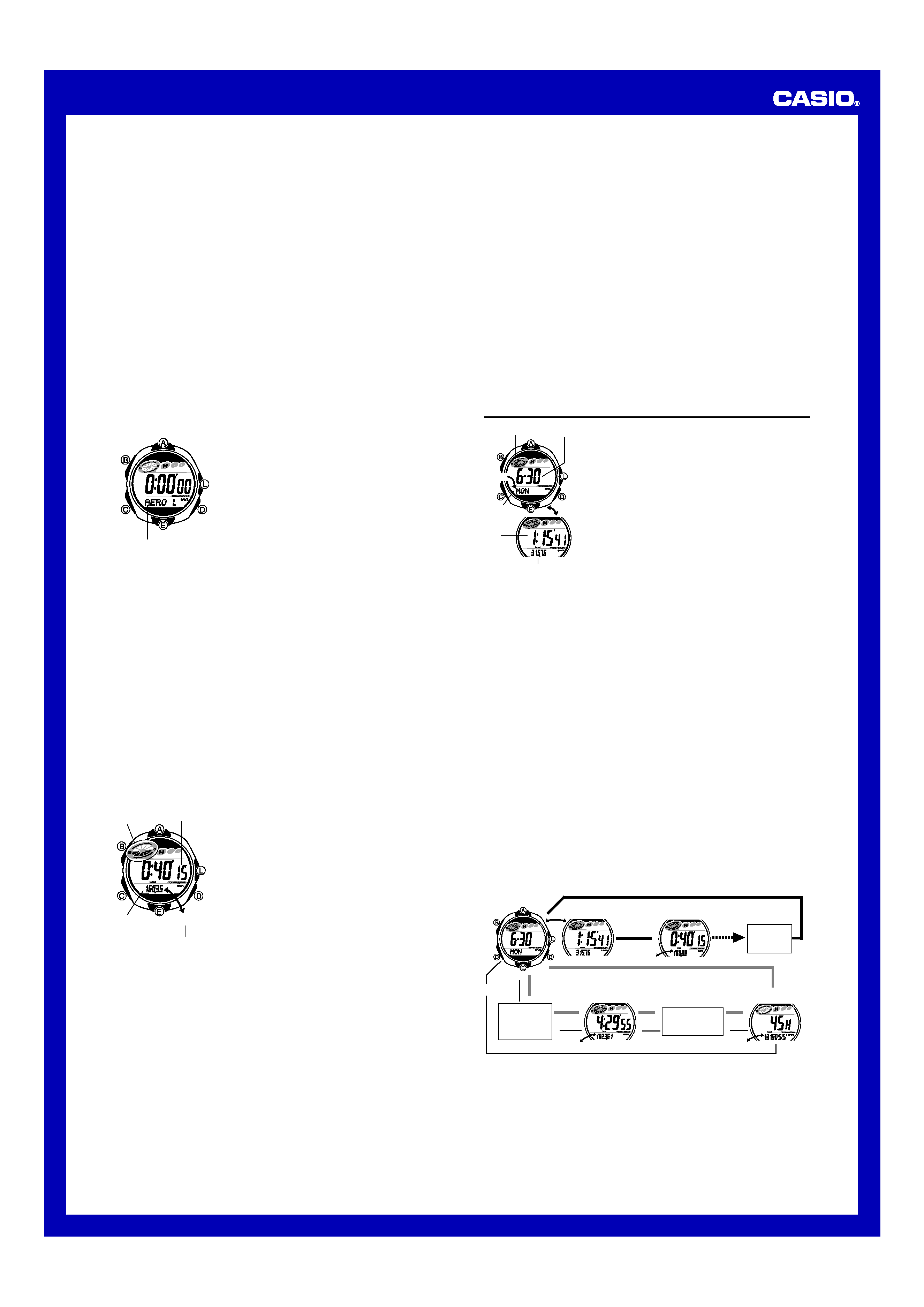
Operation Guide 2802
2
· After you input your basic data and specify the calorie memory timing, you should
also specify the name of activity you are performing. Calories you burn are then
calculated in accordance with settings you configure. For details, see "Activities" and
"Calorie Measurements".
· Calorie Meter Mode data is stored in memory using the current Timekeeping Mode
time and date. Do not change the time and date setting while a calorie measurement
operation is in progress.
· See "Exercising for Optimal Health" for important information about using Sports
Calorie Meter functions effectively.
Activities
For proper operation of the Calorie Meter Mode, you need to specify the name of
activity you will be performing before starting a calorie measurement operation. You
can specify any one of the following 43 activities.
AEROBICS
L, AEROBICS m, AEROBICS H, BASEBALL,
BASKETBALL, BIKE
L, BIKE m, BIKE H, FOOTBALL, GOLF,
JOG
L, JOG m, JOG H, RUN L, RUN m, RUN H, SWIM L, SWIM m,
SWIM
H, TENNIS, WALK L, WALK m, WALK H, WEIGHT
TRAINING, ****
1, **** 2, **** 3, **** 4, **** 5, **** 6,
****
7, **** 8, **** 9, **** 10, **** 11, **** 12, **** 13,
****
14, **** 15, **** 16, **** 17, **** 18, **** 19
· Some activities appear more than once, with the letters L, m, and H next to them.
These letters indicate exercise load, as Low (L), Medium (m), or High (H).
· The values to the right of the line of asterisks **** indicate exercise intensity. The
larger the value, the greater the load.
· For more information about the load level for each activity, see "Activity Types and
Intensities".
To specify an activity
1. In the Calorie Meter Mode, make sure no calorie
measurement operation is being performed.
· If a measurement operation is in progress, press E
to stop it.
2. Use D to select the activity you want.
· Each press of D cycles through the preset activities.
Display the name of the activity you want to select.
· If the full name of an activity cannot fit on the display, it
scrolls once from right to left. After scrolling the first four
characters of the activity name remain on the display.
· The watch remembers the activities you select. For
details, see "Using Favorite Activity Memory".
Activity name
Calorie Measurements
You need to start and stop the calorie measurement operation when you start and
stop exercising, playing a sport, etc.
The watch displays the elapsed time, number of calories burned, and the calorie
target graph while a calorie measurement is in progress. The watch beeps for five
seconds when the number of calories burned reaches the calorie target you preset.
· Your burned calorie value is stored in memory (as daily data) when you stop the
calorie measurement operation.
· Note that the calorie measurement operation continues even if you exit the Calorie
Meter Mode. If you exit the Calorie Meter Mode with data on the display while the
measurement operation is stopped, the data will still be on the display when you
next enter the Calorie Meter Mode. This means you can accumulate data for multiple
calorie measurement operations during a single day.
· If you are engaged in an activity that has rest periods or if you perform more than
one activity and want to keep track of the cumulative elapsed time and calorie totals
in the Calorie Meter Mode, do not clear the display to all zeroes when you stop
measurement during rest periods, etc.
If you want to keep track of data for each individual session, clear the display to all
zeroes each time you stop the measurement operation.
To display the cumulative total data of multiple measurements:
Start
¡ Stop; Start ¡ Stop; Start ¡ Stop.....Clear (all-zero reset)
To display the data for each measurement:
Start
¡ Stop ¡ Clear; Start ¡ Stop ¡ Clear; .......
To perform calorie measurement
1. In the Calorie Meter Mode, use D to select the name
of the activity you are about to perform.
· Note that you cannot change the selected activity
once the calorie measurement operation starts. To
change the activity, you first need to press E to stop
the measurement operation.
· Pressing A instead of D will scroll through the
contents of Favorite Activity memory (if it contains any
activities). For more information, see "Using Favorite
Activity Memory".
2. Press E to start the calorie measurement operation,
and then start your activity.
· To view the currently selected activity in place of the
current calorie value, hold down A.
3. After you are finished with your activity, press E to stop
the measurement operation.
AERO L
Target
graph
Elapsed time
(hours, minutes,
seconds)
Current
calories
Activity name
· While the measurement operation is stopped, the display alternates at two-second
intervals between the current calorie value and the activity name. In this case, only
the first four characters of the activity name are displayed, without scrolling.
· Pressing E to stop the measurement operation causes the data to be stored in
memory. Pressing B while measurement is stopped clears the display to all zeroes.
· You can use the Recall Mode to view data stored in memory.
Note
· The displayed current calorie value is updated every 10 seconds.
· During measurement, the target graph shows how much progress you have made
toward achieving your target calorie level for the current date. One segment of the
graph is darkened each time you burn 10% of the total target calorie amount for the
day. No segments are darkened when your current calorie value is less than 10% of
the target total.
· The target graph for the current date is also displayed in the Timekeeping Mode.
· You can view the calorie target countdown in the Timekeeping Mode. See "To view
Timekeeping Mode sub-screens" for more information.
· The watch performs either of the following operations whenever the calorie memory
timing you specified is reached.
If Calorie Measurement is in progress: The current data is stored automatically in
memory, and measurement is restarted from zero.
If Calorie Measurement is stopped: Current measurement data is stored in calorie
memory and the Calorie Meter Mode display is reset to all zeroes.
· A measurement operation is stopped automatically whenever the elapsed time
exceeds 23 hours.
· Any time the calorie total exceeds 9,999.99 kcal (or 99,999.9 kJ), calorie
measurement restarts from zero.
· If you make an operational mistake while performing a calorie measurement
(selecting the wrong activity, forgetting to stop measurement during a break, etc.),
you can delete the data by stopping the measurement operation and deleting the
daily record for the current date. Next, re-start measurement for the current date
from zero. See "Recall Mode" for information about deleting the current date's data.
Using Favorite Activity Memory
The watch remembers up to five of the last activities you selected when you
performed past calorie measurement operations. You can use Favorite Activity
memory to select your most often used activities quickly and easily.
· To display Favorite Activity memory contents, press A in the Calorie Meter Mode
while measurement is stopped.
· An activity is not added to Favorite Activity memory if it is already there.
· If Favorite Activity memory is already full, performing a measurement operation with
a new activity causes the oldest Favorite Activity to be replaced with the new one.
· You can use the following procedure to clear Favorite Activity memory contents.
To clear Favorite Activity memory contents
1. In the Calorie Meter Mode, make sure no calorie measurement operation is being
performed.
2. Press A and D at the same time.
· This causes CLR to appear on the display, and selects low-load aerobics
(AERO L) as the activity type.
Recall Mode
Use the Recall Mode to recall and delete data stored by
Calorie Meter Mode operation.
· All of the operations in this section are performed in the
Recall Mode, which you enter by pressing C.
About Memory Management
The watch maintains three types of Calorie Meter Mode
records: Daily, Weekly, and Cumulative. The timing when
data is stored to memory depends on the record type, as
explained below.
Daily records
Daily records contain the following information for today,
and for each of the six days prior to today.
Target graph, month, day, day of the week, calories
burned, and elapsed time (hours, minutes, seconds).
REC
Target graph
Month Day
Day of
week
Time
Calories burned
Daily Record
Daily record data also includes calories burned and elapsed times for up to seven
activities that were selected during the current date and the previous date.
Data for the current date's daily record is stored whenever you stop a measurement
operation in the Calorie Meter Mode. The current date's daily record expires (becomes
yesterday's record) at time you have specified as the calorie memory timing.
· If a daily record is stored while there are already seven daily records in memory, the
oldest record is deleted automatically to make room for the new record.
Weekly records
Weekly records contain the following information for up to 11 previous weeks of
Calorie Meter Mode measurements.
Target graph, calories burned, elapsed time (hours, minutes, seconds)
Data for a weekly record is stored on Monday morning at the time you have specified
as the calorie memory timing.
· If a weekly record is stored while there are already 11 weekly records in memory,
the oldest record is deleted automatically to make room for the new record.
Cumulative record
The cumulative record keeps a running total of calories burned and elapsed time
(hours and minutes) since the cumulative record was last cleared.
Data is saved to the cumulative record each day at the time you have specified as the
calorie memory timing.
Note
· Data save operations are based on the current time and date as kept in the
Timekeeping Mode.
· See "To set the time and date" for information about specifying the calorie memory
timing.
To recall Calorie Meter Mode records
In the Recall Mode, use the A, D, and E buttons to navigate among records a
shown below.
AERO
L
#`1W
TTL
From one day
previous to
six days
previous
From two weeks
previous to 11
weeks previous
L
L
Oldest
Activity
L
L
Today's Daily Record
Newest Activity
Cumulative Record
Previous Week's
Weekly Record
Press D.
L
Press E.
L
Press A.
L
L
L
L
L
L
· Today's daily record appears first when you enter the Recall Mode.
· The daily record screen initially alternates between the date, and cumulative number
of calories burned and elapsed time for that date.
· While today's or yesterday's daily record is on the display, you can press D to
display calories burned and elapsed time for each activity.
· The weekly record screen alternates between the cumulative total calories for the
week and the week number (from #`1W = previous week to #11W = 11 weeks
previous).
· Note that is displayed for any record that has not been used yet.
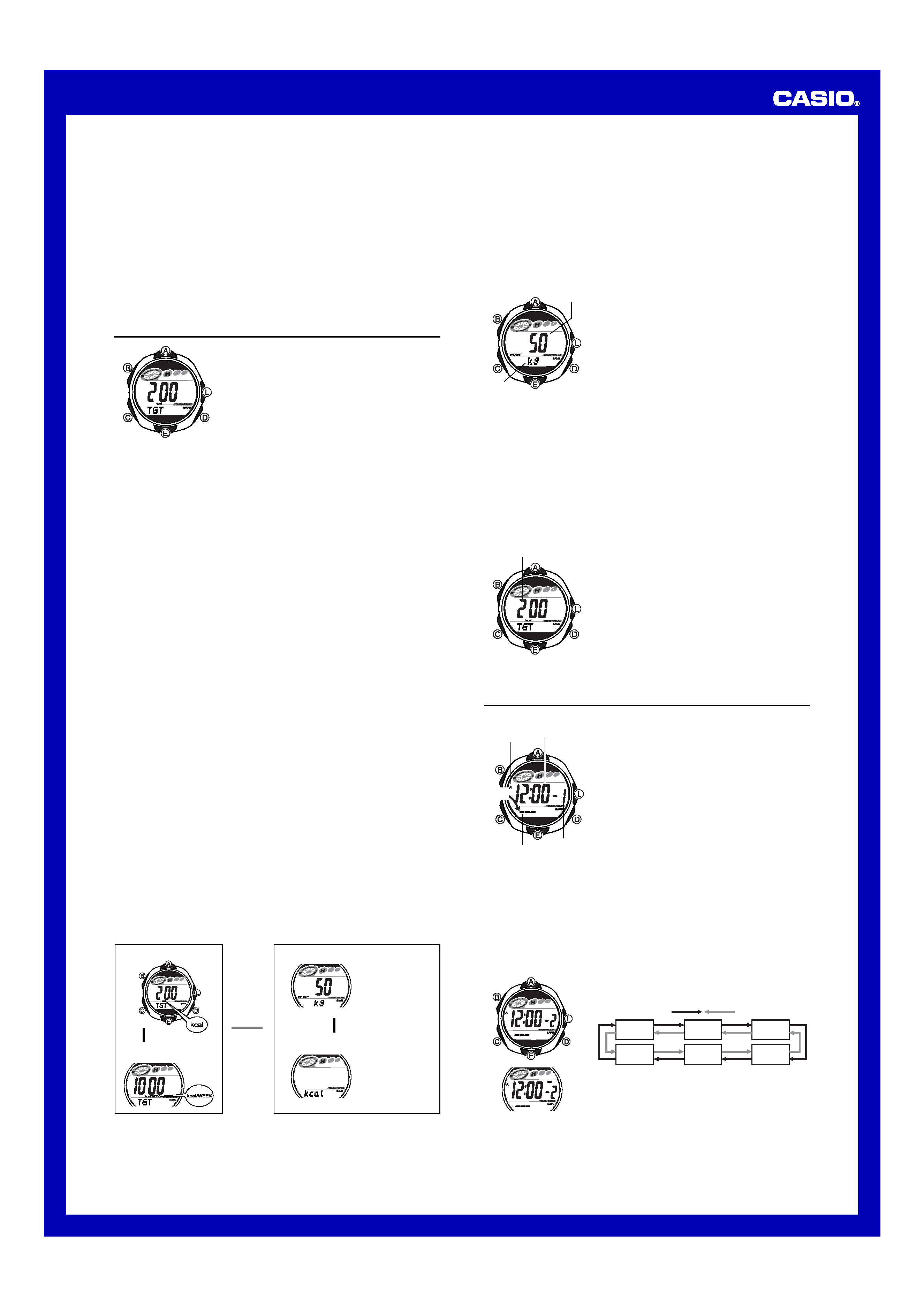
Operation Guide 2802
3
Deleting Calorie Meter Mode Records
You can use the procedure below to delete today's daily record only, or to delete all
records.
· You cannot delete records while a Calorie Meter Mode measurement operation is in
progress.
To delete today's daily record
1. In the Recall Mode, use E and A to display the today's daily record.
· Display the initial screen (alternating between the date, and the cumulative time
and calories burned). You cannot delete the today's daily record if one of the
activity record screens is displayed.
2. Hold down B until the watch beeps and CLR stops flashing on the display.
To delete all records
1. In the Recall Mode, use E and A to display the cumulative record.
2. Hold down B until the watch beeps and CLR stops flashing on the display.
Inputting Basic Data
Note that before you can use the Calorie Meter Mode to
perform calorie measurements, you need to input your
basic data.
· All of the operations in this section are performed in the
Basic Data Input Mode, which you enter by pressing C.
Basic Data
The term "basic data" refers to information about your
current weight and your calorie target setting.
· Be sure to update basic data values whenever the
person using the watch changes.
Weight
You can specify either kilograms (kg) or pounds (lb) as the weight unit. The range and
increment for each unit are shown below.
Daily Calorie Target
Kilograms: 30 to 150kg in 1kg units
Pounds: 66 to 330 lb in 2lb units
· If your weight is less than the minimum setting range value shown above, use the
minimum setting. If your weight is greater than the maximum value, use the
maximum setting.
Calorie Display Unit
You can select either kilocalories (kcal) or kilojoules (kJ) as the calorie display unit.
Calorie Targets
You can specify a calorie target value for each day and each week. After you set a
calorie target, the watch beeps for five seconds whenever your total calories burned
reaches the target value. The target graph on the display shows your progress to the
calorie target. You can set a calorie target in the ranges described below.
Daily Calorie Target
kcal: 100 to 2,000kcal, in 20kcal units
kJ: 400 to 8,000kJ, in 100kJ units
Weekly Calorie Target
kcal: 100 to 9,950 kcal, in 50kcal units
kJ: 400 to 40,000kJ, in 200kJ units
Basic Data Setting Precautions
· Note that you cannot change basic data settings when the following conditions exist.
Weight: While a Calorie Meter Mode measurement is in progress
Weight unit: Any time there is Calorie Meter Mode data in memory and when the
Calorie Meter Mode screen is not cleared to all zeroes
Calorie unit: Any time there is Calorie Meter Mode data in memory and when the
Calorie Meter Mode screen is not cleared to all zeroes
Calorie target: Following a measurement in the Calorie Meter Mode
· Changing the weekly calorie target during a week resets the weekly calorie
countdown and the target graph. Normal weekly calorie measurement will resume
starting from the next Monday following the day you changed the weekly calorie
target.
· Whenever you change the weight unit or the calorie unit, the weight setting or the
daily and weekly calorie targets change to the values shown below.
Weight: 50kg or 110lb
Daily calorie target: 200kcal or 800kJ
Weekly calorie target: 1,000kcal or 4,000kJ
· Note that the Basic Data Input Mode has four screens. When inputting basic data,
first display the screen for the setting you want to change. For details, see "To view
current basic data settings" below.
To view current basic data settings
In the Basic Data Input Mode, use D and E to display the screen for the basic data
setting you want to view (see illustration below).
· When you press D to change from the calorie target screens to the weight or
calorie unit screen, DATA appears at the bottom of the display for about one
second. DATA does not appear when you press E to toggle between the weight
and calorie unit screens.
Daily Calorie Target
Weight
Weekly Calorie Target
Calorie Unit
Press E.
L
L
L
L
Press E.
L
L
lb
is shown when
the unit is pounds.
kJ
is shown when
the unit is kilojoules.
Press D.
To specify the calorie unit
1. In the Basic Data Input Mode, use D and E to display the calorie unit screen.
2. Hold down B until the calorie unit setting (kcal or kJ) starts to flash, which
indicates the setting screen.
· If the calorie unit setting does not flash when you hold down B, perform the
following two operations and then perform this entire procedure again from the
beginning.
Change to the Calorie Meter Mode and clear the measurement to all zeroes.
Change to the Recall Mode and delete all records.
3. Press E to toggle the calorie unit between kilocalories (kcal) and kilojoules
(kJ).
4. Press B to exit the setting screen.
To specify your weight
1. In the Basic Data Input Mode, use D and E to display
the weight screen.
2. Hold down B until the weight setting starts to flash,
which indicates the setting screen.
· If the weight setting does not start to flash when you
hold down B, change to the Calorie Meter Mode and
stop the ongoing calorie measurement operation.
3. Press C to move the flashing between the weight and
weight unit settings.
· If the weight unit setting does not flash when you
press C, perform the following three operations and
then perform this entire procedure again from the
beginning.
Press B to exit the setting screen.
Change to the Calorie Meter Mode and clear the
measurement to all zeroes.
Change to the Recall Mode and delete all records.
| | |
|
|
|
|
||
||
||
|
|
|
|
|
| |
|
Weight
Weight unit
· Changing the weight unit automatically resets the weight to its initial default
setting. Because of this, you should always specify the weight unit you want to
use before inputting a weight value.
4. Specify the weight unit and your weight.
· While the weight unit setting is selected, press E to toggle it between kilograms
(kg) and pounds (lb).
· While the weight setting is selected, use E (+) and A () to change it.
5. Press B to exit the setting screen.
To set the daily and weekly calorie targets
1. While in the Basic Data Input Mode, use D and E to
display either the daily calorie target or the weekly
calorie target screen.
2. Hold down B until the calorie target setting starts to
flash, which indicates the setting screen.
· If the calorie target setting does not flash when you
hold down B, perform the following operations and
then perform this entire procedure again from the
beginning.
Change to the Calorie Meter Mode and clear the
measurement to all zeroes.
Change to the Recall Mode and delete the today's
daily record.
3. Use E (+) and A () to change it.
4. Press B to exit the setting screen.
| | |
|
|
|
|
||
||
||
||
|
|
|
| |
| |
Target calorie
ALM
Alarms
You can set up to five independent alarms with hour,
minutes, and day of the week. When an alarm is turned
on, the alarm tone sounds when the alarm time is
reached.
You can also turn on an Hourly Time Signal, which will
cause the watch to beep twice every hour on the hour.
· The alarm number (1 through 5) indicates an alarm
screen. :00 is shown for the alarm time when the Hourly
Time Signal screen is on the display.
· When you enter the Alarm Mode, the data you were
viewing when you last exited the mode appears first.
· All of the operations in this section are performed in the
Alarm Mode, which you enter by pressing C.
AM indicator
Alarm time
(Hour : Minutes)
Day of week
Alarm
number
Alarm Types
The alarm type is determined by the settings you configure, as described below.
· Daily alarm
Set the hour and minutes for the alarm time. This type of setting causes the alarm to
sound everyday at the time you set.
· Weekly alarm
Set the hour, minutes, and the day of the week for the alarm time. This type of setting
causes the alarm to sound every week at the time you set, on the day of the week you
set.
To set an alarm time
1. In the Alarm Mode, use E and A to scroll through the
alarm screens until the one whose time you want to set
is displayed.
x1
x2
x3
:00
x5
x4
2. After you select an alarm, hold down B until the hour
setting of the alarm time starts to flash, which indicates
the setting screen.
· This operation automatically turns on the alarm.
3. Press C to move the flashing between the hour,
minute, and day of the week settings.
| |
|
|
|
|
||
||
|
|
|
|
|
| |
Press E.
Press A.
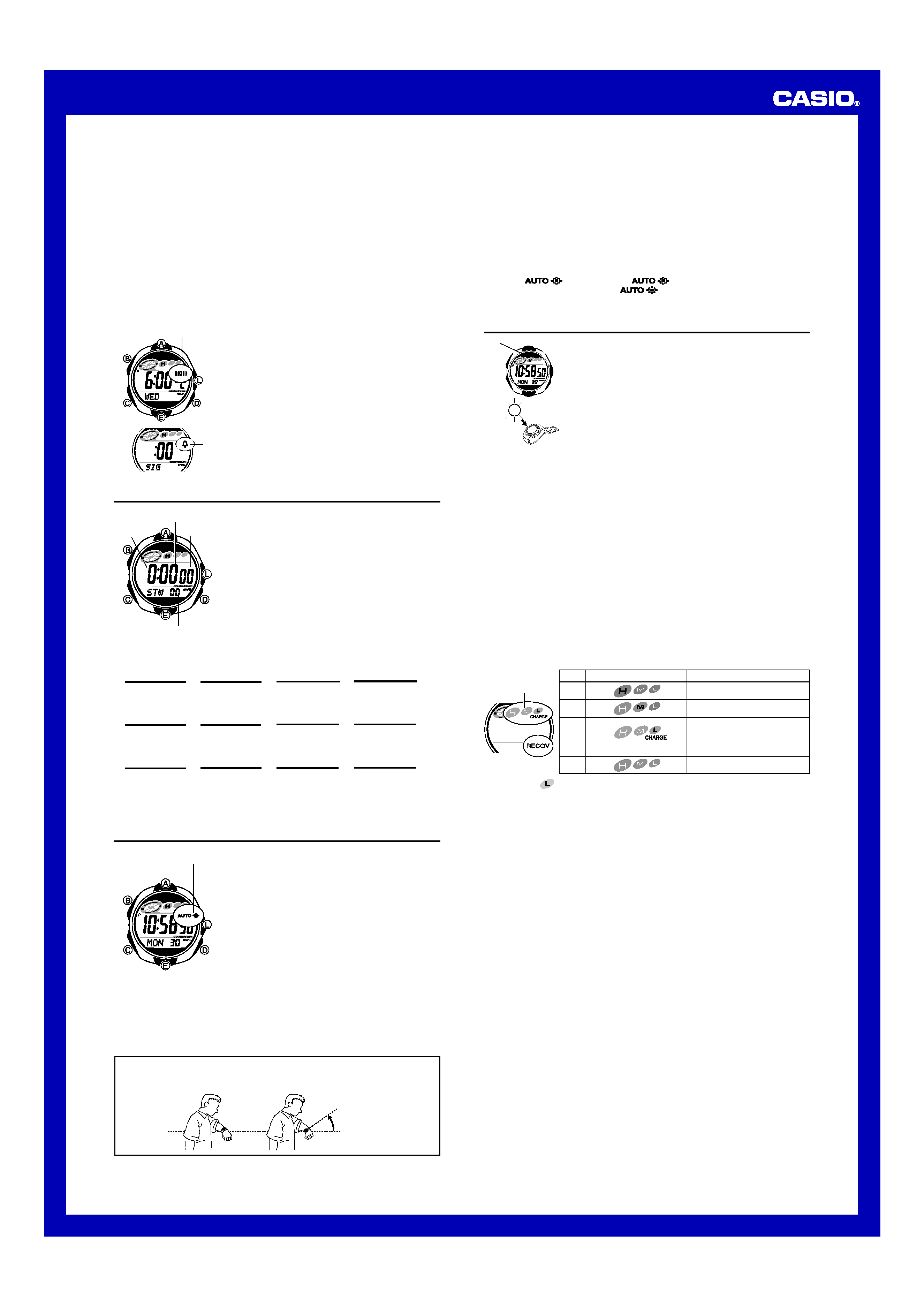
Operation Guide 2802
4
Alarm Operation
The alarm sounds at the preset time for about 10 seconds.
· To stop the alarm tone after it starts to sound, press any button.
· The alarm and the hourly time signal operations are performed in all modes except
for the Timekeeping Mode setting screen.
To test the alarm
While in the Alarm Mode, hold down E to sound the alarm.
To turn an alarm and the Hourly Time Signal on and off
1. In the Alarm Mode, use E and A to select an alarm or
the Hourly Time Signal.
2. Press D to toggle it on and off.
· Turning on an Alarm (x1 through x5) displays the
alarm on indicator on its Alarm Mode screen.
· In all modes, the alarm on indicator is shown for any
alarm that is currently turned on.
· The Hourly Time Signal on indicator is shown on the
display in all modes while the Hourly Time Signal is
turned on.
Alarm on indicator
Hourly time signal on
indicator
Stopwatch
The stopwatch lets you measure elapsed time, split times,
and two finishes.
· The display range of the stopwatch is 23 hours, 59
minutes, 59.99 seconds.
· The stopwatch continues to run, restarting from zero
after it reaches its limit, until you stop it.
· The stopwatch measurement operation continues even
if you exit the Stopwatch Mode.
· Exiting the Stopwatch Mode while a split time is frozen
on the display clears the split time and returns to
elapsed time measurement.
· All of the operations in this section are performed in the
Stopwatch Mode, which you enter by pressing C.
1/100 second
Seconds
Minutes
Hours
To measure times with the stopwatch
E
Start
Stop
Elapsed Time
Re-start
Clear
E
Stop
E
E
A
Split Time
E
Start
Split
Split release
Clear
A
Stop
A
E
A
Two Finishes
E
Start
Split
Stop
Clear
A
Split release
E
A
A
First runner
finishes.
Display time of
first runner.
Second runner
finishes.
Display time of
second runner.
Backlight
The backlight uses an EL (electro-luminescent) panel that
causes the entire display to glow for easy reading in the
dark. The watch's auto light switch automatically turns on
the backlight when you angle the watch towards your face.
· The auto light switch must be turned on (indicated by
the auto light switch on indicator) for it to operate.
· See "Backlight Precautions" for other important
information about using the backlight.
To turn on the backlight manually
Press L in any mode to illuminate the display.
· You can specify 1.5 second or 2.5 seconds as the
display illumination duration. See "To set the time and
date" for more information.
· The above operation turns on the backlight regardless of
the current auto light switch setting.
Auto light switch
on indicator
About the Auto Light Switch
Turning on the auto light switch causes the backlight to turn on, whenever you position
your wrist as described below in any mode. Note that this watch features a "Full Auto
EL Light", so the auto light switch operates only when available light is below a certain
level. It does not turn on the backlight under bright light.
Moving the watch to a position that is parallel to the ground and then tilting it
towards you more than 40 degrees causes the backlight to turn on.
· Wear the watch on the outside of your wrist.
More than
40
°
Parallel to
ground
Warning!
· Always make sure you are in a safe place whenever you are reading the
display of the watch using the auto light switch. Be especially careful when
running or engaged in any other activity that can result in accident or injury.
Also take care that sudden illumination by the auto light switch does not
surprise or distract others around you.
· When you are wearing the watch, make sure that its auto light switch is turned
off before riding on a bicycle or operating a motorcycle or any other motor
vehicle. Sudden and unintended operation of the auto light switch can create a
distraction, which can result in a traffic accident and serious personal injury.
To turn the auto light switch on and off
In the Timekeeping Mode, hold down L for about two seconds to toggle the auto light
switch on (
displayed) or off (
not displayed).
· The auto light switch on indicator (
) is on the display in all modes while the
auto light switch is turned on.
Battery
This watch is equipped with a solar cell and a
rechargeable battery (secondary battery) that is charged
by the electrical power produced by the solar cell. The
illustration shown nearby shows how you should position
the watch for charging.
Example: Orient the watch so its face is pointing at a light
source.
· Note that charging efficiency drops when any part of the
solar cell is blocked by clothing, etc.
· The illustration shows how to position a watch with a
resin band.
Important!
· Storing the watch for long periods in an area where there is no light or wearing it in
such a way that it is blocked from exposure to light can cause rechargeable battery
power to run down. Be sure that the watch is normally exposed to bright light
whenever possible.
Solar cell
· This watch employs a solar cell that converts light into electricity, which charges a
built-in rechargeable battery. Normally, the rechargeable battery should not need
replacement, but after very long use over a number of years, the rechargeable
battery may lose its ability to achieve a full charge. If you experience problems
getting the rechargeable battery to a full charge, contact your dealer or CASIO
distributor about having the rechargeable battery replaced.
· The rechargeable battery should be replaced with a CASIO-specified CTL1616
battery only. Other rechargeable batteries can cause damage to the watch.
· All data stored in memory is deleted, and the current time and all other settings
return to their initial factory defaults whenever battery power drops to Level 4 and
when you have the battery replaced.
· Turn on the watch's Power Saving function and keep it in an area normally exposed
to bright light when storing it for long periods. This helps to keep the rechargeable
battery from going dead.
Battery Power Indicator and RECOV Indicator
The battery power indicator on the display shows you the current status of the
rechargeable battery's power.
· The flashing
CHARGE indicator at Level 3 tells you that battery power is very
low, and that exposure to bright light for charging is required as soon as possible.
· At Level 4, all functions are disabled and settings return to their initial factory
defaults. Functions are enabled once again after the rechargeable battery is
charged, but you need to set the time and date, after the battery reaches Level 3
from Level 4. You will not be able to set any of the other settings until the battery
reaches Level 2 after dropping to Level 4.
| |
|
|
|
|
||
||
|
|
|
|
|
| |
Battery power
indicator
Function Status
All functions enabled.
All functions enabled.
Except for timekeeping and
battery power indicator, all
functions and display indicators
are disabled.
All functions disabled.
Level
1
2
3
4
Battery Power Indicator
(Charge Soon Alert)
| |
|
|
|
|
||
||
||
|
|
|
| | |
· Display indicators reappear as soon as the battery is charged from Level 4 to Level 3.
· Leaving the watch in direct sunlight or some other very strong light source can
cause the battery power indicator to temporarily show a reading that is higher than
the actual battery level. The correct battery power indicator should appear after a
few minutes.
· If you use the backlight or the alarm a number of times during a short period,
RECOV appears on the display, and the backlight and beeper tone become disabled
until battery power recovers. After some time, battery power will recover and RECOV
will disappear, indicating that the above functions are enabled again.
· If RECOV appears frequently, it probably means that remaining battery power is low.
Leave the watch in bright light to allow it to charge.
Charging Precautions
Certain charging conditions can cause the watch to become very hot. Avoid leaving
the watch in the areas described below whenever charging its rechargeable battery.
Also note that allowing the watch to become very hot can cause its liquid crystal
display to black out. The appearance of the LCD should become normal again when
the watch returns to a lower temperature.
Warning!
Leaving the watch in bright light to charge its rechargeable battery can cause it
to become quite hot. Take care when handling the watch to avoid burn injury.
The watch can become particularly hot when exposed to the following
conditions for long periods.
· On the dashboard of a car parked in direct sunlight
· Too close to an incandescent lamp
· Under direct sunlight
4. While a setting is flashing, use E (+) or A () to change it.
· To set an alarm that does not include a day of the week (daily alarm), set ---
for the day of the week. Press E or A until the --- mark appears (between
SUN and SAT) while the day of the week setting is flashing.
· When setting the alarm time using the 12-hour format, take care to set the time
correctly as a.m. (A indicator) or p.m. (P indicator).
5. Press B to exit the setting screen.
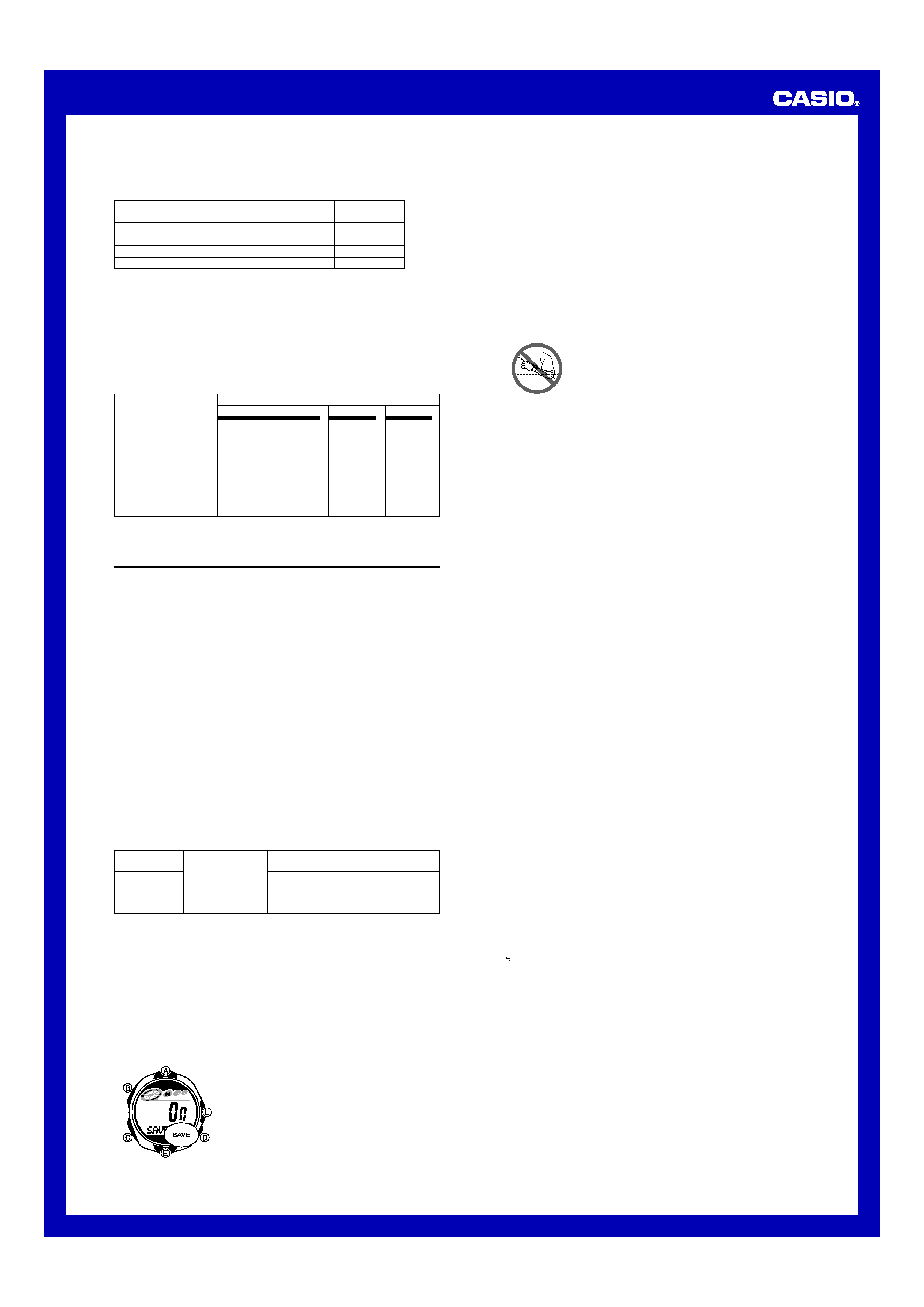
Operation Guide 2802
5
Recovery Times
The table below shows the amount exposure that is required to take the battery from
one level to the next.
· The above exposure time values are all for reference only. Actual required exposure
times depend on lighting conditions.
Exposure Level
(Brightness)
Outdoor Sunlight
(50,000 lux)
Sunlight Through a
Window (10,000 lux)
Daylight Through a
Window on a Cloudy
Day (5,000 lux)
Indoor Fluorescent
Lighting (500 lux)
Approximate Exposure Time
Level 4
Level 3
Level 2
Level 1
2 hours
24 hours
7 hours
7 hours
119 hours
33 hours
10 hours
242 hours
67 hours
117 hours
------------
------------
L
L
L
Reference
This section contains more detailed and technical information about watch operation.
It also contains important precautions and notes about the various features and
functions of this watch.
Timekeeping
· Resetting the seconds to 00 while the current count is in the range of 30 to 59
causes the minutes to be increased by 1. In the range of 00 to 29, the seconds are
reset to 00 without changing the minutes.
· With the 12-hour format, the P (PM) indicator appears on the display for times in the
range of noon to 11:59 p.m. and the A (AM) indicator appears for times in the range
of midnight to 11:59 a.m.
· With the 24-hour format, times are displayed in the range of 0:00 to 23:59, without
any indicator.
· The watch's built-in full automatic calendar automatically makes allowances for
different month lengths and leap years. Once you set the date, there should be no
reason to change it except when battery power drops to Level 4.
Auto Return Features
If you leave a screen with flashing digits on the display for two or three minutes without
performing any operation, the watch automatically exits the setting screen.
Scrolling
The E and A buttons are used in various modes and setting screens to scroll
through data on the display. In most cases, holding down these buttons during a scroll
operation scrolls through the data at high speed.
Power Saving Function
When turned on, the Power Saving function automatically puts the watch into a sleep
state whenever it is left for a certain period in an area where it is dark. The table below
shows how watch functions are affected by the Power Saving function.
· Wearing the watch inside the sleeve of clothing can cause it to enter the sleep state.
· The watch will not enter the sleep state while the Timekeeping Mode time is
between 6:00 AM and 9:59 PM. If the watch is already in the sleep state when the
time reaches 6:00 AM, however, it will remain in the sleep state.
· The watch will not enter the sleep state while it is in the Calorie Meter Mode or
Stopwatch Mode.
To recover from the sleep state
Perform any one of the following operations.
Elapsed Time
in Dark
60 to 70 minutes
6 or 7 days
Display
Blank, with
SLEEP flashing
Blank, with
SLEEP not flashing
Operation
Display is off, but all functions are enabled.
All functions are disabled, but timekeeping
is maintained.
· Move the watch to a well-lit area. It can take up to two seconds for the display to turn
on.
· Press any button.
· Angle the watch towards your face for reading.
To turn Power Saving on and off
1. In the Timekeeping Mode, hold down B until the
seconds start to flash, which indicates the setting
screen.
2. Press C eight times until the Power Saving on/off
screen appears.
3. Press E to toggle Power Saving on (ON) and off
(OFF).
4. Press B to exit the setting screen.
· The Power Saving on indicator (SAVE) is on the display
in all modes while the Power Saving is turned on.
| |
|
|
|
|
|
||
||
||
|
|
|
|
| |
|
Backlight Precautions
· The electro-luminescent panel that provides illumination loses power after very long
use.
· The illumination provided by the backlight may be hard to see when viewed under
direct sunlight.
· The backlight automatically turns off whenever an alarm sounds.
· The watch may emit an audible sound whenever the display is illuminated. This is
due to vibration of the EL panel used for illumination, and does not indicate
malfunction.
· Frequent use of the backlight runs down the battery.
· The backlight may not light if the face of the watch is
more than 15 degrees above or below parallel. Make
sure that the back of your hand is parallel to the ground.
· The backlight turns off after the preset display
illumination duration (see "To set the time and date"),
even if you keep the watch pointed towards your face.
More than 15 degrees
too high
· Static electricity or magnetic force can interfere with proper operation of the auto
light switch. If the backlight does not light, try moving the watch back to the starting
position (parallel with the ground) and then tilt it back toward you again. If this does
not work, drop your arm all the way down so it hangs at your side, and then bring it
back up again.
· Under certain conditions, the backlight may not light until about one second after you
turn the face of the watch towards you. This does not necessarily indicate
malfunction of the backlight.
· You may notice a very faint clicking sound coming from the watch when it is shaken
back and forth. This sound is caused by mechanical operation of the auto light
switch, and does not indicate a problem with the watch.
Exercising for Optimal Health
Exercises that provide optimal health benefits must be safe and allow you maintain or
exceed your maximum oxygen uptake level. The type of exercise that does this best is
aerobic exercise.
During aerobic exercise you are able to breathe normally, so you generate energy
while taking in oxygen. The body adapts so it can intake and utilize oxygen efficiently
under the stress of the exercise, and so maximum oxygen uptake is increased.
Amount of Exercise Required for Good Health
The following is the amount of exercise (in terms of energy consumed) required daily
for good health.
Engineers, Office Staff
Men: 200 to 300kcal
Women: 100 to 200kcal
Manufacturing, Sales, Service Staff
Men: 100 to 200kcal
Women: About 100kcal
Exercise Duration and Frequency
Continuous Duration: At least 10 minutes of continuous exercise, which is the time
required for the body to respond aerobically to the exercise.
Total Time Per Day: At least 20 minutes
Frequency: Daily
Exercise Precautions
· When exercising for health, harder is not necessarily better, nor is longer necessarily
better. In fact, overdoing exercise can even be detrimental to good health.
· If you are already under the care of a physician, be sure to exercise in accordance
with your physician's instructions.
· Before starting any exercise program, consult a physician, even if you feel you are in
good health.
Exercise Intensity
The relative intensity of an exercise can be expressed in terms of the relative
metabolic rate (RMR) or the metabolic equivalent (MET).
····· RMR (Relative Metabolic Rate)
The relative metabolic rate is a value that represents additional energy consumed
during exercise as a multiple of basal metabolism. RMR can be calculated using the
following formula.
RMR = (Metabolic Energy Expenditure During Exercise) (Metabolic Energy
Expenditure at Rest) / Basal Metabolism
····· MET (Metabolic Equivalent)
The metabolic equivalent is a value that represents energy consumed during exercise
(including metabolic energy expenditure at rest) as a multiple of basal metabolic
energy expenditure at rest. MET can be calculated using the following formula.
MET = Metabolic Energy Expenditure During Exercise / Metabolic Energy Expenditure
at Rest
The following formula can be used to convert between MET and RMR values.
MET
0.83
× RMR + 1
The activity intensity values used by this watch are MET or MET values converted
from RMR values.
Basal Metabolism: Minimum energy consumption required for life
Metabolic Energy Expenditure at Rest: Energy expenditure when sitting quietly
Metabolic Energy Expenditure During Exercise: Total energy expenditure due to
activity
Sources: Recommended Dietary Allowances for the Japanese
Ministry of Health, Labor and Welfare, Japan
Supervisor: Isao Hashimoto, Ph.D., FACSM
Director, Professor of Physiology
Division of Health and Human Ecology
Institute of Human Living Sciences
OTSUMA WOMEN'S UNIVERSITY
Auto light switch precautions
· Wearing the watch on the inside of your wrist, movement of your arm, or vibration of
your arm can cause frequent activation of the auto light switch and illumination of the
display. To avoid running down the battery, turn off the auto light switch whenever
engaging in activities that might cause frequent illumination of the display.
· Note that wearing the watch under your sleeve while the auto light switch is turned
on can cause frequent illumination of the display and can run down the battery.
· Since these are the specs, we can include all the technical details.
· Watch is not exposed to light
· Internal timekeeping
· Display on 18 hours per day, sleep state 6 hours per day
· 1 backlight operation (1.5 seconds) per day
· 10 seconds of alarm operation per day
· 1 hour of calorie measurement per day (one 5-second beeper per day and one
5-second beeper per week when the calorie targets are reached)
· Stable operation is promoted by frequent charging.
Exposure Level (Brightness)
Approximate
Exposure Time
Outdoor Sunlight (50,000 lux)
5 minutes
Sunlight Through a Window (10,000 lux)
24 minutes
Daylight Through a Window on a Cloudy Day (5,000 lux)
48 minutes
Indoor Fluorescent Lighting (500 lux)
8 hours
Charging Guide
After a full charge, timekeeping remains enabled for up to about 11 months.
· The following table shows the amount of time the watch needs to be exposed to light
each day in order to generate enough power for normal daily operations.
