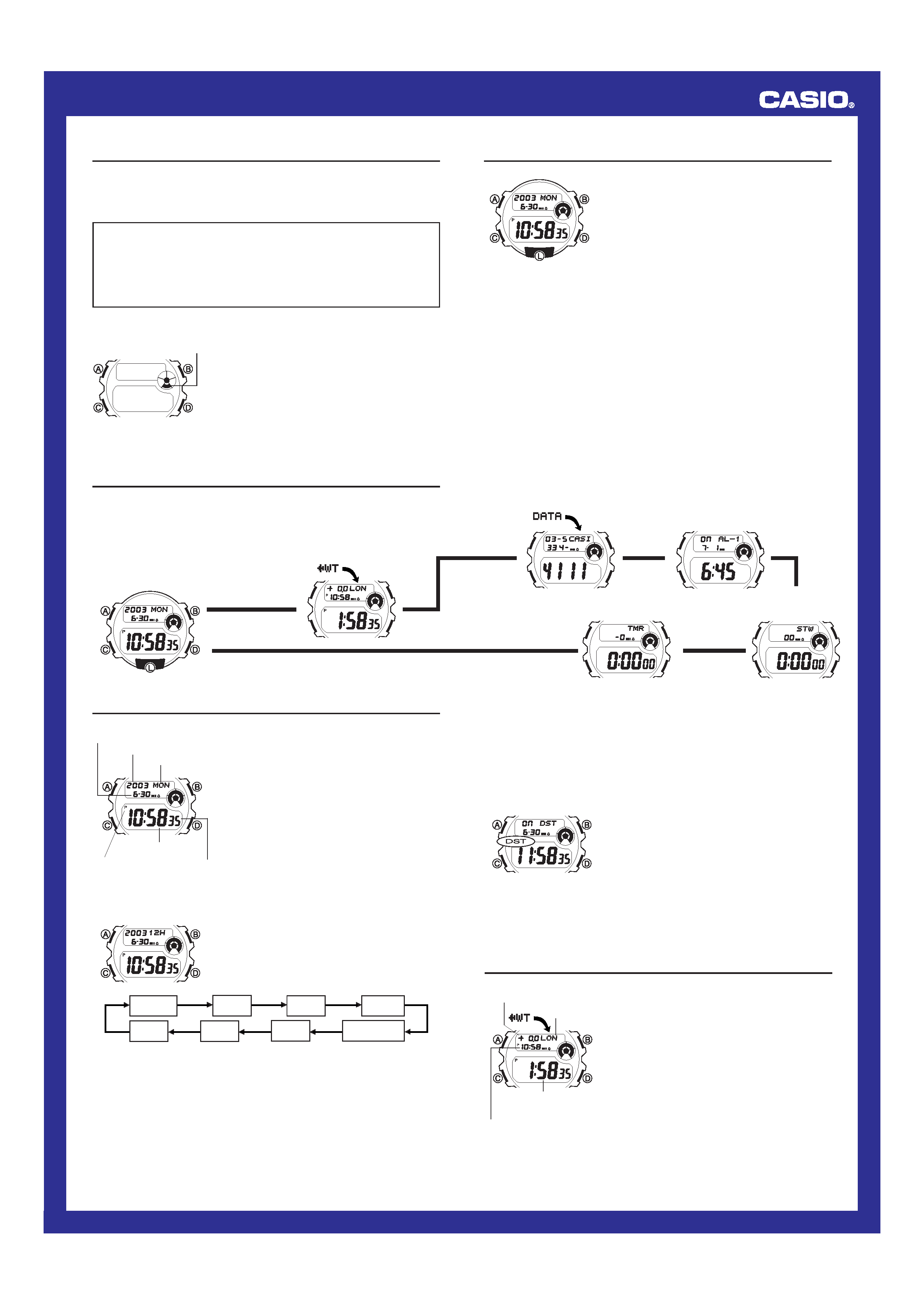
Operation Guide 2804
1
MO0307-EA
Getting Acquainted
Congratulations upon your selection of this CASIO watch. To get the most
out of your purchase, be sure to carefully read this manual and keep it on
hand for later reference when necessary.
Expose the watch to bright light to charge its battery before using
it.
You can use this watch even as its battery is being charged by exposure
to bright light.
·Be sure to read "Battery" of this manual for important information
you need to know when exposing the watch to bright light.
If the display of the watch is blank...
If the Power Saving indicator is on the display,
it means that the display is blank because the
watch's Power Saving function has turned off
the display to conserve power.
· The initial factory default setting is Power
Saving on.
· The watch recovers from the sleep state if
you press any button (except A).
· See "To enter the Power Saving Mode"
for more information.
Power saving indicator
About This Manual
· Button operations are indicated using the
letters shown in the illustration.
· Each section of this manual provides you
with the information you need to perform
operations in each mode. Further details
and technical information can be found in
the "Reference" section.
General Guide
· If the digital display of your watch is continuously changing, see
"To turn off Auto Display" for information on how to stop it.
· Press C to change from mode to mode.
Timekeeping Mode
World Time Mode
L
L
L
Data Bank Mode
Alarm Mode
Countdown Timer Mode
Stopwatch Mode
L
L
L
Press C.
Timekeeping
Use the Timekeeping Mode to set and view
the current time and date.
To reset the seconds count to zero
1. In the Timekeeping Mode, hold down A
until the second digits start to flash, which
indicates the setting screen.
2. Press D to reset the seconds count to 00.
· Pressing D while the seconds count is in
the range of 30 to 59 resets the seconds
to 00 and adds 1 to the minutes. In the
range of 00 to 29, the minutes count is
unchanged.
3. Press A to exit the setting screen.
Year
Day of week
Month Day
PM indicator
Hour : Minutes
Seconds
To set the time and date
1. In the Timekeeping Mode, hold down A
until the second digits start to flash, which
indicates the setting screen.
2. Press C to move the flashing in the
sequence shown below to select other
settings.
Hour
Seconds
Day
Minutes
12/24-Hour
Format
Year
DST
Month
· See "Daylight Saving Time (DST)" for details on the DST setting.
3. While a setting is flashing, use D (+) and B () to change it.
· When the 12/24-hour setting is selected, press D to toggle
between 12-hour (
12H) and 24-hour (24H) timekeeping.
4. Press A to exit the setting screen.
l l
l
l
l
ll
l
l
l l l
l
ll
ll
Daylight Saving Time (DST)
Daylight Saving Time automatically advances the time setting by one
hour from Standard Time. Remember that not all countries or even local
areas use Daylight Saving Time.
To toggle the Timekeeping Mode time between DST and Standard
Time
1. In the Timekeeping Mode, hold down A
until the second digits start to flash, which
indicates the setting screen.
2. Press C to move the flashing to the DST
On/Off setting.
3. Press D to toggle between Daylight Saving
Time (ON) and Standard Time (OFF).
4. Press A to exit the setting screen.
· The DST indicator appears on the display to
indicate that Daylight Saving Time is turned
on.
l l l ll
ll
lll
lll
ll
ll
l
World Time
The World Time Mode shows you the current
time in 27 cities (29 time zones) around the
world.
· For full information on city codes, see the
"City Code Table".
· The time settings of the Timekeeping Mode
and the World Time Mode are independent
from each other, so you must make
separate settings for each.
· Whenever you change the time setting for
any city in the World Time Mode, the settings
of all other cities are changed accordingly.
· World Time functions are available in the
World Time Mode, which you can enter
using C.
GMT differential
City code
Timekeeping Mode time
Current time in the
selected city code
· In any mode, press L to illuminate the display.
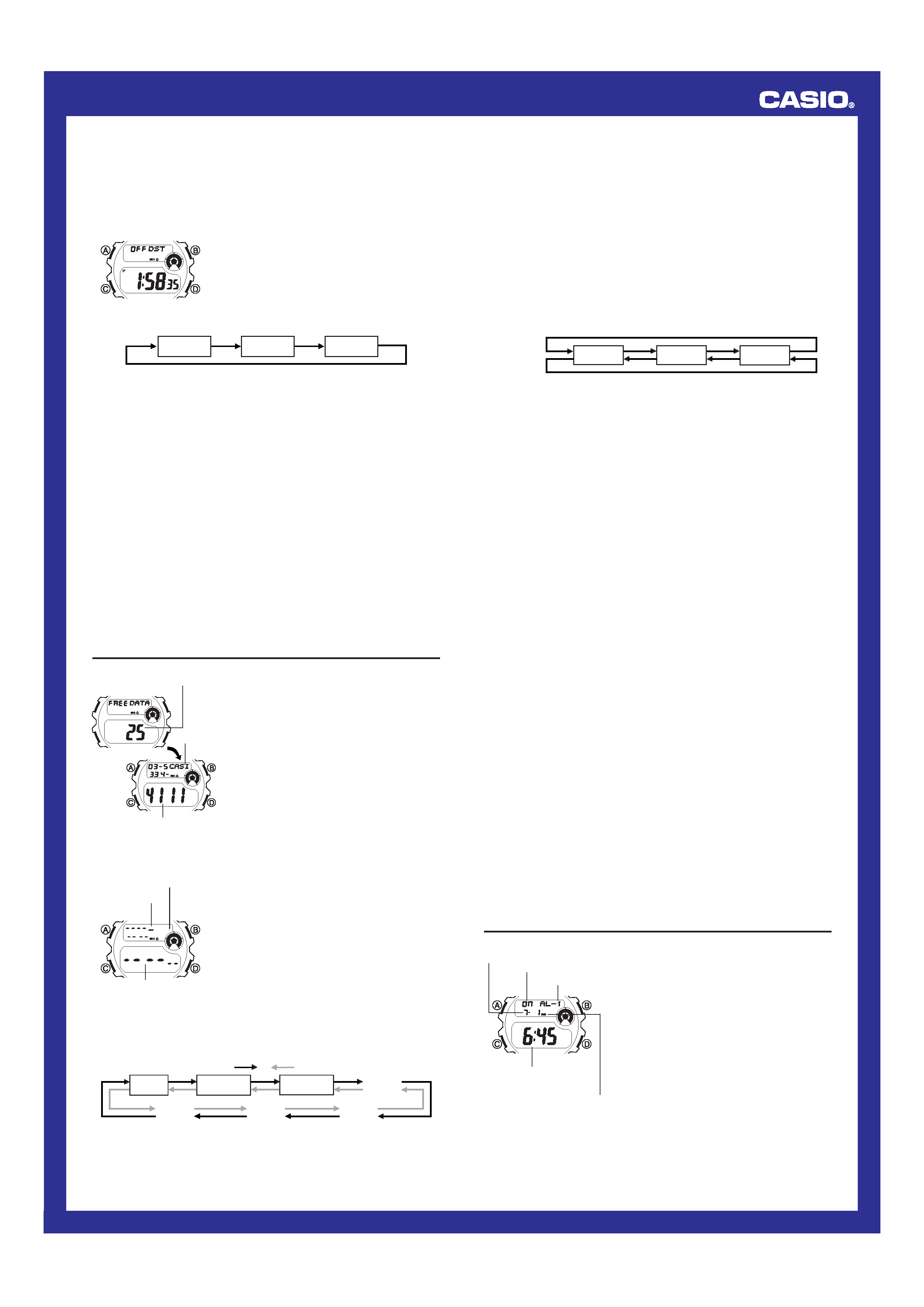
Operation Guide 2804
2
To view the time in another zone
While in the World Time Mode, press D to scroll forward through the city
codes (time zones) and B to scroll back.
To set the World Time
1. In the World Time Mode, use B and D to
scroll through the city codes (time zones)
and find the one you want.
2. Hold down A until the DST On/Off setting
starts to flash, which indicates the setting
screen.
3. Press C to move the flashing in the sequence shown below to select
other settings.
Minutes
DST
Hour
l l l l ll
lll
ll
ll
lll
l l l
· While the hour or minutes setting is selected (flashing), use D (+)
and B () to change it.
· While DST On/Off setting is selected (flashing), press D to toggle
between Daylight Saving Time (ON) and Standard Time (OFF).
4. Press A to exit the setting screen.
To toggle a time zone between Standard Time and Daylight Saving
Time
1. In the World Time Mode, use B and D to display the city code (time
zone) whose Standard Time/Daylight Saving Time setting you want to
change.
· Note that you cannot switch between Standard Time and Daylight
Saving Time while
GMT is selected as the city code.
2. Hold down A until the DST On/Off setting starts to flash on the display.
3. Press D to toggle between Daylight Saving Time (ON) and Standard
Time (OFF).
4. Press A to exit the setting screen.
· The DST indicator is on the display whenever you display a city code
for which Daylight Saving Time is turned on.
· Note that the DST/Standard Time setting affects only the currently
displayed city code. Other city codes are not affected.
Data Bank
The Data Bank Mode lets you store up to 30
records, each containing name and
telephone number data. Records are
automatically sorted based on the characters
of the name. You can recall records by
scrolling through them on the display.
· See "Character List" for details on how the
watch sorts records.
· If there is no data stored in the Data Bank
Mode, the message
NO-DATA
appears following the remaining memory
screen.
· Data Bank functions are available in the
Data Bank Mode, which you can enter
using C.
Remaining memory
Telephone number
Name
To create a new Data Bank record
1. In the Data Bank Mode, press B and D
at the same time to display the new data
screen.
· The new data screen is the one that is
blank (contains no name and telephone
number).
· If the message FULL appears on the
display, it means that memory is full. To
store another record, you will first have to
delete some of the records stored in
memory.
2. Hold down A until the flashing cursor
appears in the text area of the display.
3. Use B and D to change the character at the cursor position in the
text area. The character changes in the following sequence.
l l l ll
lll
lll
ll
l l
Cursor
Text area
Number area
New Data Screen
-
Press D.
Press B.
(space)
0 to 9
A to Z
:
/
.
5. Repeat the steps 3 and 4 until your text is complete.
· You can input up to eight characters for the name.
6. After you input a name, use C to move the cursor to the number area.
· The text area can hold up to eight characters. When the cursor is
located at the eighth space of the text area, moving the cursor to
the right causes it to jump to the first digit of the number area. When
the cursor is at the 14th digit of the number area, moving it to the
right (by pressing C) causes it to jump to the first character in the
text area.
7. Use B and D to change the character (hyphen, number, or space)
at the cursor position in the number area. The character changes in
the following sequence.
x
(space)
0 to 9
Press D.
Press B.
8. When the character you want is at the cursor position, press C to
move the cursor to the right.
9. Repeat steps 7 and 8 until you complete number input.
· You can input up to 14 digits for the number.
After inputting your data, press A to store it.
· When you press A to store data, the message SORT appears on
the display for a while. After the sort operation is complete, the
cursor appears in the text area, ready for input a new Data Bank
record.
10.
· Pressing A to store data after you input the 30th record causes the
message FULL to appear after the SORT message. At this time,
the watch returns to the Data Bank record screen (without the
cursor).
Input more data (starting from step 3) or press A again to return to
the Data Bank record screen (without the cursor).
· The text area of the display can show only four characters at a time, so
longer text scrolls continuously from right to left .
To recall Data Bank records
In the Data Bank Mode, press D to scroll forward through records or B
to scroll in reverse.
To edit a Data Bank record
1. In the Data Bank Mode, scroll through the records and display the one
you want to edit.
2. Hold down A until the flashing cursor appears in the text area of the
display.
11.
3. Use C to move the flashing to the character you want to change.
4. Use B and D to change the character.
· For details on inputting characters, see "To create a new Data Bank
record" (step 3 for name input and 7 for number input).
5. After making the changes that you want, press A to store them and
return to the Data Bank record screen.
To delete a Data Bank record
1. In the Data Bank Mode, scroll through the records and display the one
you want to delete.
2. Hold down A until the flashing cursor appears in the text area of the
display.
3. Press B and D at the same time to delete the record.
· At this time the cursor appears in the text area, ready for input.
4. Input data or press A to return to the new data screen.
Alarms
You can set up to five independent alarms
with hour, minutes, month, and day. When the
alarm is turned on, the alarm tone sounds
when the time is reached. You can also turn
on an Hourly Time Signal that causes the
watch to beep twice every hour on the hour.
· The alarm number (AL-1 though AL-5)
indicates an alarm screen.
SIG appears in
place of the alarm number when the Hourly
Time Signal screen is shown.
· Alarm settings (and Hourly Time Signal
settings) are available in the Alarm Mode,
which you can enter using C.
Alarm No.
Alarm date (Month Day)
Alarm time
(Hour : Minutes)
Alarm on indicator
On/Off status
4. When the character you want is at the cursor position, press C to
move the cursor to the right.
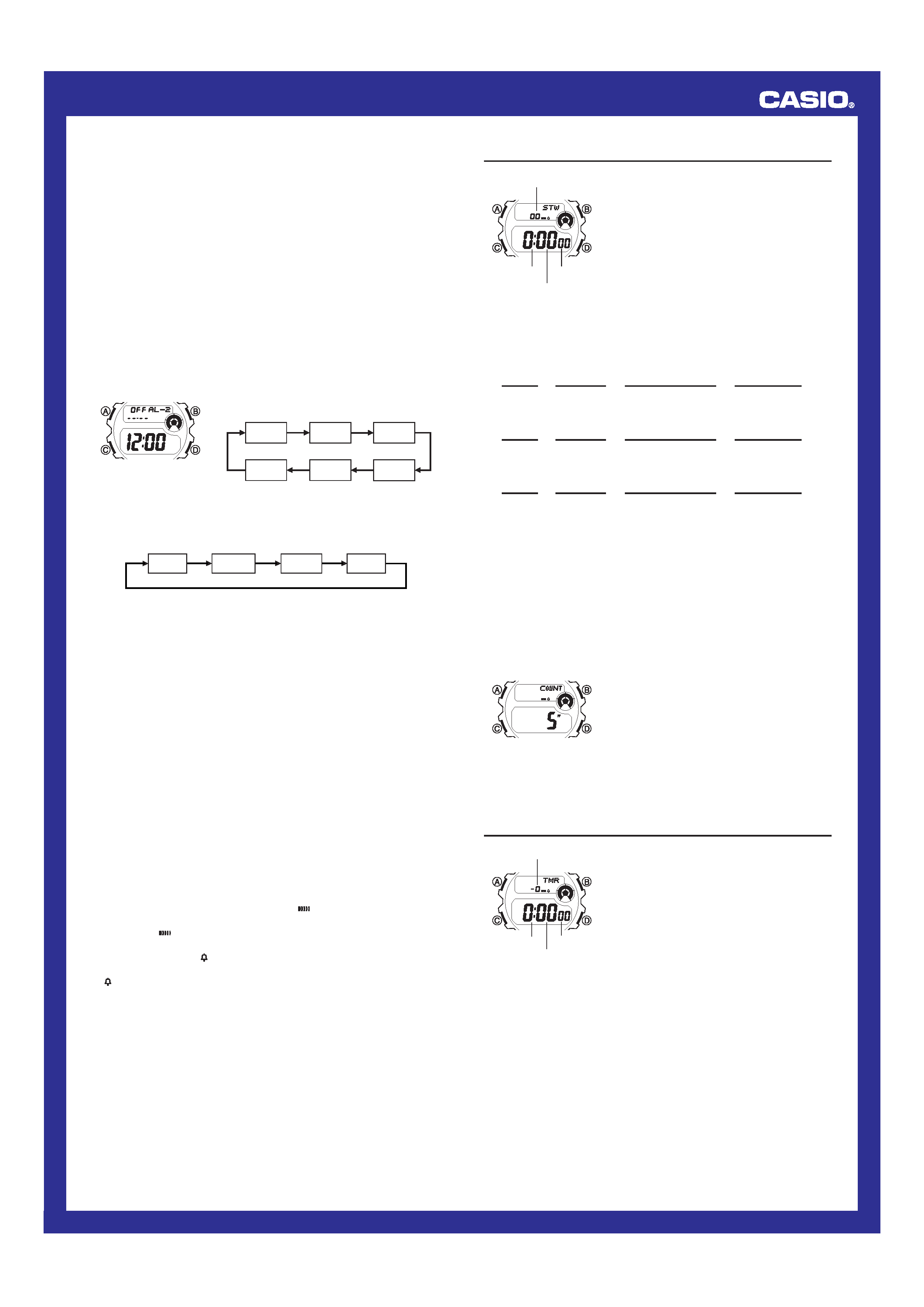
Operation Guide 2804
3
Alarm Types
The alarm type is determined by the settings you make, as described
below.
· Daily alarm
Set the hour and minutes for the alarm time. This type of setting causes
the alarm to sound everyday at the time you set.
· Date alarm
Set the month, day, hour and minutes for the alarm time. This type of
setting causes the alarm to sound at the specific time, on the specific
date you set.
· 1-Month alarm
Set the month, hour and minutes for the alarm time. This type of setting
causes the alarm to sound everyday at the time you set, only during the
month you set.
· Monthly alarm
Set the day, hour and minutes for the alarm time. This type of setting causes
the alarm to sound every month at the time you set, on the day you set.
To set an alarm time
1. In the Alarm Mode, press D to select the
alarm whose time you want to set.
AL-1
SIG
AL-2
AL-5
AL-3
AL-4
2. After you select an alarm, hold down A until the hour digits of the
alarm time start to flash, which indicates the setting screen.
· This operation automatically turns on the alarm.
3. Press C to move the flashing in the sequence shown below to select
other settings.
Hour
Day
Minutes
Month
4. While a setting is flashing, use D (+) and B () to change it.
· To set an alarm that does not include a month (Daily alarm, Monthly
alarm), set xx for the month. Press B or D until the xx mark
appears (between 12 and 1) while month setting is flashing.
· To set an alarm that does not include a day (Daily alarm, 1-Month
alarm), set xx for the day. Press B or D until the xx mark
appears (between 31 and 1) while the day setting is flashing.
· When setting the alarm time using the 12-hour format, take care to
set the time correctly as a.m. (no indicator) or p.m. (P indicator).
5. Press A to exit the setting screen.
Alarm Operation
The alarm sounds at the preset time for about 20 seconds, or until you
stop it by pressing any button.
To test the alarm
In the Alarm Mode, hold down D to sound the alarm.
To turn an alarm and the Hourly Time Signal on and off
1. In the Alarm Mode, press D to select an alarm or the Hourly Time
Signal.
2. When the alarm or the Hourly Time Signal you want to is selected,
press B to turn it on and off.
Note
· The On/Off status of an alarm is indicated on the corresponding alarm
screen (
AL-1 though 5). The symbol
along with the message
"ON" indicates an alarm is turned on, while the message "OFF"
without the
symbol indicates the alarm is turned off.
· The On/Off status of the Hourly Time Signal is indicated on the SIG
screen. The symbol
along with the message "ON" indicates the
Hourly Time Signal is turned on, while the message "OFF" without the
symbol indicates it is turned off.
· The alarm on indicator and the Hourly Time Signal on indicator are
shown on the display in all modes while these functions are turned on.
· If any alarm is on, the alarm on indicator is shown on the display in all
modes.
· An "X" mark above the alarm on indicator or Hourly Time Signal on
indicator means that battery power is too low to produce the alarm
tone or signal. The alarm tone or signal will sound again after normal
battery power is restored.
Stopwatch
The Stopwatch Mode lets you measure
elapsed time, split times, and two finishes. It
also includes Auto-Start.
· The display range of the stopwatch is 23
hours, 59 minutes, 59.99 seconds.
· The stopwatch continues to run, restarting
from zero after it reaches its limit, until you
stop it.
· The stopwatch measurement operation
continues even if you exit the Stopwatch
Mode.
· Stopwatch functions are available in the
Stopwatch Mode, which you can enter using
C.
Hours
Seconds
Minutes
1/100 second
To measure times with the stopwatch
First runner
finishes.
Display time
of first runner.
Second runner
finishes.
Display time of
second runner.
Elapsed Time
BB
B
B
D
Start
Stop
Re-start
Stop
Clear
Split Time
BD
D
B
D
Start
Split
Split release
Stop
Clear
Two Finishes
BD
B
D
D
Start
Split
Stop
Split release
Clear
J
J
J
J
J
J
J
J
J
J
J
J
About Auto-Start
With Auto-Start, the watch performs a 5-second countdown, and
stopwatch operation starts automatically when the countdown reaches
zero.
During the final three seconds of the countdown, a beeper sounds with
each second.
To use Auto-Start
1. While the stopwatch screen is showing all
zeros in the Stopwatch Mode, press A.
· This displays a 5-second countdown
screen.
· To return to the all zeros screen, press
A again.
2. Press B to start the countdown.
· When the countdown reaches zero, a tone sounds and a stopwatch
timing operation starts automatically.
· Pressing B while the Auto-Start countdown is in progress immediately
starts the stopwatch.
Countdown Timer
The countdown timer can be set within a
range of 1 second to 24 hours. When the
countdown reaches zero, an alarm sounds.
· You can also select auto repeat, which
automatically restarts the countdown from
the original value you set whenever zero is
reached.
· Countdown timer functions are available in
the Countdown Timer Mode, which you can
enter using C.
Hours
Seconds
Minutes
1/10 second
To use the countdown timer
Press B while in the Countdown Timer Mode to start the countdown
timer.
· When the countdown reaches zero and auto repeat is turned off, the
alarm sounds for 10 seconds or until you stop it by pressing any
button. The countdown time is automatically reset to its starting value
after the alarm stops.
· Press B while a countdown operation is in progress to pause it. Press
B again to resume the countdown.
· To completely stop a countdown operation, first pause it (by pressing
B), and then press D. This returns the countdown time to its starting
value.
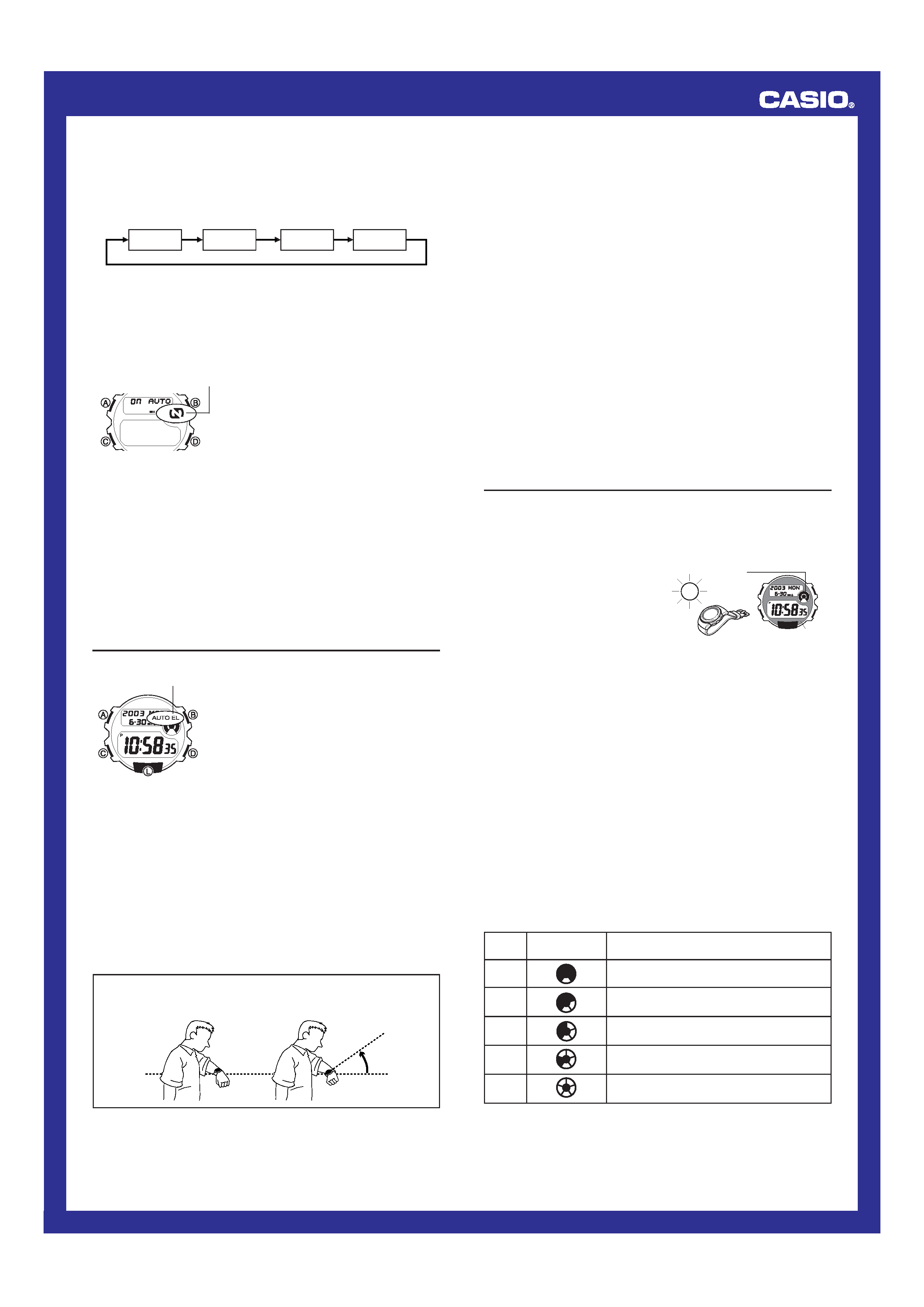
Operation Guide 2804
4
To set the countdown time
1. In the Countdown Timer Mode, hold down A until the hour digit of the
countdown time starts to flash, which indicates the setting screen.
2. Press C to move the flashing in the sequence shown below to select
other settings.
Hours
Auto
Repeat
Minutes
Seconds
3. While a setting is flashing, use D (+) and B () to change it.
· To set the starting value of the countdown time to 24 hours, set
0:00 00.
· See "To turn auto repeat on and off" below for details on the Auto
Repeat setting.
4. Press A to exit the setting screen.
To turn auto repeat on and off
1. In the Countdown Timer Mode, hold down
A until the hour digit of the countdown
time starts to flash, which indicates the
setting screen.
2. Press C three times to move the flashing
to the Auto Repeat setting.
3. Press D to turn auto repeat on (ON
displayed) and off (OFF displayed).
4. Press A to exit the setting screen.
l l l l ll
lll
ll
ll
lll
l l l
Auto repeat on indicator
Note
· When the end of the countdown is reached while auto repeat is on, the
alarm sounds, but the countdown starts again automatically whenever
the countdown reaches zero. You can stop timing by pressing B, and
manually reset to the starting countdown time by pressing D.
· Normally, an alarm tone sounds for about 10 seconds when the end of
the countdown is reached. If you use auto repeat with start time of 10
seconds or less, the alarm tone sounds for only one second.
· Frequent use of auto repeat with a short countdown time can reduce
the charge of the rechargeable battery and cause the countdown time
alarm to become disabled, so it does not sound.
Backlight
The backlight uses an EL (electro-
luminescent) panel that causes the entire
display to glow for easy reading in the dark.
The watch's auto light switch automatically
turns on the backlight when you angle the
watch towards your face.
· The auto light switch must be turned on
(indicated by the auto light switch on
indicator) for it to operate.
· See "Backlight Precautions" for other
important information about using the
backlight.
Auto light switch
on indicator
To turn on the backlight manually
In any mode, press L to illuminate the display for about two seconds.
· The above operation turns on the backlight regardless of the current
auto light switch setting.
About the Auto Light Switch
Turning on the auto light switch causes the backlight to turn on whenever
you position your wrist as described below in any mode. Note that this
watch features a "Full Auto EL Light", so the auto light switch operates
only when available light is below a certain level. It does not turn on the
backlight under bright light.
· Be sure to wear the watch on the outside of your left wrist while using
the auto light switch.
Moving the watch to a position that is parallel to the ground and then
tilting it towards you more than 40 degrees causes the backlight to
turn on.
More
than
40
°
Parallel to
ground
Warning!
· Always make sure you are in a safe place whenever you are
reading the display of the watch using the auto light switch. Be
especially careful when running or engaged in any other activity
that can result in accident or injury. Also take care that sudden
illumination by the auto light switch does not surprise or distract
others around you.
· When you are wearing the watch, make sure that its auto light
switch is turned off before riding on a bicycle or operating a
motorcycle or any other motor vehicle. Sudden and unintended
operation of the auto light switch can create a distraction, which
can result in a traffic accident and serious personal injury.
To turn the auto light switch on and off
In the Timekeeping Mode, hold down D for two seconds to turn the auto
light switch on (AUTO EL displayed) and off (AUTO EL not displayed).
· The auto light switch on indicator (AUTO EL) is on the display in all
modes while the auto light switch is turned on.
· Frequent use of the auto light switch greatly reduces the charge of the
rechargeable battery. If you use the auto light switch often, be sure to
leave the watch where it is exposed to sunlight during the daytime so it
can recharge the rechargeable battery. 10 minutes exposure to
sunlight provides enough of a charge for about 10 to 20 auto light
switch operations.
Battery
This watch is equipped with a solar cell and a rechargeable battery
(secondary battery) that is charged by the electrical power produced by
the solar cell. The illustration shown below shows how you should
position the watch for charging.
Example: Orient the watch so its face is pointing at a light source.
· Note that charging efficiency
drops when any part of the solar
cell is blocked by clothing, etc.
· The illustration shows how to
position a watch with a resin band.
Important!
· Storing the watch for long periods in an area where there is no light or
wearing it in such a way that it is blocked from exposure to light can
cause rechargeable battery power to run down. Be sure that the watch
is normally exposed to bright light whenever possible.
Solar cell
Battery
power
indicator
· This watch employs a solar cell that converts light into electricity, which
charges a built-in rechargeable battery. Normally, the rechargeable
battery should not need replacement, but after very long use over a
number of years, the rechargeable battery may lose its ability to
achieve a full charge. If you experience problems getting the
rechargeable battery to a full charge, contact your dealer or CASIO
distributor about having the rechargeable battery replaced.
· The rechargeable battery should be replaced with a CASIO-specified
ML-2016 battery only. Other rechargeable batteries can cause damage
to the watch.
· All data stored in memory is deleted, and the current time and all other
settings return to their initial factory defaults whenever battery power
drops to Level 5 and when you have the battery replaced.
· Enter the Power Saving Mode and keep it in an area normally exposed
to bright light when storing it for long periods. This helps to keep the
rechargeable battery from going dead.
Battery Power Indicator
The battery power indicator on the display shows you the current status
of the rechargeable battery's power.
Level
1
2
3
4
5
Battery Power
Indicator
Function Status
All functions enabled.
All functions enabled.
All functions enabled.
Beeper tone, backlight, display disabled;
timekeeping enabled.
Beeper tone, backlight, display, timekeeping
disabled.
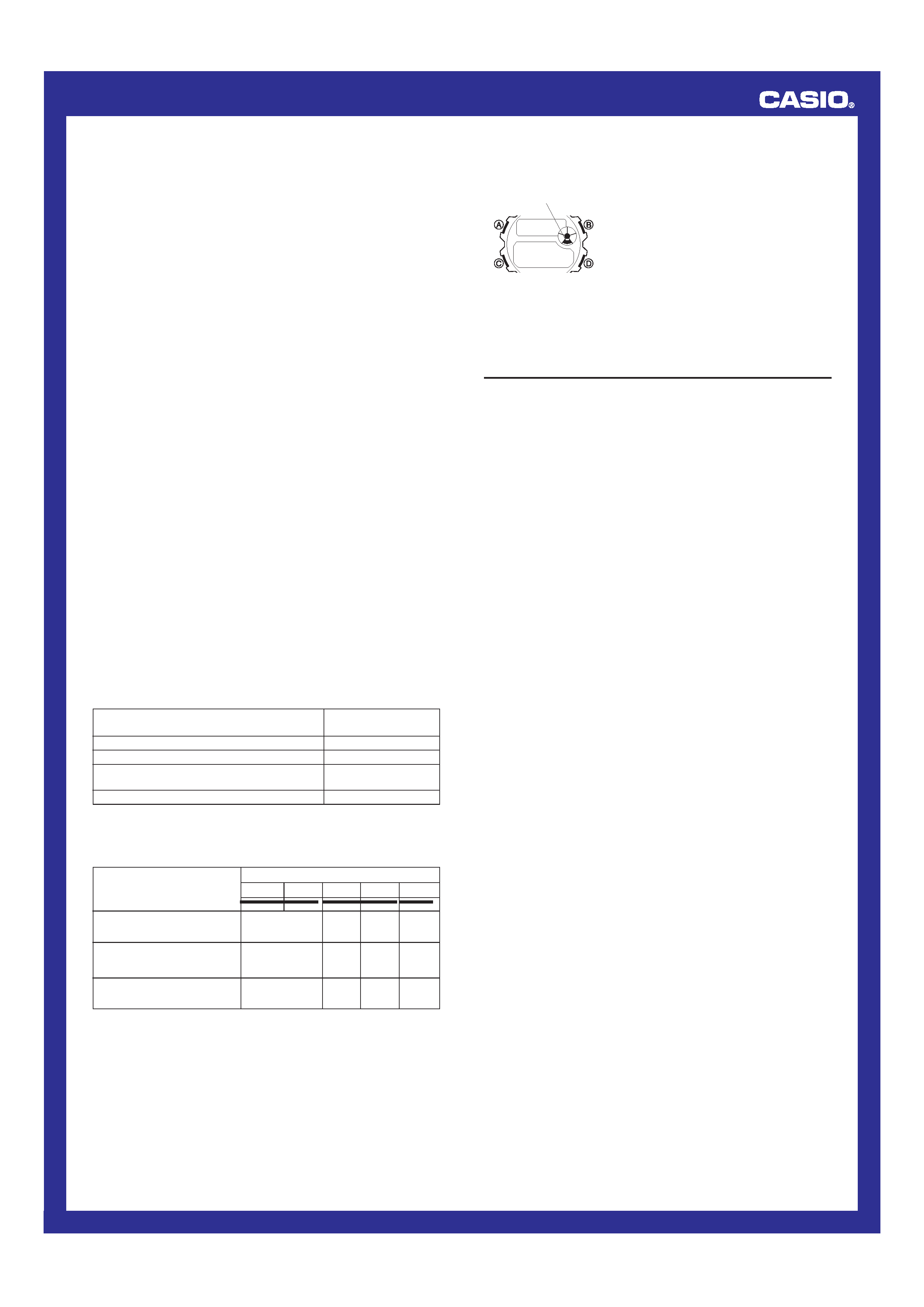
Operation Guide 2804
5
· At Level 4, the display is disabled but timekeeping and other functions
continue to operate internally. Pressing any button causes the
Timekeeping Mode screen to appear for two or three minutes.
· At Level 5, all functions are disabled. Functions are enabled once again
after the rechargeable battery is charged, but anything previously stored in
memory is lost. Because of this, you must set the current time and alarms,
and re-input Data Bank records after the rechargeable battery is charged.
· Leaving the watch in direct sunlight or some other very strong light
source can cause the battery power indicator to temporarily show a
reading that is actually higher than the battery level. The correct
battery power indicator should appear after a few minutes.
· Frequent backlight and alarm operations over a short period put a
heavy load on the battery, which can cause the battery power indicator
to flash, indicating that the backlight and alarm are disabled. Normal
operations should return after the battery recovers from the overload
condition. The above condition can occur after about consecutive 200
backlight operations or about 360 alarm operations.
Charging Precautions
Certain charging conditions can cause the watch to become very hot.
Avoid leaving the watch in the areas described below whenever charging
its rechargeable battery.
Also note that allowing the watch to become very hot can cause its liquid
crystal display to black out. The appearance of the LCD should become
normal again when the watch returns to a lower temperature.
Warning!
Leaving the watch in bright light to charge its rechargeable battery
can cause it to become quite hot. Take care when handling the
watch to avoid burn injury. The watch can become particularly hot
when exposed to the following conditions for long periods.
· On the dashboard of a car parked in direct sunlight
· Too close to an incandescent lamp
· Under direct sunlight
Charging Guide
After a full charge, timekeeping remains enabled for up to about six
months, while the watch is used under the conditions described below.
Operating Conditions
· Watch is not exposed to light
· 1 backlight operation (2 seconds) per day
· 20 seconds of alarm operation per day
Charge Times
Exposing the watch to light for the periods shown below each day
restores the power used by the above operating conditions.
Exposure Level (Brightness)
Approximate
Exposure Time
Outdoor Sunlight (50,000 lux)
5 minutes
Sunlight Through a Window (10,000 lux)
25 minutes
Daylight Through a Window on a Cloudy Day
50 minutes
(5,000 lux)
Indoor Fluorescent Lighting (500 lux)
8 hours
· Stable operation is promoted by frequent charging.
Exposure Level
(Brightness)
L
L
L
108 hours
3
hours
Approximate Exposure Time
Level 5 Level 4 Level 3 Level 2 Level 1
· The above exposure time values are all for reference only. Actual required
exposure times depend on lighting conditions.
Outdoor Sunlight
(50,000 lux)
Sunlight Through a Window
(10,000 lux)
21 hours
13
hours
Daylight Through a Window
on a Cloudy Day (5,000 lux)
25
hours
3
hours
14
hours
28
hours
18
hours
94
hours
188
hours
Recovery Times
The table below shows the amount exposure that is required to take the
battery from one level to the next.
To enter the Power Saving Mode
In any mode (except while figures are flashing
on the display for input), hold down C for
about two seconds.
· This enters the Power Saving Mode, which
causes all figures (except Power Saving
indicator) to disappear from the display.
Timekeeping and other functions continue to
be performed internally, however.
· Alarms, the Hourly Time Signal, and the
backlight are disabled while the watch is in
the Power Saving Mode.
· Pressing any button (except A) exits the
Power Saving Mode and enters the
Timekeeping Mode.
Power saving indicator
Power Saving Mode
Reference
This section contains more detailed and technical information about
watch operation. It also contains important precautions and notes about
the various features and functions of this watch.
Auto Display
Auto Display is a demonstration feature that continually changes the
contents of the digital display. Note that you cannot use any of the
watch's other functions while Auto Display is operating.
To turn off Auto Display
Hold down A for about two seconds until the watch beeps.
To turn on Auto Display
1. In any mode (except while figures are flashing on the display for input),
hold down C for about two seconds to enter the Power Saving Mode.
2. Hold down A for about two seconds until the watch beeps. This
indicates that Auto Display is on.
· Leaving the watch in a dark area can cause Auto Display operation to
stop. Normal operation should resume when the watch is again
exposed to light.
· Auto Display cannot be turned on while the rechargeable battery is at
Level 4 or Level 5. Auto Display also turns off automatically whenever
the rechargeable battery drops to Level 4 or Level 5.
Auto Return Features
If you leave a screen with flashing digits or a cursor on the display for
two or three minutes without performing any operation, the watch
automatically saves anything you have input up to that point and exits the
setting screen.
Data and Setting Scrolling
The B and D buttons are used in various modes and setting screens
to scroll through data on the display. In most cases, holding down these
buttons during a scroll operation scrolls through the data at high speed.
Initial Screens
When you enter the Data Bank, World Time, or Alarm Mode, the data
you were viewing when you last exited the mode appears first.
Timekeeping
· The day of the week is automatically displayed in accordance with the
date (year, month, and day) settings.
· The year can be set in the range of 2000 to 2039.
· The watch's built-in full automatic calendar automatically makes
allowances for different month lengths and leap years. Once you set
the date, there should be no reason to change it except when battery
power drops to Level 5.
12-hour/24-hour Timekeeping Formats
The 12-hour/24-hour timekeeping format you select in the Timekeeping
Mode is also applied in all modes.
· With the 12-hour format, the P (PM) indicator appears on the display
for times in the range of noon to 11:59 p.m. and no indicator appears
for times in the range of midnight to 11:59 a.m.
· With the 24-hour format, times are displayed in the range of 0:00 to
23:59 without any indicator.
World Time
· GMT differential is calculated by this watch based on Universal Time
Coordinated (UTC) data.
· The seconds count of the World Time is synchronized with the
seconds count of the Timekeeping Mode.
