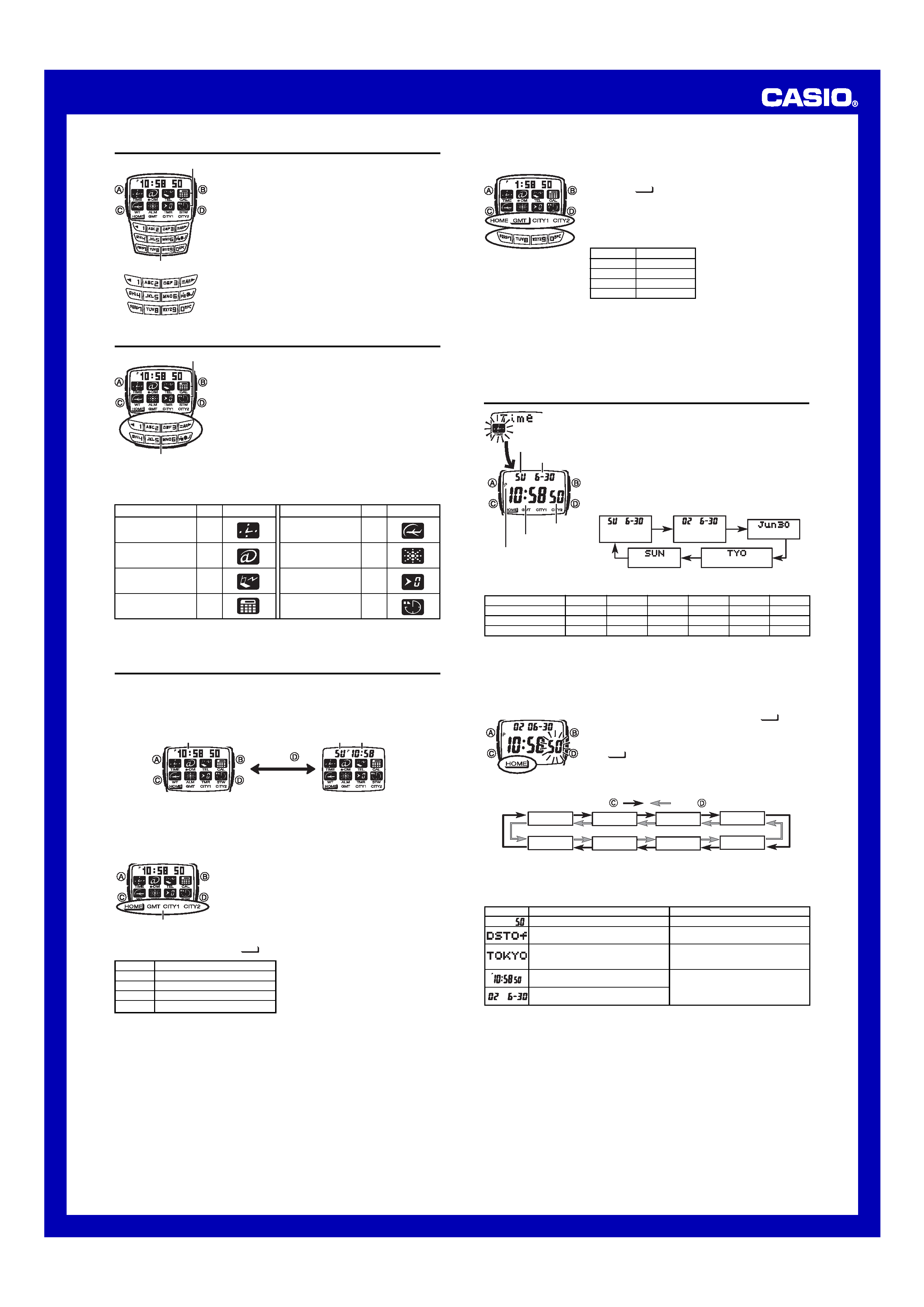
USER'S GUIDE 2551
1
Read This Before You Set the Time and Date!
The times displayed in the Timekeeping Mode and World Time Mode, and on the
Mode Menu are linked. Because of this, make sure you select a city name for your
Home City (the city where you normally use the watch) before you set the time and
date.
To set the time and date
1. In the Timekeeping Mode, make sure that "
" is
located under HOME in the indicators along the bottom
of the screen.
· If it isn't, hold down [7] for about one second until
"
" appears under HOME.
2. Hold down A until the seconds start to flash, which
indicates the setting screen.
3. Press C or D to move the flashing in the sequence below to select other settings.
Press
.
Press
.
Seconds
City name
DST
Hour
Day
Year
Month
Minutes
4. When the setting you want to change is flashing, use the keypad keys to change it
as described below.
· You must input separate values for each of the two digits of the hour, minutes, year,
month, and day settings. If you want to specify 3 o'clock, for example, input 03 for
the hour. With the year setting, you can input values for the two rightmost digits.
To select a time zone on the Mode Menu
While the Mode Menu is on the display, hold down the
keypad key that corresponds to the time zone you want to
select until "
" appears under its indicator. See the
table below for information about which key you should
hold down.
· Note that the arrangement of the keys in the bottom row
of the keypad matches that of the indicators along the
bottom of the Mode Menu.
Mode icons
Keypad
Mode icons
Keypad
About This Manual
· The display of this watch uses two LCD panels that
make it possible to display mode icons, numbers formed
with segments, dot matrix characters, etc.
· Button operations are indicated using the letters shown
in the illustration. Keypad keys are indicated by their
main keycap markings within square brackets in bold,
such as [2].
· Each section of this manual provides you with the
information you need to perform operations in each
mode. Further details and technical information can be
found in the "Reference" section.
General Guide
The first thing you need to do when using this watch is to
enter the proper mode. To select a mode, first display the
Mode Menu screen (by pressing C), and then press the
keypad key that corresponds to the mode you want.
· Each mode is identified by a mode icon on the Mode
Menu. For easy understanding, mode icons are
arranged on the Mode Menu in the same relative
positions as the keypad keys you need to press to enter
the modes.
· When you enter a mode, the corresponding mode icon
flashes on the display for about two seconds. After that,
the mode screen appears on the display.
Note
Pressing C while the Mode Menu is on the display toggles the key input tone
on and off.
· To exit any mode and return to the Mode Menu, press C.
· In any mode, press B to illuminate the display.
Mode Menu
The Mode Menu is a screen that gives you access to the watch's different modes. The
Mode Menu also displays the current time in your Home City, or in another zone that
you select, and you can use it to turn the input tone on and off.
· While the Mode Menu is on the display, press D to toggle between the current time
screen (hour, minutes, seconds) and the day/time screen (day of the week, hour, minutes).
Current time
(Hour : Minutes Seconds)
Day of week Hour : Minutes
Press
.
Important!
The current time that appears on the Mode Menu screen is based on the Home City
you select in the Timekeeping Mode. If the current time is not correct, enter the
Timekeeping Mode and set the correct time for your Home City.
Displaying the Current Time
Normally, the current time in your Home City is shown at
the top of the Mode Menu. A simple operation lets you
display the current time in another city, or Greenwich
Mean Time.
Time Zone Indicators
Indicators along the bottom of the Mode Menu show the
various types of time zones you can select. There are
actually four different time zone indicators.
· The currently selected zone is underlined on the display
by "
".
Mode
Timekeeping Mode
e-DATA MEMORY
Mode
Telememo Mode
Calculator Mode
Key
[1]
[2]
[3]
[=]
Mode Icon
Mode
World Time Mode
Alarm Mode
Countdown Timer
Mode
Stopwatch Mode
Key
[4]
[5]
[6]
[pm]
Mode Icon
Time zone indicators
· You can select cities for CITY1 and CITY2 in the Timekeeping Mode.
Seconds
Day of week
Month Day
PM indicator
Hour : Minutes
Indicator
Key
HOME
[7]
GMT
[8]
CITY1
[9]
CITY2
[0]
* [2] = ABUDHABI, [3] = DAKAR, [4] = GMT, [5]= JAKARTA,
[6] = MADRID, [7] = PANAMA, [8] = TAIPEI, [9] = WARSAW
· For information on city names, see the "City Code Table". City names displayed
by this watch are shortened to eight or fewer characters.
· While any selection is flashing, press B to toggle between 12-hour format
(A or P indicator appears) and 24-hour format (no indicator).
· While the hour, minutes, year, month, or day is flashing, press [pm] to toggle
between AM (A indicator appears) and PM (P indicator appears).
5. Press A to exit the setting screen.
· The 12-hour/24-hour timekeeping format you select in the Timekeeping Mode is
applied in all modes.
· The day of the week is automatically displayed in accordance with the date (year,
month, and day) settings.
Month
1
2
3
4
5
6
Displayed name
Jan
Feb
Mar
Apr
May
Jun
Month
7
8
9
10
11
12
Displayed name
Jul
Aug
Sep
Oct
Nov
Dec
Do this:
Press [0].
Press [1] or [=].
· Use keypad keys [2] through [9]* .
· Use [=] (forward) and [1] (back)
to scroll through city names.
Input values on the keypad keys. The
flashing moves to the right each time
you input a value.
To do this:
Reset the seconds to 00
Toggle between Daylight Saving Time
(On) and Standard Time (Of)
Change the city name
Change the hour or minutes
Change the year, month or day
Screen
Indicator
Meaning
HOME
Home City
GMT
Greenwich Mean Time
CITY1
City selected by you
CITY2
City selected by you
Note
· The zone you select with the above operation remains selected until you select
another zone or you exit the Mode Menu. The initial default zone when you display
the Mode Menu is always HOME.
To switch the input tone on and off
While the Mode Menu is on the display, press C to toggle the input tone on and off.
· The input tone on/off setting is applied to all modes, except the Stopwatch Mode.
Timekeeping
You can use the Timekeeping Mode to configure time and
date settings, and to display the current time in another
time zone.
· All of the operations in this section are performed in the
Timekeeping Mode, which you enter by pressing [1]
while the Mode Menu is on the display.
To select the top line information
While in the Timekeeping Mode, press D to cycle
through the type of information you can display in the top
line, as shown below.
(Day of week,
Month, Day)
(Year, Month,
Day)
(Home City code)
(Month, Day)
(Day of week)
· The following shows the month names used by the watch.
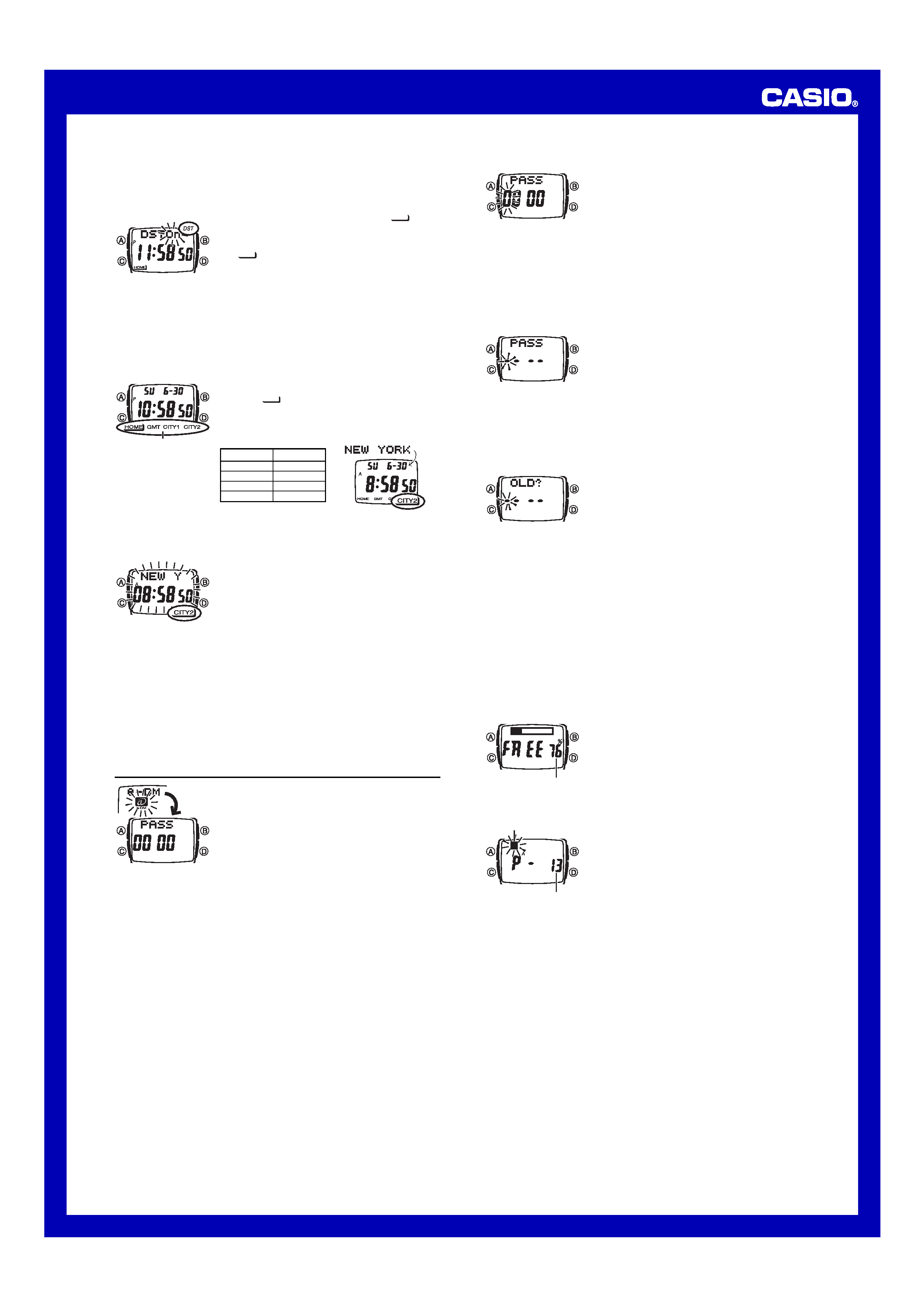
USER'S GUIDE 2551
2
Daylight Saving Time (DST)
Daylight Saving Time (summer time) advances the time setting by one hour from
Standard Time. Remember that not all countries or even local areas use Daylight
Saving Time.
To toggle the Timekeeping Mode time between DST and Standard Time
1. In the Timekeeping Mode, make sure that "
" is
located under HOME in the indicators along the bottom
of the screen.
· If it isn't, hold down [7] for about one second until
"
" appears under HOME.
2. Hold down A until the seconds start to flash, which
indicates the setting screen.
3. Press C to display the DST setting screen.
4. Press [1] or [=] to toggle between Daylight Saving Time (DSTOn) and
Standard Time (DSTOf).
· Note that you cannot switch between Standard Time and Daylight Saving Time
while GMT is selected as the Home City name.
5. Press A to exit the setting screen.
· The DST indicator appears on the display to indicate that Daylight Saving Time is
turned on.
To display the current time in another time zone
In the Timekeeping Mode, hold down the keypad key that
corresponds to the time zone whose time you want to
view, until "
" appears under its indicator. See the
table below for information about which key you should
hold down.
· See "Time Zone Indicators" for more information about
the zone indicators.
To register a new password
1. While PASS 0000 is on the e-DATA MEMORY
Mode screen, hold down A for about two seconds until
the first (leftmost) digit of the password starts to flash.
2. Press a keypad key to input the first digit of the
password.
· This inputs the number whose key you pressed and
moves the flashing to the next digit to the right. Input
the other three digits of the password.
· Pressing A while inputting a new password clears your input and returns to the
PASS 0000 screen.
3. After all four of the password digits are the way you want, press D to register it.
· This causes PASS xxxx to appear with the first digit flashing. This is the
Password Input screen.
4. Input the new password again to access e-DATA MEMORY data, or press C to
return to the Mode Menu.
To input the password
1. When the Password Input screen is on the display,
input the password.
· Use the keypad keys to input all four digits.
· Pressing B while inputting a new password clears
your input and returns to the Password Input screen.
2. After the password is the way you want, press D.
· If the input password matches the one registered, the
message PASS OK appears, followed by an e-DATA
MEMORY record screen (or the remaining memory
screen).
· If the password does not match, the message PASS
ERROR
appears, followed by the Password Input
screen.
To change the password
1. Enter the e-DATA MEMORY Mode.
2. When the Password Input screen appears, hold down
A for about two seconds until OLD?xxxx appears
with the first digit flashing.
· This is the current password input screen.
3. Use the keypad keys to input the password.
4. After the password is the way you want, press D.
· If the input password matches the one registered, NEW?xxxx appears with the
first digit flashing, which is the New Password Input screen.
· If the password does not match, the message PASS ERROR appears,
followed by the current Password Input screen. Return to step 2 and input the
correct password.
5. Use the keypad keys to input the new password.
6. After the new password is the way you want, press D to register it.
· This returns to the Password Input screen. Input the password you just registered to
access e-DATA MEMORY records. See "To input the password" for more information.
e-DATA MEMORY Records
e-DATA MEMORY can store up to 50 records, and each record can contain up to 63
characters. Records are stored in alphabetical order. To find a particular record, you
can scroll through records on the display, or you can input the first letter of the record
text.
· Before you can input, recall, edit or delete an e-DATA MEMORY record, you must
first access the data by entering the e-DATA MEMORY Mode.
To create a new e-DATA MEMORY record
1. While an e-DATA MEMORY record screen is on the
display, press [0] to display the remaining memory
screen.
· The value on the remaining memory screen is the
percentage of memory that is still available. It does
not indicate the number of records that can be stored.
· The maximum remaining memory value displayed is
99%, even when memory is empty.
· If FULL is shown for remaining memory, it means that memory is full. To store
another record, you will first have to delete some of the records stored in memory.
2. Hold down A until the flashing cursor appears on the
display, which indicates the setting screen.
· The setting screen also shows the record (page)
number that is automatically assigned to the new
record.
3. Input the text.
· Use the keyboard keys to input characters. Use C
(right) and D (left) to move the cursor around the
display. See "Inputting Text" for more information.
4. Press A to store your data and return to the e-DATA MEMORY record screen
(without the cursor).
· Pressing A causes the message SORT to appear as the data is stored for a
moment. After that, the e-DATA MEMORY record screen appears.
· Note that the record (page) number of a particular record may change when records
are resorted after input of a new record.
· See "Sort Table" for details on how the watch sorts records.
Time zone indicators
Indicator
Key
HOME
[7]
GMT
[8]
CITY1
[9]
CITY2
[0]
· When you select a zone, the city name appears momentarily in the top line of the
screen. After a short while, the city name is replaced by the top line information you
last selected.
To specify CITY1 and CITY2 cities
1. In the time zones along the bottom of the Timekeeping
Mode screen, select CITY1 or CITY2.
· See "To display the current time in another time zone"
for more information.
2. Hold down A until the current time starts to flash. This
is the setting screen.
3. Use keypad keys [2] through [9] to jump to the city name for that button. Next,
use [=] (forward) and [1] (back) to scroll through city names until the one you
want is displayed.
· [2] = ABUDHABI, [3] = DAKAR, [4] = GMT, [5] = JAKARTA,
[6]
= MADRID, [7] = PANAMA, [8] = TAIPEI, [9] = WARSAW
· City names appear in alphabetical order.
· For full information on city names, see the "City Code Table".
4. After displaying the name of the city you want to select, press C or D to change
to the DST setting screen, which shows either DSTOn or DSTOf.
· Pressing C or D returns to the city name setting screen.
5. Press [1] or [=] to toggle between Daylight Saving Time (DSTOn) and
Standard Time (DSTOf).
6. Press A to exit the setting screen.
e-DATA MEMORY
You can use the watch's e-DATA MEMORY to store e-mail
addresses, Web page URLs, and other text data. e-DATA
MEMORY contents are password protected, which means
that no one can view, input, edit, or delete them without
inputting the correct password.
· All of the operations in this section are performed in the
e-DATA MEMORY Mode, which you enter by pressing
[2]
while the Mode Menu is on the display.
Important!
· Entering the e-DATA MEMORY Mode causes a Password screen to appear. Input
the correct password to access e-DATA MEMORY data.
· The initial factory default password is "0000", which allows free access to e-DATA
MEMORY data without input of a password.
· The figures 0000 on the Password screen indicate that the current password
setting is "0000". When another password is set, the xxxx is displayed with the first
digit flashing in place of 0000. This is the Password Input screen.
· When the password is "0000", you can access e-DATA MEMORY data by pressing
D, without inputting a password. Pressing D displays an e-DATA MEMORY record
screen or remaining memory screen. After that you can recall, edit, and delete
e-DATA MEMORY records.
Using a Password to Protect e-DATA MEMORY Data
You can register a 4-digit password to keep e-DATA MEMORY data secure.
Important!
· A password of "0000" allows anyone to access e-DATA MEMORY data. It is the
same as leaving e-DATA MEMORY data unlocked.
· Use a 4-digit password that is easy for you to remember, but difficult for others to
decipher. If you forget the password, you will not be able to access the e-DATA
MEMORY data without have the AC operation performed, which resets the
password to "0000" without deleting memory data. To have the AC operation
performed, contact the store or dealer where you purchased the watch.
Remaining memory (%)
Record (Page) number
Cursor
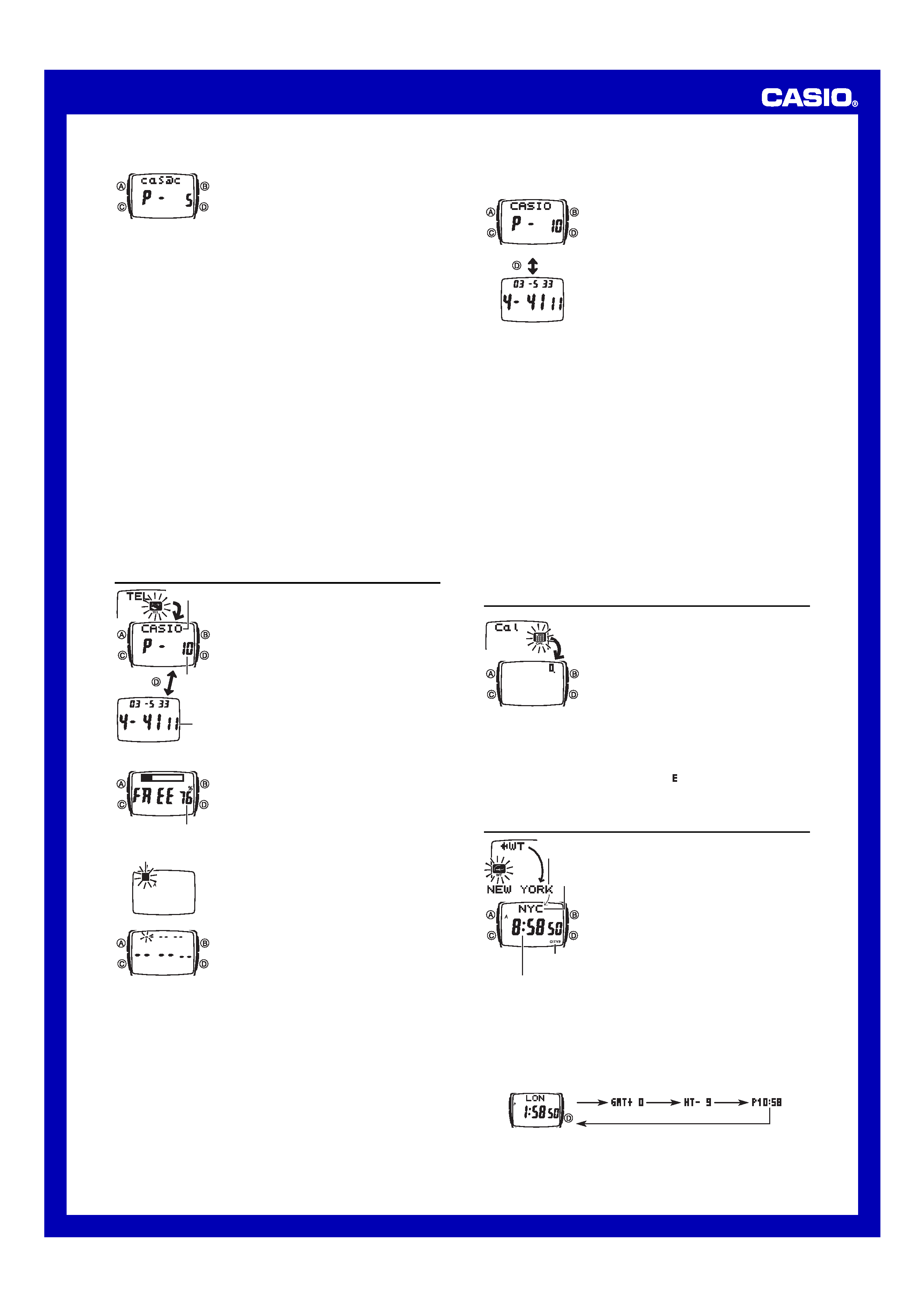
USER'S GUIDE 2551
3
To recall e-DATA MEMORY records
In the e-DATA MEMORY Mode, use keypad keys [2]
through [9] to input the first letter of the record you want
to recall.
You can also scroll through records using [=] (forward)
and [1] (back).
· Pressing a keypad key from [2] through [9] displays
the first record whose first character matches the one
you input. In this procedure, the letter input keys can
input only letters for which there is corresponding data.
If you have data starting with the letter "A" and "C" only,
for example, each press of [2] cycles between input of
"A" and "C" only. "2" and "B" are skipped in this case.
· Pressing the [0] key displays the remaining memory screen.
· Pressing [pm] displays the first record whose text starts with a character that is not
an alphabetic character, number, or space.
· You cannot use character input to recall a record whose first character is 0, 1, or a
space.
· If there is no record that starts with the character you specify using keys [2]
through [9], the message Not Found appears for about one second.
· The text can show only five characters at a time, so longer text scrolls continuously
from right to left. Scrolling pauses for about one second when the end of the text is
reached. Press D to stop and restart scrolling.
· Pressing [=] while the last record is on the display or [1] while the first record is
on the display displays the remaining memory screen.
To edit an e-DATA MEMORY record
1. In the e-DATA MEMORY Mode, display the record you want to edit.
2. Hold down A until the flashing cursor appears on the display.
3. Use C (right) and D (left) to move the flashing to the character you want to
change.
4. Use keypad keys to change the character.
· See "Inputting Text" for more information.
5. After making the changes you want, press A to store them and return to the
e-DATA MEMORY record screen.
To delete an e-DATA MEMORY record
1. In the e-DATA MEMORY Mode, display the record you want to delete.
2. Hold down A until the flashing cursor appears on the display.
3. Hold down B until the message CLEAR appears on the display.
· After the record is deleted, the cursor appears on the display.
4. Input data or press A to return to the remaining memory screen.
Telememo
The Telememo Mode lets you store up to 300 records,
each containing name and telephone number data.
Records are automatically sorted based on the characters
of the name. You can recall records by scrolling through
them on the display or by inputting the first character of
the name.
· See "Sort Table" for details on how the watch sorts
records.
· All of the operations in this section are performed in the
Telememo Mode, which you enter by pressing [3] while
the Mode Menu is on the display.
To create a new Telememo record
1. In the Telememo Mode, press [0] to display the
remaining memory screen.
· The value on the remaining memory screen is the
percentage of memory that is still available. It does
not indicate the number of records that can be stored.
· The maximum remaining memory value displayed is
99%, even when memory is empty.
· If FULL is shown for remaining memory, it means
that memory is full. To store another record, you will
first have to delete some of the records stored in
memory.
2. Hold down A until the flashing cursor appears on the
display. This is the name input screen.
3. Input up to eight characters for the name.
· Use the keyboard keys to input characters. Use C
(right) and D (left) to move the cursor around the
display. See "Inputting Text" for more information.
4. After you input the name, press C as many times as
necessary to move the cursor to the number input screen.
· When the cursor is located at the eighth space of the
name input screen, moving the cursor to the right
causes the number input screen to appear. When the
cursor is at the 12th digit of the number input screen,
moving it to the right (by pressing C) causes the
name input screen to appear.
· Pressing C moves the cursor the right, while D moves it to the left.
5. Use the keypad keys to input the telephone number.
· Use [=] to input a space and [pm] to input a hyphen.
· The number area initially contains all hyphens. You can leave the hyphens or
replace them with numbers or spaces.
· If you make a mistake while inputting numbers, use C and D to move the cursor
to the location of the error and input the correct data.
6. After the contents of the record are the way you want, press A to store them.
· When you press A to store the record, the message SORT appears on the
display for a moment. After that, the cursor appears in the name input screen,
ready for input a new Telememo record.
7. Input more records (starting from step 3) or press A again to return to the
Telememo record screen (without the cursor).
· The record (page) number is automatically assigned whenever you create a new
record.
Telephone
number
Name
Record
(page)
number
Press
.
Remaining memory (%)
Cursor
To recall Telememo records
In the Telememo Mode, use keypad keys [2] through [9] to input the first letter of
the name of you want to recall.
You can also scroll through records using [=] (forward) and [1] (back).
· Press D to toggle between the name and telephone
number screens.
· Pressing a keypad key from [2] through [9]displays
the first record whose first character matches the one
you input. In this procedure, the letter input keys can
input only letters for which there is corresponding data.
If you have data starting with the letter "A" and "C" only,
for example, each press of [2] cycles between input of
"A" and "C" only. "2" and "B" are skipped in this case.
· Pressing the [0] key displays the remaining memory
screen.
· Pressing the [pm] key displays the first record whose
name starts with a character that is not an alphabetic
character, number, or space.
· You cannot use character input to recall a record whose
first character is 0, 1, or a space.
· If there is no record whose name starts with the character you specify using keys
[2]
through [9], the message Not Found appears for about one second.
· The name display can show only five characters at a time, so longer names scroll
continuously from right to left. Scrolling pauses for about one second when the end
of the name is reached.
· Pressing [=] while the last Telememo record is on the display, or pressing [1]
while the first record is on the display displays the remaining memory screen.
To edit a Telememo record
1. In the Telememo Mode, display the record you want to edit.
2. Hold down A until the flashing cursor appears on the display.
3. Use C (right) and D (left) to move the flashing to the character you want to
change.
4. Use keypad keys to change the character.
· See "Inputting Text" for more information.
5. After making the changes you want, press A to store them and return to the
Telememo record screen.
To delete a Telememo record
1. In the Telememo Mode, display the record you want to delete.
2. Hold down A until the flashing cursor appears on the display.
3. Hold down B until the message CLEAR appears on the display.
· After the record is deleted, the cursor appears on the display.
4. Input data or press A to return to the remaining memory screen.
Calculator
The Calculator Mode lets you perform addition,
subtraction, multiplication, and division using 8-digit
values (7 digits for negative values, because one digit is
used by the minus sign).
· All of the operations in this section are performed in the
Calculator Mode, which you enter by pressing [=] while
the Mode Menu is on the display.
To use the calculator
Use the keypad keys and the D button to input the
calculation you want to perform, and then press [=] to
calculate the result. Be sure to press A to clear the
calculator before beginning each calculation.
· Use the keypad keys to input values. Press [pm] to
input a decimal point.
· Use D to input an arithmetic operator. Each press of D cycles through operators in
the following sequence:
+ x
÷ + , etc.
· If the result of a calculation exceeds 8 digits, an (error) indicator appears on the
display. You can press A and continue with the calculation using the most
significant eight digits of the current value, if you want.
World Time
World Time shows the current time in 100 cities* (26 time
zones) around the world.
*Also included in the 100 cities are the U.S. time zones:
Central ( CST), Mountain ( MST), Pacific ( PST), and
Eastern ( EST), and Greenwich Mean Time ( GMT).
· When the city (or time zone) that is currently selected in
the World Time Mode is inside one of the time zone
indicator zones, the corresponding time zone indicator
appears. See "Displaying the Current Time" for more
information.
· All of the operations in this section are performed in the
World Time Mode, which you enter by pressing [4]
while the Mode Menu is on the display.
To view the time in another city code
In the World Time Mode, use keypad keys [2] through [9] to jump to the following
city names: ABUDHABI, DAKAR, GMT, JAKARTA, MADRID, PANAMA,
TAIPEI
, WARSAW. Pressing [0] displays your Home City.
Next, use [=] (forward) and [1] (reverse) to scroll through city names until the one
you want is displayed.
· Pressing D cycles the information in the top line of the screen in the sequence
shown below.
Home City Time
GMT
Differential
Home City Time
Differential
· World Time Mode city names are arranged in alphabetic order.
· For full information on city names and city codes, see the "City Code Table".
· If the current time shown for a city is wrong, check your Timekeeping Mode time and
Home City name settings and make the necessary changes.
Telephone number
Name
Press
.
Current time in the zone
of the selected city code
City name
City
code
Time zone
indicator
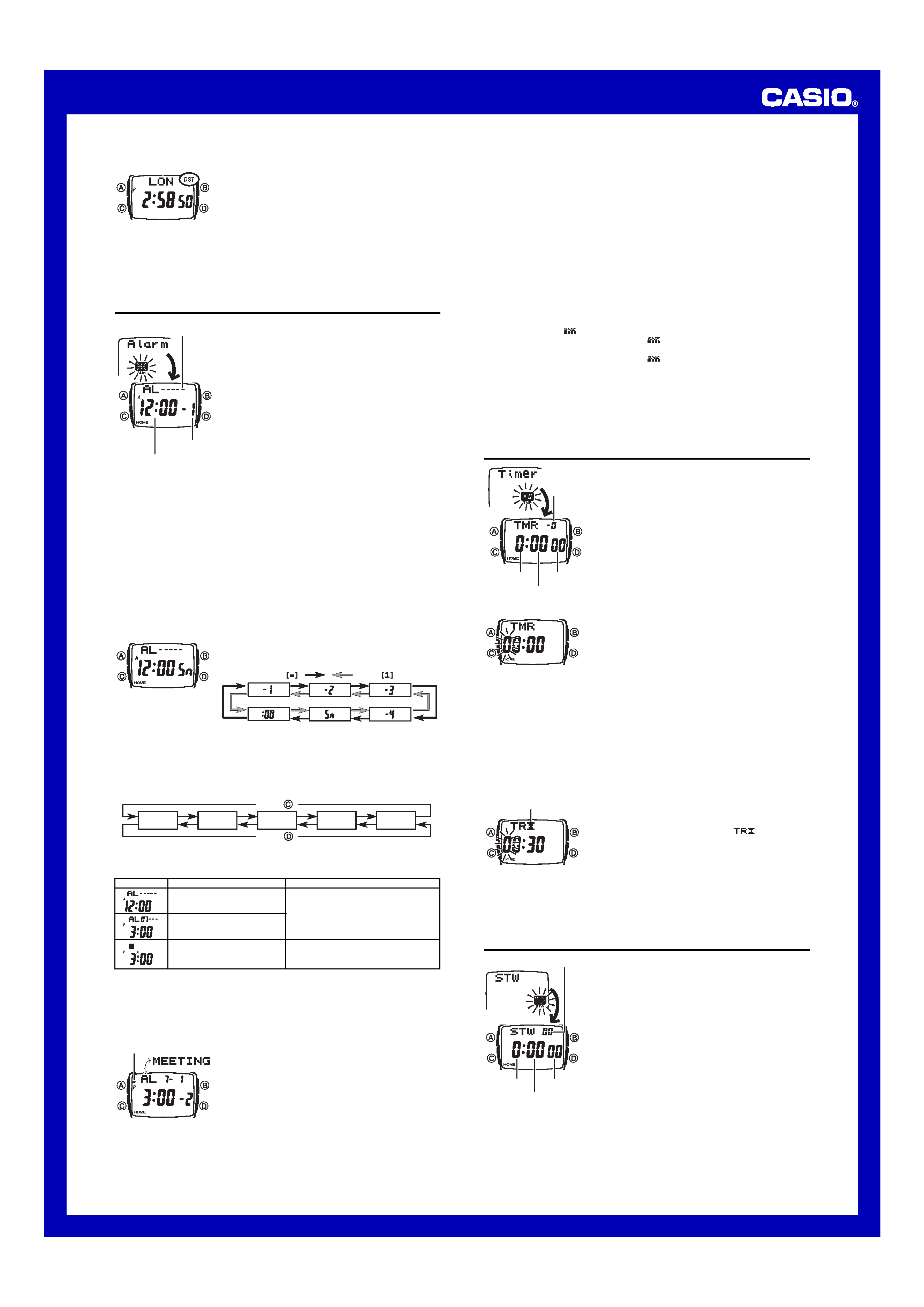
USER'S GUIDE 2551
4
To toggle a city code time between Standard Time and Daylight Saving Time
1. In the World Time Mode, display the city code (time
zone) whose Standard Time/Daylight Saving Time
setting you want to change.
2. Hold down A for about two seconds to toggle between
Daylight Saving Time (DST displayed) and Standard
Time (DST not displayed).
· The DST indicator is on the display whenever you display a city code for which
Daylight Saving Time is turned on.
· Note that the DST/Standard Time setting affects only the currently displayed city
code. Other city codes are not affected.
· Note that you cannot switch between Standard Time and Daylight Saving Time while
GMT
is selected as the city code.
Alarms
You can set up to five independent multi-function alarms
with hour, minutes, month, and day. When an alarm is
turned on, the alarm tone sounds when the alarm time is
reached. One of the alarms is a snooze alarm, while the
other four are one-time alarms. You can also input
reminder text.
You can turn on an Hourly Time Signal that causes the
watch to beep twice every hour on the hour.
· There are five alarm screens numbered 1 through 4 for
the one-time alarm, a snooze alarm screen indicated by
Sn. The Hourly Time Signal screen is indicated by :00.
· All of the operations in this section are performed in the
Alarm Mode, which you enter by pressing [5] while the
Mode Menu is on the display.
· Holding down the [7] keypad key in the Alarm Mode
displays the Timekeeping Mode time in the top line of
the screen.
Alarm Types
The alarm type is determined by the settings you make, as described below.
· Daily alarm
Set the hour and minutes for the alarm time. This type of setting causes the alarm to
sound everyday at the time you set.
· Date alarm
Set the month, day, hour and minutes for the alarm time. This type of setting causes
the alarm to sound at the specific time, on the specific date you set.
· 1-Month alarm
Set the month, hour and minutes for the alarm time. This type of setting causes the
alarm to sound everyday at the time you set, only during the month you set.
· Monthly alarm
Set the day, hour and minutes for the alarm time. This type of setting causes the alarm
to sound every month at the time you set, on the day you set.
To set an alarm time
1. In the Alarm Mode, use [=] and [1] to scroll through
the alarm screens until the one whose time you want to
set is displayed.
Press
.
Press
.
· To set a one-time alarm, display one of the screens indicated by an alarm number
from
x1 through x4. To set the snooze alarm, display the screen indicated by Sn.
2. After you select an alarm, hold down A until the left hour digit of the alarm time
starts to flash, which indicates the setting screen.
· This operation automatically turns on the alarm.
3. Use C and D to move the flashing in the sequence shown below to select other
settings.
Text
Hour
Minutes
Month
Day
Press
.
Press
.
· Selecting the text causes the text input cursor (#) to appear. There are eight spaces
in the text, so you have to press C eight times to move to the Hour setting.
4. While a setting is flashing, use the keys and buttons to change it as described below.
Alarm Operation
The alarm sounds at the preset time for about 20 seconds, regardless of the mode the
watch is in. In the case of the snooze alarm, the alarm operation is performed a total
of seven times, every five minutes, until you turn the alarm off.
· Pressing any button or key stops the alarm tone operation.
· Performing any one of the following operations during a 5-minute interval between
snooze alarms cancels the current snooze alarm operation.
Displaying the Timekeeping Mode setting screen
Displaying the Alarm Sn setting screen
To test the alarm
In the Alarm Mode, hold down D to sound the alarm.
To turn an alarm on and off
1. In the Alarm Mode, use [=] and [1] to select an alarm.
2. Press A to toggle it on and off.
· Turning on a one-time alarm (1 through 4) displays the one-time alarm on indicator
(
x) on its Alarm Mode screen. Turning on the snooze alarm displays the snooze
alarm on indicator (
) on its Alarm Mode screen.
· The applicable alarm on indicator (
x or ) is displayed in all modes when an
alarm is turned on.
· The applicable alarm on indicator (
x or ) flashes while the alarm is sounding.
· The SNZ indicator flashes during the 5-minute intervals between alarms.
To turn the Hourly Time Signal on and off
1. In the Alarm Mode, use [=] and [1] to select the Hourly Time Signal (:00).
2. Press A to toggle it on (
y displayed) and off (y not displayed).
· The Hourly Time Signal on indicator (
y) is shown on the display in all modes while
this function is turned on.
Countdown Timer
You can set the countdown timer within a range of one
minute to 24 hours. An alarm sounds when the countdown
reaches zero.
· You can also select auto-repeat, which automatically
restarts the countdown from the original value you set
whenever zero is reached.
· The countdown timer measurement operation continues
even if you exit the Countdown Timer Mode.
· All of the operations in this section are performed in the
Countdown Timer Mode, which you enter by pressing
[6]
while the Mode Menu is on the display.
· Holding down the [7] keypad key in the Countdown
Timer Mode displays the Timekeeping Mode time in the
top line of the screen.
To set the countdown start time
1. In the Countdown Timer Mode, hold down A until the
left hour digit of the countdown start time starts to flash,
which indicates the setting screen.
2. Use the keypad keys to input the countdown start time.
· You can also use C and D to move the flashing
between the digits.
· To set the start time to 24 hours, set 00:00.
3. Press A to exit the setting screen.
To use the countdown timer
Press D while in the Countdown Timer Mode to start the countdown timer.
· When the end of the countdown is reached and auto-repeat is turned off, the alarm
sounds for 10 seconds or until you stop it by pressing any button. The countdown
time is automatically reset to its starting value after the alarm stops.
· Press D while a countdown operation is in progress to pause it. Press D again to
resume the countdown.
· To completely stop a countdown operation, first pause it (by pressing D), and then
press A. This returns the countdown time to its starting value.
To turn auto-repeat on and off
1. In the Countdown Timer Mode, hold down A until the
left hour digit of the countdown start time starts to flash,
which indicates the setting screen.
2. Press B to toggle auto-repeat on (
displayed)
and off ( TMR displayed).
3. Press A to exit the setting screen.
· When auto-repeat is turned on, the alarm sounds and
countdown starts again whenever the countdown
reaches zero. You can stop the countdown by pressing
D, and manually reset to the countdown start time by
pressing A.
· Frequent use of auto-repeat and the alarm shortens the
battery life.
Stopwatch
The stopwatch lets you measure elapsed time, split times,
and two finishes.
· The display range of the stopwatch is 23 hours,
59 minutes, 59.99 seconds.
· The stopwatch continues to run, restarting from zero
after it reaches its limit, until you stop it.
· The stopwatch measurement operation continues even
if you exit the Stopwatch Mode.
· Exiting the Stopwatch Mode while a split time is frozen
on the display clears the split time and returns to
elapsed time measurement.
· All of the operations in this section are performed in the
Stopwatch Mode, which you enter by pressing [pm]
while the Mode Menu is on the display.
· Holding down the [7] keypad key in the Stopwatch
Mode displays the Timekeeping Mode time in the top
line of the screen.
Alarm number
Alarm date
(Month Day)
Alarm time
(Hour : Minutes)
· You must input separate values for each of the two digits of the hour, minutes,
month, and day settings.
· While hour or minutes is flashing, press [pm] to toggle between AM (A indicator
appears) and PM (P indicator appears).
· Holding down B for about one second while inputting reminder text clears the
currently input reminder text.
5. Press A to exit the setting screen.
· Pressing D toggles the top line of the alarm screen
between the alarm date and the reminder text.
· Reminder text appears on the Alarm Mode screen only.
If the reminder text is more than five characters long, it
scrolls from right to left when displayed.
Do this:
Use the keypad to input values.
· To set an alarm that does not include a
month and/or day, leave the month or
day settings as
xx, or press [pm] to
input
xx. Next, press C to advance
to the next setting.
· Use keypad keys to input characters.
· Use C and D to move the cursor.
· See "Inputting Text".
To do this:
Change the hour and minutes
Change the month and day
Input reminder text
Screen
One-time alarm
on indicator
1/100 second
Hours
Seconds
Minutes
Auto-repeat on indicator
Minutes
1/10
second
Seconds
Hours
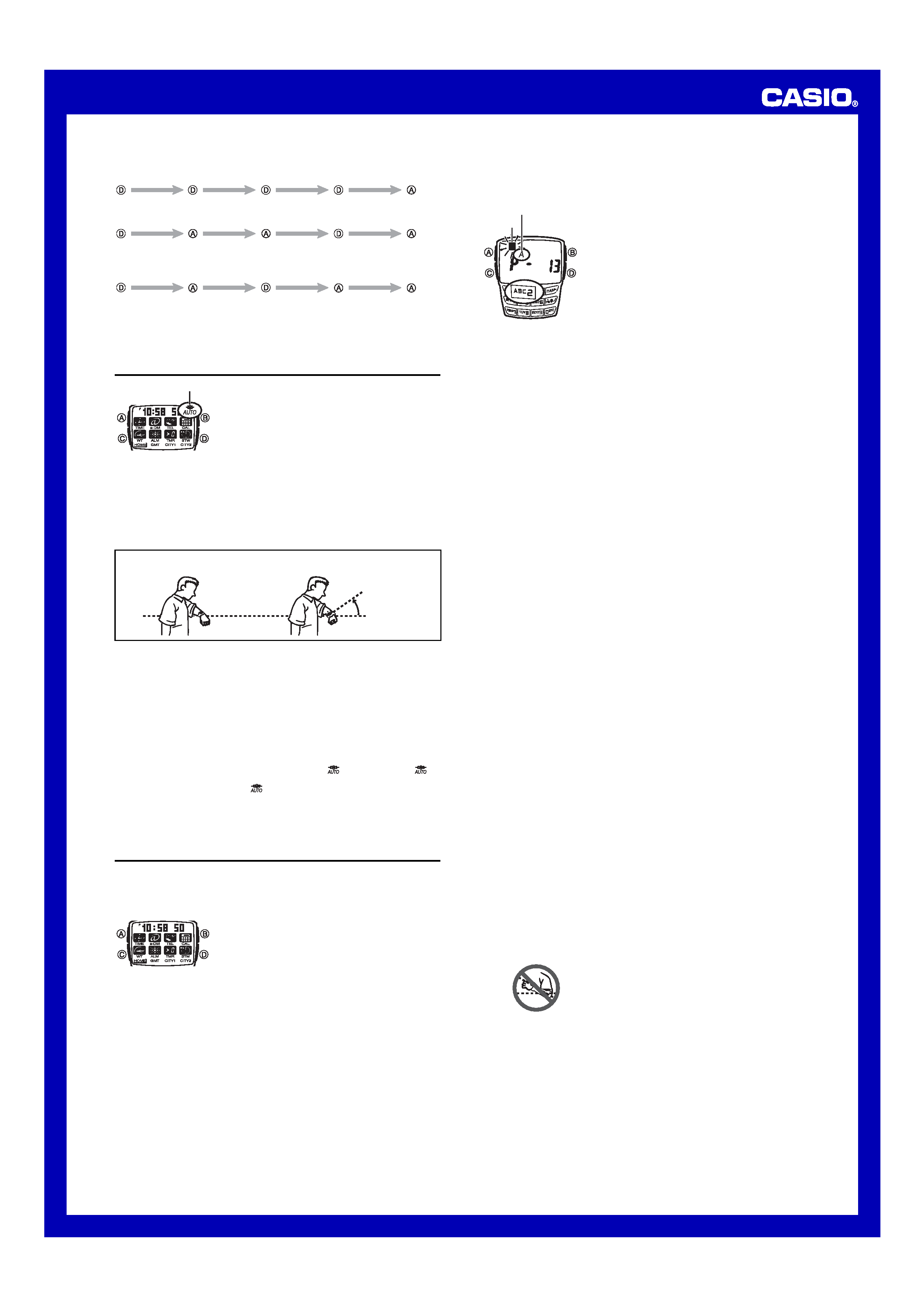
USER'S GUIDE 2551
5
To measure times with the stopwatch
Elapsed Time
Start
Stop
Re-start
Stop
Clear
Start
Split
(
SPL displayed)
Split release
Stop
Clear
Start
Split
Stop
Split release
Clear
Split Time
Two Finishes
First runner
finishes.
Display time of
first runner.
Second runner
finishes.
Display time of
second runner.
Backlight
The backlight uses an EL (electro-luminescent) panel that
causes the entire display to glow for easy reading in the
dark. The watch's auto light switch automatically turns on
the backlight when you angle the watch towards your
face.
· The auto light switch must be turned on (indicated by
the auto light switch on indicator) for it to operate.
· See "Backlight Precautions" for other important
information about using the backlight.
To turn on the backlight manually
In any mode, press B to illuminate the display for about two seconds.
· The above operation turns on the backlight regardless of the current auto light
switch setting.
About the Auto Light Switch
Turning on the auto light switch causes the backlight to turn on for about two seconds,
whenever you position your wrist as described below in any mode.
Moving the watch to a position that is parallel to the ground and then tilting it
towards you more than 40 degrees causes the backlight to turn on.
Parallel to ground
More than 40
°
Warning!
· Always make sure you are in a safe place whenever you are reading the
display of the watch using the auto light switch. Be especially careful when
running or engaged in any other activity that can result in accident or injury.
Also take care that sudden illumination by the auto light switch does not
surprise or distract others around you.
· When you are wearing the watch, make sure that its auto light switch is turned
off before riding on a bicycle or operating a motorcycle or any other motor
vehicle. Sudden and unintended operation of the auto light switch can create
a distraction, which can result in a traffic accident and serious personal injury.
To turn the auto light switch on and off
While the Mode Menu or Timekeeping Mode screen is on the display, hold down D
for about two seconds to toggle the auto light switch on (
displayed) and off (
not displayed).
· The auto light switch on indicator (
) is on the display in all modes while the auto
light switch is turned on.
· In order to protect against running down the battery, the auto light switch
automatically turns off approximately six hours after you turn it on. Repeat the above
procedure to turn the auto light switch back on if you want.
Reference
This section contains more detailed and technical information about watch operation.
It also contains important precautions and notes about the various features and
functions of this watch.
Auto Display
Auto Display continually changes the contents of the
digital display.
To turn off Auto Display
Press any button (except for B) or key to turn off Auto
Display.
To turn on Auto Display
Hold down C for about three seconds.
· Note that Auto Display cannot be performed while a
setting screen is on the display.
Inputting Text
The following describes how to input text in the e-DATA MEMORY, Telememo and
Alarm Modes.
To input characters
Press the keypad keys to input characters at the cursor
position. You can input upper alpha characters (A through
Z
), lower alpha characters (a through z), numbers (0
through 9), and various symbols.
· Each key is assigned more than one character. Each
press of a key sequentially changes the character at the
cursor position. Pressing [2], for example, changes the
characters at the cursor position in the sequence: 2
A
B C 2, etc. The letters and number that a
key can input are printed on the key itself. Symbols are
not marked on the key.
· Each press of [0] toggles input between zero and a space. Pressing [pm] cycles
through the various symbols that can be input.
· The B button acts as a delete button during text input. Move the cursor to the
character you want to delete, and then press B. Characters to the right of the
deleted character are shifted left to fill the space.
· To switch between upper case and lower case characters, press [=] during text
input. The character type indicator shows A when upper case is selected, and a for
lower case.
· See the "Character List" for information about all the characters that are assigned to
each key.
Auto Return Features
· If you leave the watch without performing any operation in the e-DATA MEMORY,
Telememo, or Alarm Mode for two or three minutes, or in the Calculator Mode for six
or seven minutes, it automatically changes to the Mode Menu.
· If you leave a screen with flashing digits or a cursor on the display for two or three
minutes without performing any operation, the watch automatically saves any
settings you have made up to that point and exits the setting screen.
Scrolling
The C and D buttons and the [1] and [=] keys are used in various modes and
setting screens to scroll through data on the display. In most cases, holding down
these buttons during a scroll operation scrolls at high speed.
Initial Screens
· When you enter the e-DATA MEMORY, Telememo, World Time, or Alarm Mode, the
data you were viewing when you last exited the mode appears first.
· When you enter the Timekeeping Mode from the Mode Menu, the Home City time
appears first. The information that appears in the top line of the screen is the same
type of information that was displayed when you last exited the Timekeeping Mode.
Timekeeping
· Resetting the seconds to 00 while the current count is in the range of 30 to 59
causes the minutes to be increased by 1. In the range of 00 to 29, the seconds are
reset to 00 without changing the minutes.
· The year can be set in the range of 2000 to 2099.
· The watch's built-in full automatic calendar makes allowances for different month
lengths and leap years. Once you set the date, there should be no reason to change
it except after you have the watch's battery replaced.
World Time
· The current time in all World Time Mode cities is calculated in accordance with the
Greenwich Mean Time (GMT) differential for each city, based on the current Home
City time setting in the Timekeeping Mode.
· The GMT differential is the time difference of the time zone where the city is located
from Greenwich Mean Time.
· GMT differential is calculated by this watch based on Universal Time Coordinated
(UTC) data.
Backlight Precautions
· The electro-luminescent panel that provides illumination loses power after very long
use.
· The illumination provided by the backlight may be hard to see when viewed under
direct sunlight.
· The watch may emit an audible sound whenever the display is illuminated. This is
due to vibration of the EL panel used for illumination, and does not indicate
malfunction.
· The backlight automatically turns off whenever an alarm sounds.
· Frequent use of the backlight shortens the battery life.
Auto light switch precautions
· Wearing the watch on the inside of your wrist and movement or vibration of your arm
can cause the auto light switch to activate and illuminate the display. To avoid
running down the battery, turn off the auto light switch whenever engaging in
activities that might cause frequent illumination of the display.
· The backlight may not light if the face of the watch is
more than 15 degrees above or below parallel. Make
sure that the back of your hand is parallel to the ground.
· The backlight turns off in about two seconds, even if you
keep the watch pointed towards your face.
· Static electricity or magnetic force can interfere with
proper operation of the auto light switch. If the backlight
does not light, try moving the watch back to the starting
position (parallel with the ground) and then tilt it back
toward you again. If this does not work, drop your arm
all the way down so it hangs at your side, and then bring
it back up again.
· Under certain conditions, the backlight may not light
until about one second after you turn the face of the
watch towards you. This does not necessarily indicate
malfunction of the backlight.
Auto light switch on indicator
More than 15 degrees
too high
Character type indicator
Cursor
