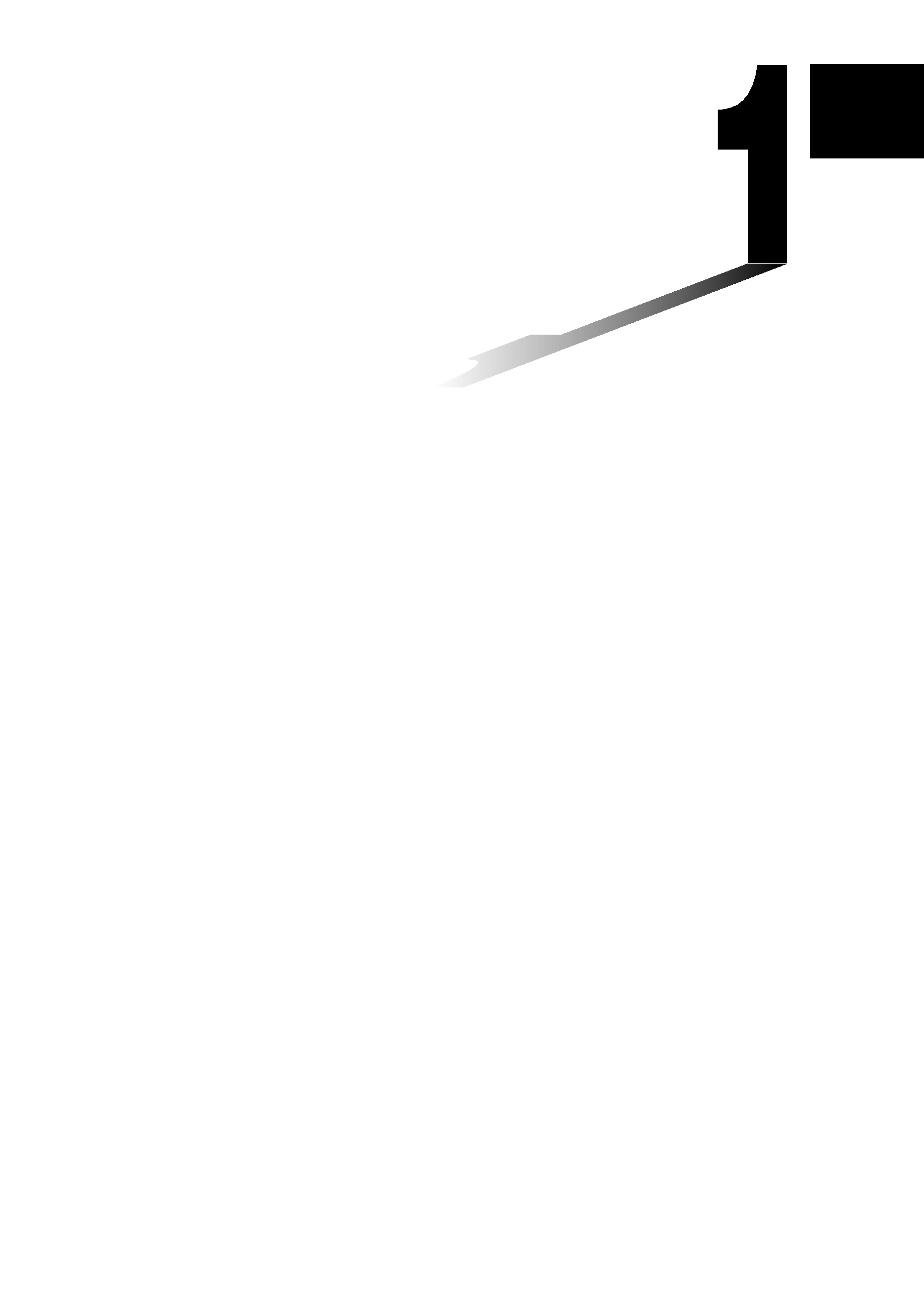
Basic Operation
1-1
Before Starting Calculations...
1-2
Memory
1-3
Option (OPTN) Menu
1-4
Variable Data (VARS) Menu
1-5
Program (PRGM) Menu
1
Chapter
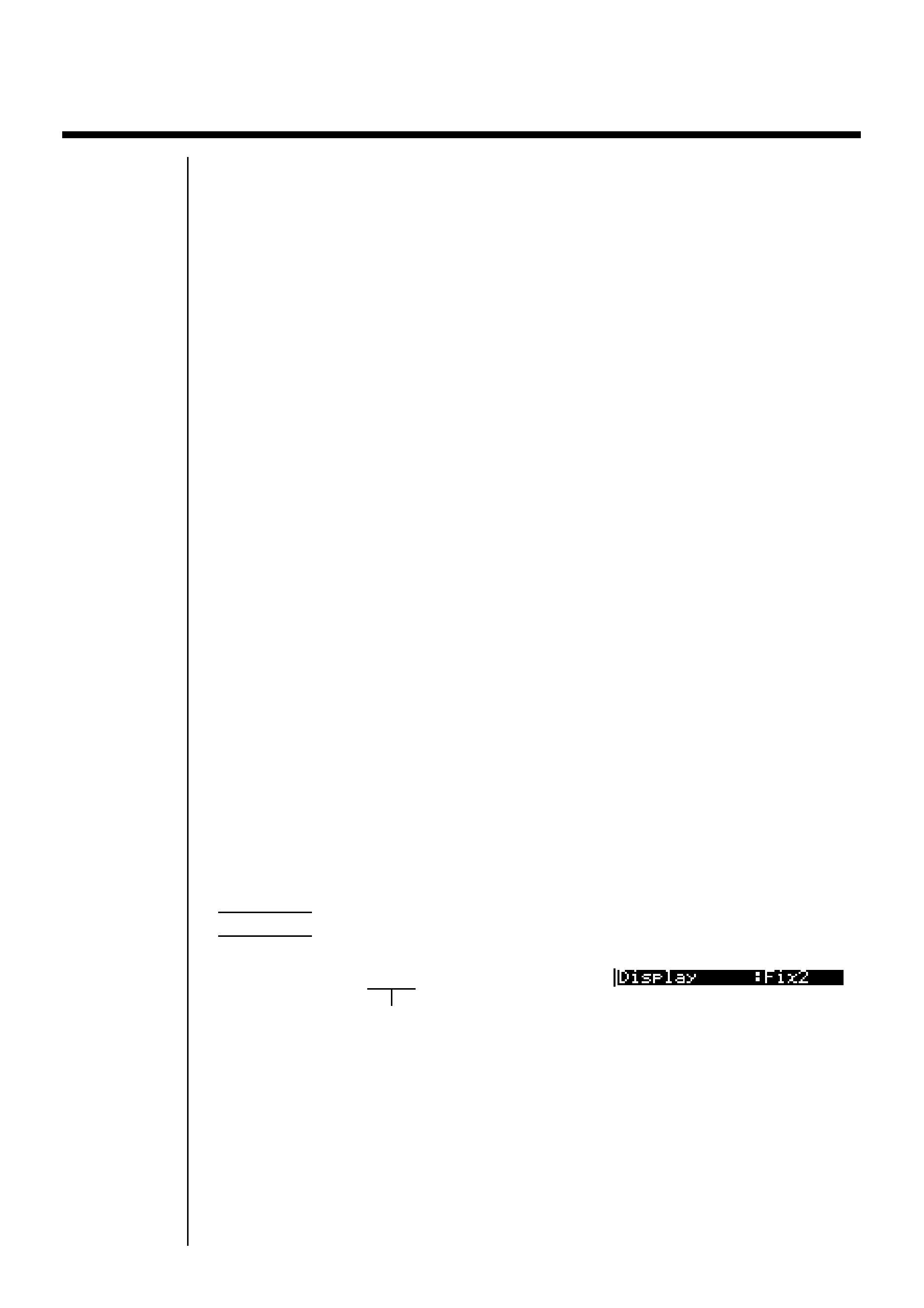
14
1-1 Before Starting Calculations...
Before performing a calculation for the first time, you should use the set up screen
to specify the angle unit and display format.
k
k
k
k
k Setting the Angle Unit (Angle)
1. Display the set up screen and use the
f and c keys to highlight "Angle".
2. Press the function key for the angle unit you want to specify.
·{Deg}/{Rad}/{Gra} ... {degrees}/{radians}/{grads}
3. Press J to return to the screen that was on the display when you started the
procedure.
· The relationship between degrees, grads, and radians is shown below.
360
° = 2 radians = 400 grads
90
° = /2 radians = 100 grads
k
k
k
k
k Setting the Display Format (Display)
1. Display the set up screen and use the
f and c keys to highlight "Display".
2. Press the function key for the item you want to set.
·{Fix}/{Sci}/{Norm}/{Eng} ... {fixed number of decimal places specification}/
{number of significant digits specification}/{exponential format display
range toggle}/{Engineering Mode}
3. Press J to return to the screen that was on the display when you started the
procedure.
u
uu
u
u To specify the number of decimal places (Fix)
Example
To specify two decimal places
1 (Fix) 3 (2)
Press the function key that corresponds to the
number of decimal places you want to specify
(n = 0 to 9).
·Displayed values are rounded off to the number of decimal places you specify.
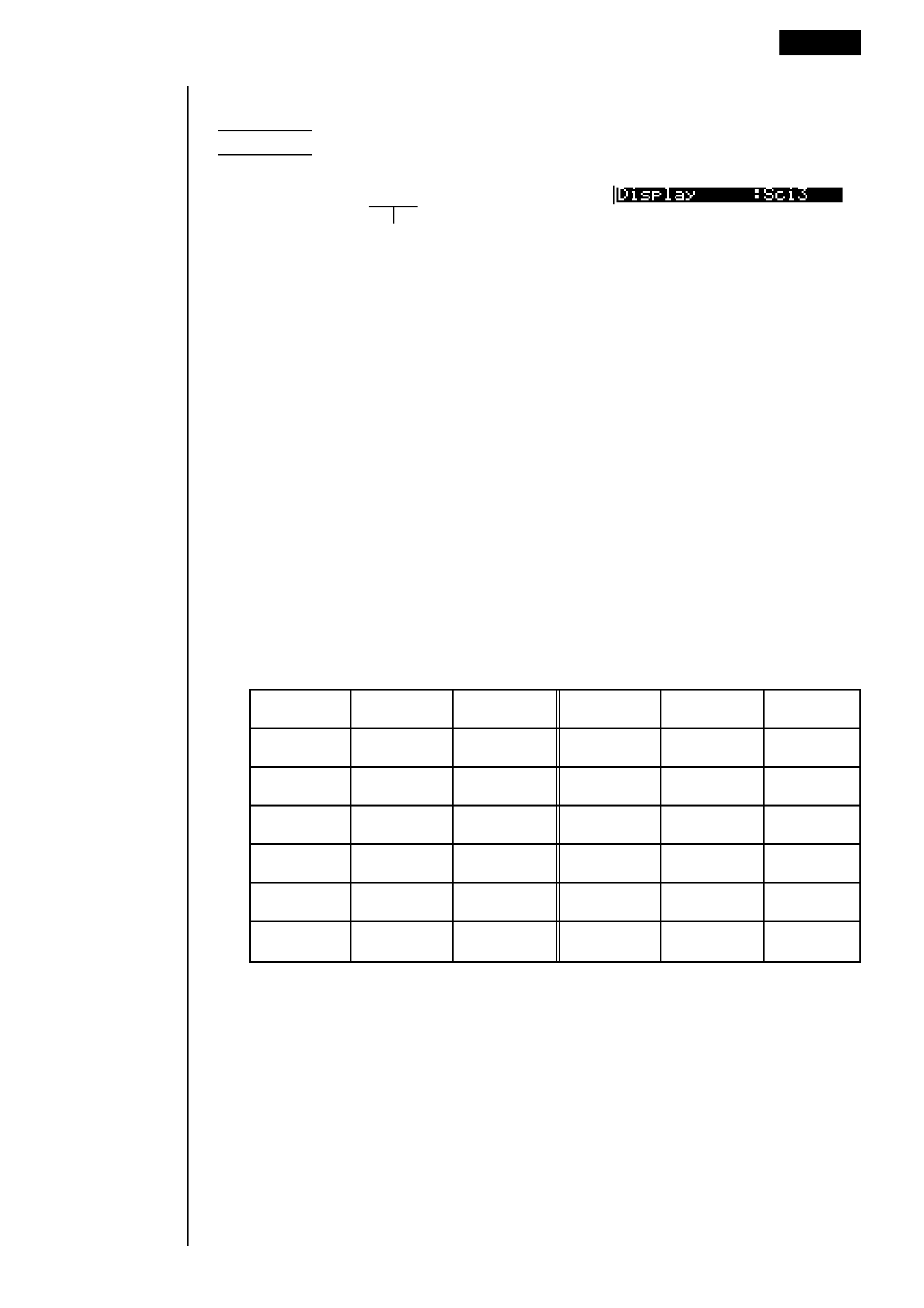
15
Symbol
Meaning
Unit
EExa
1018
PPeta
1015
TTera
1012
GGiga
109
MMega
106
kkilo
103
Before Starting Calculations...
1 - 1
u
uu
u
u To specify the number of significant digits (Sci)
Example
To specify three significant digits
2 (Sci) 4 (3)
Press the function key that corresponds to
the number of significant digits you want to
specify (
n = 0 to 9).
·Displayed values are rounded off to the number of significant digits you specify.
·Specifying 0 makes the number of significant digits 10.
u
uu
u
u To specify the exponential display range (Norm 1/Norm 2)
Press 3 (Norm) to switch between Norm 1 and Norm 2.
Norm 1: 102 (0.01)>|x|, |x| >1010
Norm 2: 109 (0.000000001)>|x|, |x| >1010
u
uu
u
u To specify the engineering notation display (Eng)
Press 4 (Eng) to switch between engineering notation and standard notation.
The indicator "/E" is on the display while engineering notation is in effect.
The following are the 11 engineering notation symbols used by this calculator.
· The engineering symbol that makes the mantissa a value from 1 to 1000 is
automatically selected by the calculator when engineering notation is in effect.
Symbol
Meaning
Unit
mmilli
103
µ
micro
106
n
nano
109
ppico
1012
ffemto
1015
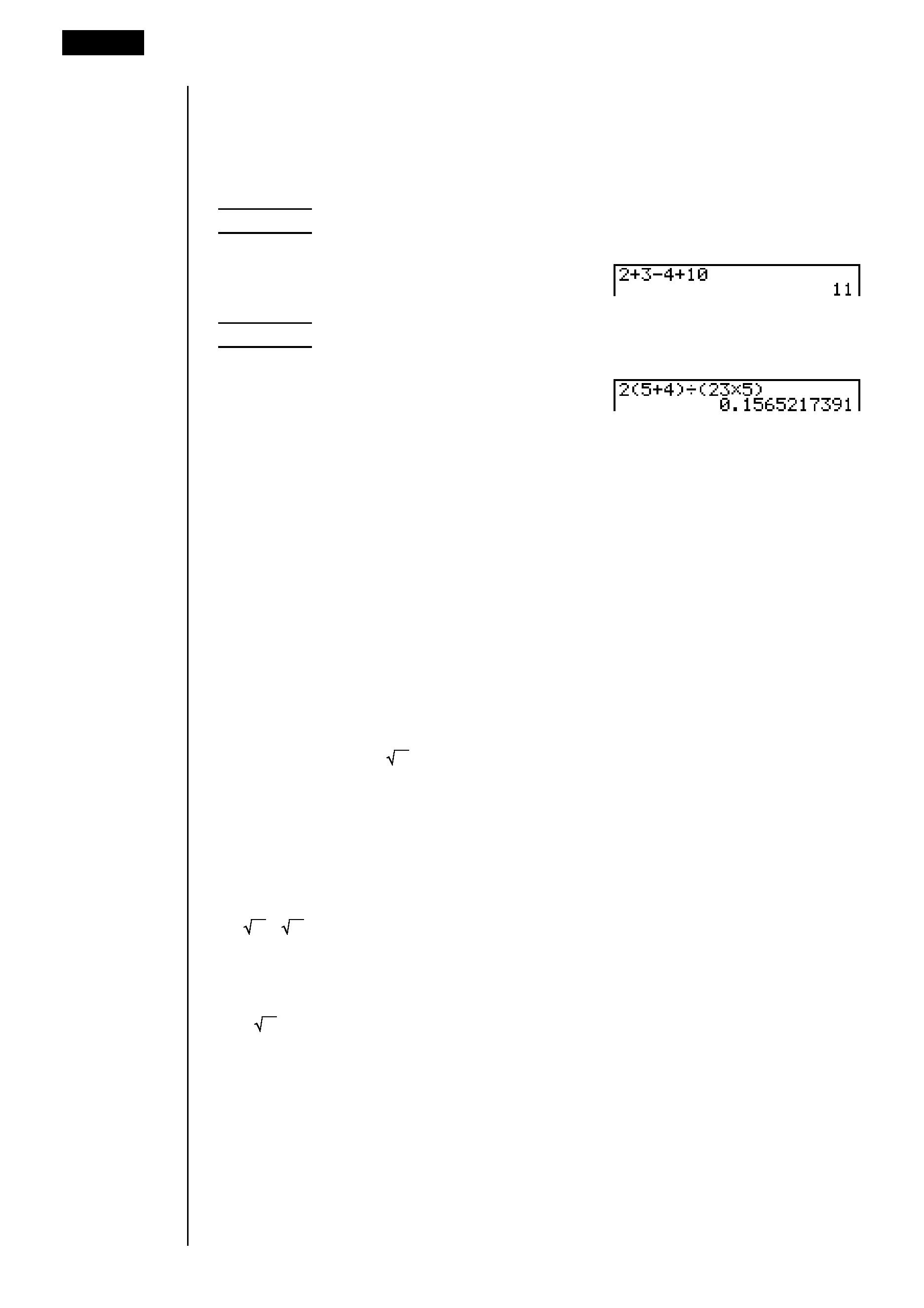
16
1 - 1 Before Starting Calculations...
k
k
k
k
k Inputting Calculations
When you are ready to input a calculation, first press A to clear the display.
Next, input your calculation formulas exactly as they are written, from left to right,
and press w to obtain the result.
Example 1
2 + 3 4 + 10 =
Ac+d-e+baw
Example 2
2(5 + 4)
÷ (23 × 5) =
Ac(f+e)/
(cd*f)
w
k
k
k
k
k Calculation Priority Sequence
This calculator employs true algebraic logic to calculate the parts of a formula in
the following order:
1 Coordinate transformation Pol (x, y), Rec (r,
)
Differentials, quadratic differentials, integrations,
calculations
d/dx, d2/dx2,
dx, , Mat, Solve, FMin, FMax, ListMat, Fill, Seq, SortA, SortD,
Min, Max, Median, Mean, Augment, Mat
List, List
2 Type A functions
With these functions, the value is entered and then the function key is pressed.
x2, x1, x !,
° ' ", ENG symbols
3 Power/root ^(xy), x
4 Fractions a b/c
5 Abbreviated multiplication format in front of
, memory name, or variable name.
2
, 5A, X min, F Start, etc.
6 Type B functions
With these functions, the function key is pressed and then the value is entered.
, 3
, log, In,
ex, 10x, sin, cos, tan, sin1, cos1, tan1, sinh, cosh, tanh, sinh1,
cosh1, tanh1, (), d, h, b, o, Neg, Not, Det, Trn, Dim, Identity, Sum, Prod,
Cuml, Percent, AList
7 Abbreviated multiplication format in front of Type B functions
2
, A log2, etc.
3
8 Permutation, combination nPr, nCr
9
× , ÷
0 +,
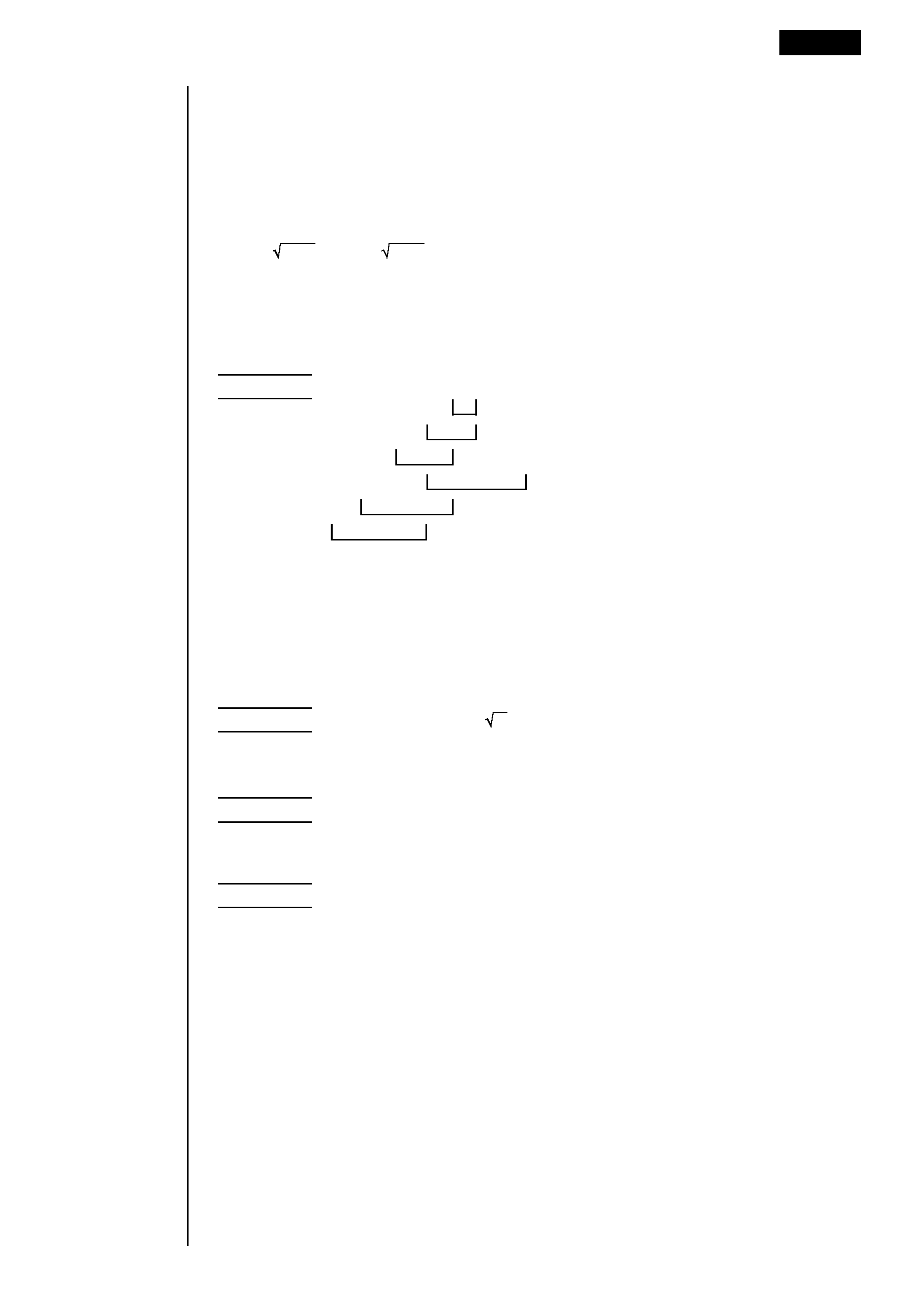
17
! Relational operator
=, G, >, <,
,
@ And (logical operator), and (bitwise operator)
# Or (logical operator), or (bitwise operator), xor, xnor
·When functions with the same priority are used in series, execution is per-
formed from right to left.
ex
In
ex{In(
)}
120
120
Otherwise, execution is from left to right.
·Compound functions are executed from right to left.
·Anything contained within parentheses receives highest priority.
Example
2 + 3
× (log sin22 + 6.8) = 22.07101691 (angle unit = Rad)
k
k
k
k
k Multiplication Operations without a Multiplication Sign
You can omit the multiplication sign (
×) in any of the following operations.
Example
2sin30, 10log1.2, 2
, 2Pol(5, 12), etc.
3
·Before constants, variable names, memory names
Example
2
, 2AB, 3Ans, 3Y1, etc.
·Before an open parenthesis
Example
3(5 + 6), (A + 1)(B 1), etc.
Before Starting Calculations...
1 - 1
1
2
3
4
5
6
