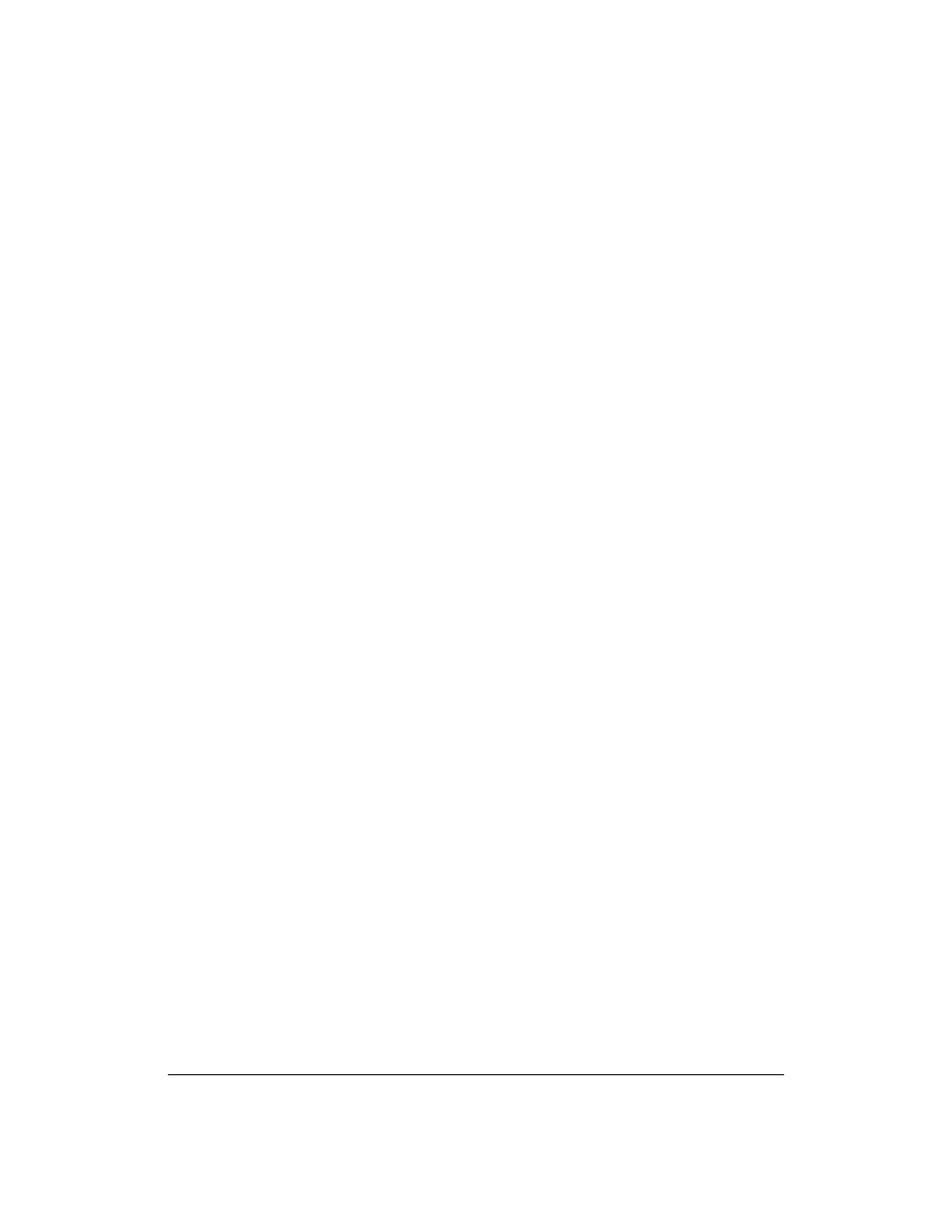
ii
Copyright
This manual is copyrighted by Canon Computer Systems, Inc. (CCSI) with
all rights reserved. Under the copyright laws, this manual may not be
reproduced in any form, in whole or part, without the prior written
consent of CCSI.
© Canon Computer Systems, Inc. 1995
Disclaimer
Canon Computer Systems, Inc. has reviewed this manual thoroughly to
make it an easy to use guide to your Canon BJC-70 Color Bubble Jet Printer.
All statements, technical information, and recommendations in this manual
and in any guides or related documents are believed reliable, but the
accuracy and completeness thereof are not guaranteed or warranted, and
they are not intended to be, nor should they be understood to be,
representations or warranties concerning the products described.
Your printer and the software media included with your printer have been
sold to you subject to the limited warranties set forth in the warranty card
and license agreement enclosed with the respective product. All software is
licensed AS IS, as described in the license agreement enclosed with the
software diskette. Further, CCSI reserves the right to make changes in the
specifications of the products described in this manual at any time without
notice and without obligation to notify any person of such changes.
If you have any questions regarding your printer or the information in
this manual, please call the Canon help desk at 1-800-423-2366 (U.S.A.) or
1-800-263-1121 (Canada).
Trademarks
Canon, BJ, and BJC are registered trademarks and Color Advisor is a
trademark of Canon Inc.
Visual Guide is a trademark of Canon Inc. and Canon Information Systems.
Other brand and product names may be trademarks or registered
trademarks of their respective companies.
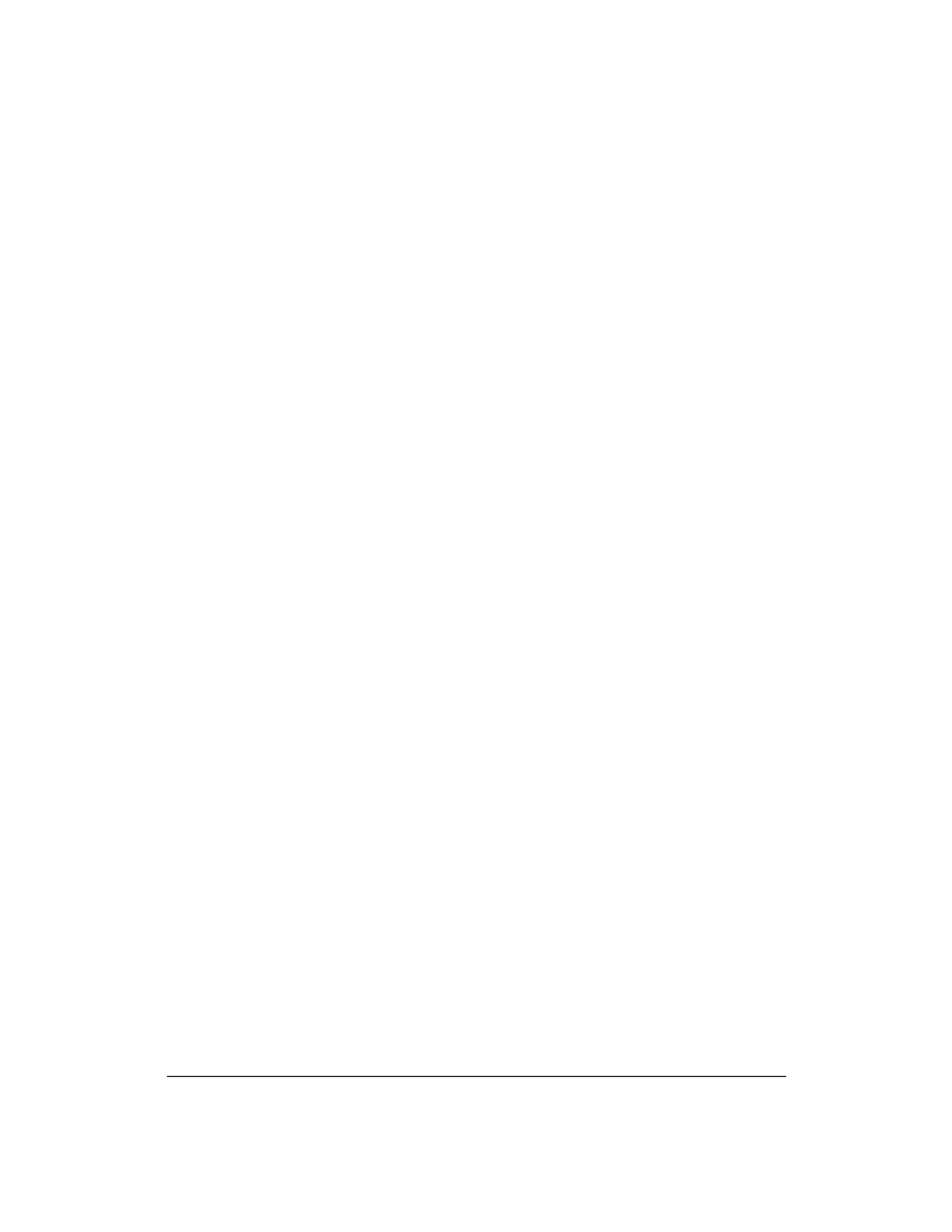
iii
Using Your Documentation
The following documentation is supplied with the BJC-70 to help you
efficiently use your new printer. Please read and use the manuals according
to your requirements.
Quick Start Guide
This fold-out card summarizes the steps you follow to unpack and set up
your printer. If you are an advanced user familiar with computers and
printers, you can follow the steps illustrated on this card to start printing in
minutes. It also includes quick reference material to help you use the
printer on a daily basis.
User's Manual
This manual offers detailed information on how to set up and operate your
printer. It includes initial setup procedures, printing operations, daily
maintenance, troubleshooting, and specifications. Read this manual to set
up your printer and master the basic printing operations.
This manual describes how to install the Canon Windows driver, Color
Advisor, and the Visual GuideTM supplied with the printer, and how to use
the versatile print options the driver supports. It also includes application
notes and troubleshooting tips for using the printer in the Windows
environment.
Refer to this manual when you have a problem or need to know the
specifications of the printer.
Visual Guide (on diskette)
The Visual Guide makes learning about the printer easy and fast on your
computer screen. Once you are familiar with the printer, you'll find the
Visual Guide helpful for finding quick answers to any questions you may
have about basic operational functions.
See the Visual Guide for complete details on color printing.
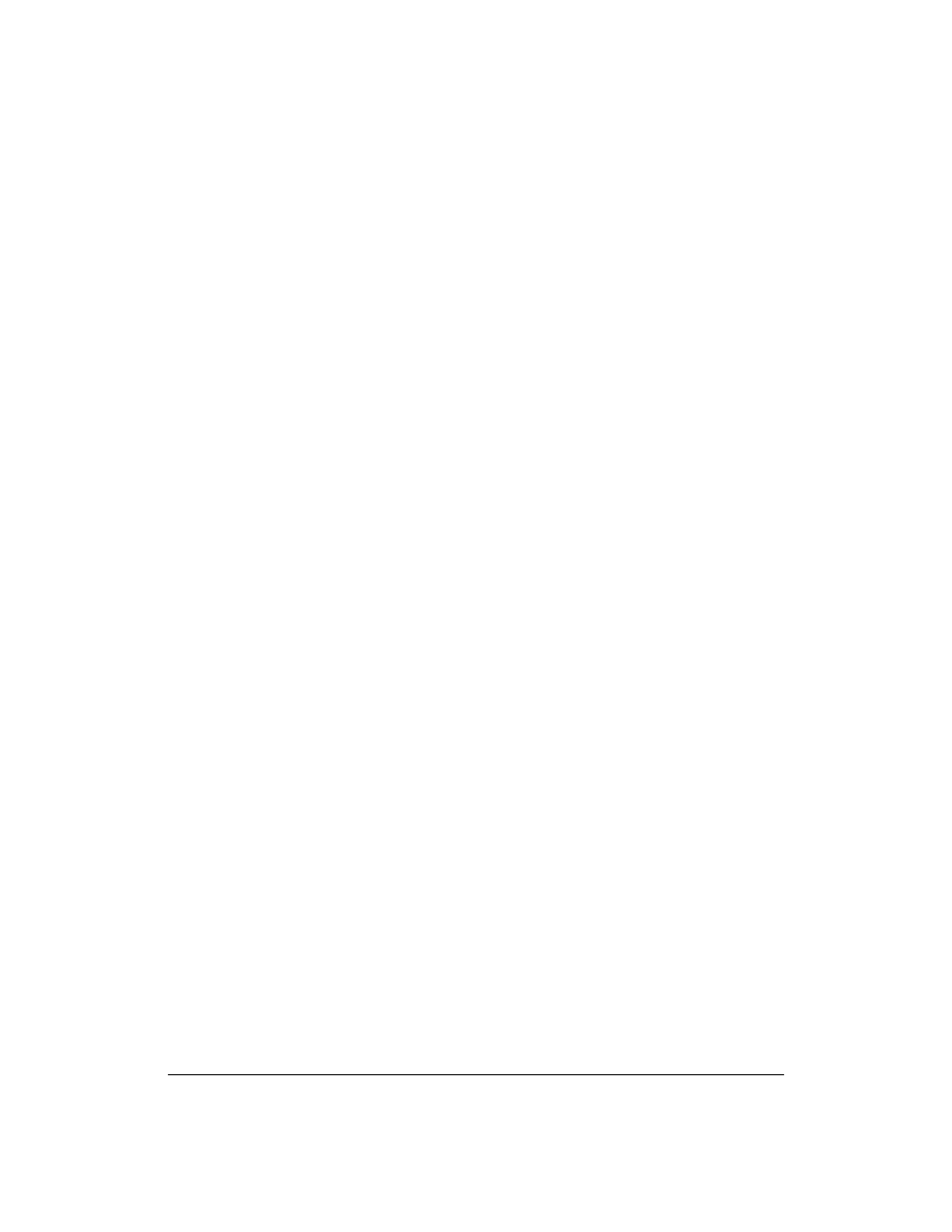
iv
Contents of This Manual
This manual describes how to set up and operate your Canon printer in
several easy to read chapters. To get the most out of your color bubble jet
printer, read this manual carefully before using the BJC-70.
Chapter 1 Introduction
Introduces you to the features of the printer, lists the supplies and
accessories you can purchase for the printer, and provides customer
support information and phone numbers.
Chapter 2 Setting Up the Printer
Describes how to unpack and set up the printer, including how to install
the BJ cartridge. It includes installing the Canon printer driver for Windows
and briefly describes how to manage your printer's features.
Chapter 3 Using the Printer
Describes how to perform various printing operations, including how to
turn the printer on and off, select paper and load it in the printer, travel
with the printer, and store the extra BJ cartridge.
Chapter 4 Using the Printer With Your Software
Describes the options you can select with the Windows driver and how to
install printer drivers for MS-DOS.
Chapter 5 Using the Color Advisor
Describes how to use the Canon Color Advisor, which comes with the
BJC-70 printer driver for Windows.
Chapter 6 Using the Operator Panel
Explains how to control the printer from the operator panel for users
printing from MS-DOS rather than Windows.
Chapter 7 Maintaining the Printer
Presents printer guidelines and BJ cartridge guidelines, and describes
routine cleaning of the printer, how to clean the print head, how to replace
a BJ cartridge and the ink tanks, and how to store the printer.
Chapter 8 Troubleshooting
Explains in detail what to do when problems occur with the printer. Refer
to this section if you encounter a problem.
Chapter 9 Customizing the Printer
Describes the printer's FUNCTION settings and explains how you can
customize the factory default settings of the printer by changing them.
Chapter 10 Installing and Using the Battery Pack
Describes how to install and use the optional battery pack available for the
BJC-70.
Appendix A
lists printer and portable kit specifications. Appendix B
presents application notes for certain software packages.
The manual concludes with a Glossary and an Index.
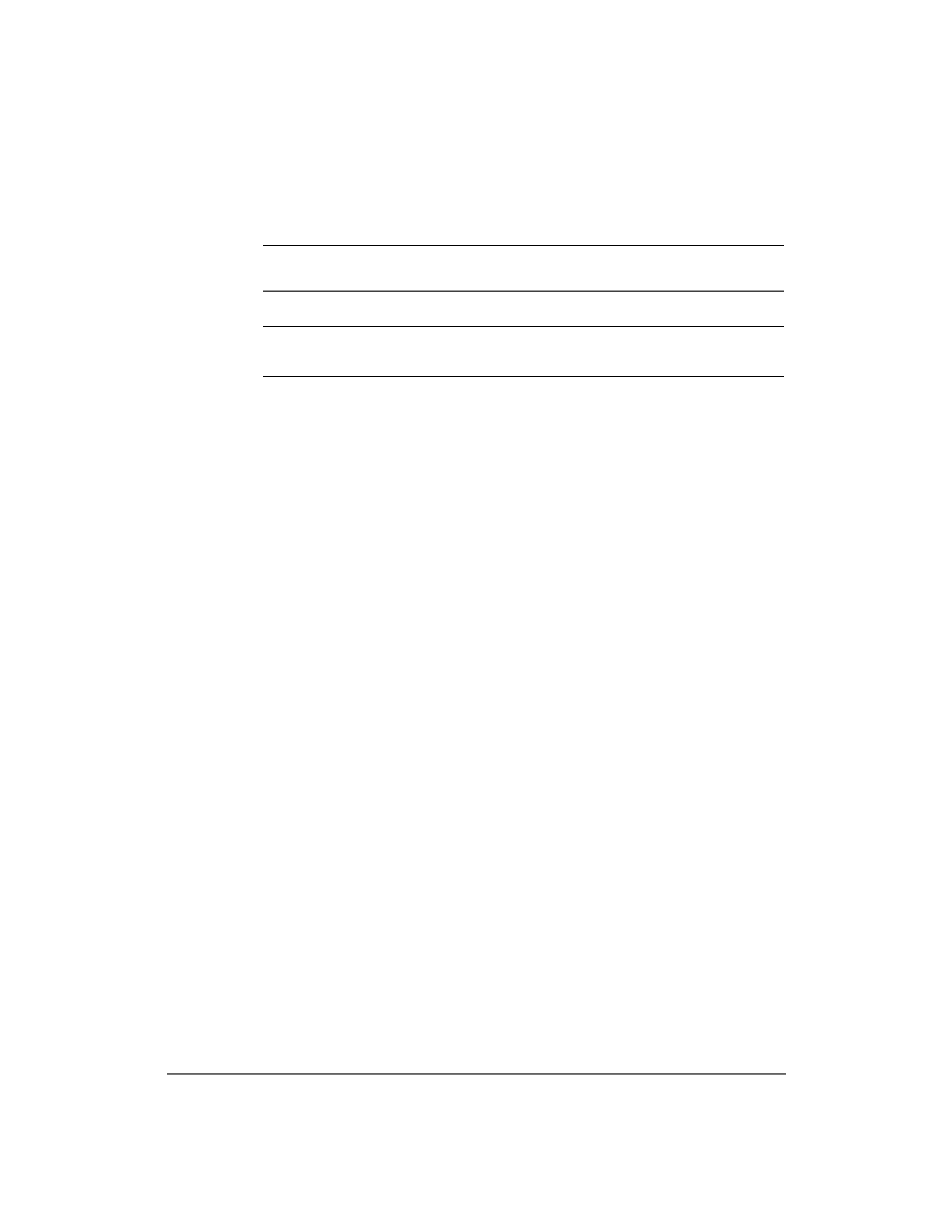
v
Conventions
This User's Manual uses the following conventions to alert you to
information that will help you operate the printer correctly and safely:
N Notesprovideadviceorsuggestionsregardingtheuseoftheprinter.
C Cautionsalertyoutooperationsthatcouldcausedamagetoyourhardware
or software, or cause injury to yourself.
Distinctive typefaces identify the printer buttons you press, the lights on
the operator panel, and any commands you enter at your computer.
t
The buttons you press appear in this typeface: POWER.
t
The options you select from the operator panel appear in this
typeface: HQ.
t
When you type something on your computer, it appears in this
typeface: DIR/P.
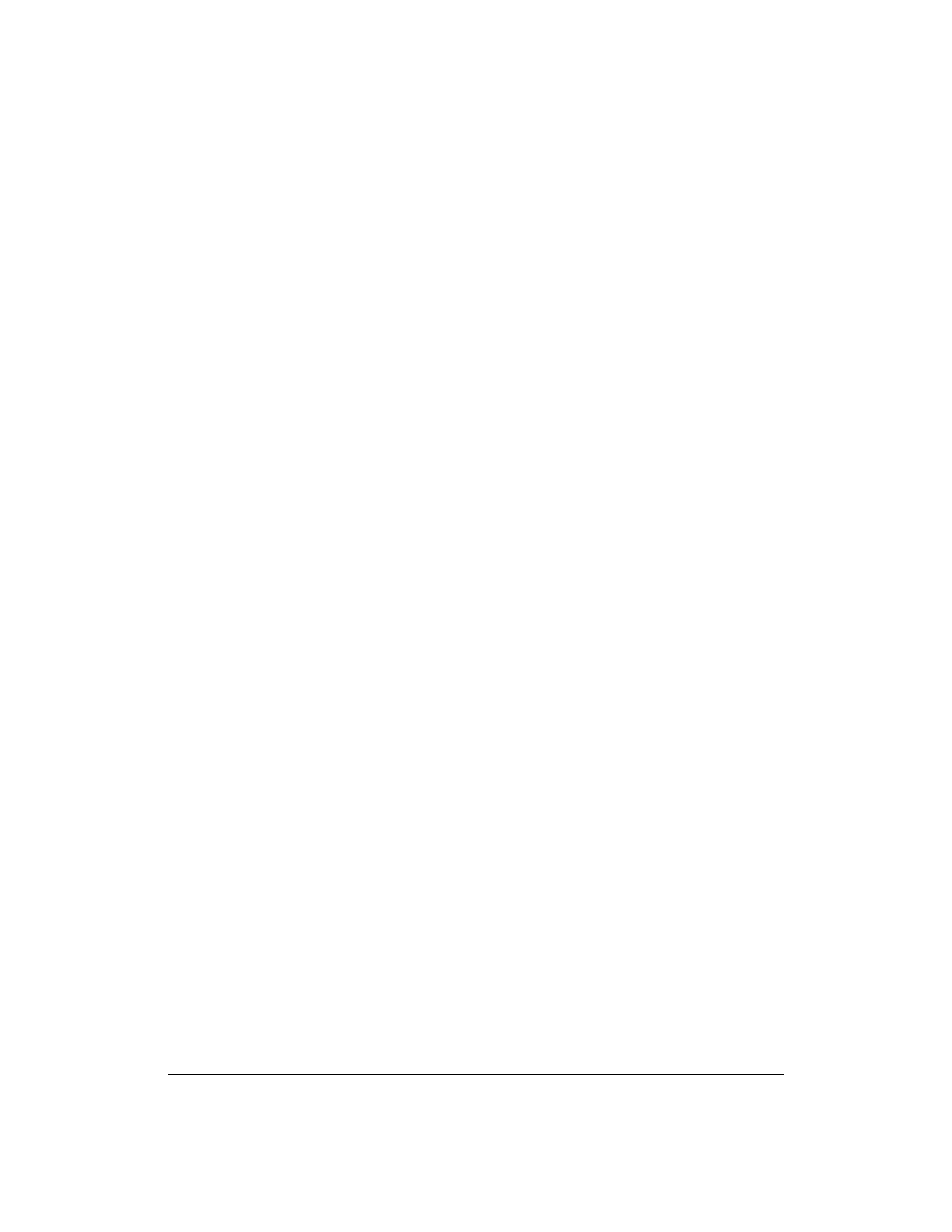
vi
