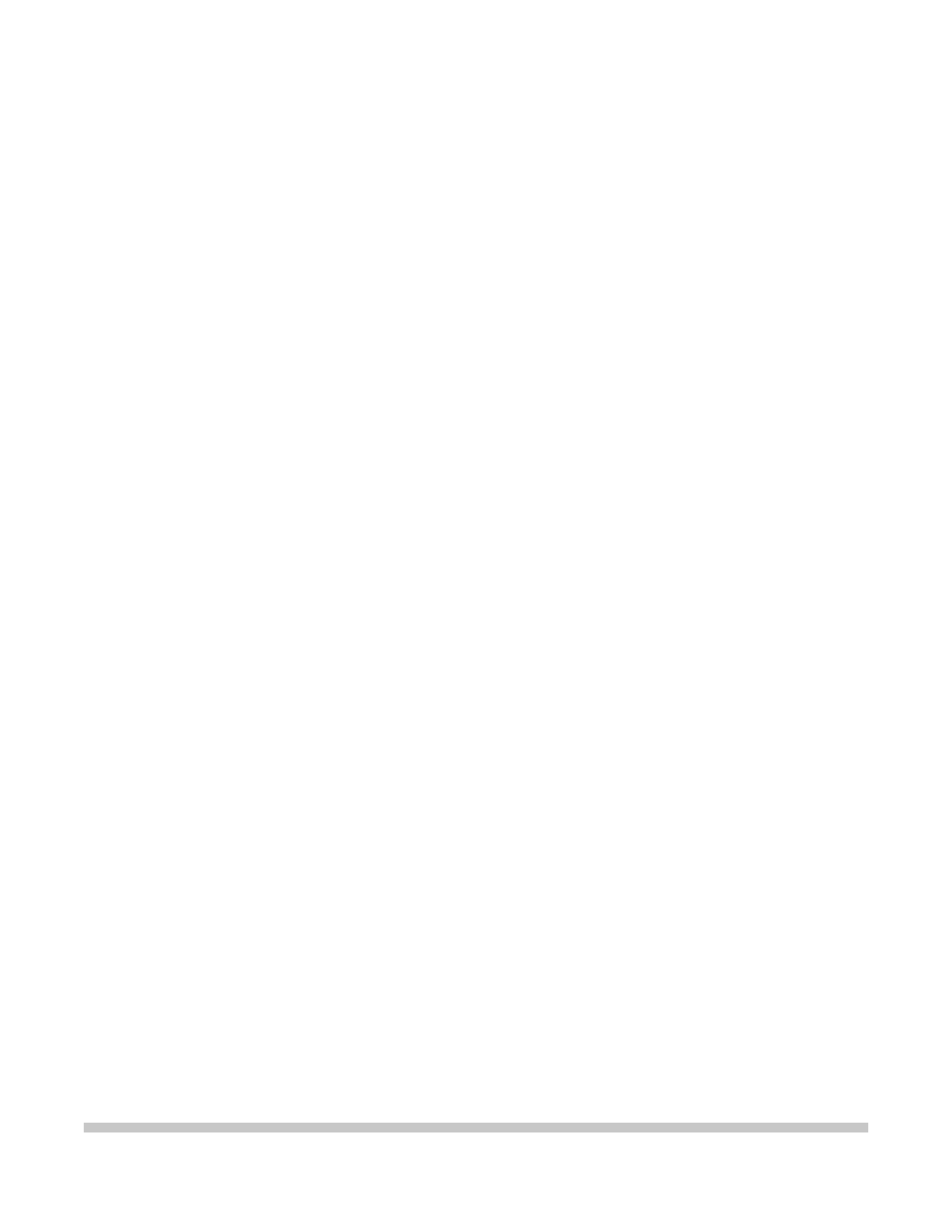
BJC-620
USER
MANUAL
Canon
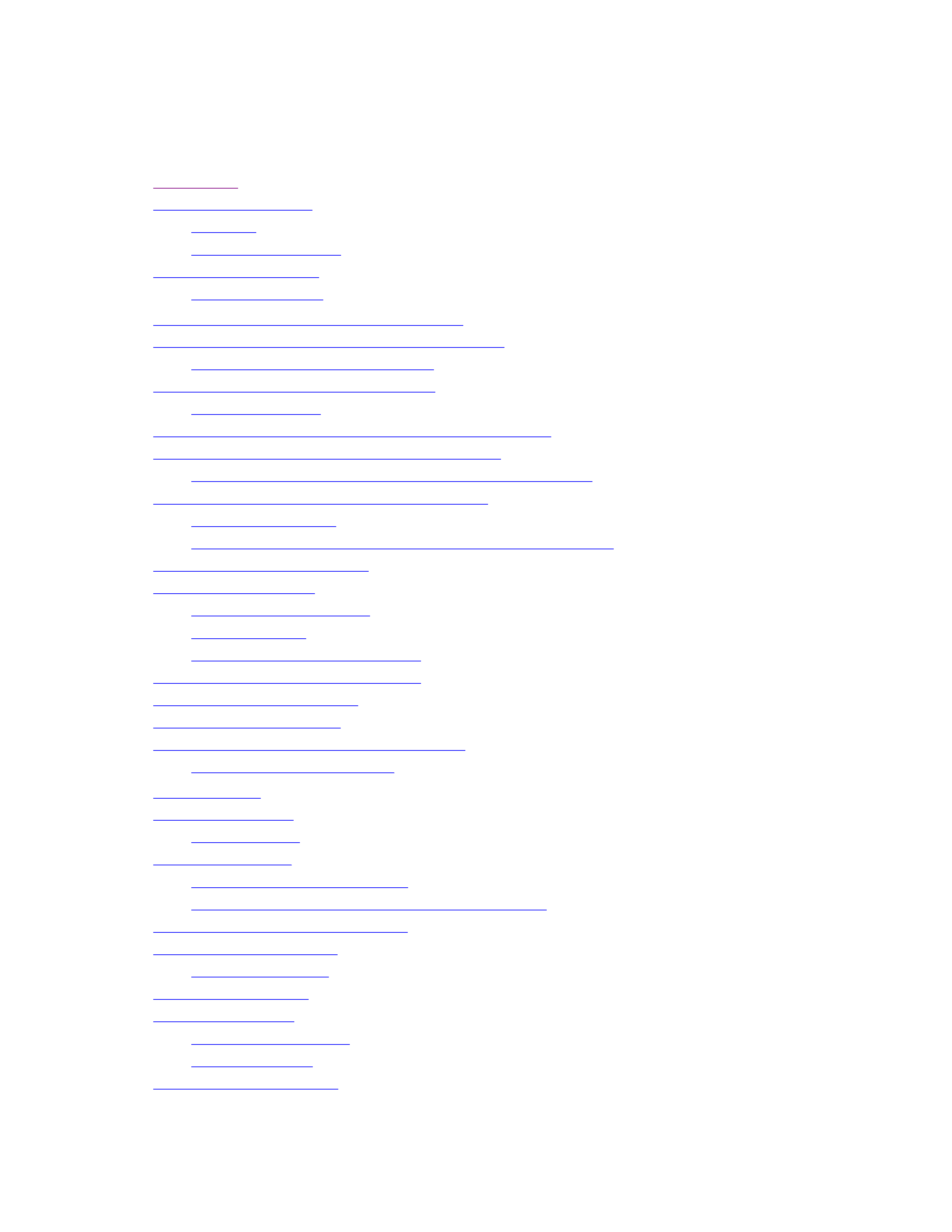
BJC-620 Table of Contents
1.
Introduction
1 1
Supplies and Accessories
1 2
Ink Tanks
1 2
Canon Specialty Papers
1 2
Getting Help From Canon
1 3
Servicing the Printer
1 4
2.
Using the Microsoft Windows Printing System
2 1
Understanding the Microsoft Windows Printing System
2 2
Checking the Computer Requirements
2 2
Printing With the Microsoft Printing System
2 3
Using On-Line Help
2 4
Using the Microsoft Windows Printing System Program Group
2 5
The Microsoft Windows Printing System Dialog Boxes
2 6
Opening the Microsoft Windows Printing System Dialog Boxes
2 6
Overview of the Microsoft Windows Printing System
2 8
Microsoft Windows 95
2 8
Microsoft Windows 3.1 or Microsoft Windows for Workgroups 3.1
2 11
Checking the Status of a Print Job
2 13
Using the Status Window
2 14
Opening the Status Window
2 14
Using the Toolbar
2 15
Using the Status Window as an Icon
2 15
Messages Displayed in the Status Window
2 17
Customizing the Status Window
2 18
Customizing Display Options
2 18
Maintaining the Printer From the Status Window
2 19
The Printer Options Dialog Box
2 20
3.
Paper Handling
3 1
Selecting Paper Types
3 2
Paper Guidelines
3 4
Before Loading Paper
3 5
Setting the Paper Thickness Lever
3 5
Setting the Paper Selection Lever and the Paper Support
3 6
Printer Settings for Various Print Media
3 8
Automatically Feeding Paper
3 9
Auto Feed Guidelines
3 13
Manually Feeding Paper
3 15
Printing on Envelopes
3 18
Preparing Your Software
3 18
Loading Envelopes
3 19
Using Canon Specialty Paper
3 22
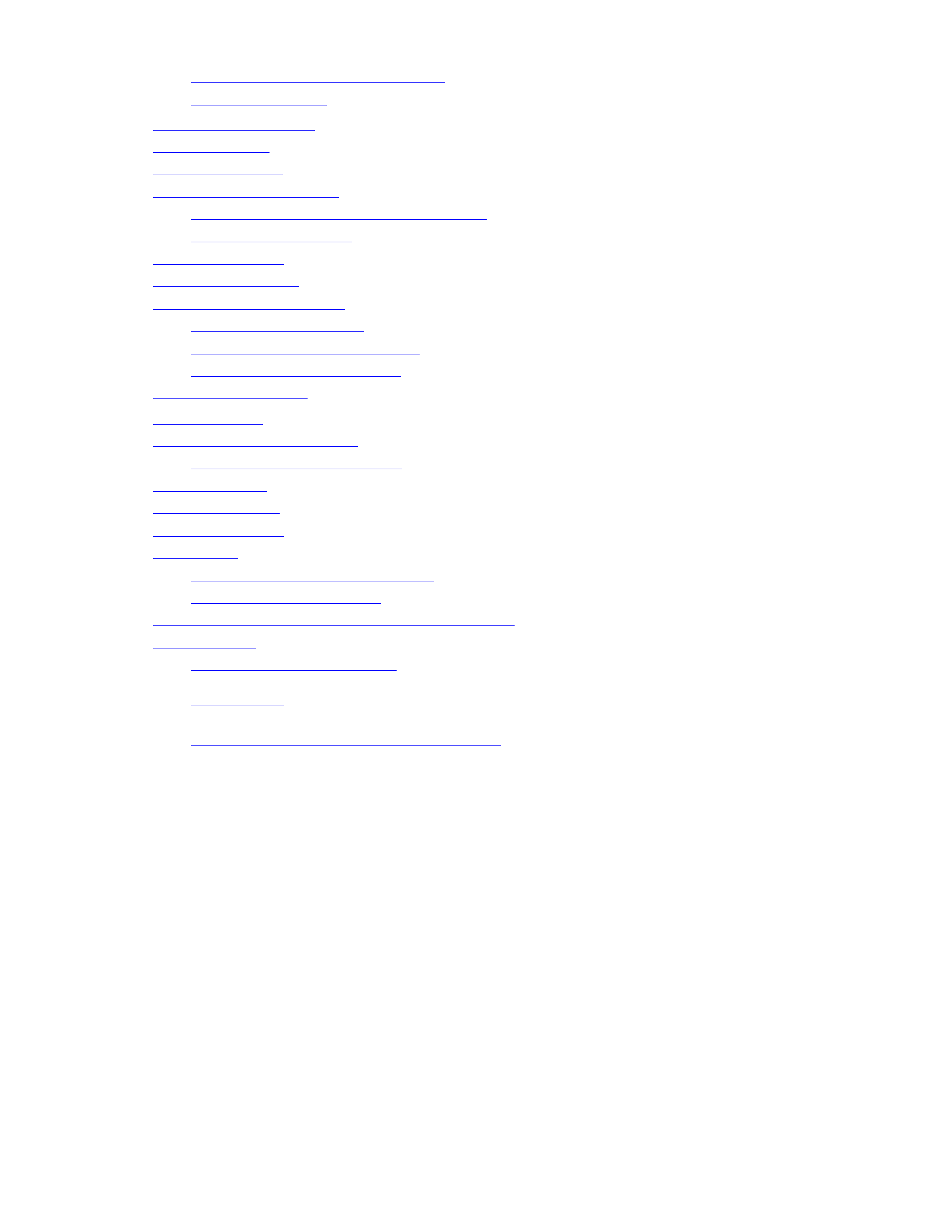
Canon's High Resolution Paper HR-101
3 22
Fabric Sheets FS-101
3 24
4.
Maintaining the Printer
4 1
Printer Guidelines
4 1
Cleaning the Printer
4 3
Cleaning the Print Head Unit
4 4
Using the Microsoft Windows Printing System
4 5
Using the Operator Panel
4 5
Ink Tank Guidelines
4 7
Replacing an Ink Tank
4 8
Replacing the Print Head Unit
4 12
Print Head Unit Guidelines
4 12
Removing the Used Print Head Unit
4 13
Installing a New Print Head Unit
4 14
Transporting the Printer
4 18
5.
Troubleshooting
5 1
Using Canon's Support Services
5 1
Identifying Your Printer Problem
5 2
General Problems
5 3
Initialization Errors
5 3
Clearing Paper Jams
5 5
Ink Problems
5 6
Ink Tanks Continually Run Out of Ink
5 6
Ink Tank Incorrectly Installed
5 7
Troubleshooting the Microsoft Windows Printing System
5 7
Technical Notes
5 11
Bios Setups for Various Systems
5 11
Appendix
A
Specifications
A 1
Appendix
B
Using the BJC-620 in a Network Environment
B 1
Glossary
G 1
Index
I 1
FCC Regulations
FCC
1
Warranty
W 1
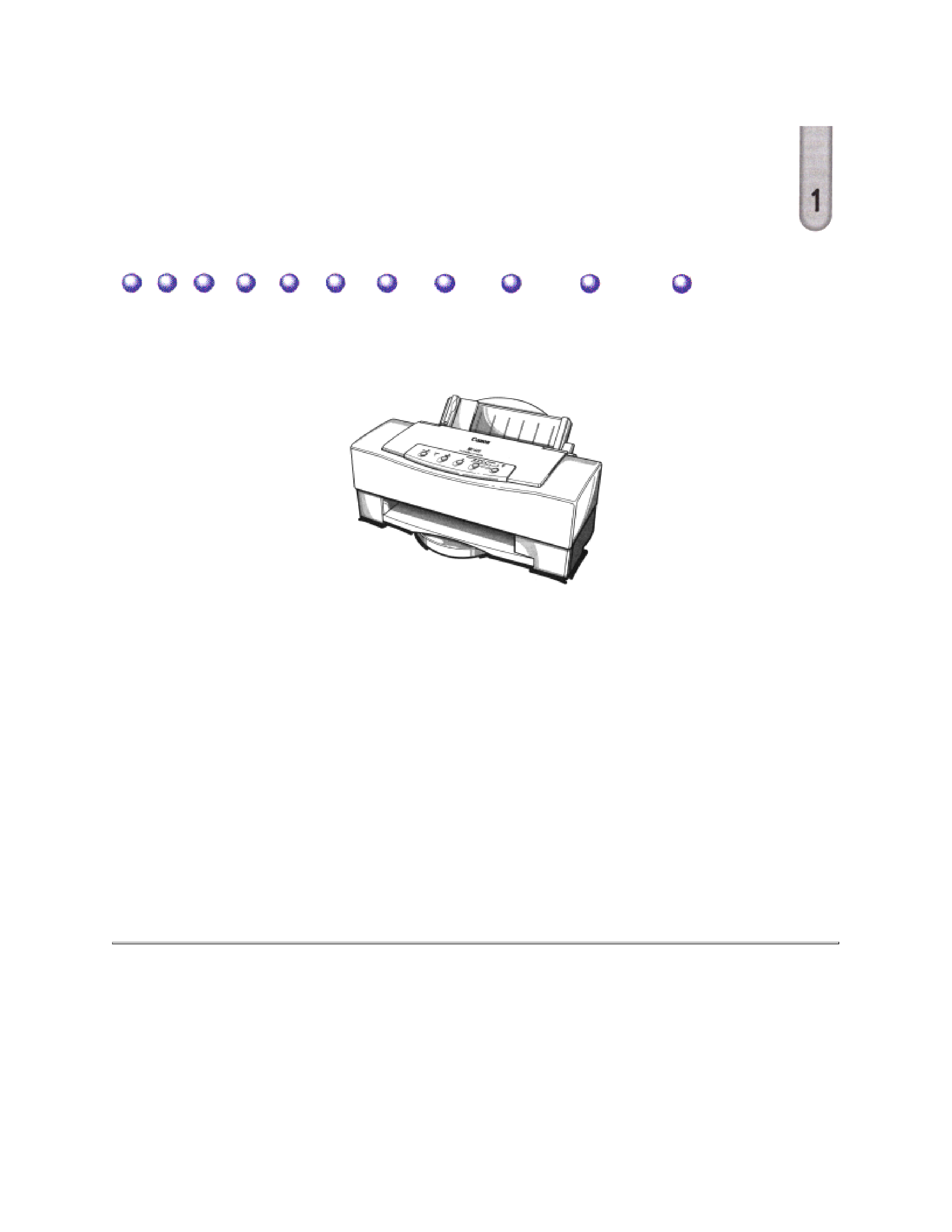
,QWURGXFWLRQ
Congratulations on your purchase of the Canon BJC-620 Color Bubble Jet Printer. We appreciate
your choosing this printer to meet your printing needs.
Your printer features the Microsoft Windows Printing System, which makes printing from
Microsoft Windows faster and easier than ever before. With the Microsoft Windows Printing
System, your printer is able to print faster than traditional approaches. As soon as the Microsoft
Windows Printing System accepts a document for printing, you can return to your application.
You receive instant notification of printer information and you can see the printer's status on your
computer screen.
The BJC-620 offers exceptionally high print quality and fast print speed using both color and
black inks. We are certain you will be satisfied with its advanced Bubble Jet technology.
This chapter:
z
Lists the supplies and accessories you can purchase for the printer
z
Describes Canon's customer support services
,QWURGXFWLRQ
Chapter 1
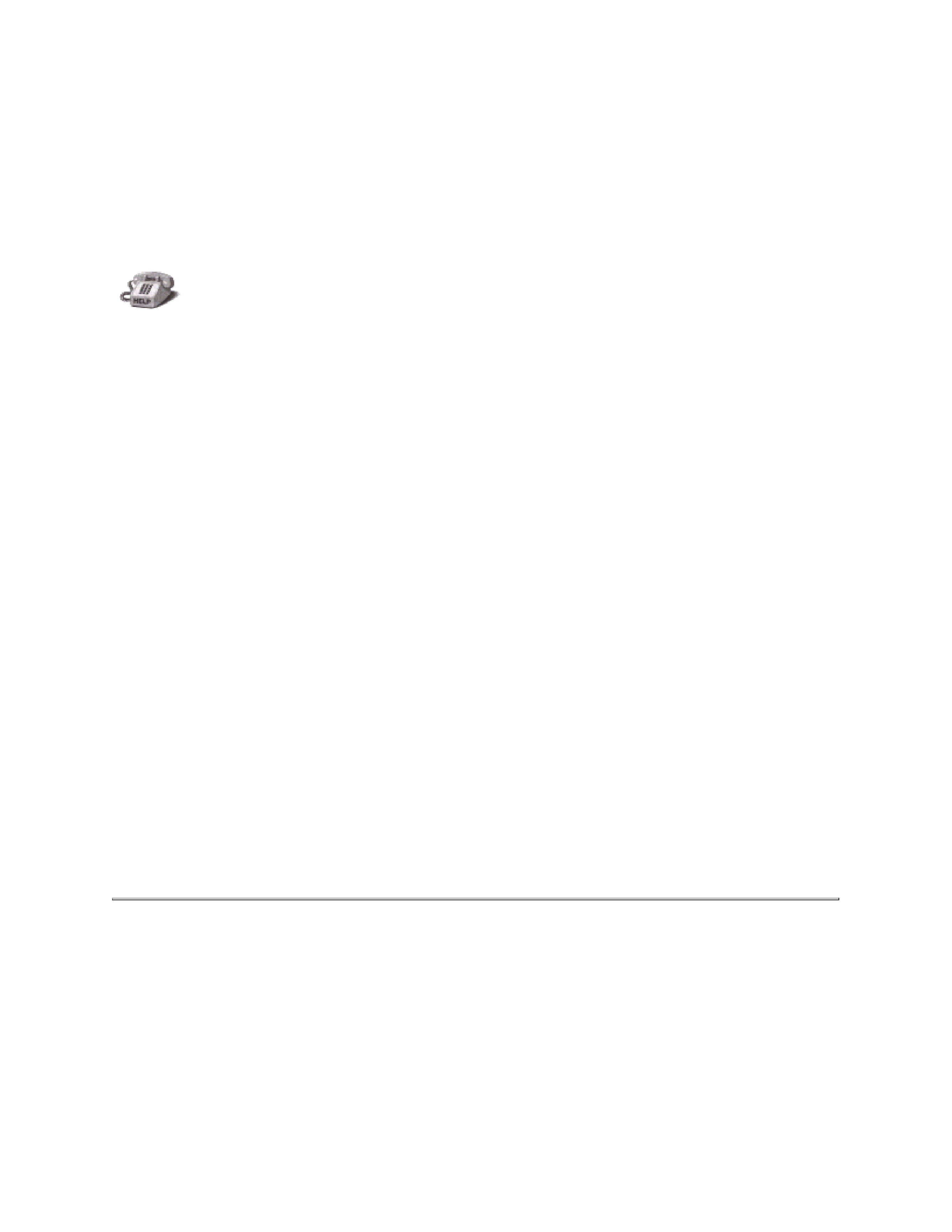
6XSSOLHV DQG $FFHVVRULHV
Your BJC-620 printer supports excellent and unique print media options that will allow
you to produce dazzling, professional, and fun presentations. All of these print media
are specially designed and manufactured to work with your Canon color printer so you
can produce the finest output possible.
Canon has an extensive dealer network equipped to offer you supplies as you need
them. To find a dealer near you, call the Canon Referral Service at 1-800-848-4123.
If supplies are not available from your local dealer, you can order directly from Canon
by calling 1-800-671-1090.
,QN 7DQNV
Your BJC-620 comes with the following ink tanks:
z
Canon Ink Tank BJI-201 Bk HC (black, high capacity)
z
Canon Ink Tank BJI-201 C (cyan)
z
Canon Ink Tank BJI-201 M (magenta)
z
Canon Ink Tank BJI-201 Y (yellow)
&DQRQ 6SHFLDOW\ 3DSHU
Canon manufactures various specialty papers, including:
z
Bubble Jet Paper LC-301 (water resistant)
z
Coated Paper LC-101
z
High Resolution Paper HR-101
z
Transparency CF-102
z
Back Print Film BF-102
z
High Gloss Film HG-101
z
Fabric Sheet FS-101
z
T-Shirt Tranfers TR-101
z
Greeting Cards GC-101
z
Brochure Paper BP-101
See Chapter 3, Paper Handling, for details on Canon's specialty papers.
,QWURGXFWLRQ
Chapter 1
