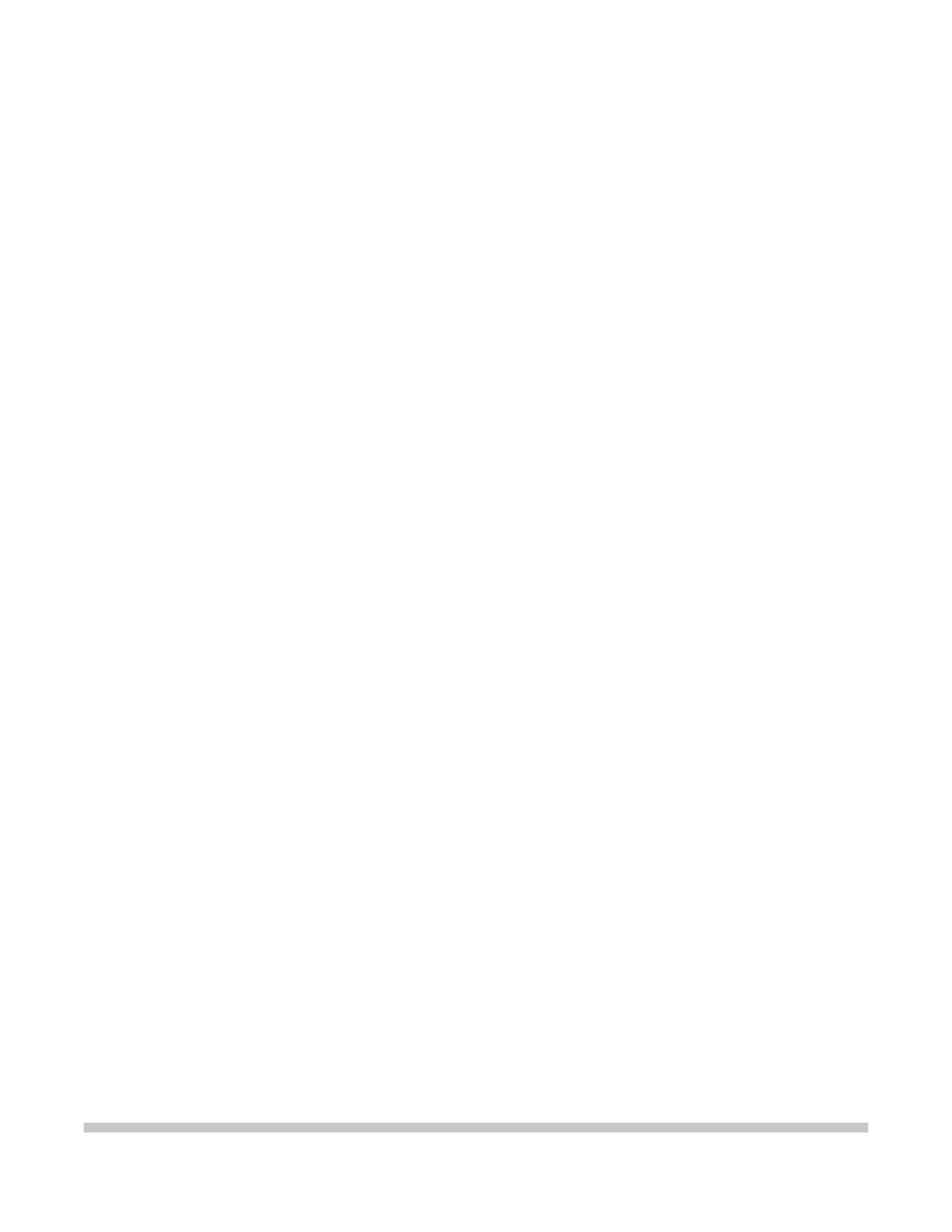
BJC-250
USER
MANUAL
Canon
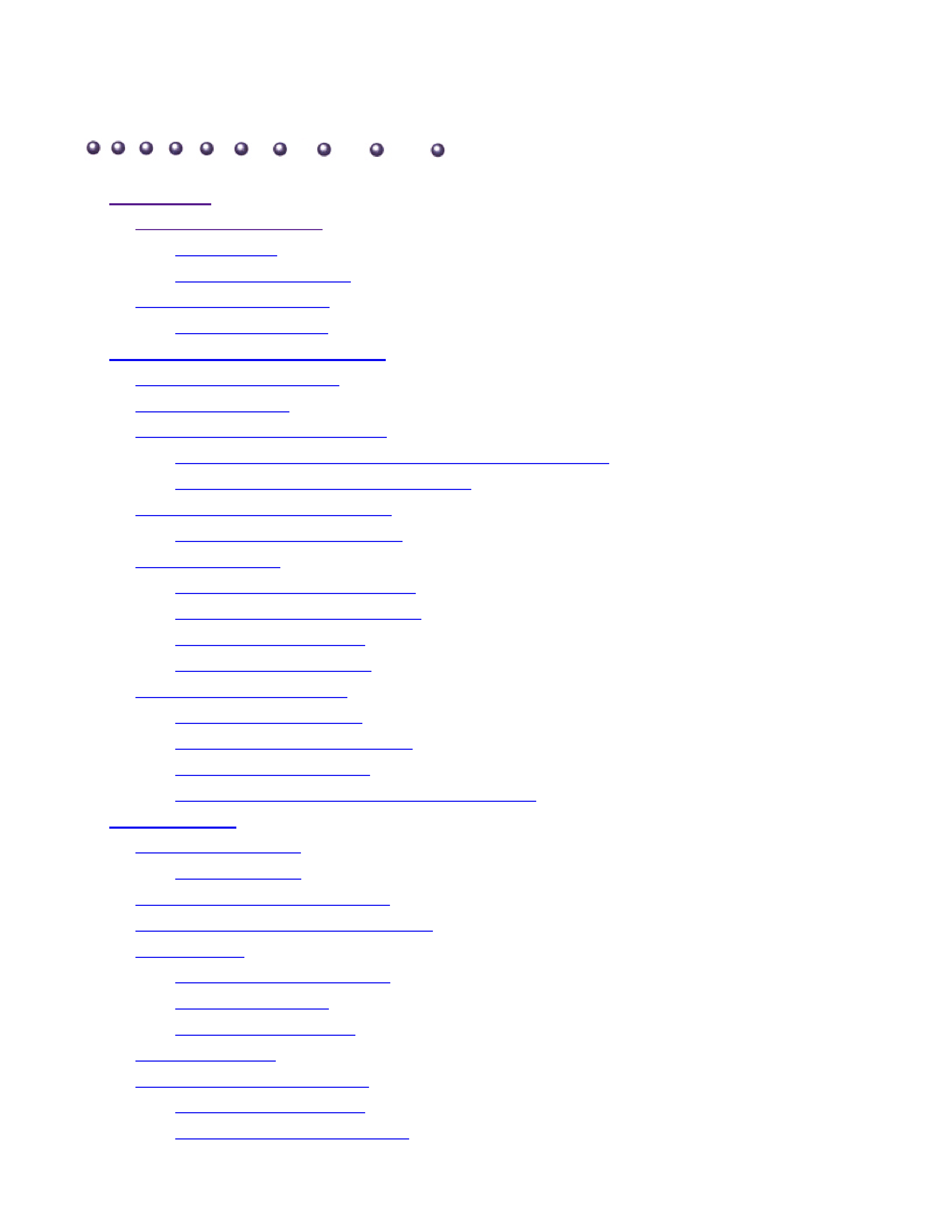
Contents
1 Introduction
1.1
Supplies and Accessories
1.2
BJ Cartridges
1.2
Canon Specialty Papers
1.4
Getting Help From Canon
1.5
Servicing the Printer
1.6
2 Using the Printer With Windows®
2.1
Installing the Printer Driver
2.1
Printing a Document
2.2
Printer Setup Within Windows 95
2.3
Opening the Printer Properties Dialog Box in Windows 95
2.3
Using the Printer Driver in Windows 95
2.3
Printer Setup Within Windows 3.1
2.4
Accessing The Printer Options
2.4
The Windows Tabs
2.5
Specifying Your Printer Options
2.8
Recommended Graphics Settings
2.8
Using the Setup Analyzer
2.9
Using Cartridge Detection
2.10
Printing Speed Verses Color
2.11
For Quick Color Printing
2.11
For High Quality Color Printing
2.11
For Monochrome Printing
2.11
Other Ways to Improve Print Speed in Windows
2.12
3 Paper Handling
3.1
Selecting Paper Types
3.2
Paper Guidelines
3.4
Setting the Paper Thickness Lever
3.5
Printer Settings for Various Print Media
3.6
Loading Paper
3.7
Automatically Feeding Paper
3.7
Manually Feeding Paper
3.12
Printing Envelopes
3.14
Using Canon's Specialty Papers
3.17
Specialty Paper Guidlines
3.17
High Resolution Paper HR-101
3.19
BJC-250
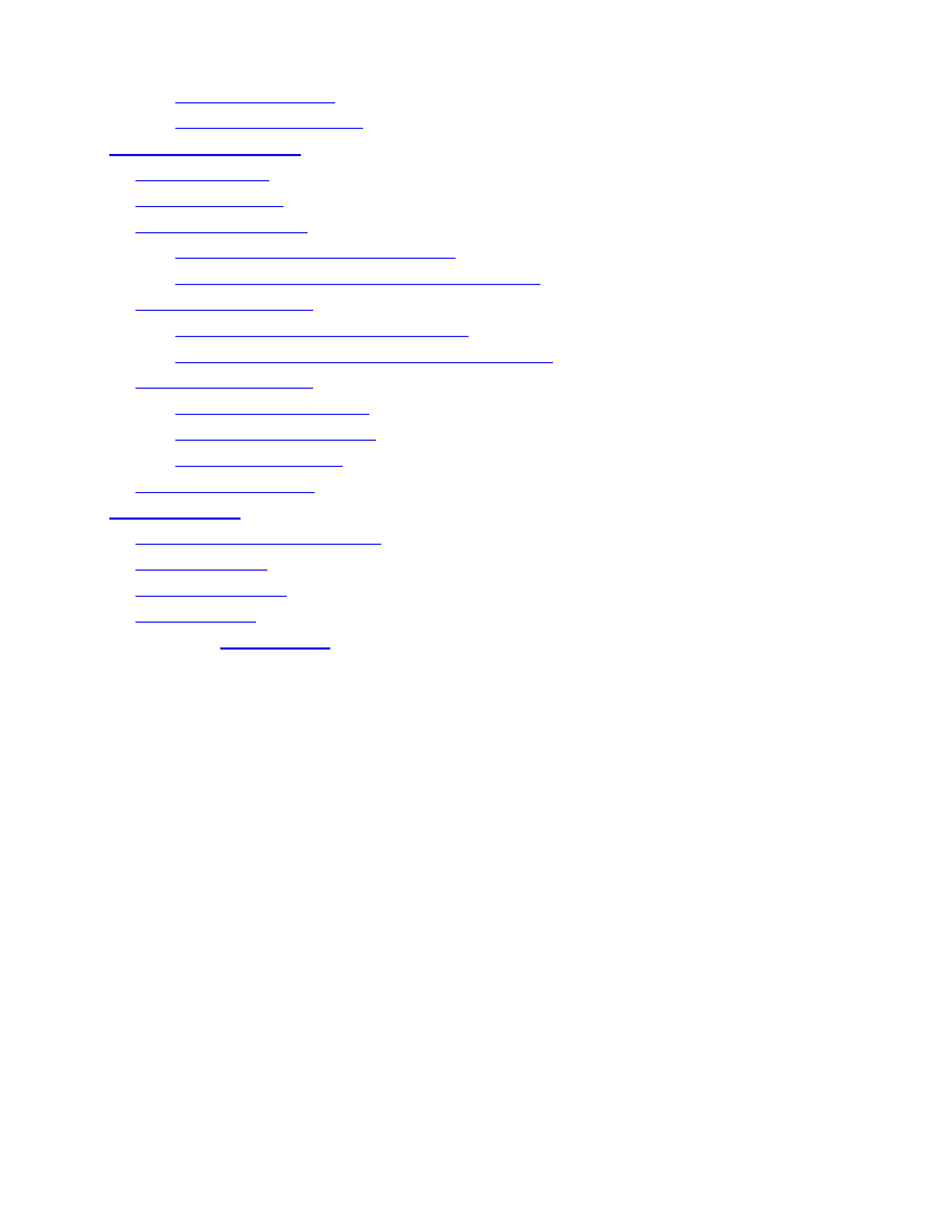
Fabric Sheets FS-101
3.21
Printing on Banner Paper
3.23
4 Maintaining the Printer
4.1
Printer Guidelines
4.2
Cleaning the Printer
4.3
Printing the Test Pages
4.4
Printing the Test Page from Windows
4.5
Printing the Test Pages Using the Operator Panel
4.6
Cleaning the Print Head
4.6
Cleaning the Print Head from Windows
4.6
Cleaning the Print Head Using the Operators Panel
4.7
BJ Cartridge Guidelines
4.8
BJ Cartridge Maintenance
4.9
Replacing the BJ Cartridge
4.10
Storing a BJ Cartridge
4.15
Transporting the Printer
4.17
5 Troubleshooting
5.1
Identifying Your Printer Problem
5.1
General Problems
5.2
Clearing Paper Jams
5.3
Technical Notes
5.4
Appendix A
Specifications
A-1
Glossary
G-1
Index
I-1
FCC Regulations
FCC-1
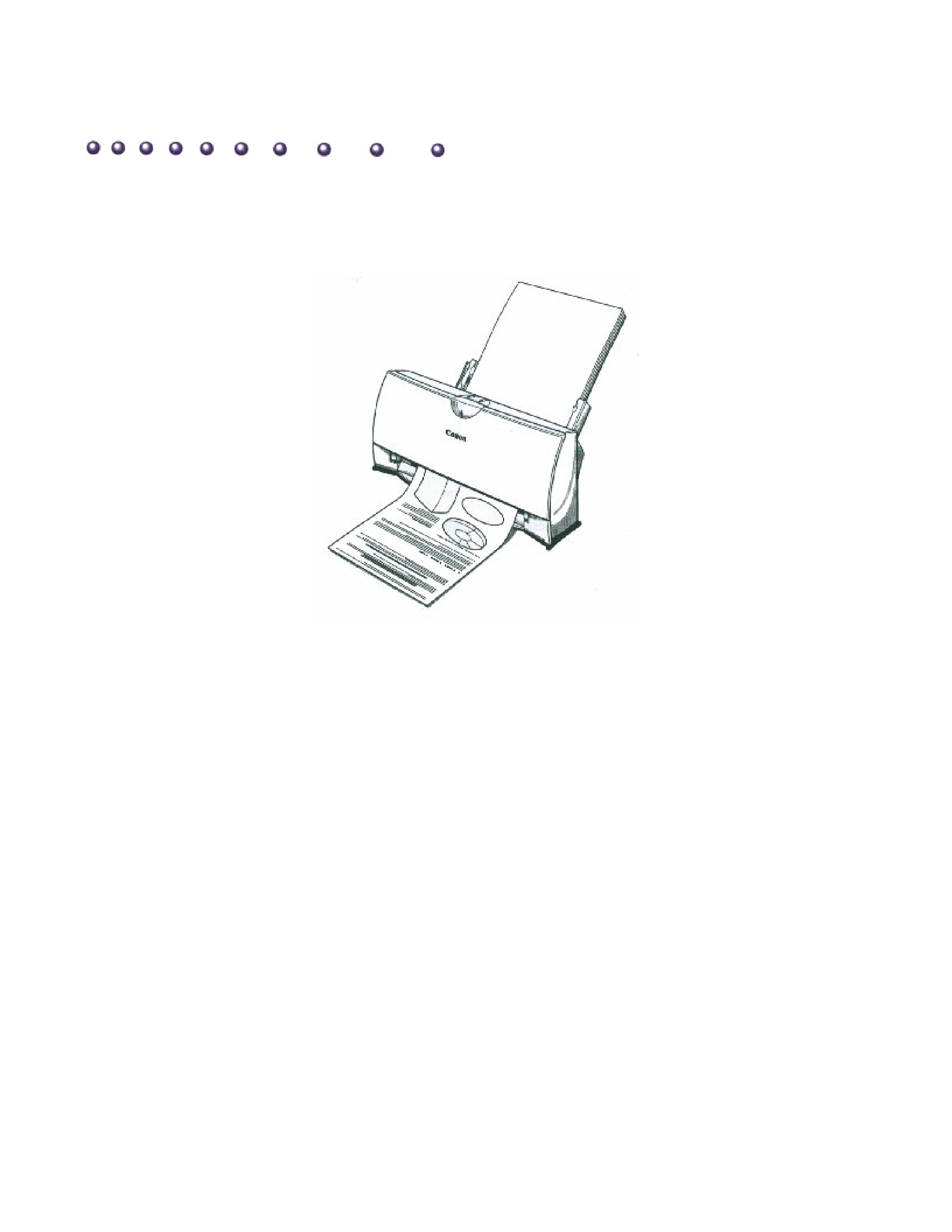
Introduction
Congratulations on your purchase of the Canon BJC-250 Series Color Bubble Jet™
Printer. We appreciate your choosing this printer to meet your printing needs.
The BJC-250 Series printers offer excellent print quality and fast print speed using both color
and black inks. We are certain you will be satisfied with this advanced Bubble Jet technology.
This Chapter:
Lists the supplies and accessories you can purchase for the printer
Describes Canon's customer support services
1 of 1
4/9/98 2:55 PM
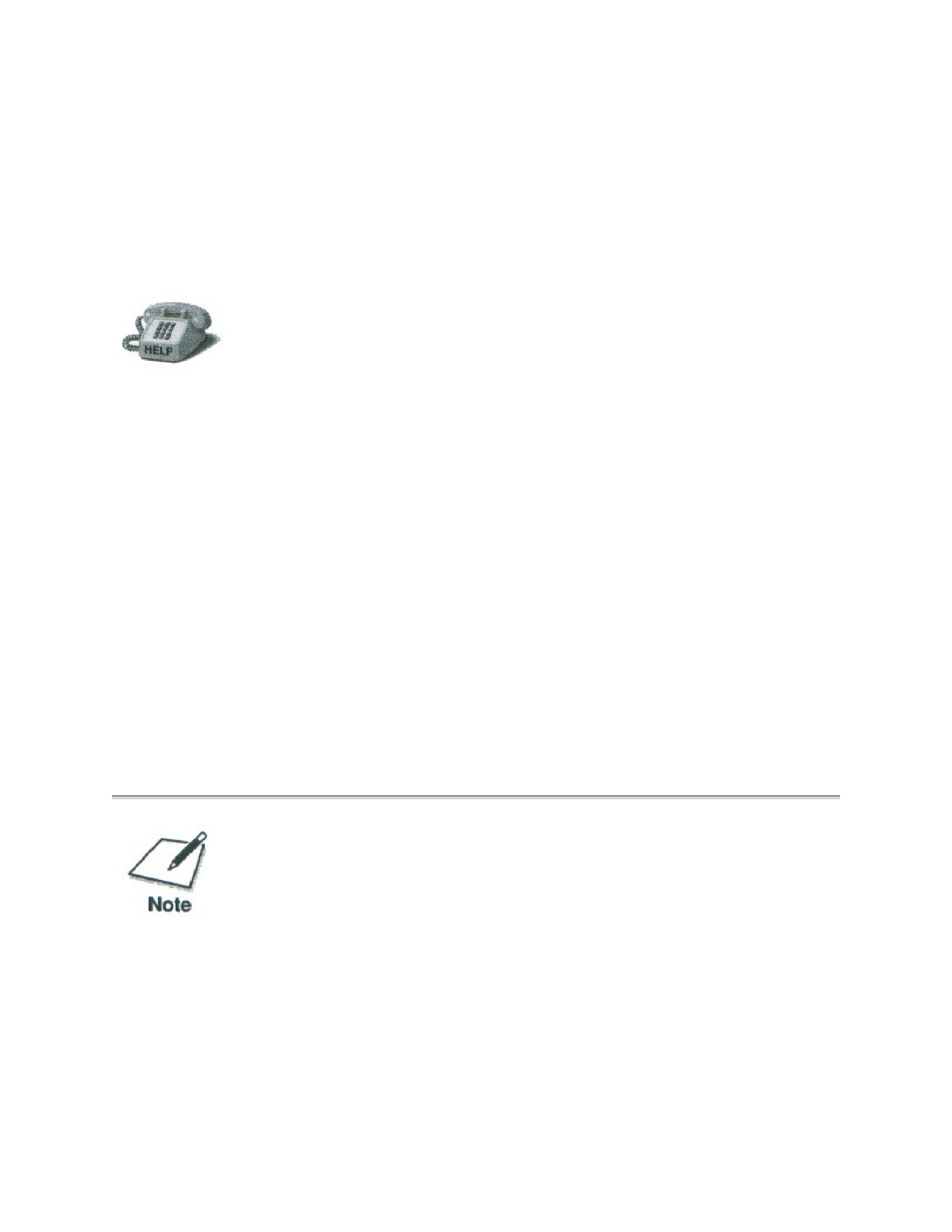
Supplies and Accessories
Your BJC-250 Series printer supports excellent and unique print media
options that will allow you to produce dazzling, professional, and fun
presentations. All of these print media are specially designed and
manufactured to work with your Canon color printer so you can produce
the finest output possible.
Canon has an extensive dealer network equipped to offer you supplies as
you need them. to find a dealer near you, call the Canon Referral Service
at 1-800-848-4123.
If supplies are not available from your local dealer, you can order directly
from Canon by calling 1-800-671-1090
BJ Cartridges
You can use the following Canon BJ cartridges with the BJC-250 Series printers:
o BC-05 Color BJ Cartridge
o BC-02 Black BJ Cartridge
o BC-06 Photo BJ Cartridge
o BC-09F Neon BJ Cartridge
Note that all these BJ cartridges contain both the Bubble Jet print head unit and
ink.
Canon has more engineers dedicated to creating quality
ink for providing the best results for output on Bubble
Jet printers than any other organization. Canon does not
prohibit the use of third-party inks and the use of third-
party inks does not invalidate the product's limited
warranty. However, Canon cannot guarantee the quality
or performance of your printer when you are using inks
from other suppliers.
Canon's limited warranty does not cover damage caused
to Canon's Bubble Jet products that is attributable to the
use of third party parts or supplies, including inks. The
limited warranty remains in effect for its life once that
