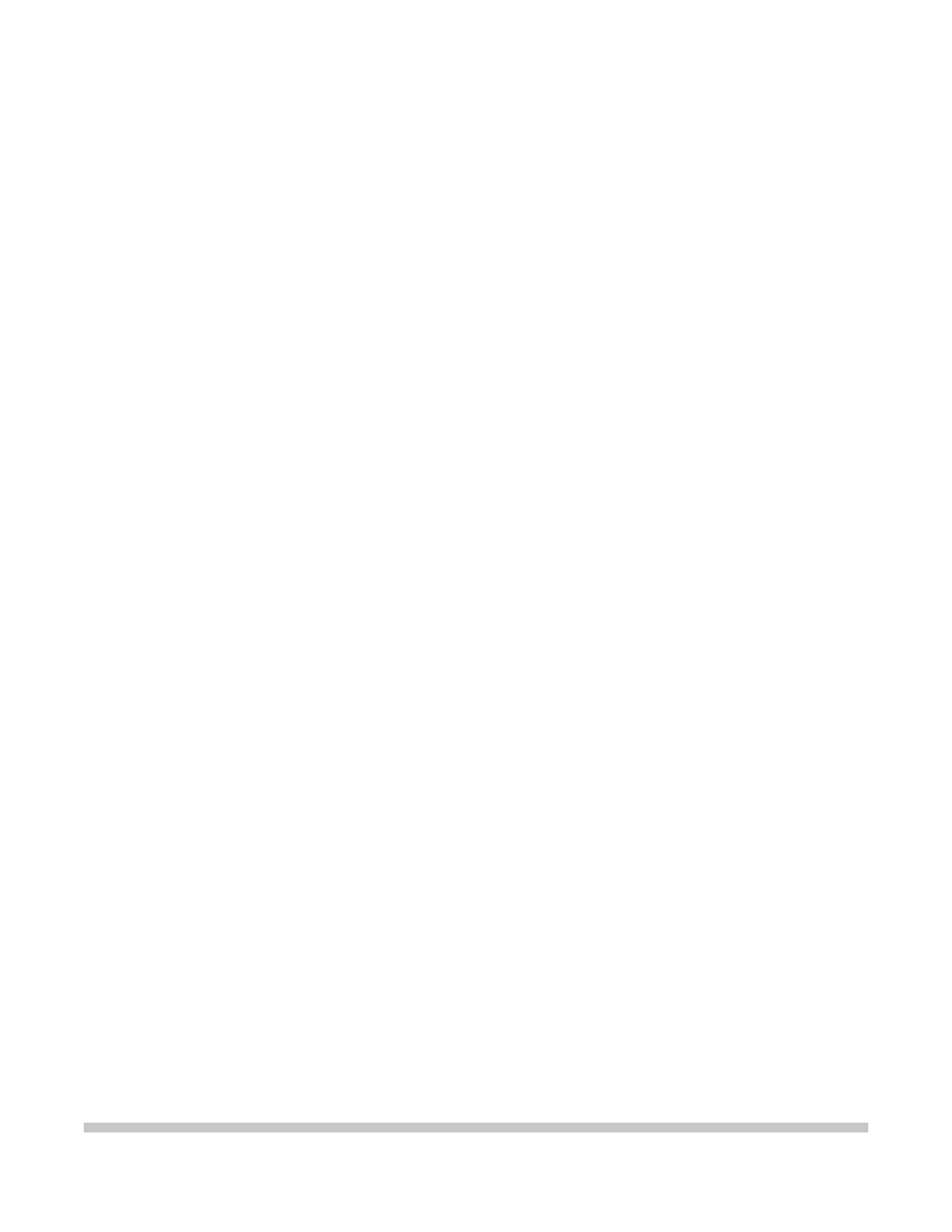
BJ-230
USER'S
MANUAL
Canon
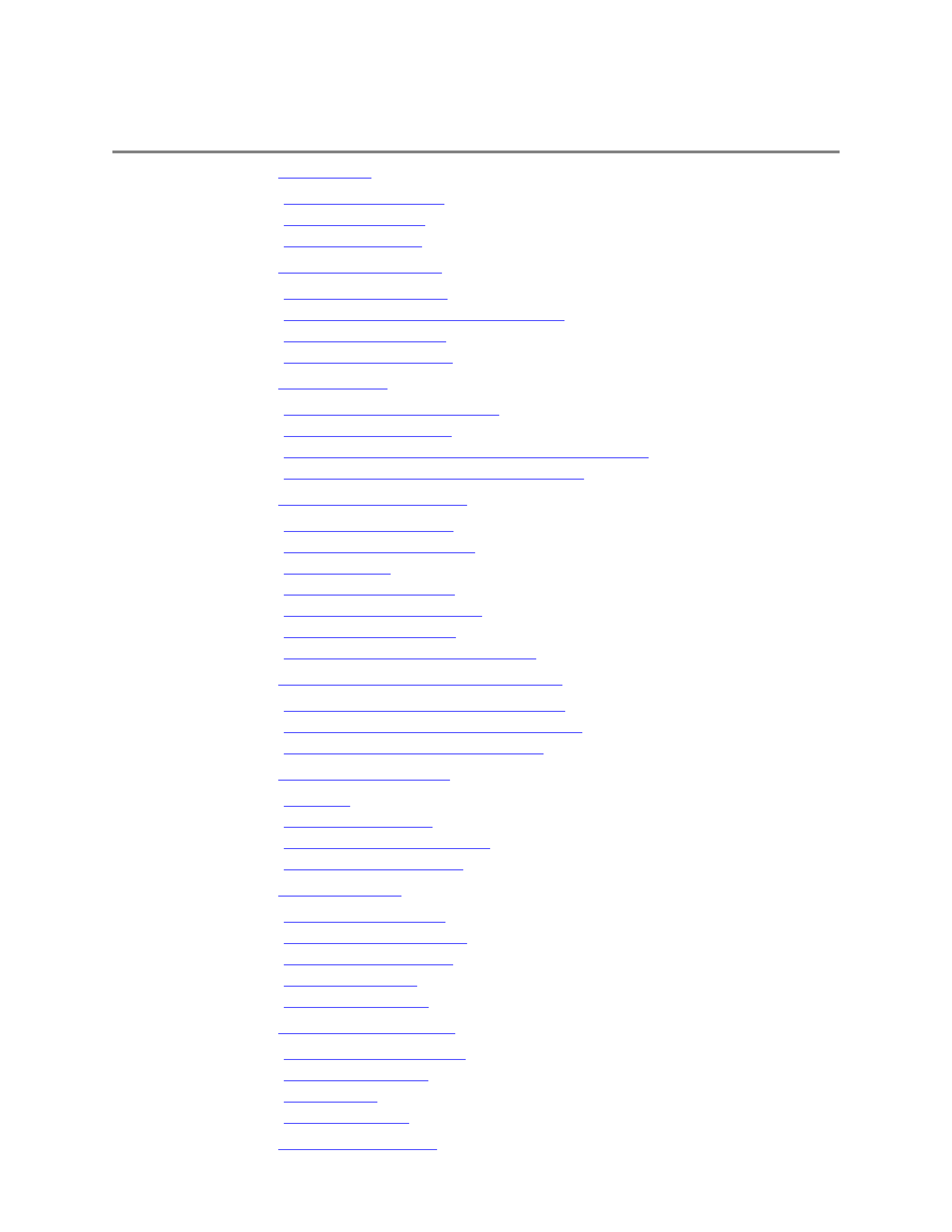
Contents
Chapter 1
Introduction
Features and Benefits
Using This Manual
Customer Support
Chapter 2
Setting Up the Printer
Unpacking the Printer
Choosing a Location for Your Printer
Examining the Printer
Assembling the Printer
Chapter 3
Loading Paper
Automatically Feeding Paper
Printing On Envelopes
Manually Feeding Thick Paper or Transparencies
Loading Paper in Landscape Orientation
Chapter 4
Using the Operator Panel
Turning On the Printer
Pausing a Print Operation
Feeding Paper
Selecting a Print Mode
Selecting Reduction Mode
Printing the Test Prints
Performing Automatic Line Feeds
Chapter 5
Using the Printer With Your Software
Setting Up Windows for Your Printer
Setting Up Other Software Applications
Software and Printer Compatibility
Chapter 6
Maintaining the Printer
Cautions
Cleaning the Printer
Replacing the Ink Cartridge
Transporting the Printer
Chapter 7
Troubleshooting
Operational Problems
Paper Loading Problems
Print Quality Problems
Printing Problems
Windows Problems
Chapter 8
Customizing the Printer
Factory Default Settings
DIP Switch Setting
BJ-10 Mode
Epson LQ Mode
Appendix A
Printer Specifications
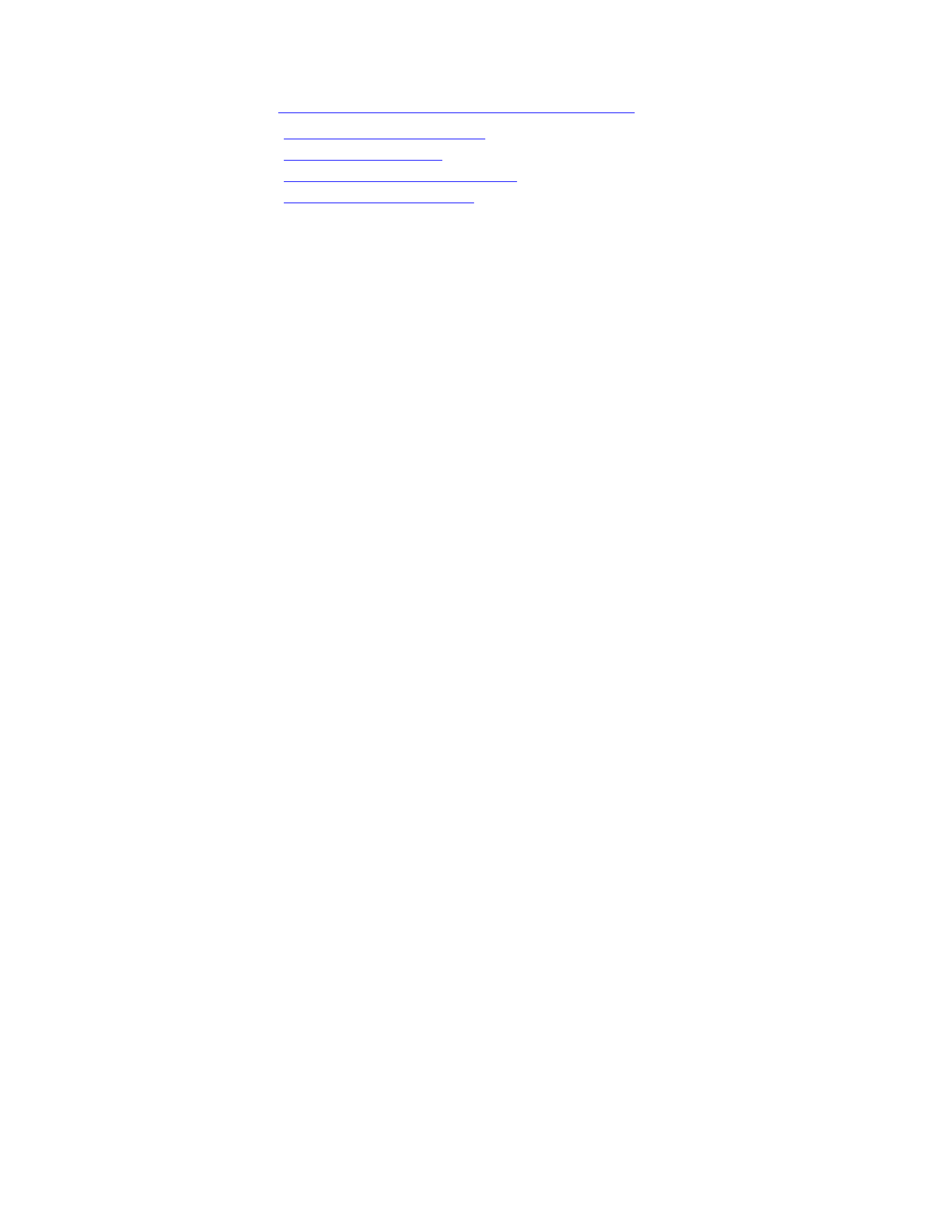
editiing by Jason Plank and Cindy Cassat
Appendix B
Interface Specifications
Appendix C
Printer Command Summaries and Character Set
BJ-10 Command Summary
BJ-10 Character Sets
Epson LQ Command Summary
Epson LQ Character Sets
Glossary
Index
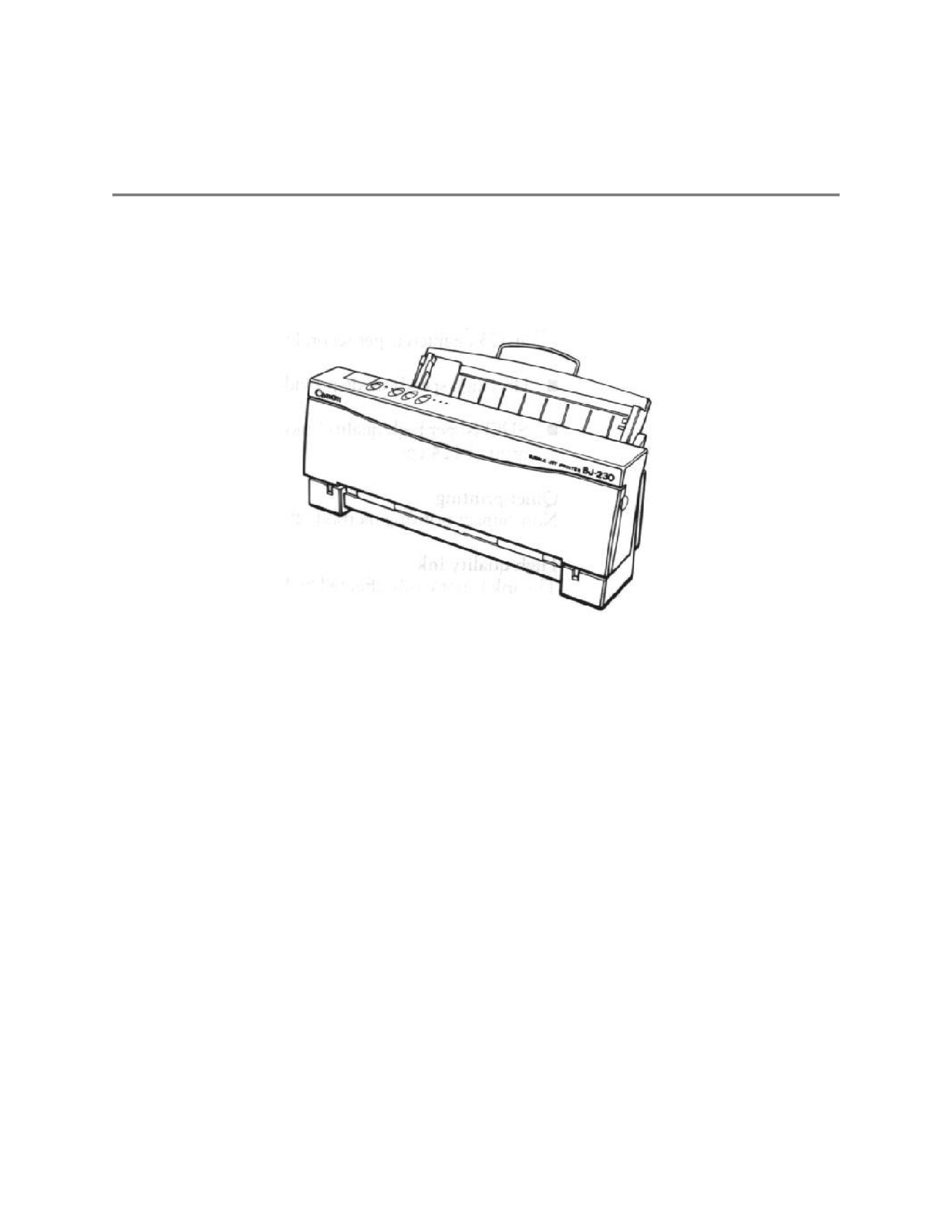
Chapter 1
Introduction
Congratulations on your purchase of the Canon Bubble Jet Printer BJ-
230. We appreciate you choosing this printer to meet your printing
needs. It offers exceptional print quality, flexible paper handling, fast
printing speeds, and trouble-free operation.
This chapter introduces you to the features of your new printer and
describes how to use this User's Manual.
Features and Benefits
The Bubble Jet Printer BJ-230 produces high-quality printing by
incorporating many useful features.
Excellent print quality
High-performance print head offers 360X360 dots per inch (dpi) for
high resolution graphics
Convenient paper handling
An automatic sheet feeder holds up to 100 sheets of letter or legal-size
paper, 50 sheets of ledger-size paper, 10 envelopes, or 10 transparencies
Software Compatibility
Two resident printer control modes:
T
BJ-10 mode emulates the IBM Proprinter X24E printer
T
Epson LQ mode emulates the Epson LQ-510 printer
Three print modes/speeds
The print modes allow you to choose between print quality, speed, and
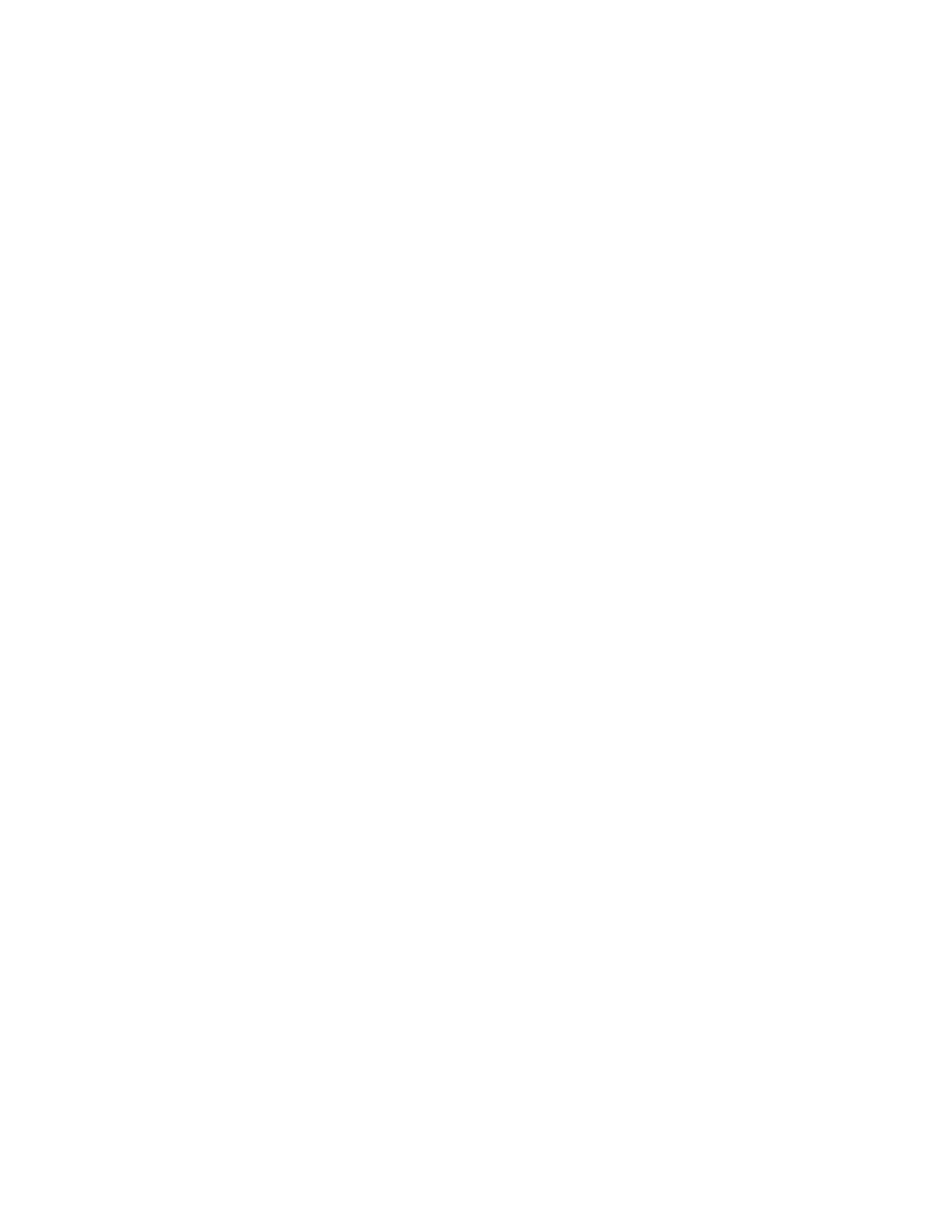
quietness:
T
HQ (high quality) mode provides high quality and high speed at
173 characters per second (cps)
T
HS (high speed) mode provides draft quality at 248 cps
T
SHQ(super high quality) mode provides the highest quality print
at 124 cps
Quiet printing
Non-impact printing method offer quiet operation
Simple maintenance
The replacement ink cartridge contains both the ink and the print head;
when it runs out of ink, you simply replace it
Compact desktop design
Lightweight (7.7 1b/3.5 kg)
Using This Manual
This section describes the contents and conventions of this manual.
Contents
This manual includes all the information you need to set up and operate
your printer in several easy-to-read chapters.
Chapter 1, Introduction
Introduces you to the features of the printer, and describes how this
manual is organized.
Chapter 2, Setting Up the Printer
Describes how to select a location for your printer, and how to unpack
and assemble it.
Chapter 3, Loading Paper
Describes how to select paper and how to load it in the printer. It also
shows you how to print on envelopes and thick paper.
Chapter 4, Using the Operator Panel
Explains how to control your printer using the buttons on the operator
panel.
Chapter 5, Using the Printer With Software
Describes how to install a printer driver and select a printer control
mode. It also describes how to use the printer with Windows.
Chapter 6, Maintaining the Printer
