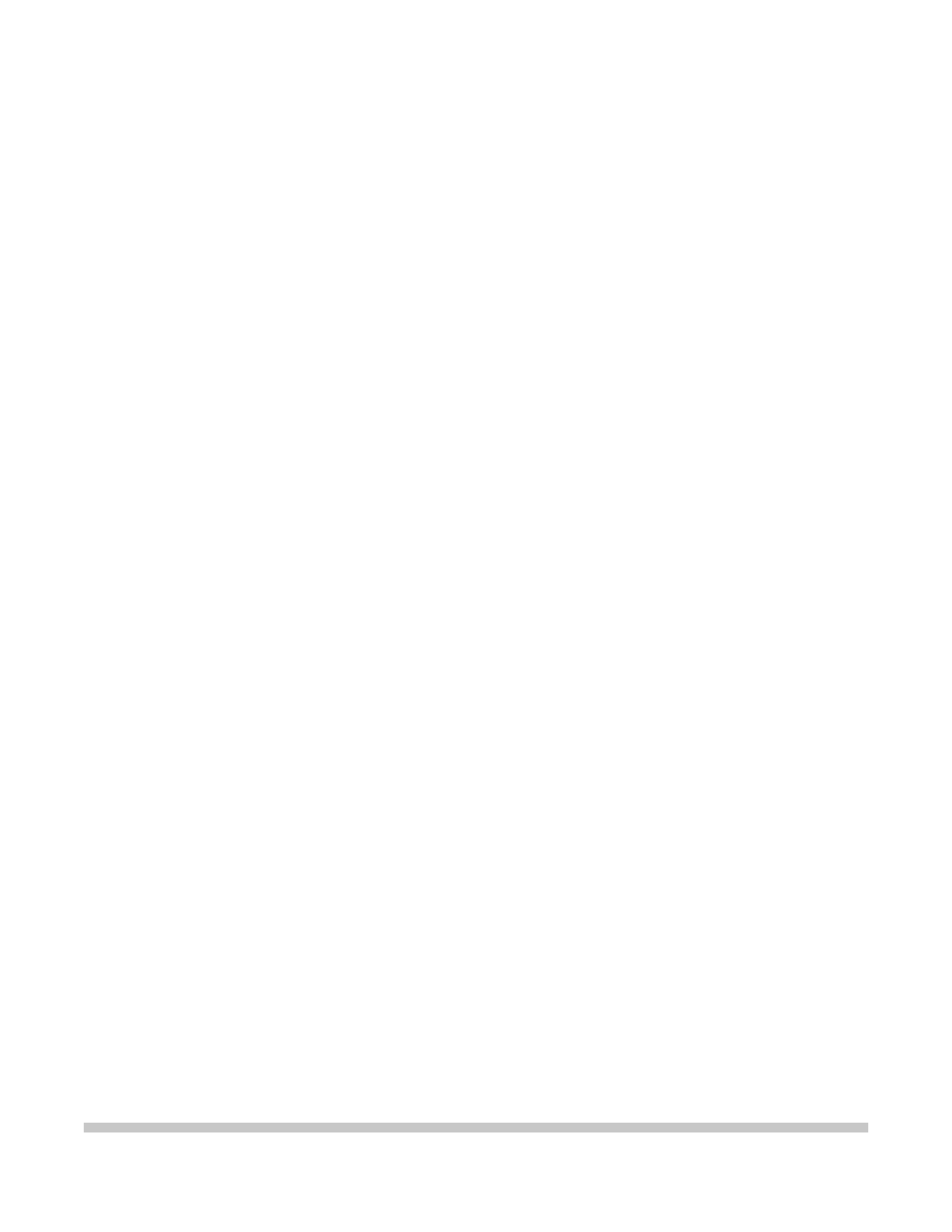
BJ-200e
USER'S
MANUAL
Canon
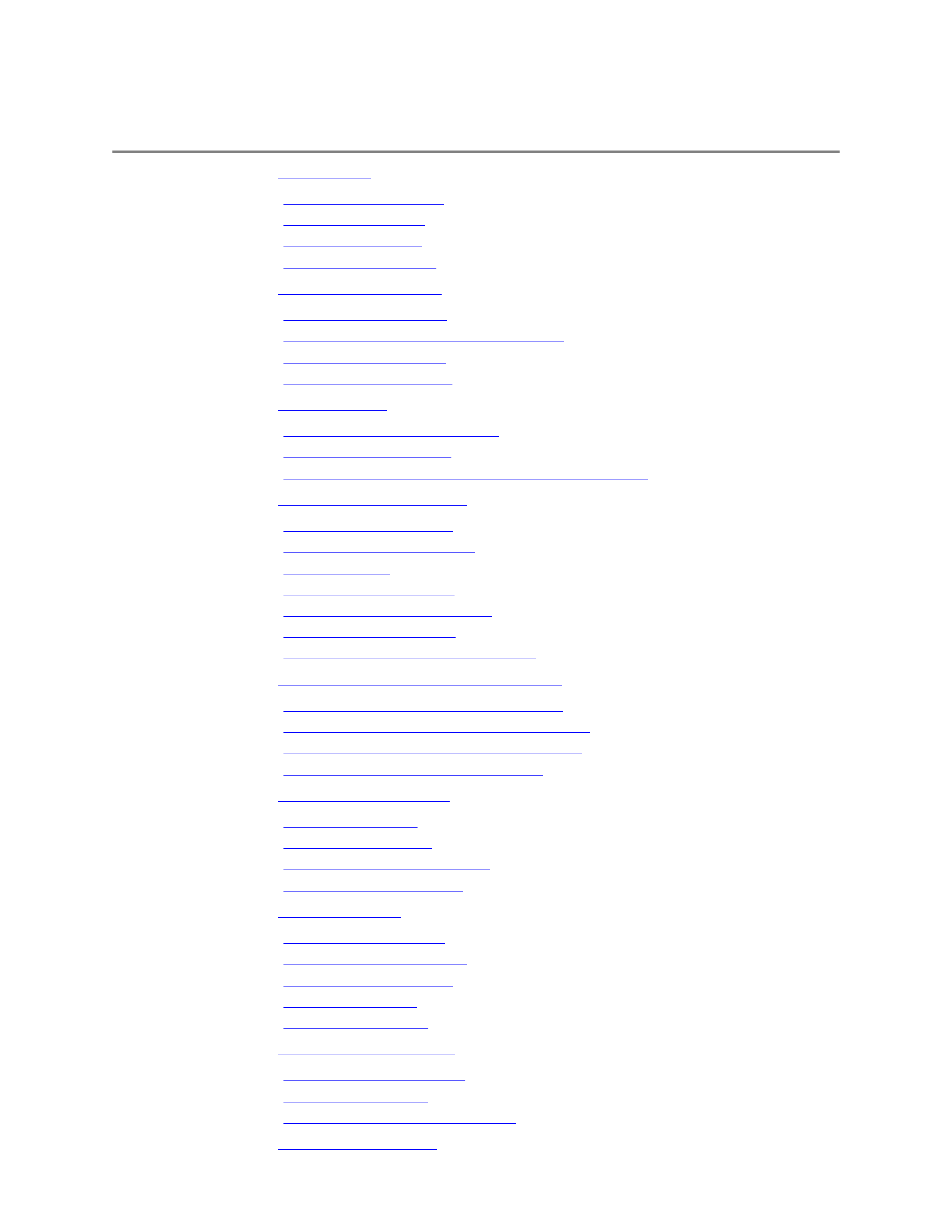
Contents
Chapter 1
Introduction
Features and Benefits
Using This Manual
Customer Support
Servicing the Printer
Chapter 2
Setting Up the Printer
Unpacking the Printer
Choosing a Location for Your Printer
Examining the Printer
Assembling the Printer
Chapter 3
Loading Paper
Automatically Feeding Paper
Printing On Envelopes
Manually Feeding Thick Paper or Transparencies
Chapter 4
Using the Operator Panel
Turning On the Printer
Pausing a Print Operation
Feeding Paper
Selecting a Print Mode
Using the Reduction Modes
Printing the Test Prints
Performing Automatic Line Feeds
Chapter 5
Using the Printer With Your Software
Installing the Windows Printer Driver
Setting Up WordPerfect for Your Printer
Setting Up Other Software Applications
Software and Printer Compatibility
Chapter 6
Maintaining the Printer
Printer Guidelines
Cleaning the Printer
Replacing the Ink Cartridge
Transporting the Printer
Chapter 7
Troubleshooting
Operational Problems
Paper Loading Problems
Print Quality Problems
Printing Problems
Windows Problems
Chapter 8
Customizing the Printer
Factory Default Settings
DIP Switch Setting
Changing a DIP Switch Setting
Appendix A
Printer Specifications
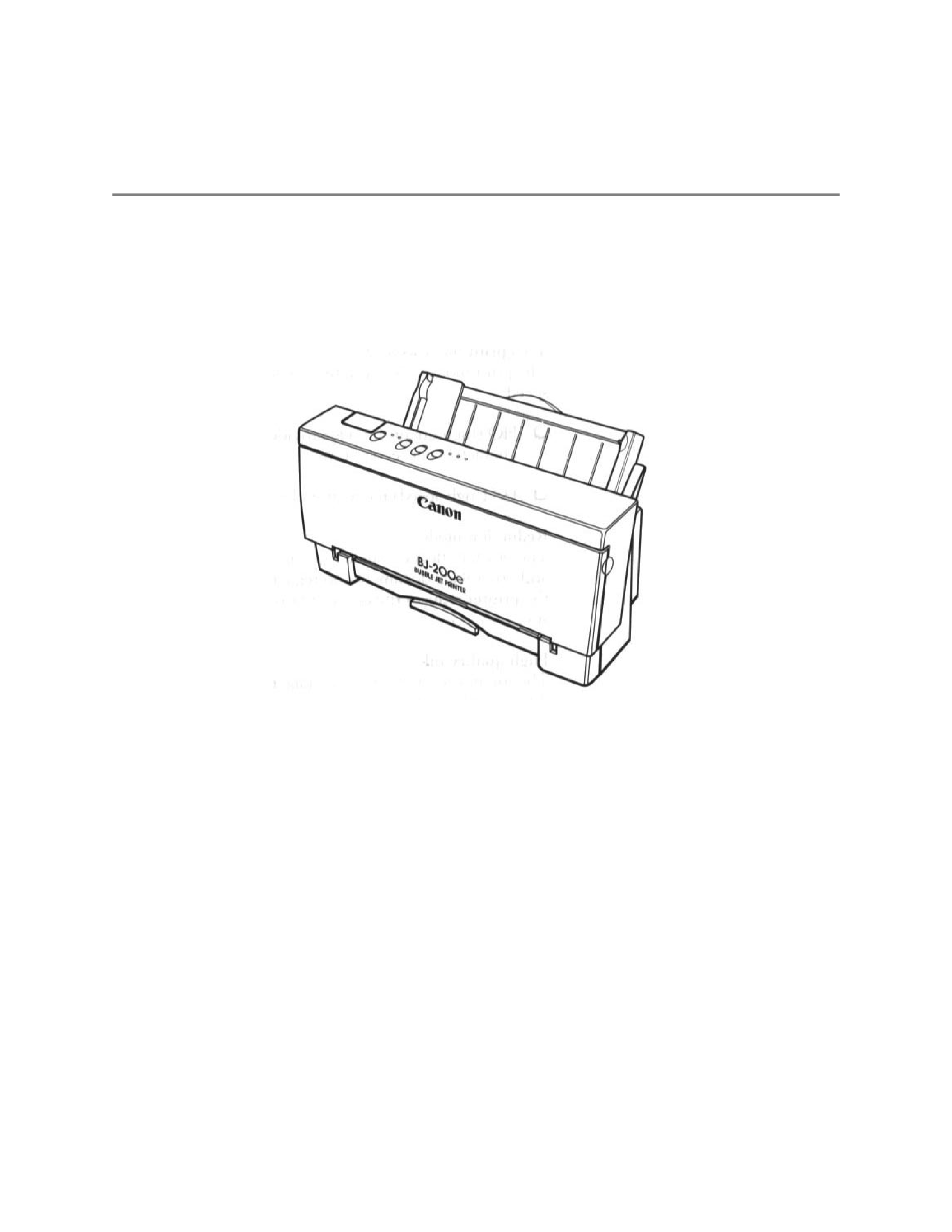
Chapter 1
Introduction
Congratulations on your purchase of the Canon Bubble Jet Printer BJ-
200e. We appreciate your choosing this printer to meet your printing
needs. It offers exceptional print quality, fast printing speeds, and
trouble-free operation with the convenience of compact size and low
cost.
This chapter introduces you to the features of your new printer and
describes how to use this User's Manual.
Features and Benefits
The Bubble Jet Printer BJ-200e produces high-quality printing by
incorporating many useful features.
Excellent print quality
The printer's high-performance print head offers 360 x 360 dots per inch
(dpi) for high resolution graphics. The printer also produces excellent
gray-scale quality when using Microsoft® WindowsTM graphics
applications through the BJ-200e Windows printer driver.
Convenient paper handling
An automatic sheet feeder holds up to 100 sheets of paper or 15
envelopes.
Software compatibility
Two resident printer control modes allow you to use the printer with a
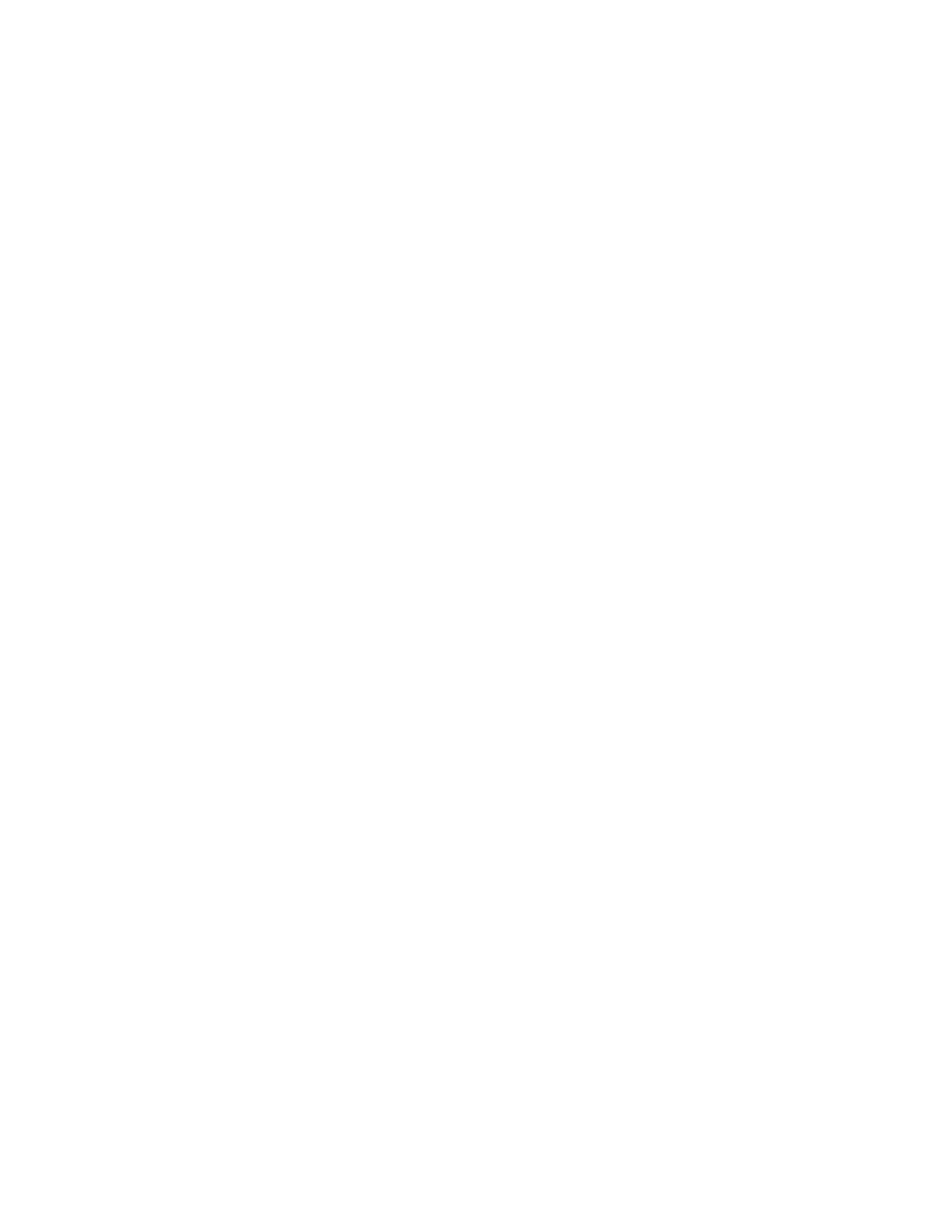
wide variety of applications:
T
BJ-10 mode emulates the IBM Proprinter X24E printer
T
Epson LQ mode emulates the Epson LQ-510 printer
Two print modes/speeds
The print modes allow you to choose between print quality and speed:
T
HQ (high quality) mode provides high quality at 173 characters
per second (cps)
T
HS (high speed) mode provides draft quality at 248 cps
Reduction mode
The printer offers two reduction modes for printing spreadsheets and
other wide documents on regular paper. In reduction mode, the printer
reduces the output to two-thirds or one-half of its full size.
High quality ink
The ink in the BC-02 ink cartridge is not easily affected by light, dries
quickly, and is smudge-resistant.
Quiet printing
The non-impact printing method offers quiet operation.
Automatic capping system
To ensure trouble-free operation, the printer automatically moves the
print head to the home position and caps the print head whenever the
printer is inactive or set off-line.
Simple maintenance
The replaceable ink cartridge contains both the ink and the print head;
when it runs out of ink, you simply replace it.
Compact desktop design
The printer is lightweight (6.6 lb/3 kg) and occupies a minimum amount
of desk space.
On-line documentation
A detailed On-Line Guide makes learning about the printer easy and fast
on your computer screen.
TrueType Fonts
The Canon TrueType Font Pack enhances your font capability and
improves your print quality.
Using This Manual
You can use this manual to set up and operate your printer. It provides
detailed information on all the features of the Bubble Jet Printer BJ-
200e.
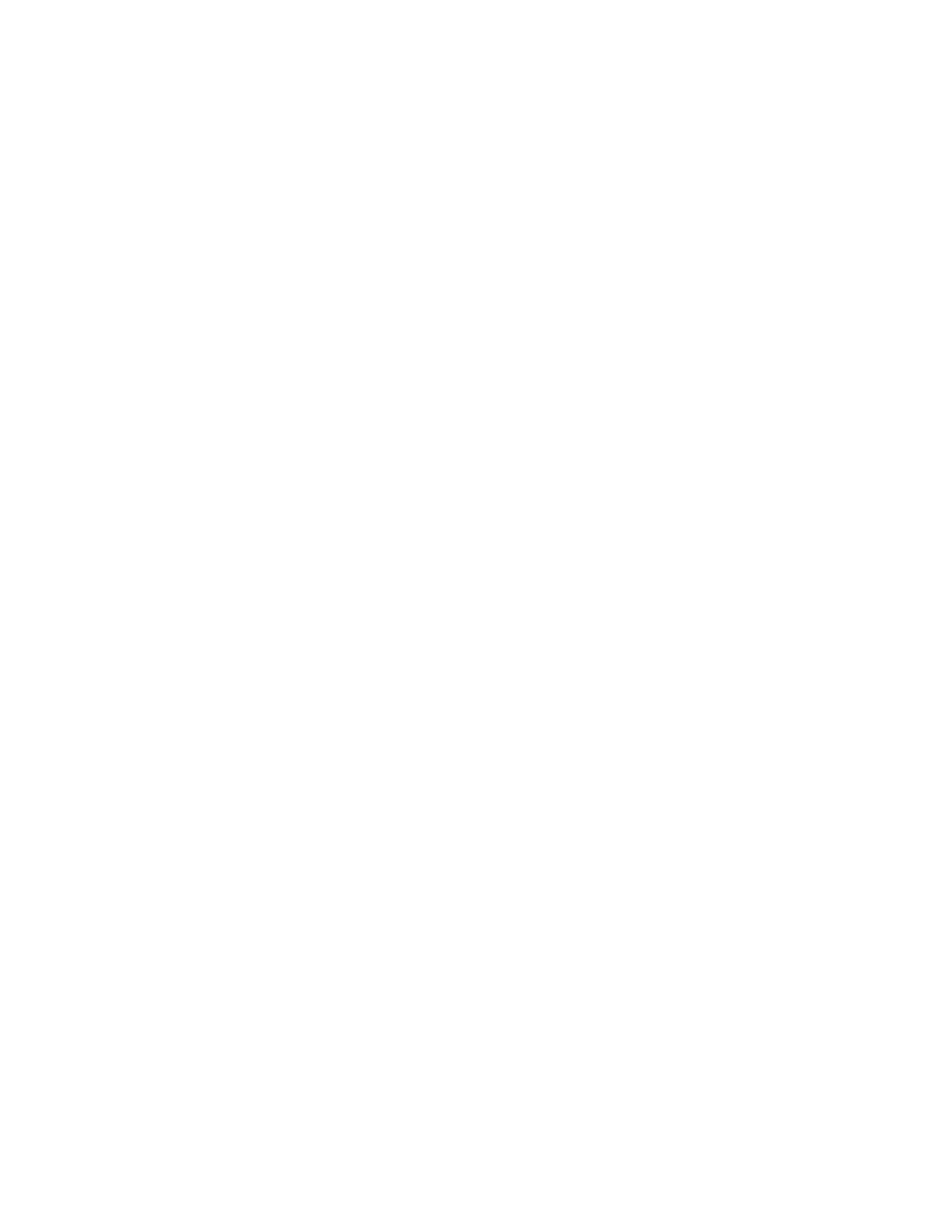
If you set up the printer using the Quick Start Guide, you can read this
manual for more detailed information on how to operate the printer.
Once you are familiar with the printer, you'll find the On-Line Guide
helpful for finding quick answers to any questions you may have about
basic operational functions.
The rest of this section describes the contents and conventions of this
manual.
Contents
This manual includes all the information you need to set up and operate
your printer in several easy-to-read chapters.
Chapter 1, Introduction
Introduces you to the features of the printer, and describes how this
manual is organized.
Chapter 2, Setting Up the Printer
Describes how to select a location for your printer, and how to unpack
and assemble it.
Chapter 3, Loading Paper
Describes how to select paper and how to load it into the printer. It also
shows you how to print on envelopes and thick paper.
Chapter 4, Using the Operator Panel
Explains how to control your printer using the buttons on the operator
panel.
Chapter 5, Using the Printer With Your Software
Describes how to use the printer with Windows. It also describes how to
install a printer driver and select a printer driver and select a printer
control mode.
Chapter 6, Maintaining the Printer
Describes how to clean the printer and replace the ink cartridge.
Chapter 7, Troubleshooting
Provides procedures to help you solve problems that may occur with the
printer.
Chapter 8, Customizing the Printer
Describes the printer's DIP switches and explains how you can
customize the factory default settings of the printer by changing these
DIP switches.
The appendix lists printer specifications. At the back of the book, you'll
find a glossary and an index.
