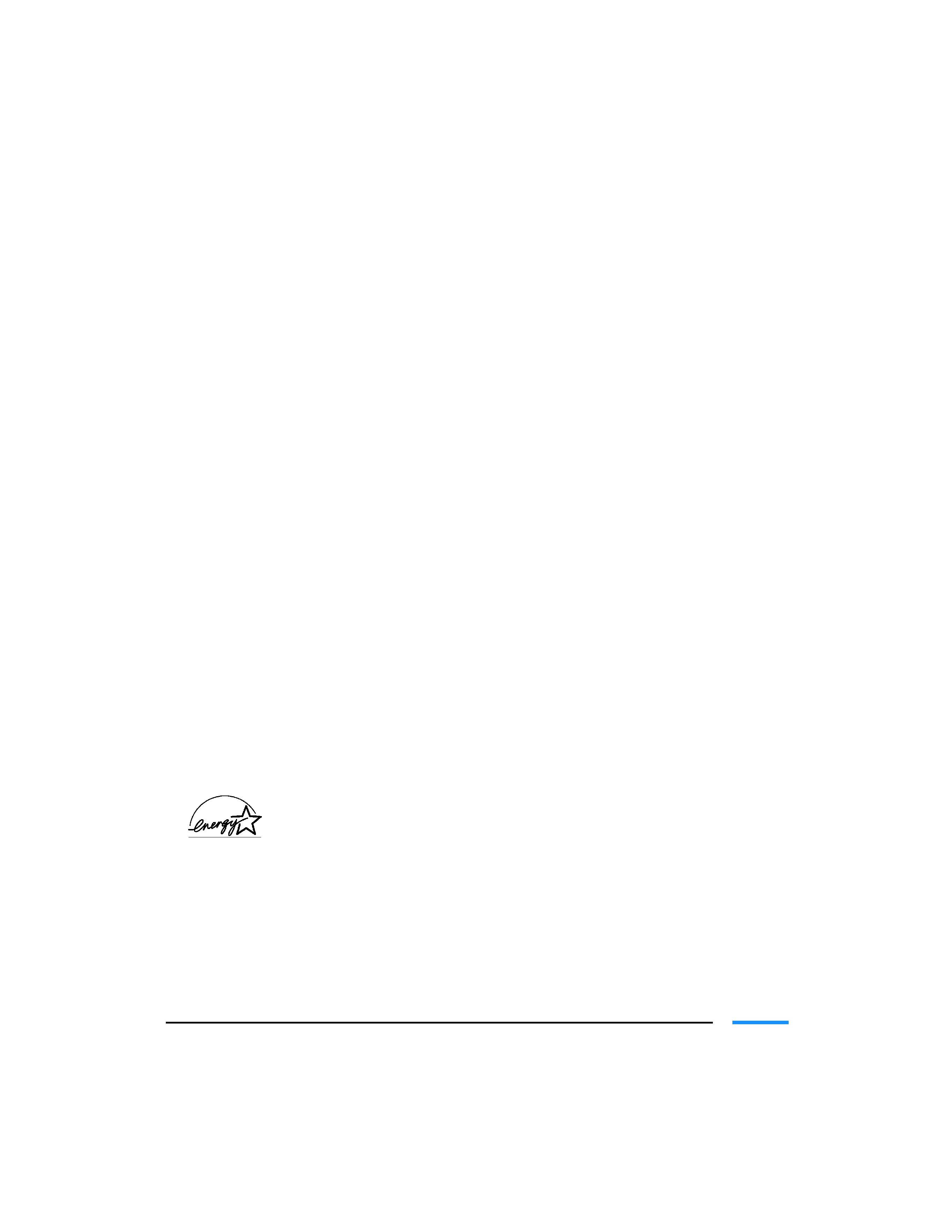
Copyright
This manual is copyrighted by Canon Computer Systems, Inc. (CCSI) with all rights
reserved. Under the copyright laws, this manual may not be reproduced in any form, in
whole or part, without the prior written consent of CCSI.
© 1999 Canon Computer Systems, Inc.
Disclaimer
Canon Computer Systems, Inc. has reviewed this manual thoroughly in order that it
will be an easy to use guide to your Canon BJC-6000 Series Color Bubble Jet Printer.
All statements, technical information, and recommendations in this manual and in any
guides or related documents are believed reliable, but the accuracy and completeness
thereof are not guaranteed or warranted, and they are not intended to be, nor should they
be understood to be, representations or warranties concerning the products described.
Your printer and the software media included with your printer have been sold to you
subject to the limited warranties set forth in the warranty card and license agreement
enclosed with the respective product. All software is licensed AS IS, as described in the
license agreement enclosed with the software media. Further, CCSI reserves the right to
make changes in the specifications of the products described in this manual at any time
without notice and without obligation to notify any person of such changes.
Trademarks
Canon, BJ and BJC are registered trademarks and BCI, Bubble Jet, Drop Modulation
Technology, PhotoRealism, and "See What We Mean" are trademarks of Canon Inc.
All other product and brand names are registered trademarks, trademarks, or service
marks of their respective owners.
ENERGY STAR® COMPLIANT
As an ENERGY STAR® Partner, Canon U.S.A., Inc. has determined that this product meets
the ENERGY STAR® guidelines for energy efficiency.
ii
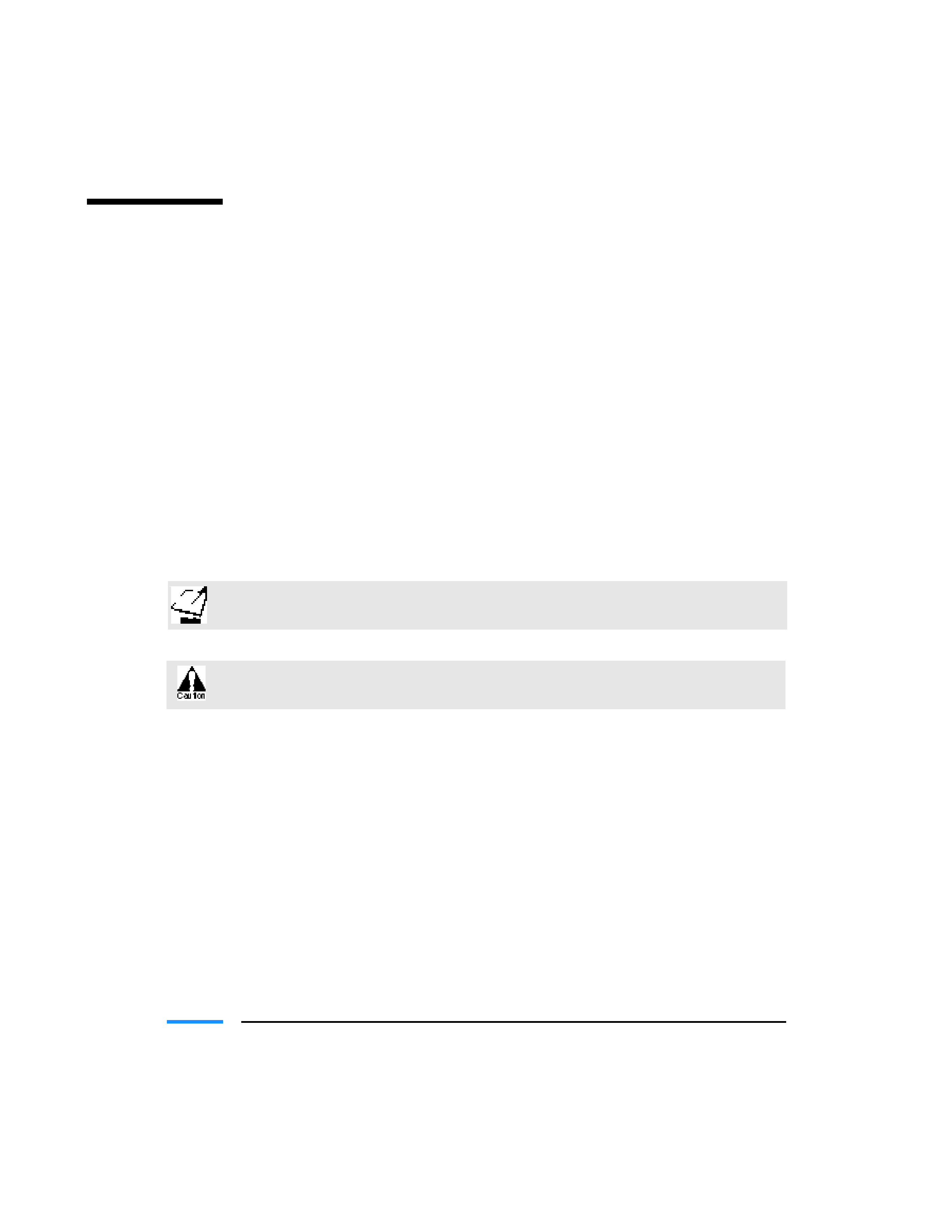
iii
Using Your Documentation
The following documentation is supplied with the Canon BJC-6000 Series Color Bubble
JetTM Printer to help you efficiently use your new printer.
Quick Start Guide
This sheet describes the steps you follow to unpack and set up your printer, and install the
BJ Printer Driver that allows your printer to communicate with your computer. You can
follow the steps illustrated in the booklet to start printing in minutes.
User's Manual
This manual offers detailed information on how to operate your printer. It includes
printing operations, maintenance, troubleshooting, and specifications. Read this manual
to master basic operations and when you need to know the specifications of the printer.
Conventions
This User's Manual uses the following conventions to alert you to information
that will help you operate the printer correctly and safely.
Notes provide advice or suggestions regarding the use of the printer.
Cautions alert you to operations that could cause damage to your hardware or
software, or cause injury to yourself.
Distinctive typefaces identify the printer buttons you press, the lights on the
operator panel, and any commands you enter at your computer.
s
The buttons you press appear in this typeface: POWER button.
s
The lights on your printer appear in this typeface: POWER light.
s
When you type something on your computer, it appears in this typeface:
DIR/P
.
s
When you press a Windows button, it appears in bold: Click OK.
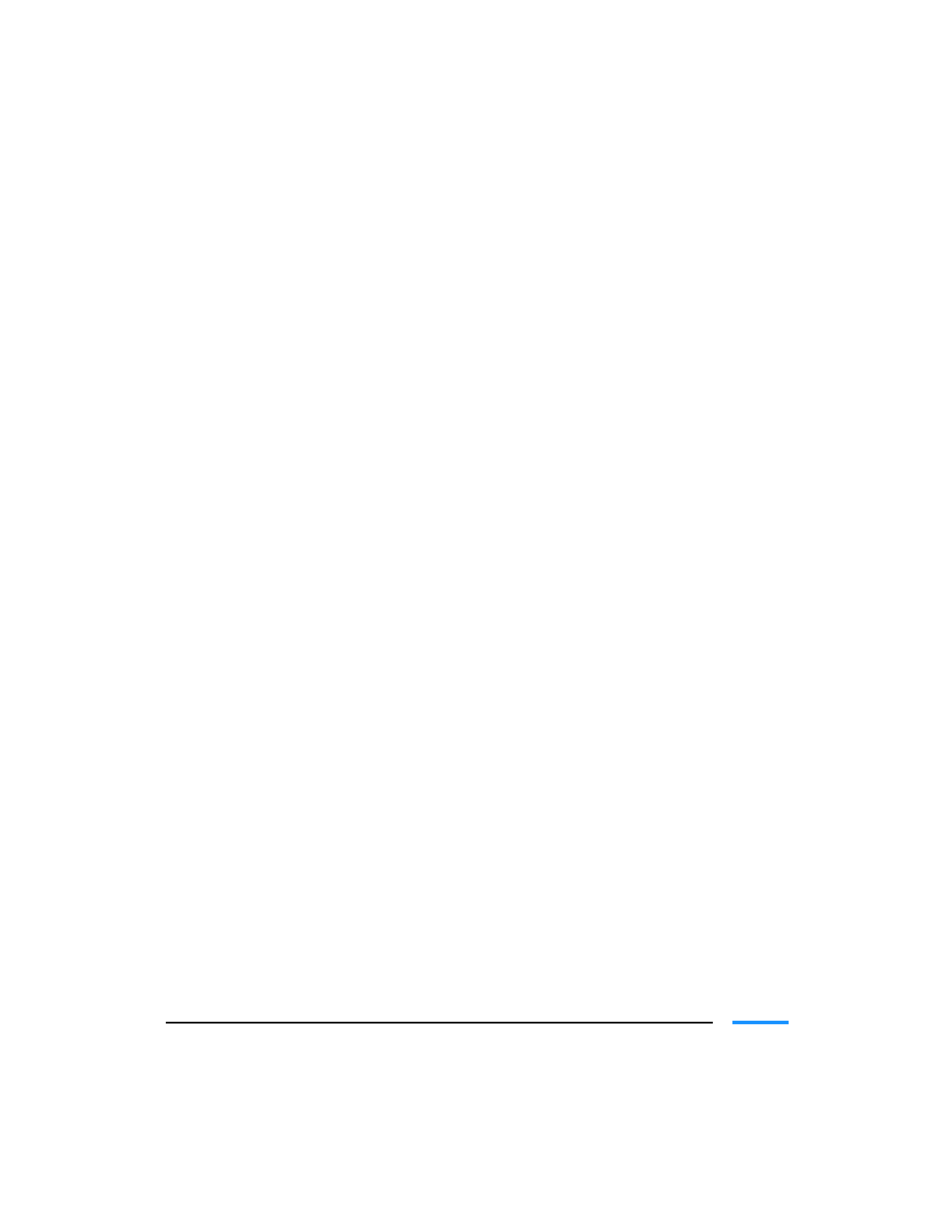
iv
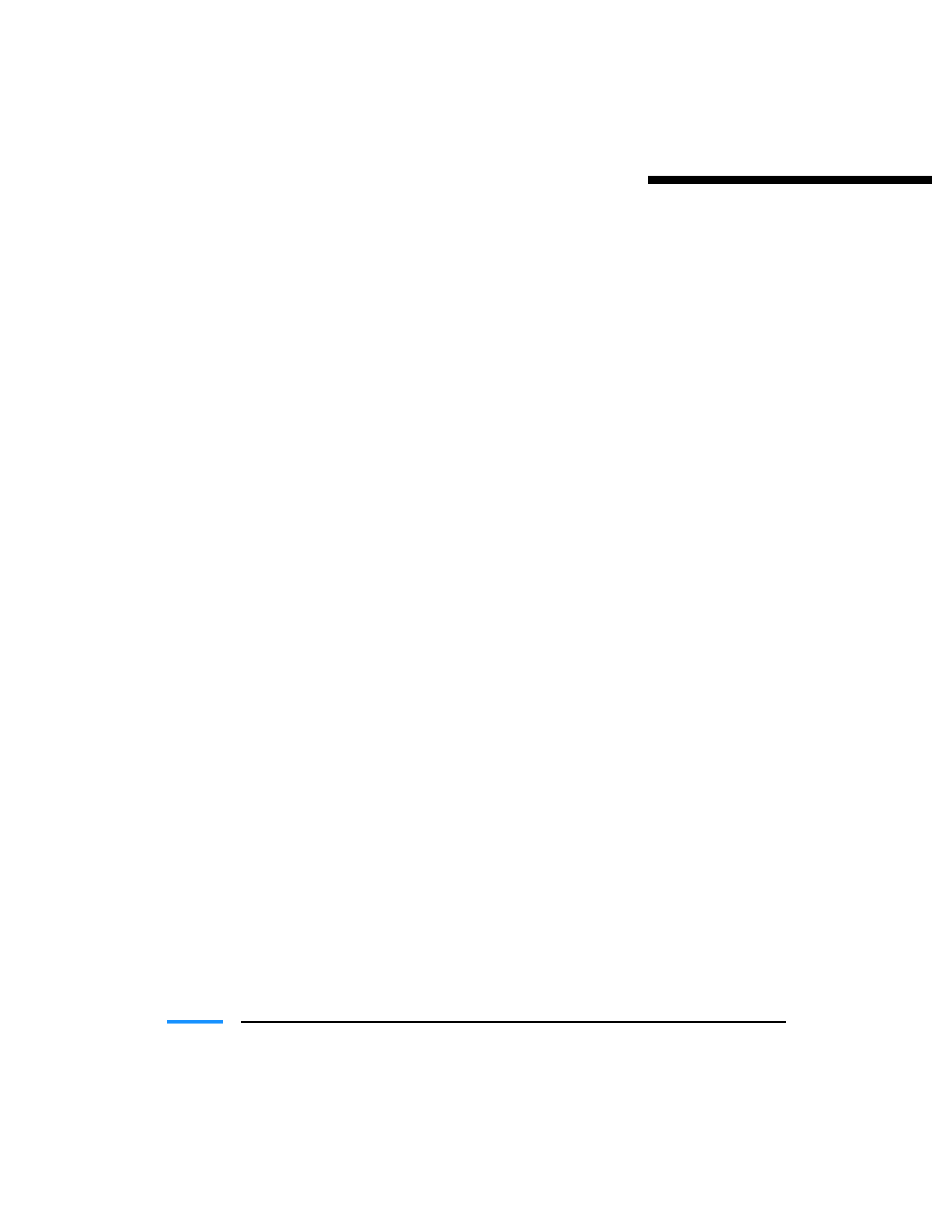
v
1
Introduction ...........................................................................................................
1-1
Supplies and Accessories .........................................................................................
1-1
BJ Cartridges and BJ Tanks ..............................................................................
1-2
Canon Specialty Papers ....................................................................................
1-3
Customer Care Center ............................................................................................
1-4
Servicing the Printer .........................................................................................
1-5
2
Using the Printer With Windows .....................................................................
2-1
Using a Printer Driver..............................................................................................
2-1
Printing a Document ..............................................................................................
2-2
Printer Setup Within Windows 98 and Windows 95 .............................................
2-3
Opening the Printer Properties Dialog Box in Windows 98 and
Windows 95 ...................................................................................................
2-3
Using the Printer Driver in Windows 98 and Windows 95 ............................
2-3
Printer Setup Within Windows 3.1 ........................................................................
2-4
Accessing the Printing Options.........................................................................
2-4
The Windows Tabs ..................................................................................................
2-5
The General Tab ................................................................................................
2-5
The Details Tab .................................................................................................
2-6
The Main Tab ....................................................................................................
2-7
The Paper Tab ...................................................................................................
2-8
The Features Tab ...............................................................................................
2-9
The Maintenance Tab ....................................................................................... 2-10
Specifying Your Printing Options on the Windows Tabs ............................... 2-11
Recommended Print Mode Settings ...................................................................... 2-11
Customizing the Print Mode ................................................................................... 2-13
The Quality Tab ................................................................................................ 2-13
The Color Tab ................................................................................................... 2-14
The Save Tab ..................................................................................................... 2-15
Using the BJ Printer Status Monitor ....................................................................... 2-16
Printing Speed Versus Color ................................................................................... 2-17
Ways to Improve Print Speed in Windows ..................................................... 2-17
3
Paper Handling.......................................................................................................
3-1
Selecting Paper Types...............................................................................................
3-1
Paper Guidelines ...............................................................................................
3-4
Printer Settings for Various Print Media ................................................................
3-5
Loading Paper...........................................................................................................
3-6
Automatically Feeding Paper.............................................................................
3-6
Auto Feed Guidelines.........................................................................................
3-7
Manually Feeding Paper ....................................................................................
3-8
Printing on Envelopes .............................................................................................. 3-10
Contents
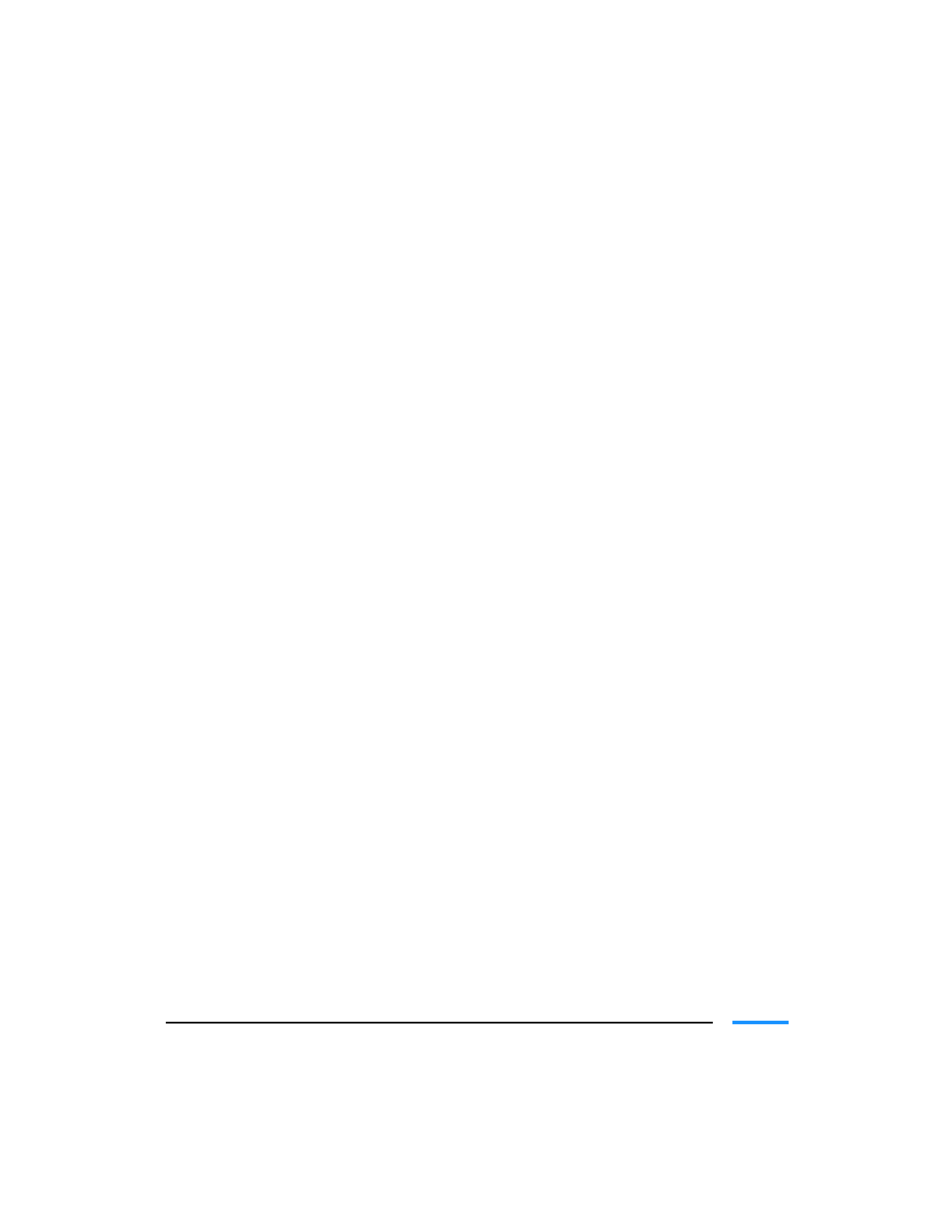
vi
Using Canon's Specialty Papers .............................................................................. 3-13
Specialty Paper Guidelines ............................................................................... 3-13
Printing and Uncurling Back Print Film ......................................................... 3-14
Using the Cleaning Sheet for High Resolution Paper .................................... 3-15
Printing on Fabric Sheets ................................................................................. 3-16
Printing on Banner Paper ................................................................................. 3-18
Loading Glossy Photo Paper ............................................................................ 3-21
Loading Glossy Photo Cards ............................................................................ 3-22
4
Maintaining the Printer .....................................................................................
4-1
Printer Guidelines ...................................................................................................
4-2
Cleaning the Printer ................................................................................................
4-3
Performing Maintenance ........................................................................................
4-4
Printing the Nozzle Check Pattern .........................................................................
4-5
Cleaning the Print Heads ........................................................................................
4-7
Normal Print Head Cleaning ...........................................................................
4-7
Deep Cleaning the Print Heads .......................................................................
4-9
BJ Cartridge Guidelines .......................................................................................... 4-10
BJ Cartridge and BJ Tank Maintenance .......................................................... 4-10
Replacing BJ Tanks and BJ Cartridges ............................................................. 4-11
Replacing a BJ Tank in a BJ Cartridge ................................................................... 4-12
Replacing a BJ Cartridge ......................................................................................... 4-16
Aligning the Print Heads ........................................................................................ 4-20
Aligning the Print Heads Automatically .......................................................... 4-21
Aligning the Print Heads Manually ................................................................. 4-22
Storing a BJ Cartridge ............................................................................................. 4-25
Transporting the Printer ......................................................................................... 4-26
5
Troubleshooting ....................................................................................................
5-1
Identifying Your Printer Problem ...........................................................................
5-1
Basic Problems .........................................................................................................
5-2
Clearing Paper Jams ................................................................................................ 5-16
Using the Operator Panel ....................................................................................... 5-17
Appendix A
Specifications ....................................................................................
A-1
Printing Specifications ............................................................................................
A-1
Printable Area ..........................................................................................................
A-3
BJ Cartridges ............................................................................................................
A-5
General .....................................................................................................................
A-5
Hardware and Software Requirements ..................................................................
A-6
Glossary ......................................................................................................................... G-1
Index ...............................................................................................................................
I-1
FCC Regulations ...........................................................................................................FCC-1
