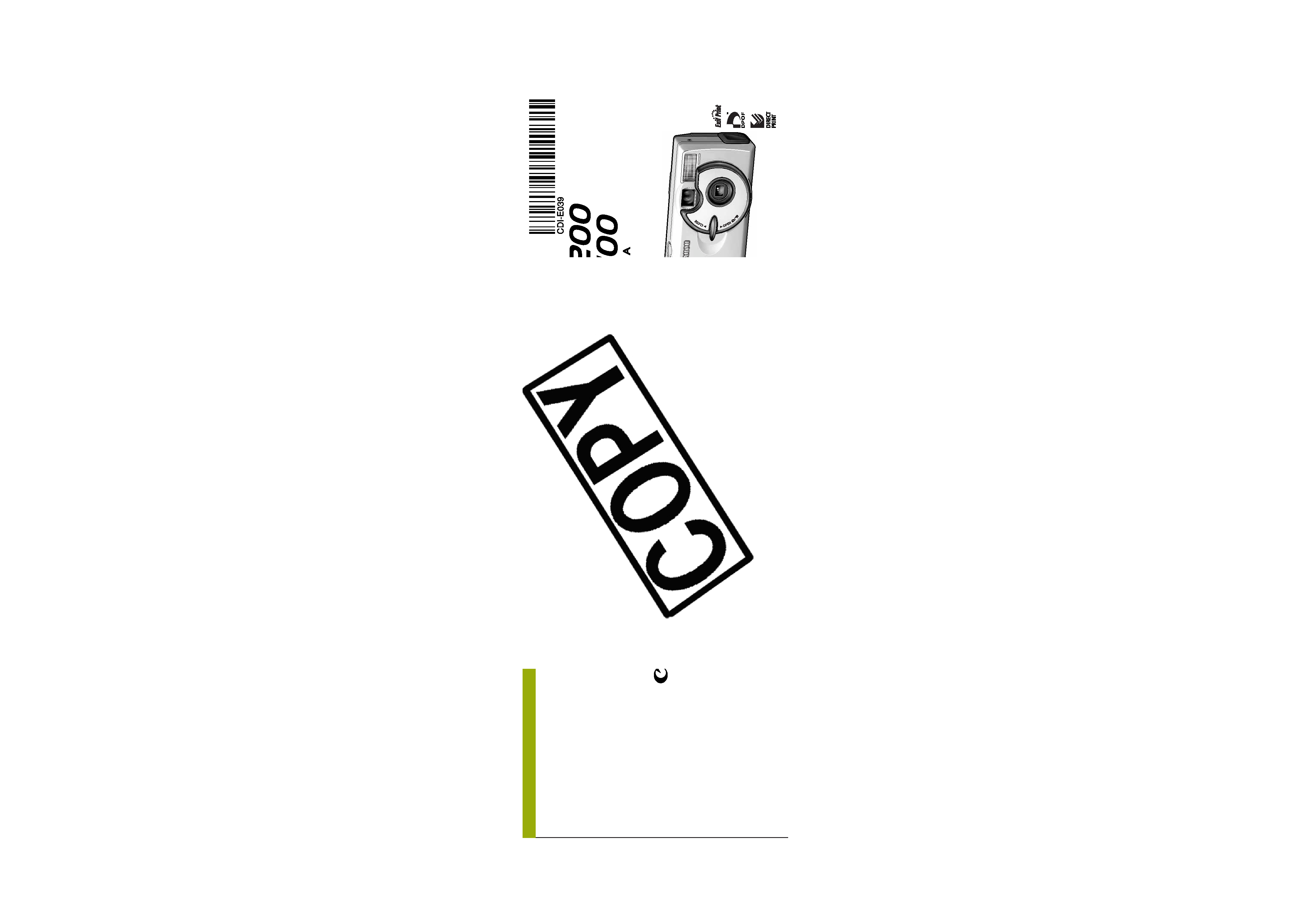
Camera User Guide
This guide covers both the PowerShot A200 and PowerShot A100 digital cameras.
· Please read the "Read this First" section (p.11).
· Please refer to the "Software Starter Guide" for
information on installing the software and
downloading images.
· Please read the "Quick Start" section on the
following page for a simple explanation of
shooting, replaying and erasing.
· Please also read the "Printer User Guide"
included with your Canon printer.
ENGLISH
CDI-E039-010
©2002 CANON INC. PRINTED IN MALAYSIA
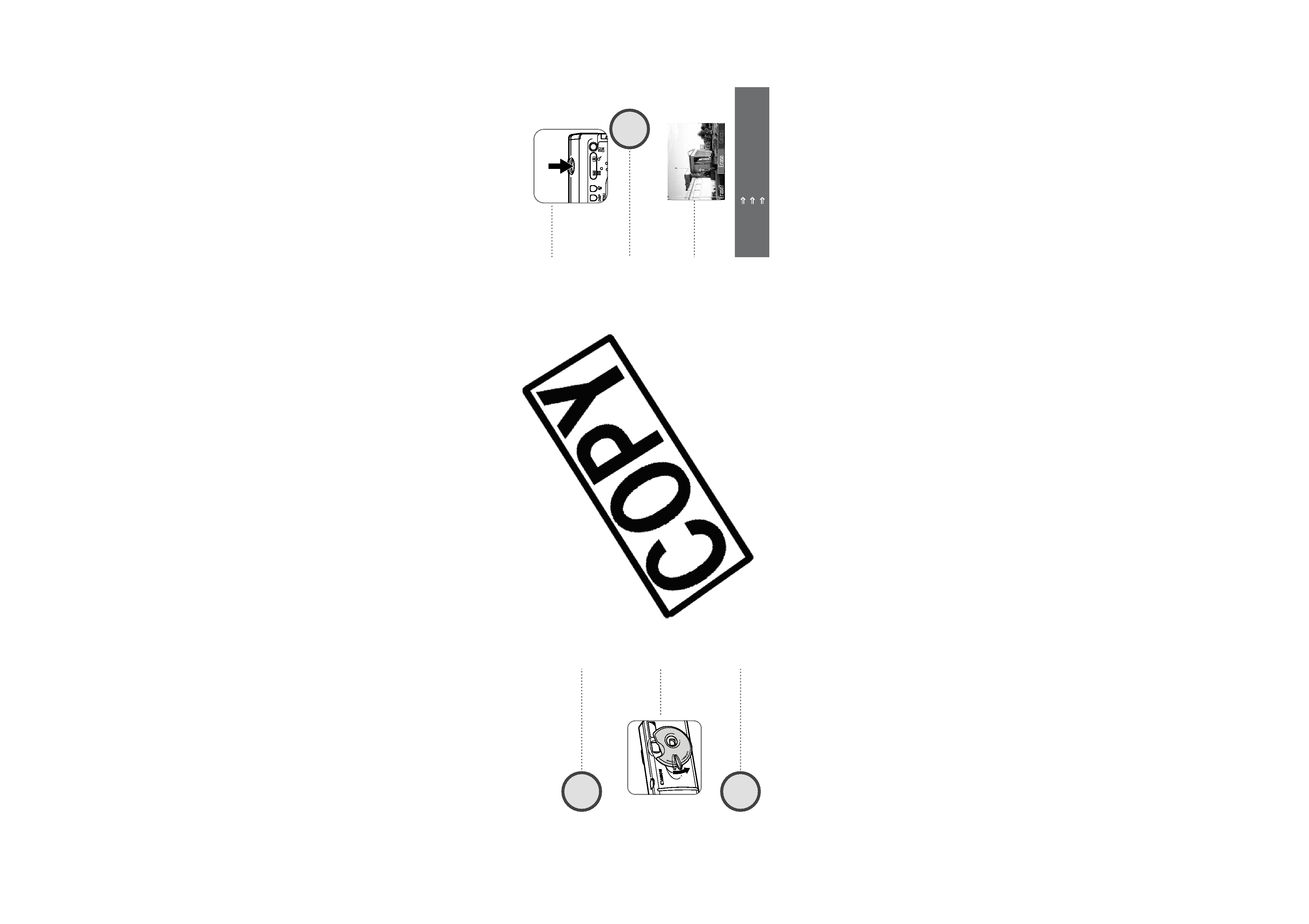
3
2
When you have finished
shooting photos
Installing the software
Software Starter Guide
Connecting the camera to a computer
This guide
Downloading images to a computer
Software Starter Guide
Shoot the image (p. 34)
Press the shutter button all the way down. The
camera beeps once when the image is shot.
View the image
The recorded image will be displayed for approxi-
mately 3 seconds (p. 35). Refer to [Replaying] sec-
tion (p. 59) for viewing other images already shot.
Press the
button
while the image is
displayed.
Confirm that [Erase] is
selected and press
the SET button.
To erase
4
5
Open the CF card slot / battery cover and insert a
CF card and batteries.
Aim the camera at the subject, and lightly press
the shutter button half way. The camera beeps
twice when it is focused.
Set the focus (p. 34)
The green indicator next to the optical viewfinder starts
flashing green.
· When the date / time set up menu are displayed, refer to page 24.
· For information about how to change
the language, see "Setting the
Language" (p. 25).
1
2
3
(p. 27)
(p. 19)
Open the lens cover to turn the power on
Install the batteries and CF card
Quick Start
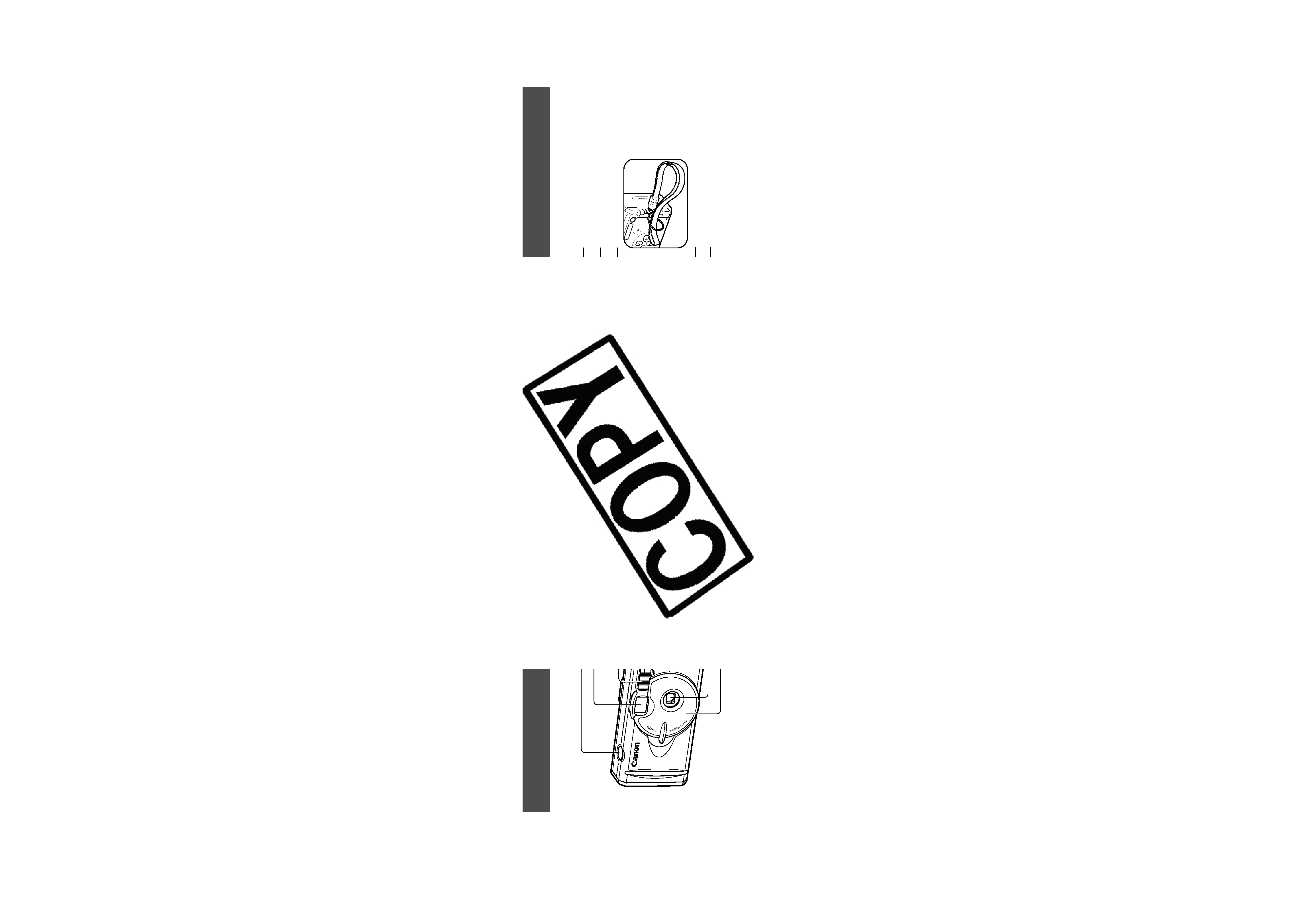
5
4
Back View
Viewfinder (p. 33)
LCD Monitor (p. 29)
Tripod Socket
Strap Eyelet*
CF Card Slot / Battery Cover (p. 19)
Components Guide
* Be careful when carrying the camera by the strap. Don't swing the camera on the strap, and keep
the strap and camera body clear of obstacles.
Front View
Shutter Button (p. 34)
Optical Viewfinder Window (p. 33)
Flash (p. 43)
AF-assist Beam (p. 34)
Red-Eye Reduction Lamp (p. 43)
Self-Timer Lamp (p. 46)
Terminal Cover (p. 85)
Lens Cover (p. 27)
Lens
Date Battery Holder (p. 95)
DIGITAL Terminal* (p. 85)
DC IN Terminal (p. 99)
* For connecting your camera to a computer via a USB Interface Cable IFC-300PCU (supplied with
camera) (p.85) or connecting to a Direct Print Function compliant printer via Direct Interface Cable
DIF-100 (supplied with printer) (p. 69).
(For a list of printers that work with this camera, please refer to the System Map.)
Components Guide
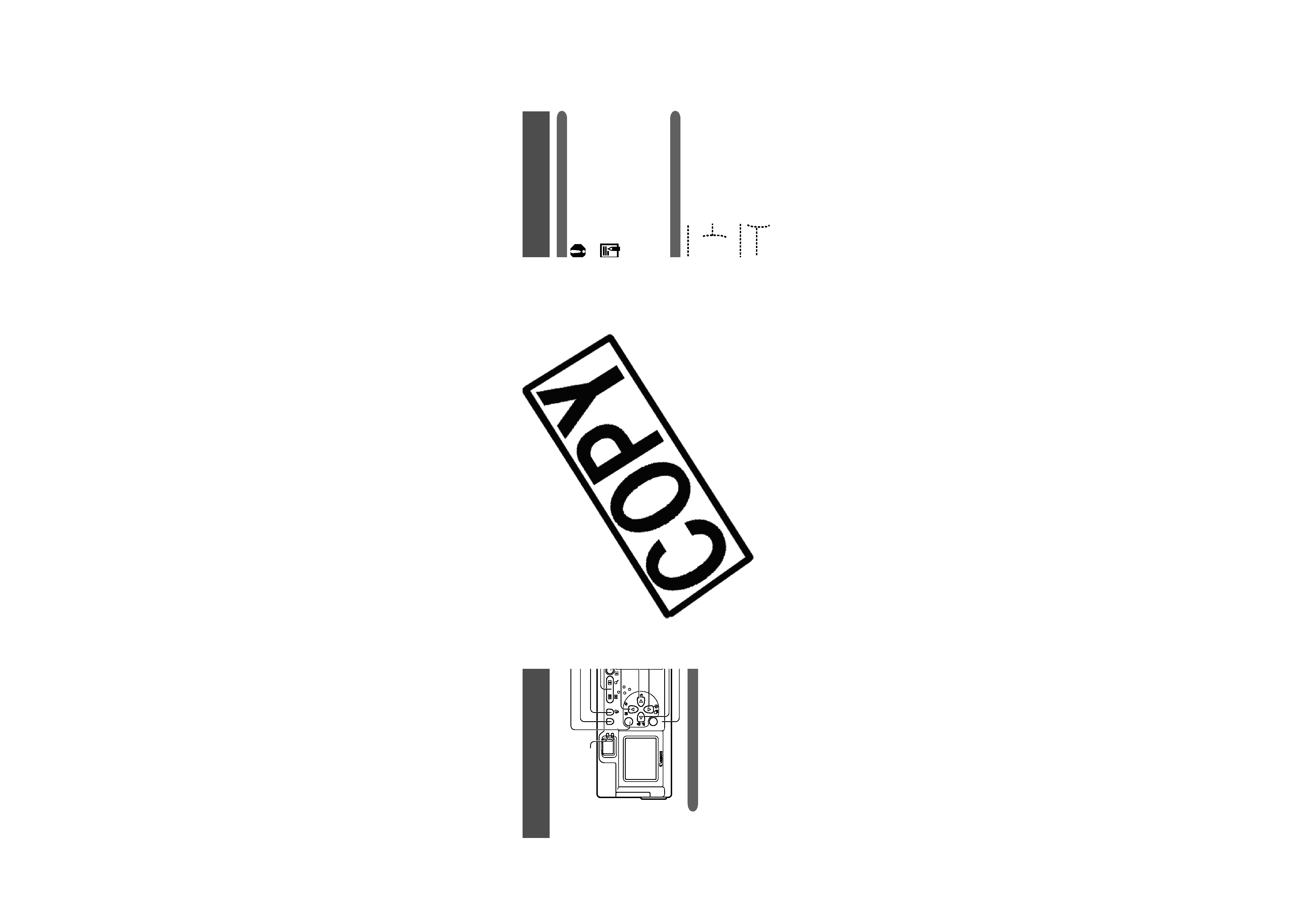
7
6
About this Camera User Guide
Icons on the right end of title bars show the operations
mode. As in the example below, the shooting mode
should be set to
,
,
or
.
Question? Look here first.
Selecting Menus and Settings (p. 36)
Functions Available in Each Shooting
Mode (p. 57)
About Printing (p. 67)
Rec. Menu (p. 87)
Play Menu (p. 89)
Set up Menu (p. 90)
How do I navigate the menus?
What settings are available under each function?
and
Will my settings remain in effect even after I've turned the
camera off?
How do I go about printing?
What functions are available through the menus?
Symbols Used
This mark denotes issues that may affect
the camera's operation.
This mark denotes additional topics that
complement the basic operating proce-
dures.
Shooting
Adjusting the Exposure
Operation Panel
DISP
WB
MENU
SET
ON
DISP (Display) Button (p. 29)
(Single Image Erase) Button (p. 65)
Zoom Button (p. 35)
Power / Replay Button (p. 27)
SET Button
MENU Button (p. 36)
Flash /
(Right) Button (p. 43)
(Continuous) /
(Self-Timer) /
(Down) Button (p. 46)
(Macro) /
(Infinity) /
(Left) Button (p. 45)
(Exposure) / WB (White Balance) /
(Photo Effects) /
(Up) Button (pp. 52, 53, 54)
Indicators
Upper Indicator
Green:
Ready to shoot, or ready to communicate with
your computer.
Flashing Green: Camera is starting up, reading the CF
card, erasing data on the CF card, or transmit-
ting data to your computer.
Orange:
Ready to shoot, using the flash.
Flashing Orange: Ready to shoot, (camera shake
warning) / charging the flash (at LCD ON).
Lower Indicator
Yellow:
Macro / Infinity modes
Flashing Yellow: Focusing difficulty (Although you can press
the shutter button, it is recommended to use the
focus lock to shoot (p. 50)).
Indicators
The upper indicator comes on when you open the lens cover or whenever you press the shutter button.
Components Guide
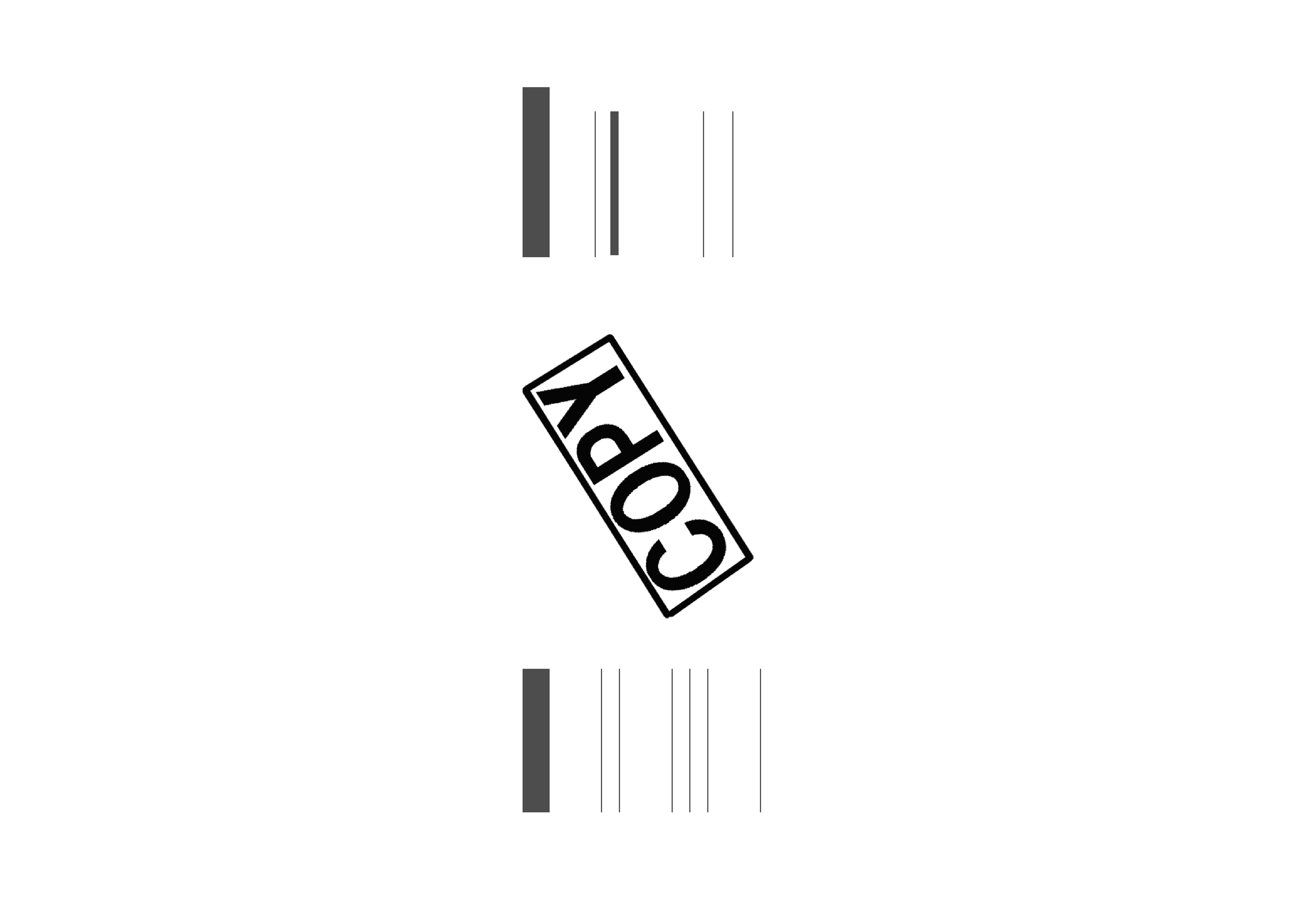
8
9
Table of Contents
Movie Mode .............................................. 49
Using the Focus Lock ............................... 50
Switching Between Autofocus Modes ....... 51
Adjusting the Exposure ....................... 52
Setting the White Balance ................. 53
Switching Between Photo Effect Modes .. 54
Changing the ISO Speed .......................... 55
Resetting the File Number ........................ 56
Functions Available in Each Shooting Mode ..... 57
Replaying
59
Displaying Images Individually ................. 59
Viewing Images in Sets of 9 ..................... 60
Viewing Movies ......................................... 61
Rotating Images in the Display ................. 62
Auto Play .................................................. 63
Protecting Images ..................................... 64
Erasing
65
Erasing Images Individually ...................... 65
Erasing All Images .................................... 65
Formatting a CF Card ............................... 66
Printing
67
About Printing ........................................... 67
Selecting from the Print Order Menu ................ 68
Connecting the Camera to a Printer ......... 69
Printing ..................................................... 71
Print Settings (Direct Print Function) ........ 72
DPOF Print Settings ................................. 76
Printing with DPOF Print Settings ............. 80
Image Transfer Settings
(DPOF Transfer Order)
82
Setting the Image Transfer ....................... 82
Downloading Images to a Computer
84
Downloading Directly from a CF Card ...... 84
Connecting the Camera to a Computer Via
the USB Cable ..................................... 85
Table of Contents
: Functions and operations tables.
Quick Start
2
Components Guide
4
Front View ................................................... 4
Back View ................................................... 5
Operation Panel .......................................... 6
About this Camera User Guide
7
Read this First
11
Preparing the Camera
19
Installing the Battery and CF Card ........... 19
Setting the Date / Time ............................. 24
Setting the Language ............................... 25
Basic Functions
27
Turning the Power ON / OFF .................... 27
Using the LCD Monitor ............................. 29
Information Displayed on the LCD Monitor ....... 31
Using the Viewfinder ................................. 33
Pressing the Shutter Button ...................... 34
Using the Digital Zoom ............................. 35
Selecting Menus and Settings .................. 36
Menu Settings and Default Settings ......... 38
Shooting
40
Selecting the Shooting Mode .................... 40
Changing the Resolution / Compression .. 41
Using the Flash ..................................... 43
Macro /
Infinity Modes .................... 45
Continuous Mode ................................ 46
Self-Timer ............................................ 46
Stitch Assist Mode .................................... 47
