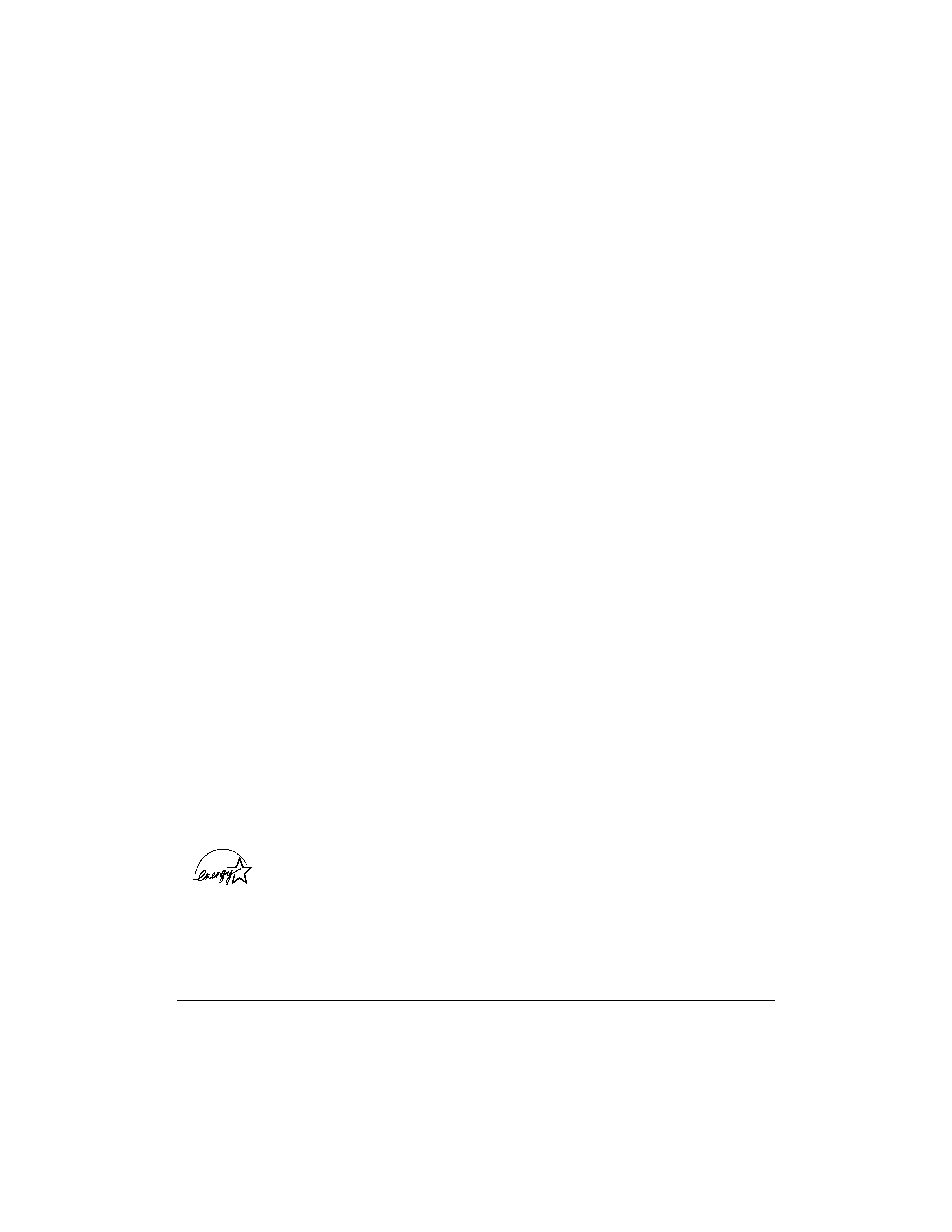
ii
Copyright
This manual is copyrighted by Canon Computer Systems, Inc. (CCSI)
with all rights reserved. Under the copyright laws, this manual may not
be reproduced in any form, in whole or part, without the prior written
consent of CCSI.
©1998 Canon Computer Systems, Inc.
Disclaimer
Canon Computer Systems, Inc. has reviewed this manual thoroughly
in order that it will be an easy to use guide to your Canon BJC-5000
Series Color Bubble Jet Printer. All statements, technical information,
and recommendations in this manual and in any guides or related
documents are believed reliable, but the accuracy and completeness
thereof are not guaranteed or warranted, and they are not intended to
be, nor should they be understood to be, representations or warranties
concerning the products described.
Your printer and the software media included with your printer have
been sold to you subject to the limited warranties set forth in the
warranty card and license agreement enclosed with the respective
product. All software is licensed AS IS, as described in the license
agreement enclosed with the software media. Further, CCSI reserves the
right to make changes in the specifications of the products described in
this manual at any time without notice and without obligation to notify
any person of such changes.
Trademarks
Canon, BJ and BJC are registered trademarks and Bubble Jet, the
Bubble Jet logo, PhotoRealism, and "See What We Mean" are trademarks
of Canon Inc.
Other brand and product names may be trademarks or registered
trademarks of their respective companies.
As an ENERGY STAR® Partner, Canon U.S.A., Inc. has determined that this
product meets the ENERGY STAR® guidelines for energy efficiency.
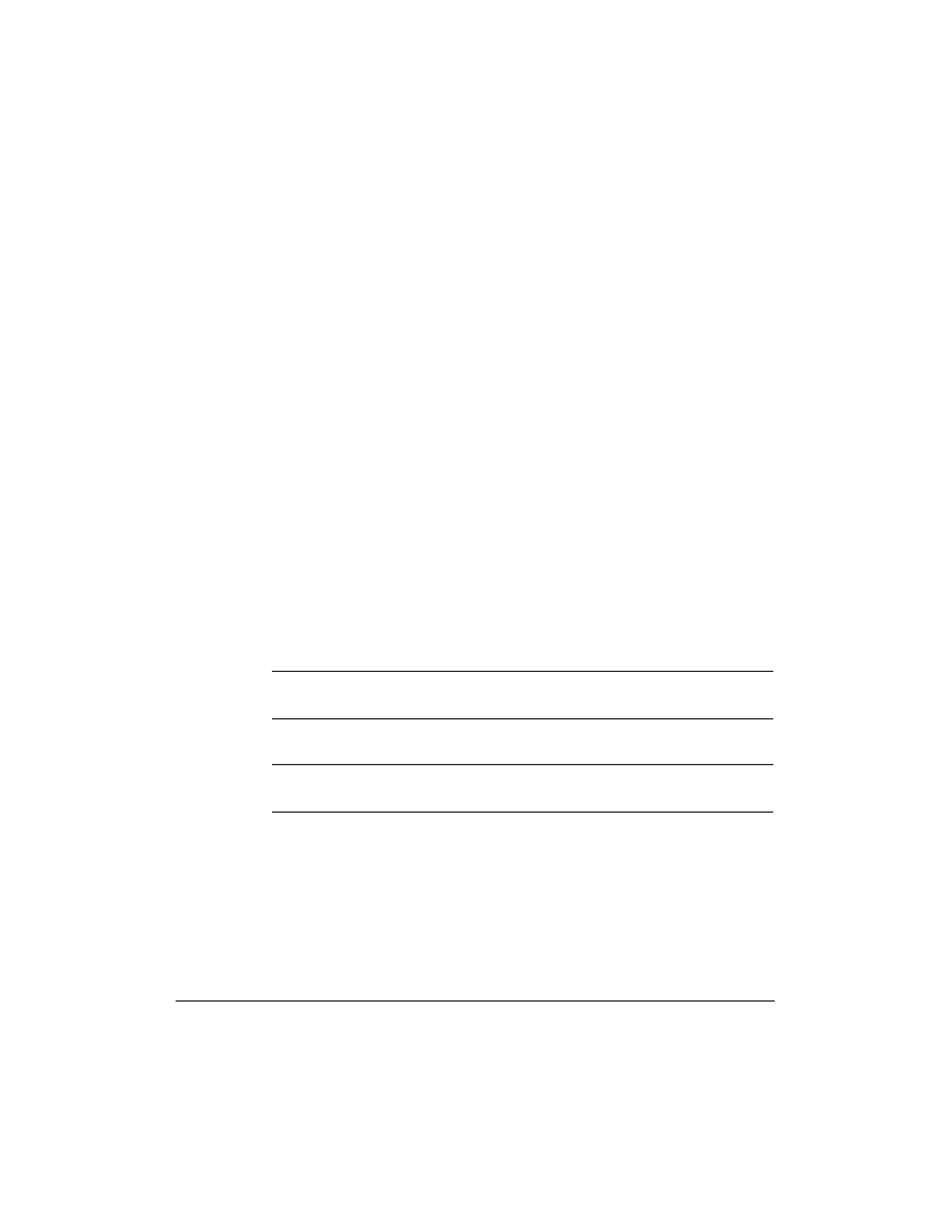
iii
Using Your Documentation
The following documentation is supplied with the Canon BJC-5000
Series Color Bubble JetTM Printer to help you efficiently use your new
printer.
Quick Start Guide
This booklet describes the steps you follow to unpack and set up your
printer and install the BJC-5000 Series Printer Driver for Windows®95.
You can follow the steps illustrated in the booklet to start printing in
minutes. It also includes quick reference information to help you use the
printer on a daily basis.
User's Manual
This manual offers detailed information on how to operate your printer.
It includes printing operations, maintenance, and specifications. Read
this manual to master basic operations and when you need to know the
specifications of the printer.
Conventions
This User's Manual uses the following conventions to alert you to
information that will help you operate the printer correctly and safely.
N Notesprovideadviceorsuggestionsregardingtheuseoftheprinter.
C Cautionsalertyoutooperationsthatcouldcausedamagetoyour
hardware or software, or cause injury to yourself.
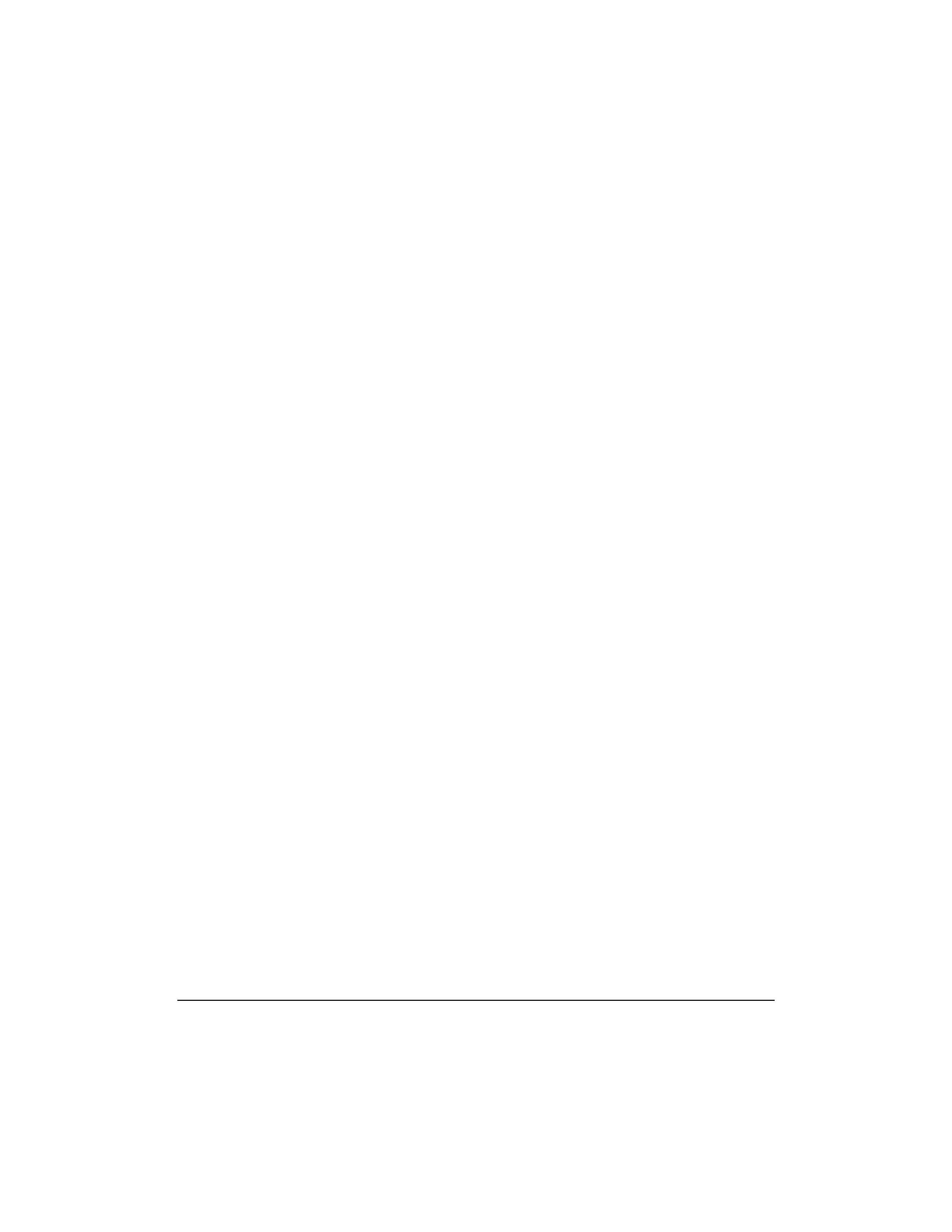
iv
Distinctive typefaces identify the printer buttons you press, the lights on
the operator panel, and any commands you enter at your computer.
r The buttons you press appear in this typeface: POWER button.
r The lights on your printer appear in this typeface: POWER/ERROR
light.
r When you type something on your computer, it appears in this
typeface: DIR/P.
r When you press a Windows button, it appears in bold: Click OK.
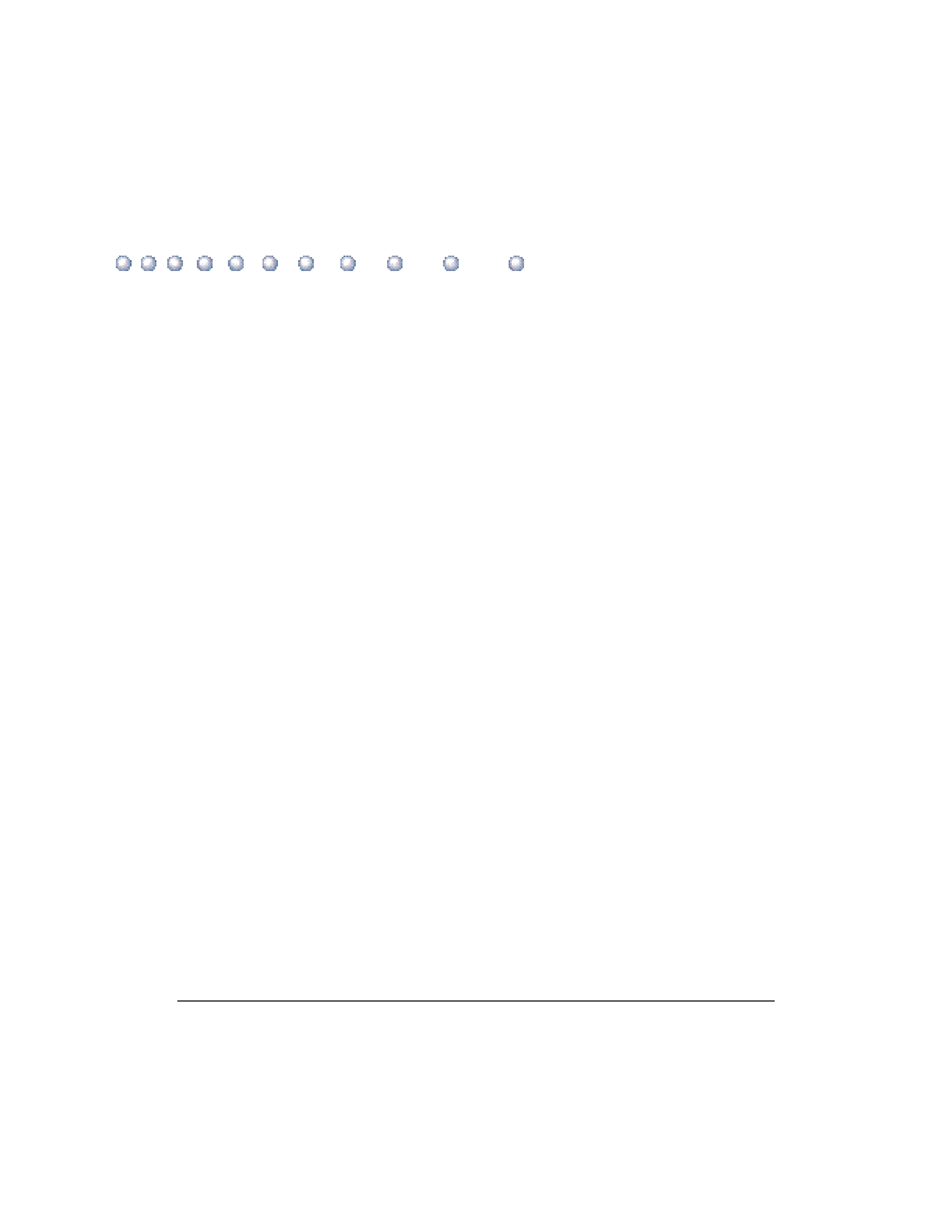
v
1
Introduction ......................................................................................................
1-1
Supplies and Accessories ....................................................................................
1-2
BJ Cartridges and BJ Tanks .........................................................................
1-2
Canon Specialty Papers ...............................................................................
1-3
Canon Customer Care Center ...........................................................................
1-4
Servicing the Printer ....................................................................................
1-5
Important Safety Instructions ...........................................................................
1-5
2
Using the Printer With Windows 95 .........................................................
2-1
Installing a Printer Driver .................................................................................
2-1
Printing a Document .........................................................................................
2-2
Printer Setup Within Windows 95 ....................................................................
2-3
Opening the Printer Properties Dialog Box in Windows 95 ....................
2-3
Using the Printer Driver in Windows 95 ...................................................
2-3
The Windows Tabs .............................................................................................
2-4
Specifying Your Printing Options on the Windows Tabs .........................
2-9
Printing Speed Versus Color .............................................................................
2-9
Ways to Improve Print Speed in Windows 95 ........................................... 2-10
3
Paper Handling .................................................................................................
3-1
Selecting Paper Types .........................................................................................
3-1
Paper Guidelines ..........................................................................................
3-4
Paper Sizes ....................................................................................................
3-5
Media Types .................................................................................................
3-6
Loading Paper ....................................................................................................
3-7
Automatically Feeding Paper ......................................................................
3-7
Auto Feed Guidelines ..................................................................................
3-9
Manually Feeding Paper .............................................................................. 3-10
Printing on Envelopes ........................................................................................ 3-12
Using Canon's Specialty Papers ......................................................................... 3-14
Specialty Paper Guidelines .......................................................................... 3-14
Canon's High Resolution Paper HR-101 .................................................... 3-16
Fabric Sheet FS-101 ..................................................................................... 3-17
Printing on Banner Paper ........................................................................... 3-20
Contents
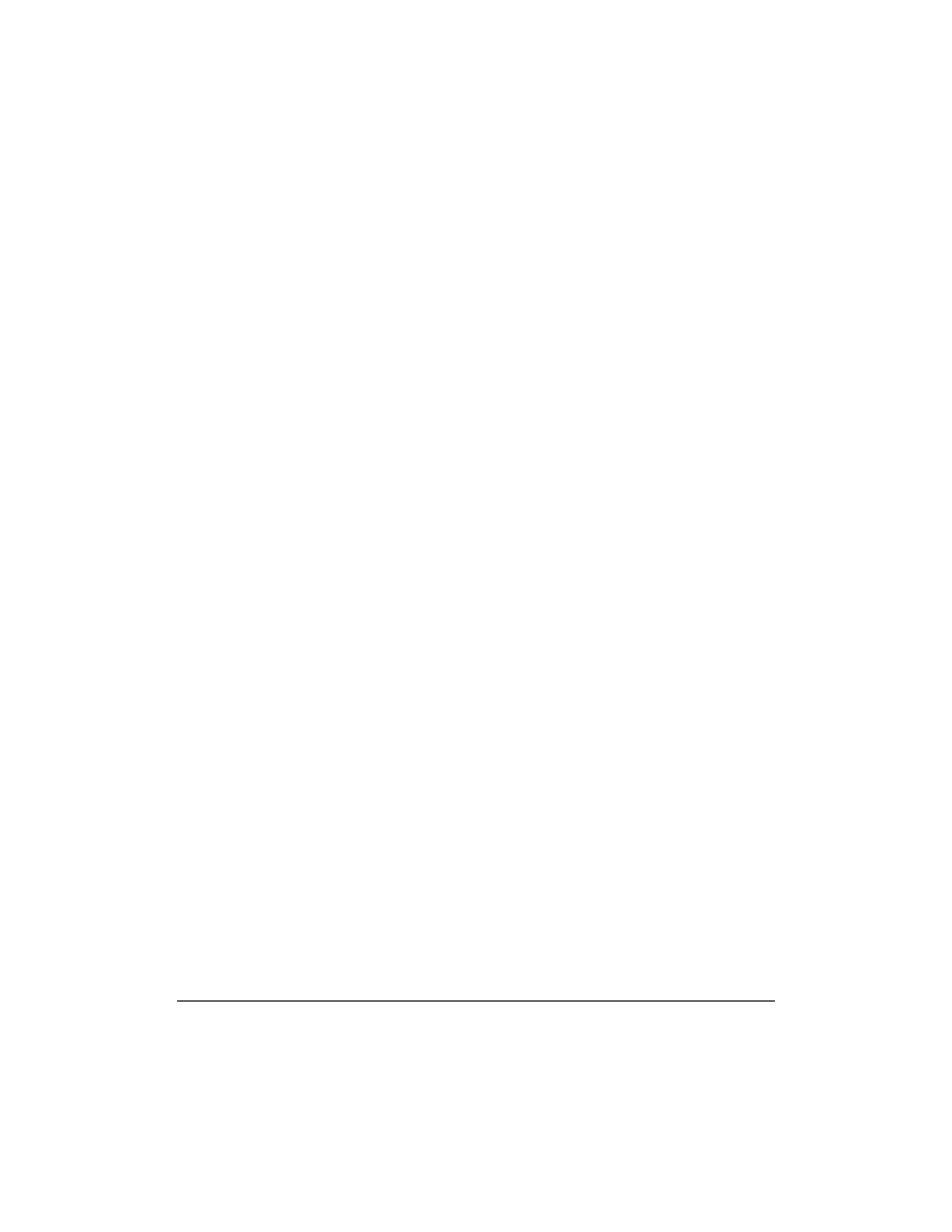
vi
4
Maintaining the Printer ................................................................................
4-1
Printer Guidelines ..............................................................................................
4-1
Cleaning the Printer ...........................................................................................
4-2
Printing a Test Print ...........................................................................................
4-3
Performing Printer Maintenance Through the Printer Driver .......................
4-4
Aligning the Print Heads .............................................................................
4-5
Cleaning the Print Heads ............................................................................
4-6
Calibrating the Printer Colors ....................................................................
4-7
Saving Power ................................................................................................
4-7
BJ Cartridge Guidelines .....................................................................................
4-8
Choosing Which BJ Cartridges to Use .......................................................
4-8
Replacing BJ Cartridges and BJ Tanks ..............................................................
4-9
BJ Cartridge and BJ Tank Maintenance ..................................................... 4-10
Replacing a BJ Cartridge ............................................................................. 4-11
Replacing a BJ Tank in the BC-21e Color BJ Cartridge ............................ 4-16
Storing a BJ Cartridge ........................................................................................ 4-19
Transporting the Printer .................................................................................... 4-21
5
Troubleshooting ...............................................................................................
5-1
Identifying Your Printer Problem .....................................................................
5-1
Basic Problems ...................................................................................................
5-2
Error Conditions .........................................................................................
5-3
Clearing Paper Jams ...........................................................................................
5-3
Appendix A
Specifications ...............................................................................
A-1
Printing Specifications .......................................................................................
A-1
BJ Cartridges ......................................................................................................
A-4
General ...............................................................................................................
A-5
Glossary ....................................................................................................................
G-1
Index ..........................................................................................................................
I-1
FCC Regulations ...................................................................................................... FCC-1
