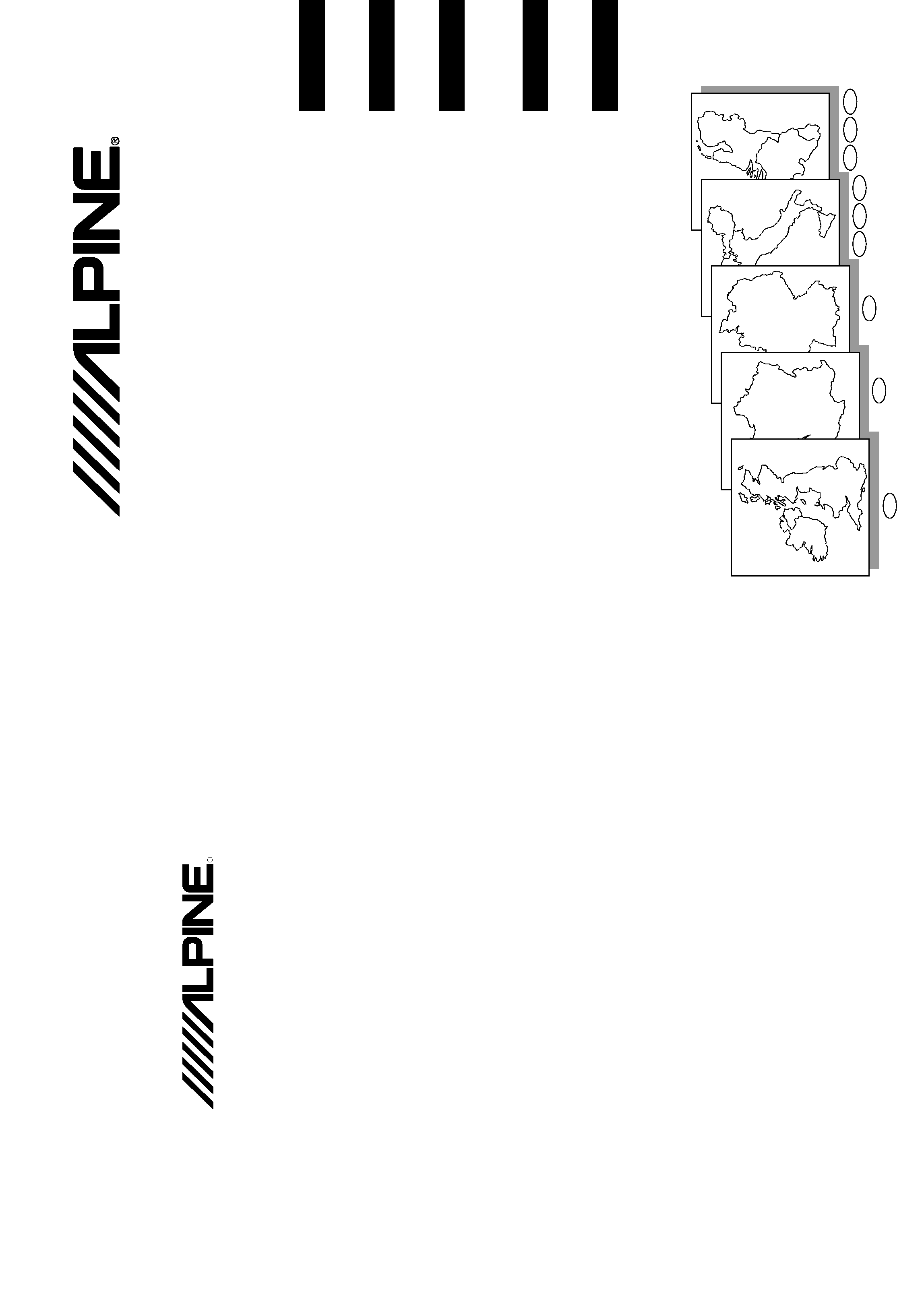
Yamagata Printing
Co., Ltd.
2-6-34, Takashima,
Nishi-ku, Yokohama,
Kanagawa, Japan
SUPPLEMENTARY OWN-
ER'S MANUAL
Please read before using this disc.
SUPPLEMENT AU MODE
D'EMPLOI
Veuillez lire avant d'utiliser ce disque.
ERGÄNZENDE
BEDIENUNGSANLEITUNG
Lesen Sie diese Bedienungsanleitung bitte vor
Gebrauch der CD.
SUPPLEMENTO ALLE
ISTRUZUONI PER L'USO
Si prega di leggere prima di utilizzare il disco.
GEBRUIKSAANWIJZING-
SUPPLEMENT
Lees de gebruiksaanwijzing zorgvulding door
alvorens u de disk in gebruik neemt.
DIGITAL INFORMATION MAP/CARTE ROUTIERE SUR CD ROM/
DIGITALE STRASSENKARTE/MAPPA AD INFORMAZIONI/DIGITALE WEGENKAART
SMART MAP PRO
NVE-N055ZP/NVE-N055VP
ALPINE ELECTRONICS, INC.
Tokyo office: 1-1-8 Nishi Gotanda,
Shinagawa-ku, Tokyo 141-8501, Japan
Tel.: (03) 3494-1101
ALPINE ELECTRONICS OF AMERICA, INC.
19145 Gramercy Place, Torrance,
California 90501, U.S.A.
Tel.: 1-800-ALPINE-1 (1-800-257-4631)
1-888-NAV-HELP (1-888-628-4357)
ALPINE ELECTRONICS OF CANADA, INC.
Suite 203, 7300 Warden Ave. Markham,
Ontario L3R 9Z6, Canada
Tel.: 1-800-ALPINE-1 (1-800-257-4631)
1-888-NAV-HELP (1-888-628-4357)
ALPINE ELECTRONICS OF AUSTRALIA PTY. LTD.
6-8 Fiveways Boulevarde Keysborough,
Victoria 3173, Australia
Tel.: (03) 9769-0000
ALPINE ELECTRONICS GmbH
Kreuzerkamp 7-11
40878 Ratingen, Germany
Tel.: 02102-45 50
ALPINE ITALIA S.p.A.
Via C. Colombo 8, 20090 Trezzano Sul
Naviglio MI, Italy
Tel.: 02-48 40 16 24
ALPINE ELECTRONICS FRANCE S.A.R.L.
(RCS PONTOISE B 338 101 280)
98, Rue De La Belle Etoile, Z.I. Paris Nord Il
B.P. 50016 F-95945, Roissy,
Charles De Gaulle Cedex, France
Tel.: 01-48 63 89 89
ALPINE ELECTRONICS OF U.K., LTD.
13 Tanners Drive, Blakelands,
Milton Keynes MK14 5BU, U.K.
Tel.: 01908-61 15 56
ALPINE ELECTRONICS DE ESPAÑA, S.A.
Portal De Gamarra 36, Pabellón 32
01013 Vitoria (Alava)-Apdo. 133, Spain
Tel.: 34-45-283588
Designed by ALPINE Japan
Printed in Japan (Y)
68P21523Y87-O
Prog. Ver. 3.10
S
English
Français
Deutsch
Italiano
Nederlands
NL
BL
A
ICH
D
GB
F
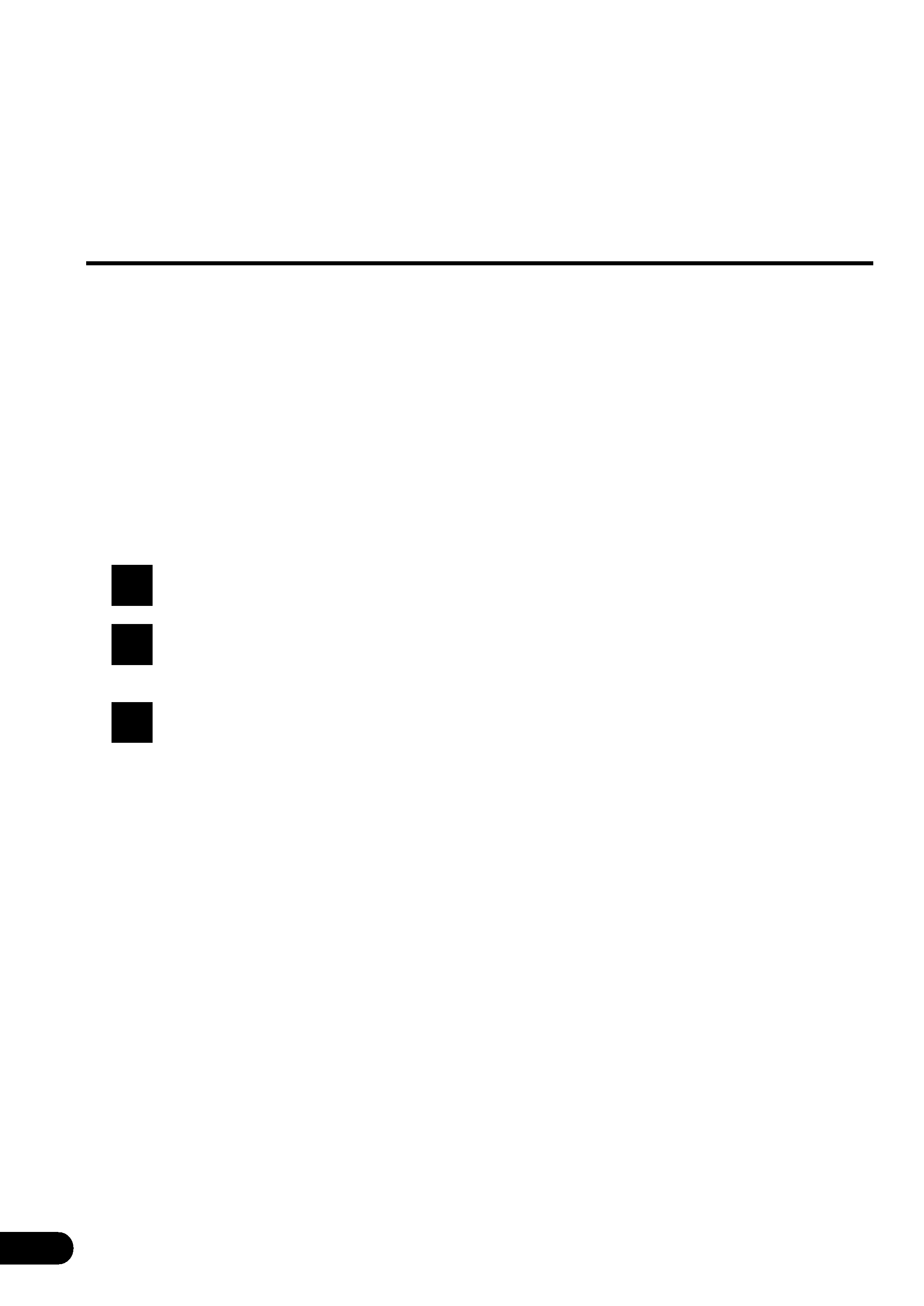
2
Before Using The Disc
1
2
3
·Operating-System
Programme Rewriting
a) To use the new version of the map disc
(Prog. Ver. 3.10):
Insert the new version of the map disc into your
navigation system (NVE-N055VP or NVE-
N055ZP). The navigation system will automati-
cally rewrite the operating-system programme
and read the new version of the map disc.
b) To use the earlier version of the map disc
after using the new-version disc:
Insert the earlier version of the map disc.
Confirmation message appears on the
display. Select "YES" by tilting the joystick
and pressing the ENTER button.
The navigation system will rewrite the
operating-system programme to read the
earlier version of the map disc.
·An outline of key
differences in functions
and menu displays
between the earlier version
and new version discs.
a) Dutch can be used for guidance and menu
displays (only when the new-version map disc for
the Benelux area (NVS-CX04) is used).
Note: When the map disc for the Benelux area is
used, Italian cannot be used for guidance
and menu displays.
b) Destination searching menu is divided into
"Category" and "Address." (See pages 15 to 20 of
the Owner's Manual.)
c) Point of interest searching menu is divided into
"Category" and "Address." (See pages 21 to 24.)
d) "All Categories" menu is added for the searching
from the category. (See pages 15 to 17.)
When "All Categories" menu is selected, your
destination can be directly searched by selecting
the desired category from the list displayed.
e) "Search All Cities" menu is added for the search-
ing from the address. (See pages 18 to 20.)
When "Search All Cities" menu is selected, your
destination can be directly searched from the
street address.
f)
The address number inputting menu is added to
the searching procedure from address.
Your desired location can be searched for more
precisely by inputting the address number after
selecting the city/street names.
See pages 4 and 5 of this Owner's Manual for
operating methods.
g) Searching from the recently-traveled destinations.
(See page 27.)
You can select your destination from 5 previous
destinations including the current destination.
h) Automatic searching for a cross-boarder point.
(See pages 30 to 32.)
When your destination located in the covering
area of another map disc is searched, the
navigation system will automatically search for
the cross-boarder point as well.
i)
Today's Plan function. (See pages 50 and 51.)
The travel order for your multiple destinations and
waypoints can be changed as you like.
j)
Viewing CD ROM information. (See page 3.)
You can look at the information about the CD ROM.
The Owner's Manual supplied with your Prog. Ver. 3.10 SMART
MAP PRO disc is prepared to be used with Alpine NVE-N055PS.
When this new-version map disc is used with Alpine NVE-
N055VP or NVE-N055ZP, some functions and menu displays
differ. This addendum explains you these differences, so please
be sure to read this addendum before operating.
·Unusable functions
a) Manual backup (See page 14.)
With NVE-N055ZP and NVE-N055VP, the
system backs up (saves) your own settings
automatically. Therefore, you do not need to
manually back up your settings.
b) The second street searching function cannot be
performed using the French CD ROM (NVS-
CF04). (See pages 20 and 24.)
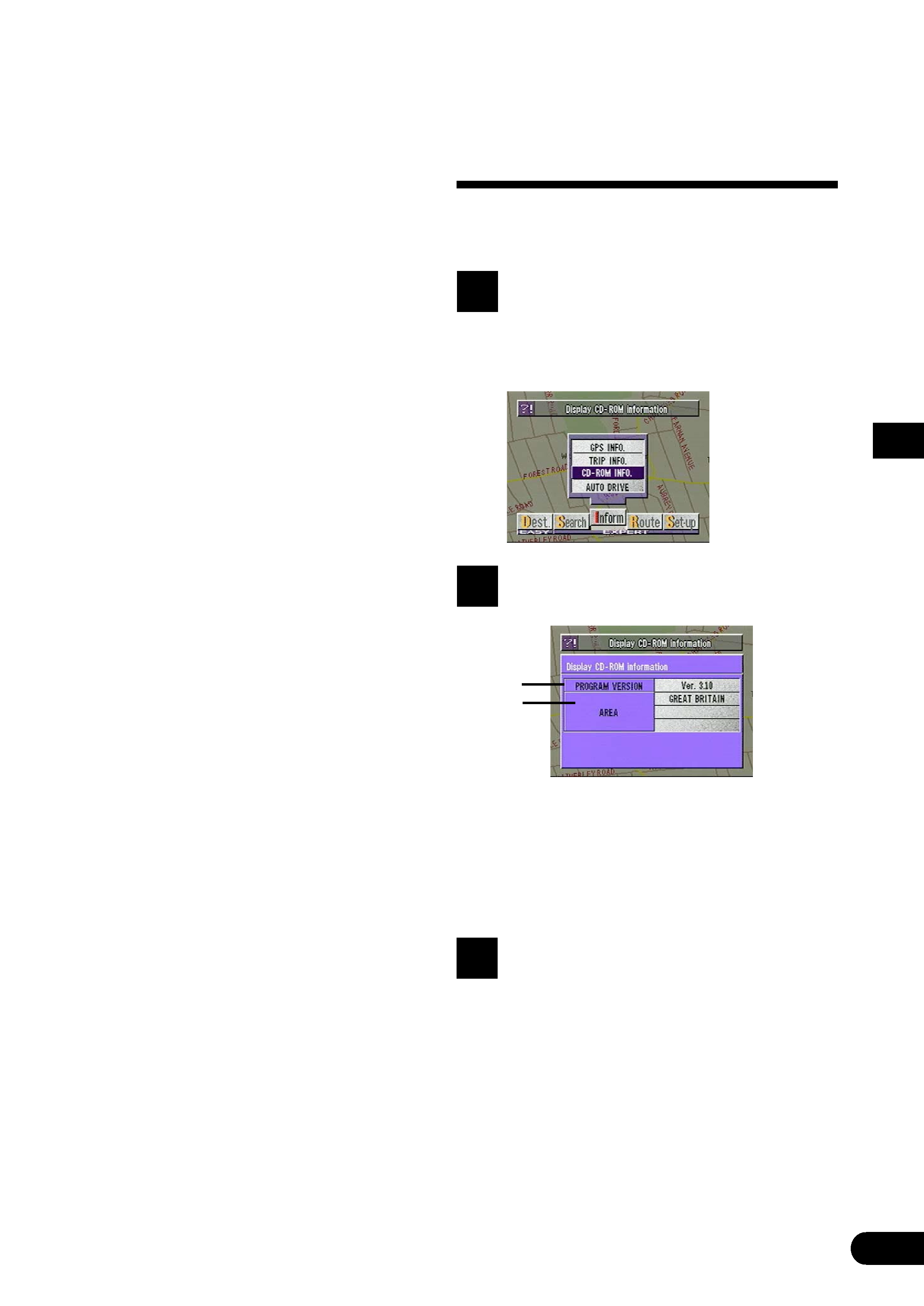
3
·The functions that can be
used in the same manner
as for the earlier version
of map disc are:
a) The function for controlling music discs.
b) The remote control (RUE-4105) operation.
Note: See pages 6 and 7 of this Owner's Manual
for remote controls that can be used.
· There are some other minor
changes in the menu displays on
the new-version disc, please refer
to the supplied Owner's Manual if
necessary.
Viewing CD ROM in-
formation
You can look at the information about the CD
ROM.
Press the MENU button to display
the main menu. Select "Inform"
from the main menu, then select
"CD-ROM INFO" from the sub-
menu and press ENTER.
1
The CD ROM information is
displayed.
2
a PROGRAM VERSION
Shows the Map CD ROM Version in
use.
b AREA
Shows the map area contained in the
CD ROM in use.
Press the POS. button
The display returns to the map screen
showing the present vehicle position.
3
a
b
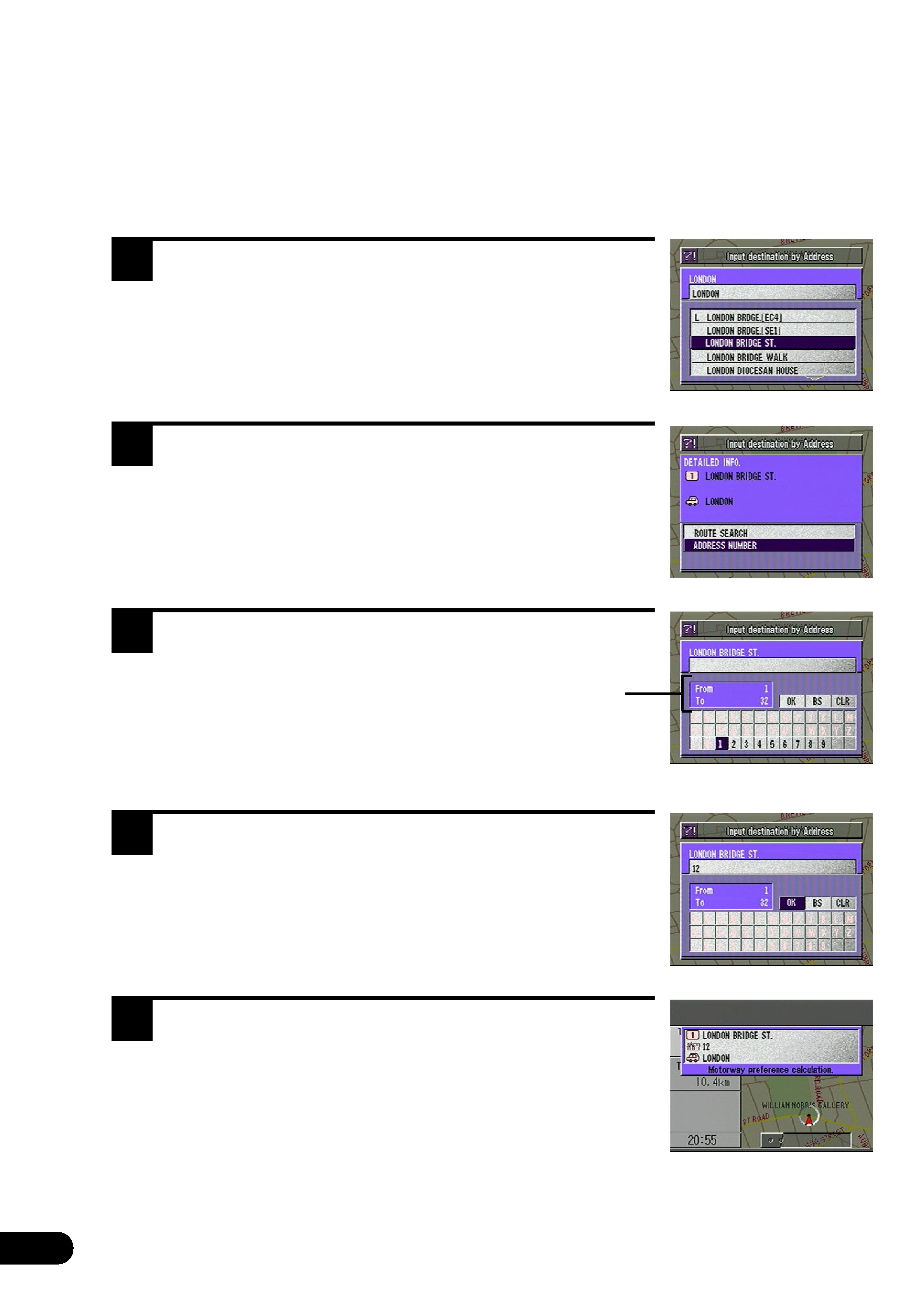
4
Using New Functions
A) How to input the address number in the
searching for destination from address
(name of city/street) procedure
(Easy mode)
Select the desired street name by following steps 1 to 8
shown on pages 18 to 20 of the Owner's Manual.
The Detailed Information screen appears. Select "ad-
dress number" from the menu and press ENTER.
The address number inputting pallet is displayed. Select
the numerals for the address number and press EN-
TER.
Note: In the searchable range, there may be some address
numbers that are not searchable.
When the desired address number has been input,
select "OK" and press ENTER.
The system starts to calculate the route. When the
calculation has been completed, the system automati-
cally displays the present vehicle position screen.
1
2
3
4
5
Range of Searchable Address Numbers
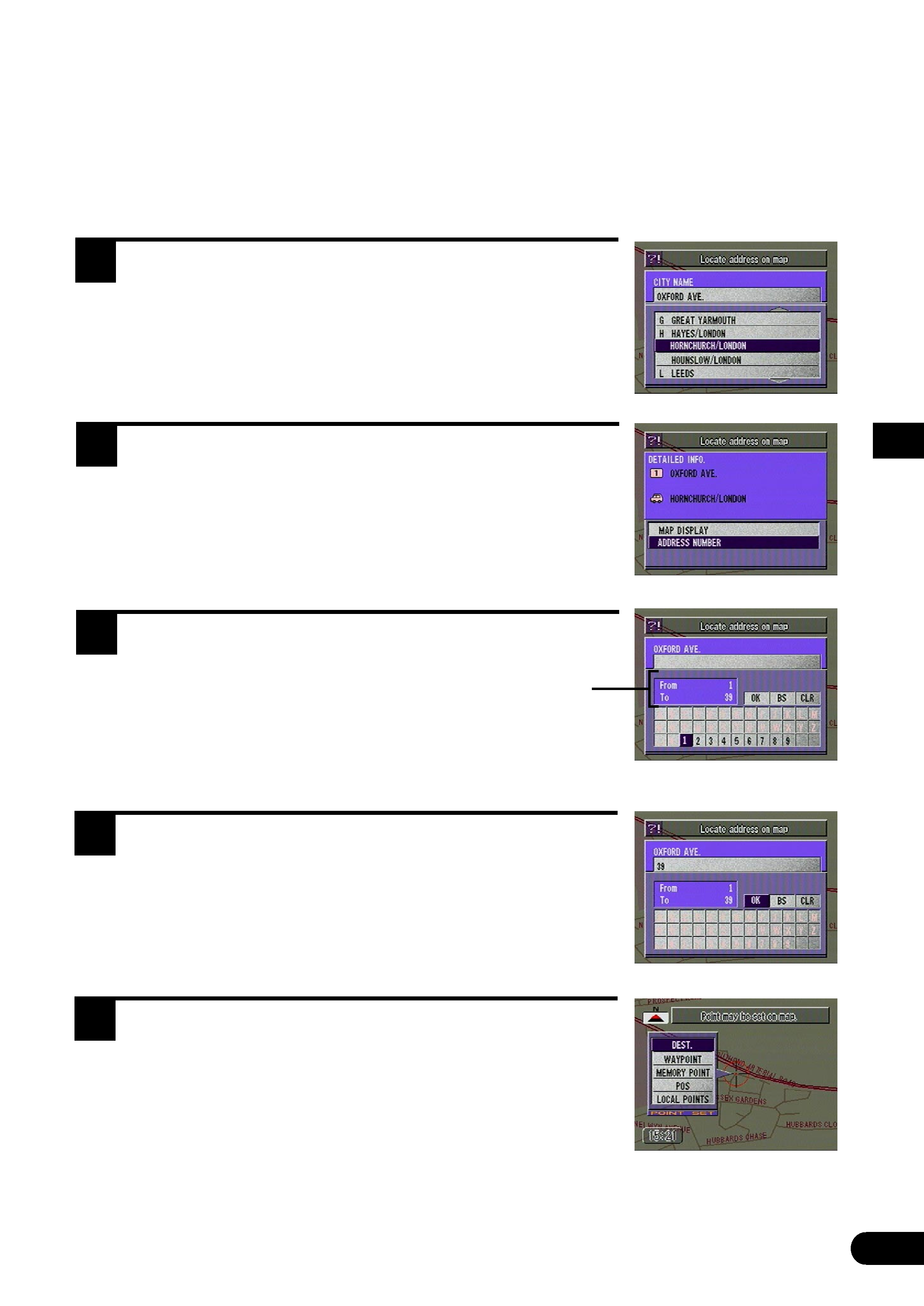
5
B) How to input the address number in the
searching for point of interest from address
procedure
(Expert mode)
Select the desired street name by following steps 1 to 3
shown on page 23 of the Owner's Manual.
The Detailed Information screen appears. Select "ad-
dress number" from the menu and press ENTER.
The address number inputting pallet is displayed. Select
the numerals for the address number and press EN-
TER.
Note: In the searchable range, there may be some address
numbers that are not searchable.
When the desired address number has been input,
select "OK" and press ENTER.
The "Point may be set on map" menu with the map
showing the area of the point of interest appears. Select
the desired menu item and press ENTER to set the
point as a destination, waypoint, etc.
1
2
3
4
5
Range of Searchable Address Numbers
