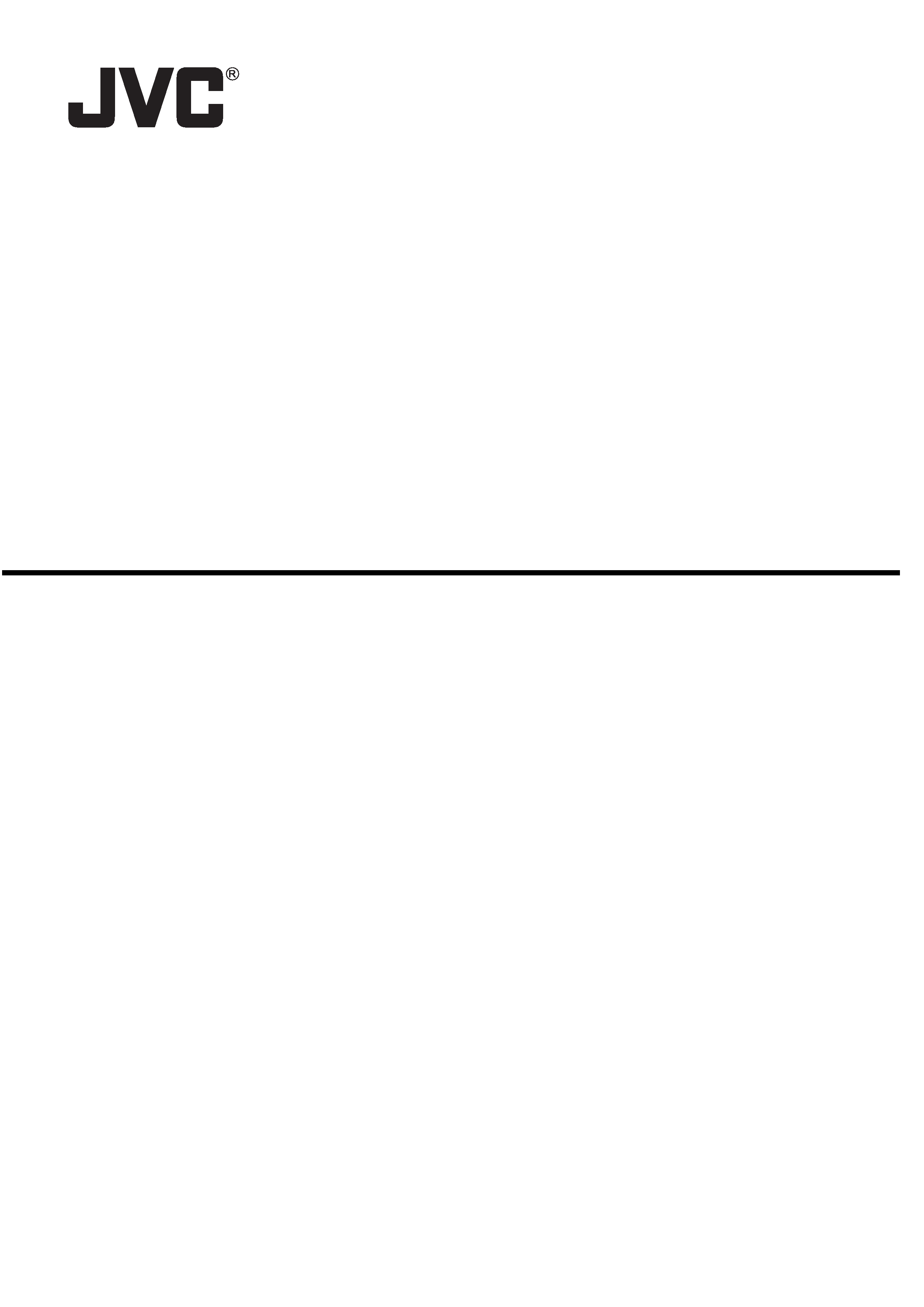
External Device Controller Package
VN-SE400U
User's Guide
V2.0.0
<Precautions>
It is strictly prohibited to duplicate any part or the whole of this manual.
The contents of this manual may be subject to change without notice.
Take care not to violate the copyright of other persons.
JVC will not assume liabilities for damages incurred as a result of any error that occurs in this document.
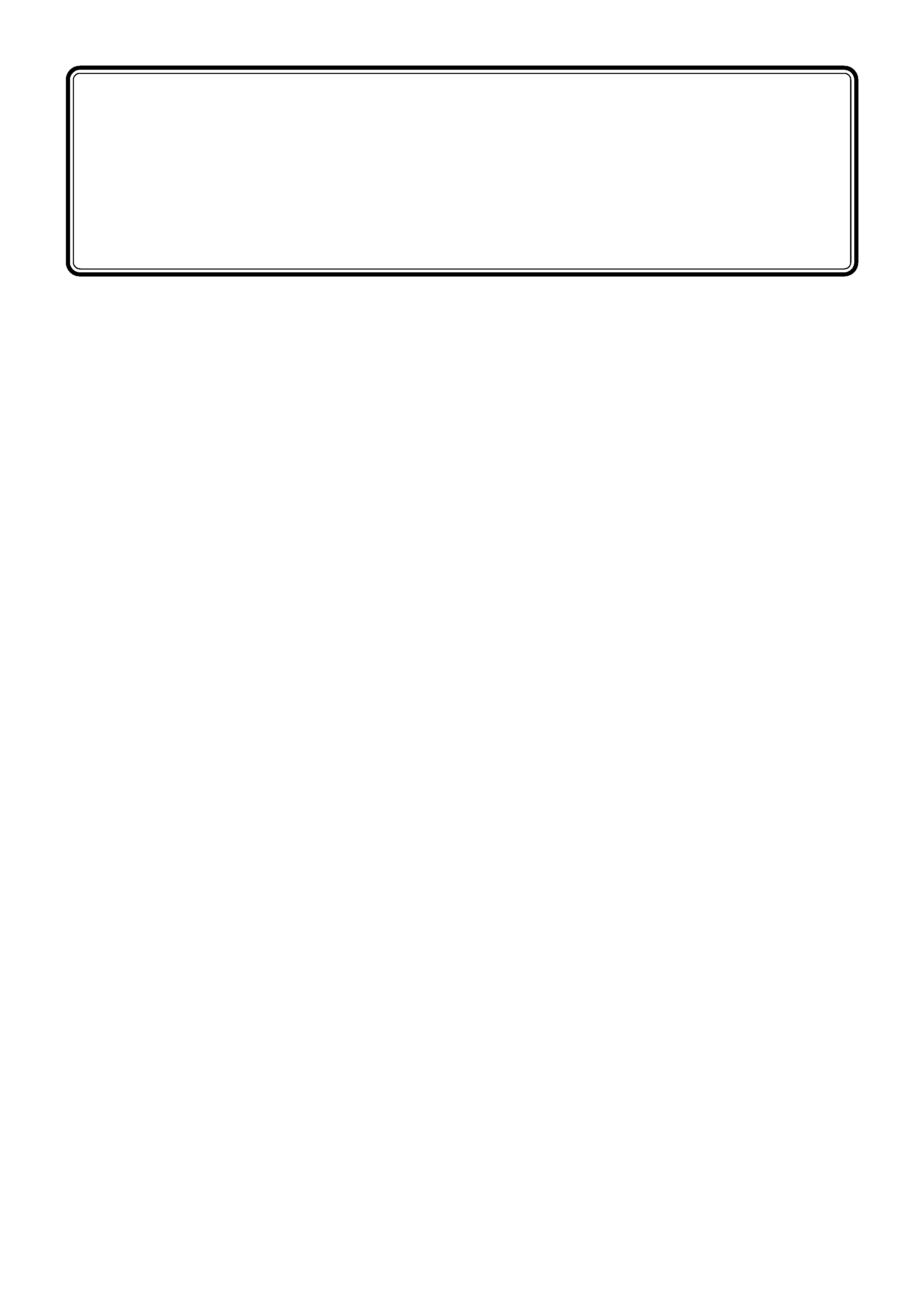
2
1. TK-C655 Series Controller......................................................................3
2. TK-C1460U Series Controller .................................................................5
3. VR-510U Controller ................................................................................6
4. RM-P2580U(A) Controller .......................................................................7
CONTENTS
External Device Controller Package [VN-SE400U] is the software that provides you
some controllers for the devices connected with the Multi Viewer Software [VN-S400U]
through the encoders.
This software is exclusively for the users of the Multi Viewer Software [VN-S400U].
Please read this User's Guide with referring to the User's Guide of the Multi Viewer Soft-
ware [VN-S400U] and the respective instructions of the connected devices.
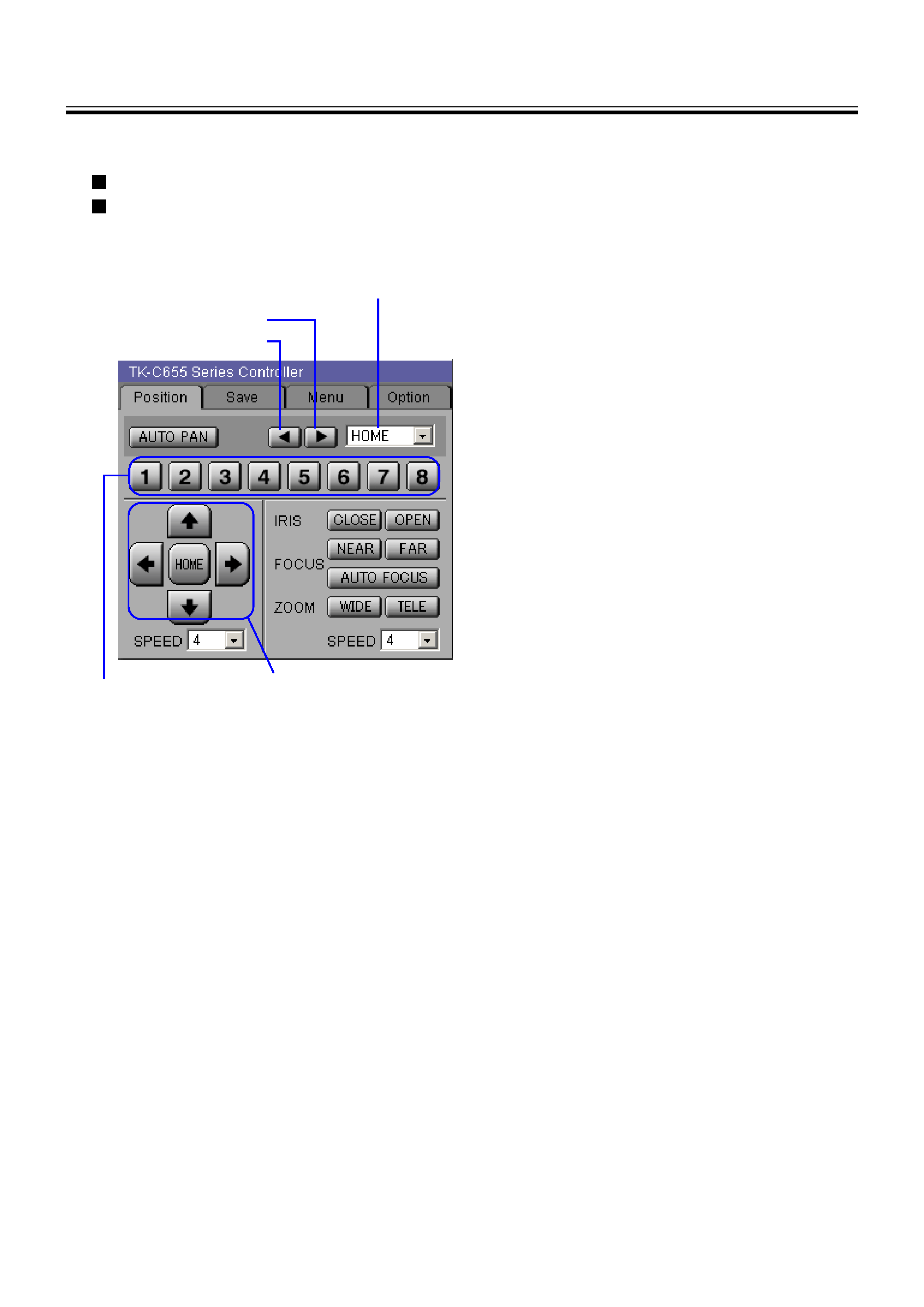
3
[AUTO PAN]
The camera stars to pan itself automatically by click.
[Position Selecting Box]
Select one position to make the camera to point to the
previously registered position. (From POS1 to POS99,
or HOME)
[Position Shift button (forward)]
Used to set the number of registered position forward
per click, and the camera position is adjusted as the
position.(The position number unregistered any position
is skipped.)
The display of the Position Selecting box does not
change if the position is changed by this button.
[Position Shift button (rewind)]
Used to rewind the number of registered position per
click, and the camera position is adjusted as the
position.(The position number unregistered any position
is skipped.)
The display of the Position Selecting box does not
change if the position is changed by this button.
[Position Memory]
Clicking on one of the buttons points the camera to the
previously registered position. Click on the Save tab for
registering positions.Up to 8 positions can be registered
in the memory.
[PAN/TILT Adjustment buttons]
Arrow buttons are provided to control the pan/tilt posi-
tion of the camera.
The camera position is returned to the home position by
[HOME] button.
[SPEED] (For PAN/TILT Adjustment)
Set the speed of the panning/tilting.
(1 is the slowest setting, and 8 is the fastest setting.)
[IRIS]
Adjust the camera iris.
CLOSE: Close the iris.
OPEN: Open the iris.
[FOCUS]
Adjust the focusing.
NEAR: Focus on the near subjects.
FAR: Focus on the far subjects.
AUTO FOCUS: Adjust the focusing automatically.
[ZOOM]
Adjust the zoom ratio.
WIDE: Wide angle
TELE: Tele angle
[SPEED] (For ZOOM and FOCUS)
Set the speed of FOCUS and ZOOM.
(1 is the slowest setting, and 4 is the fastest setting.)
< Position tab >
Position Shift button (forward)
Position Shift button (rewind)
Position Selecting Box
Position Memory
PAN/TILT Adfustment buttons
1. TK-C655 Series Controller
TK-S576 Series Controller controls the following models.
TK-C655E
TK-C676E
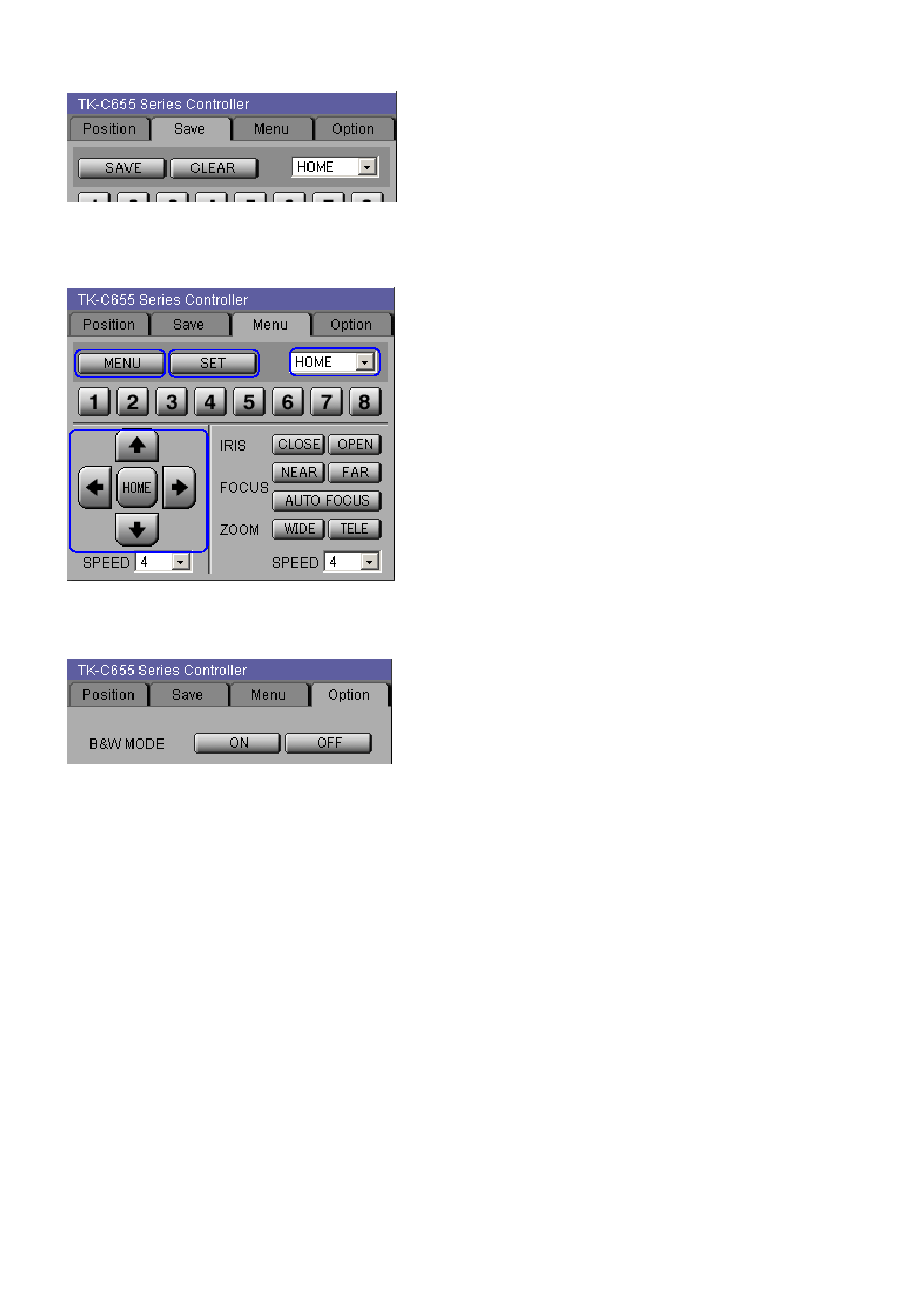
4
< Save tab >
[SAVE]
Click [SAVE] to register the desired position.
[CLEAR]
Click [Clear] to clear the registered position.
< Menu tab >
[MENU]
Opens the Setup menu.
Use to close the Setup menu or to return to the main menu
from the sub menu.
[SET]
Use to display the sub menu or to approve the settings.
[PAN/TILT Adjustment buttons]
Use to move the cursor and to set the menu.
< Option tab >
[B&W MODE]
ON: Enable black and white display mode.
OFF: Disable black and white display mode.
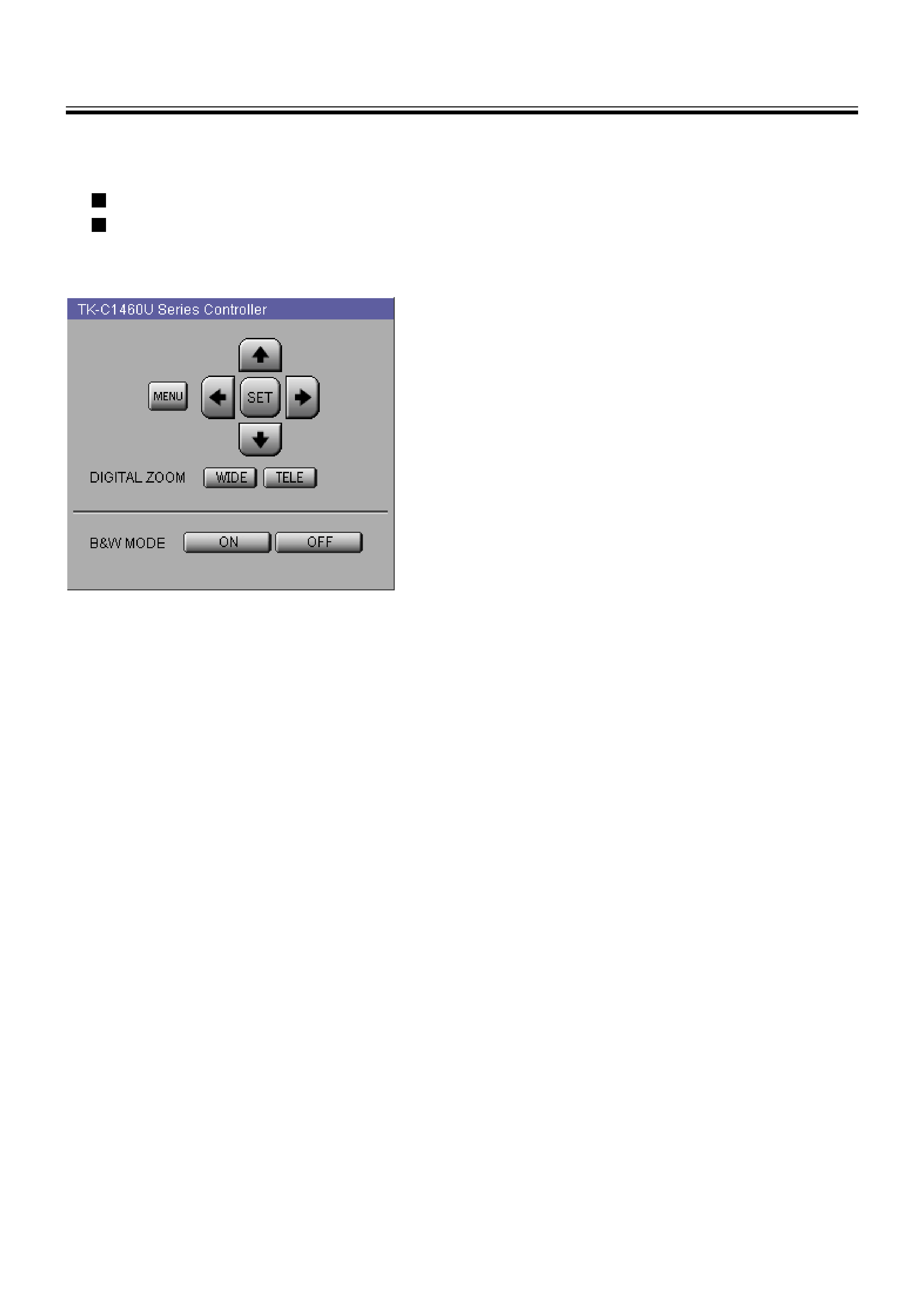
5
TK-C1460BE Series Controller controls the following models.
TK-C1460BE
TK-C1480BE
2. TK-C1460U Series Controller
[MENU]
Opens Setup menu by click.
Use to close the Setup menu or to return to the main menu
from the sub menu.
[SET]
Use to display the sub menu or to approve the settings.
[Arrow buttons (UP/DOWN/RIGHT/LEFT)]
Use to move the cursor on the setup menu.
[DIGITAL ZOOM]
Adjust the digital zoom ratio.
WIDE: Wide angle
TELE: Tele angle
Use to set the items on the menu.
[B&W MODE]
ON: Enable black and white display mode.
OFF: Disable black and white display mode.
