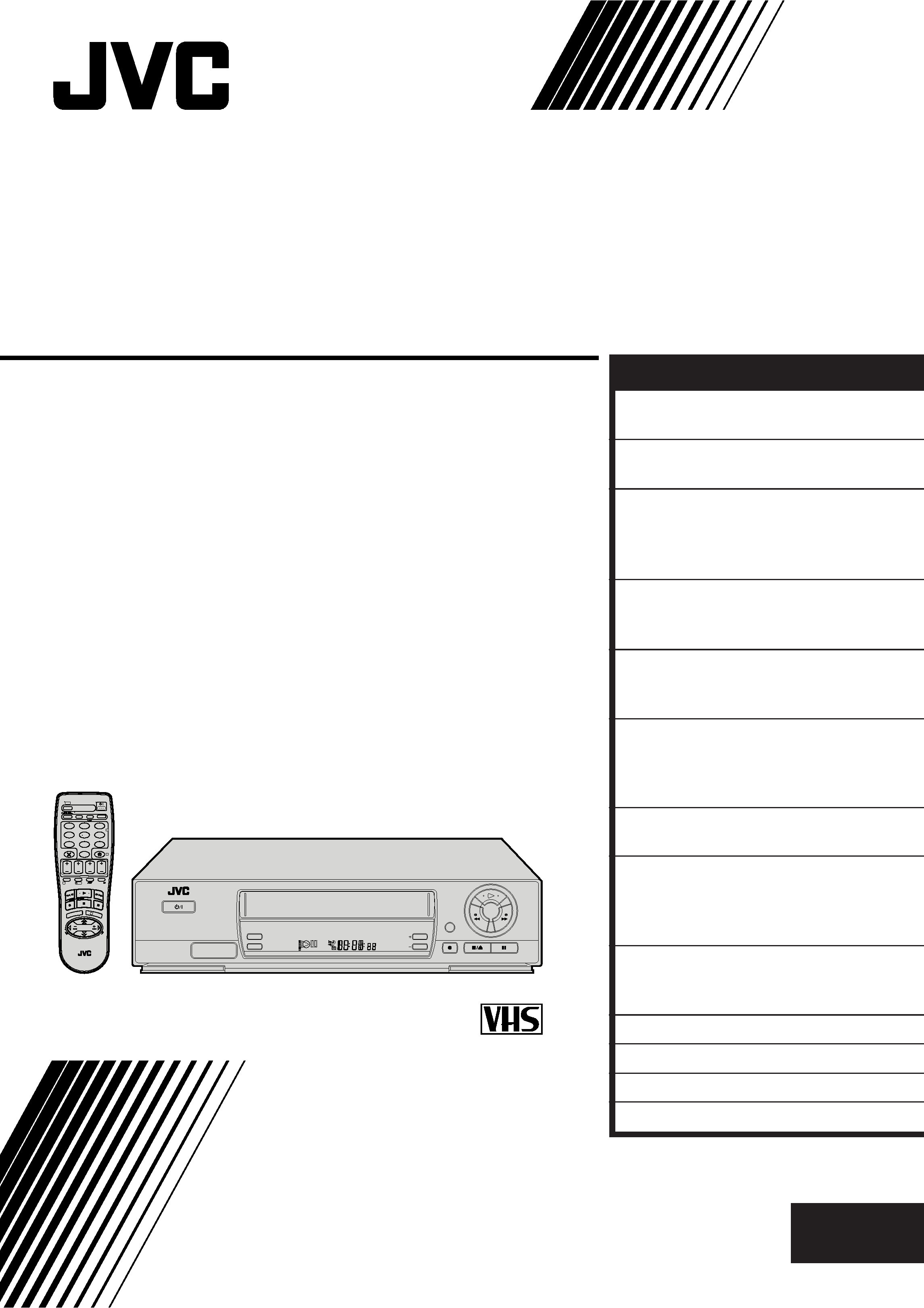
HR-J250E
VIDEO CASSETTE RECORDER
INSTRUCTIONS
LPT0045-001A
PAL
TV PROG +
TV PROG
T
V
TV
+
TV
0000
START
DEBUT
STOP
FIN
DATE
MENU
OK
TV
PROG
TV/VCR
DAILY/QTDN.
VPS/PDC
AUX
?
WEEKLY/HEBDO
PROG
30 SEC
:
AUDIO
123
45
6
7
89
0
2
4
1
3
EXPRESS
COUNTER RESET
TIMER
STANDBY/ON
TV PROG
DISPLAY
REVIEW
SP
EN
CONTENTS
SAFETY FIRST
2
Safety Precautions ...................... 2
INSTALLING YOUR NEW RECORDER 3
Basic Connections ..................... 3
INITIAL SETTINGS
4
Video Channel Set ..................... 4
Auto Set Up ............................... 5
On-Screen Displays ................... 6
INFORMATION ON COLOUR
SYSTEM
7
Colour System Set ...................... 7
PLAYBACK
8
Basic Playback ........................... 8
Playback Features ...................... 9
RECORDING
12
Basic Recording ....................... 12
Recording Features .................. 13
B.E.S.T. Picture System ............. 14
TIMER RECORDING
16
Express Timer Programming ..... 16
EDITING
20
Edit To Or From Another Video
Recorder .................................. 20
Edit From A Camcorder ............ 21
SUBSIDIARY SETTINGS
22
Tuner Set .................................. 22
Clock Set ................................. 28
QUESTIONS AND ANSWERS
29
TROUBLESHOOTING
30
INDEX
32
SPECIFICATIONS
35
ENGLISH
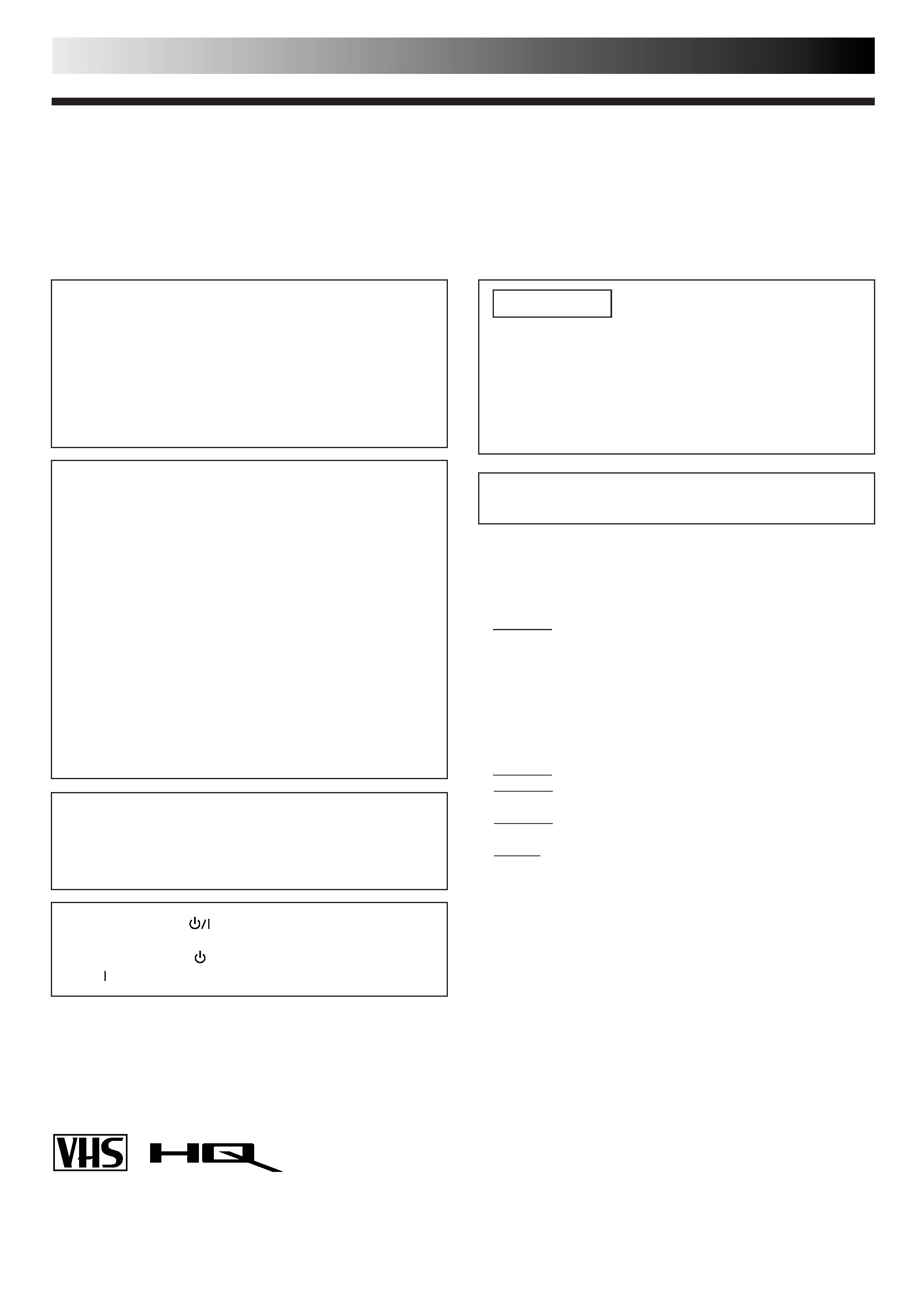
2 EN
SAFETY FIRST
Failure to heed the following precautions may result in
damage to the recorder, remote control or video
cassette.
1. DO NOT place the recorder . . .
... in an environment prone to extreme temperatures or
humidity.
... in direct sunlight.
... in a dusty environment.
... in an environment where strong magnetic fields are
generated.
... on a surface that is unstable or subject to vibration.
2. DO NOT block the recorder's ventilation openings.
3. DO NOT place heavy objects on the recorder or remote
control.
4. DO NOT place anything which might spill on top of the
recorder or remote control.
5. AVOID violent shocks to the recorder during transport.
MOISTURE CONDENSATION
Moisture in the air will condense on the recorder when you
move it from a cold place to a warm place, or under extremely
humid conditions--just as water droplets form in the surface of
a glass filled with cold liquid. Moisture condensation on the
head drum will cause damage to the tape. In conditions where
condensation may occur, keep the recorder turned on for a few
hours to let the moisture dry.
ABOUT HEAD CLEANING
Accumulation of dirt and other particles on the video heads
may cause the playback picture to become blurred or inter-
rupted. Be sure to contact your nearest JVC dealer if such
troubles occur.
IMPORTANT
Please read the various precautions on this page before
installing or operating the recorder.
It should be noted that it may be unlawful to re-record
pre-recorded tapes, records, or discs without the consent
of the owner of copyright in the sound or video record-
ing, broadcast or cable programme and in any literary,
dramatic, musical, or artistic work embodied therein.
Safety Precautions
The STANDBY/ON
button does not completely shut
off mains power from the unit, but switches operating
current on and off. "
" shows electrical power standby
and " " shows ON.
Cassettes marked "VHS" (or "S-VHS") can be used with this
video cassette recorder, however, only VHS signals can be
played back and recorded.
HQ VHS is compatible with existing VHS equipment.
CAUTION
When you are not using the recorder for a long period of
time, it is recommended that you disconnect the power
cord from the mains outlet.
Dangerous voltage inside. Refer internal servicing to
qualified service personnel. To prevent electric shock or
fire hazard, remove the power cord from the mains
outlet prior to connecting or disconnecting any signal
lead or aerial.
WARNING
There are two different types of SECAM colour systems:
SECAM-L, used in FRANCE (also called SECAM-West), and
SECAM-B, used in Eastern European countries (also called
SECAM-East).
1.This recorder can also receive SECAM-B colour
television signals for recording and playback.
2.Recordings made of SECAM-B television signals produce
monochrome pictures if played back on a video recorder
of SECAM-L standard, or do not produce normal colour
pictures if played back on a PAL video recorder with
SECAM-B system incorporated (even if the TV set is
SECAM-compatible).
3.SECAM-L prerecorded cassettes or recordings made with
a SECAM-L video recorder produce monochrome
pictures when played back with this recorder.
4.This recorder cannot be used for the SECAM-L standard.
Use a SECAM-L recorder to record SECAM-L signals.
For Italy:
"It is declared that this product, brand JVC, conforms to the
Ministry Decree n. 548 of 28 Aug.'95 published in the
Official Gazette of the Italian Republic n. 301 of 28 Dec.'95"
The rating plate and the safety caution are on the rear of the unit.
WARNING: DANGEROUS VOLTAGE INSIDE
WARNING: TO PREVENT FIRE OR SHOCK HAZARD, DO NOT EXPOSE THIS UNIT TO RAIN OR
MOISTURE.
Video tapes recorded with another recorder in the LP (Long
Play) mode cannot be played back on this video recorder.
PAL
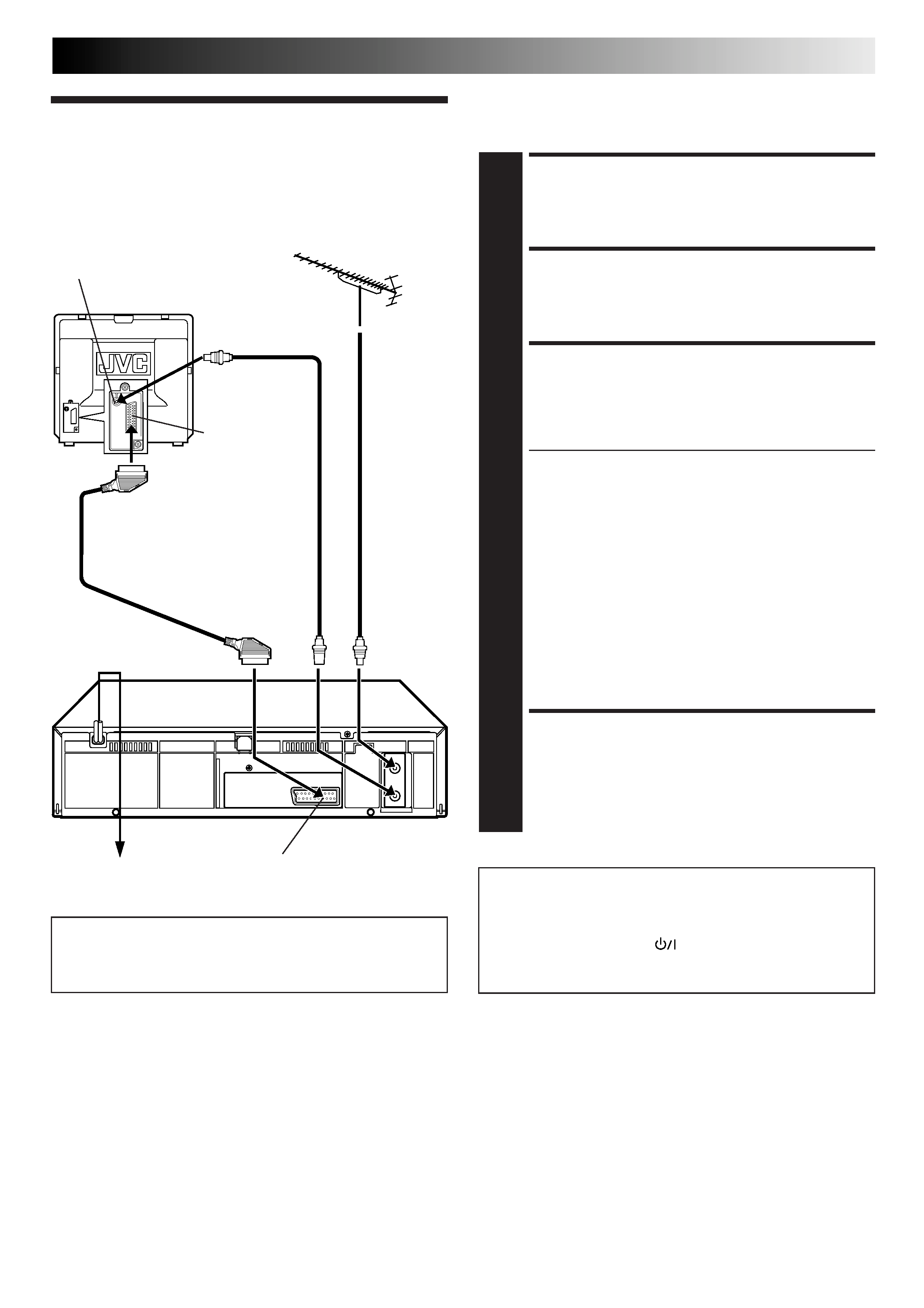
EN
3
Basic
Connections
CHECK CONTENTS
1 Makesurethepackagecontainsalloftheaccessories
listed in "Specifications" (
pg. 35).
SITUATE RECORDER
2 Placetherecorderonastable,horizontalsurface.
CONNECT RECORDER TO
TV
3 Theconnectionmethodyouusedependsonthetypeof
TV you have.
RF CONNECTION
To Connect To A TV With NO AV Input Terminals . . .
a Disconnect the TV aerial cable from the TV.
b Connect the TV aerial cable to the ANT. IN jack
on the rear panel of the recorder.
c Connect the provided RF cable between the RF
OUT jack on the rear panel of the recorder and the
TV's aerial terminal.
AV CONNECTION
To Connect To A TV With AV Input Terminals . . .
a Connect the aerial, recorder and TV as per "RF
CONNECTION".
b Connect an optional SCART cable between the
AV1 IN/OUT socket on the rear panel of the
recorder and the TV's 21-pin SCART connector.
CONNECT RECORDER TO
MAINS
4 Plugtheendofthemainspowercordintoamains
outlet.
It's essential that your video recorder be properly connected.
Follow these steps carefully. THESE STEPS MUST BE COMPLETED
BEFORE ANY VIDEO OPERATION CAN BE PERFORMED.
INSTALLING YOUR NEW RECORDER
21-pin SCART Cable
21-pin SCART
connector
Back of TV
Mains Power
Cord
Aerial terminal
Rear view
Mains outlet
AV1 IN/OUT
RF Cable
(provided)
TV Aerial
Cable
ATTENTION
If you have finished all the necessary connections, go to
"Video Channel Set" on page 4, then perform Auto Set Up on
page 5; do NOT press the
button on the recorder/remote
control to turn on the recorder's power before you start Auto
Set Up.
Make AV connection if your TV has a 21-pin AV input
connector (SCART) in order to reduce the possibility of
interference.
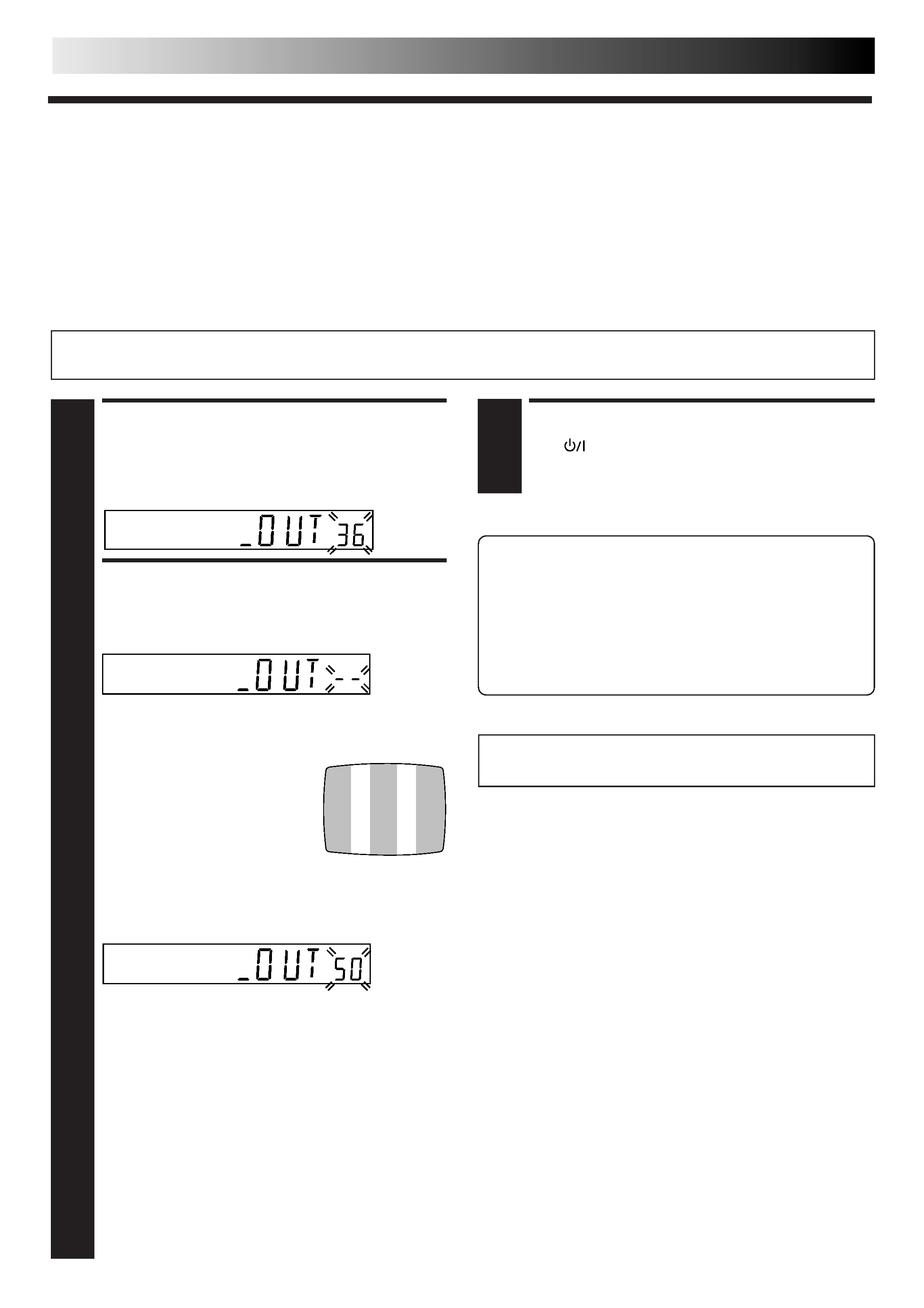
4 EN
INITIAL SETTINGS
Video Channel Set
Video Channel (RF Output Channel) is the channel on which your TV receives picture and sound signals from the video recorder
through the RF cable.
If you have connected the video recorder to your TV via both the RF cable and a 21-pin SCART cable (AV connec-
tion), since you do not need the video channel you have to set the video channel to off.
If you have connected the video recorder to your TV via the RF cable only (RF connection), you have to set the correct
video channel.
IMPORTANT:
Before performing the following steps, make sure the recorder's power is off and there is no cassette inserted in the recorder.
ACCESS VIDEO CHANNEL
SET MODE
1 HolddownSTOP(5/8)ontherecorderuntilthe
display panel shows the following.
SET VIDEO CHANNEL
2 WithAVConnection
Press TV PROG until the display panel shows
"OUT ".
Now the video channel is set to off.
With RF Connection
Set your TV to UHF channel 36.
If the two vertical white bars
appear clearly on the screen
as shown to the right, go to
step 3.
If the two vertical white bars
do not appear clearly, press
TV PROG + or to set the
video recorder to a vacant channel between 28 and
60 which is not occupied by any local station in your
area.
Then set your TV to UHF channel 50 and check if the
two vertical white bars appear clearly on the screen; if
so, go to step 3. If not, re-set the video recorder to
another vacant channel and try again.
NOTES:
If you set the video recorder to a channel which is
occupied by a local station or has neighbouring
channels that are occupied by local stations, the
picture reception quality will be affected and some
interference noise will appear on the TV screen. Be
sure to select a vacant channel which has no
broadcast on neighbouring channels.
If you cannot obtain the two vertical white bars
clearly with any channel between 28 and 60, consult
your JVC dealer.
(Ex.) If channel 50 is available in your area
With AV Connection:
To view picture signals from the video recorder, set your
TV to its AV mode.
With RF Connection:
The channel on which the screen in step 2 appears clearly
is your video channel.
To view picture signals from the video recorder, set your
TV to the Video Channel.
TURN OFF THE RECORDER
3 Press .
After you finish this procedure, go to "Auto Set Up" on
page 5.
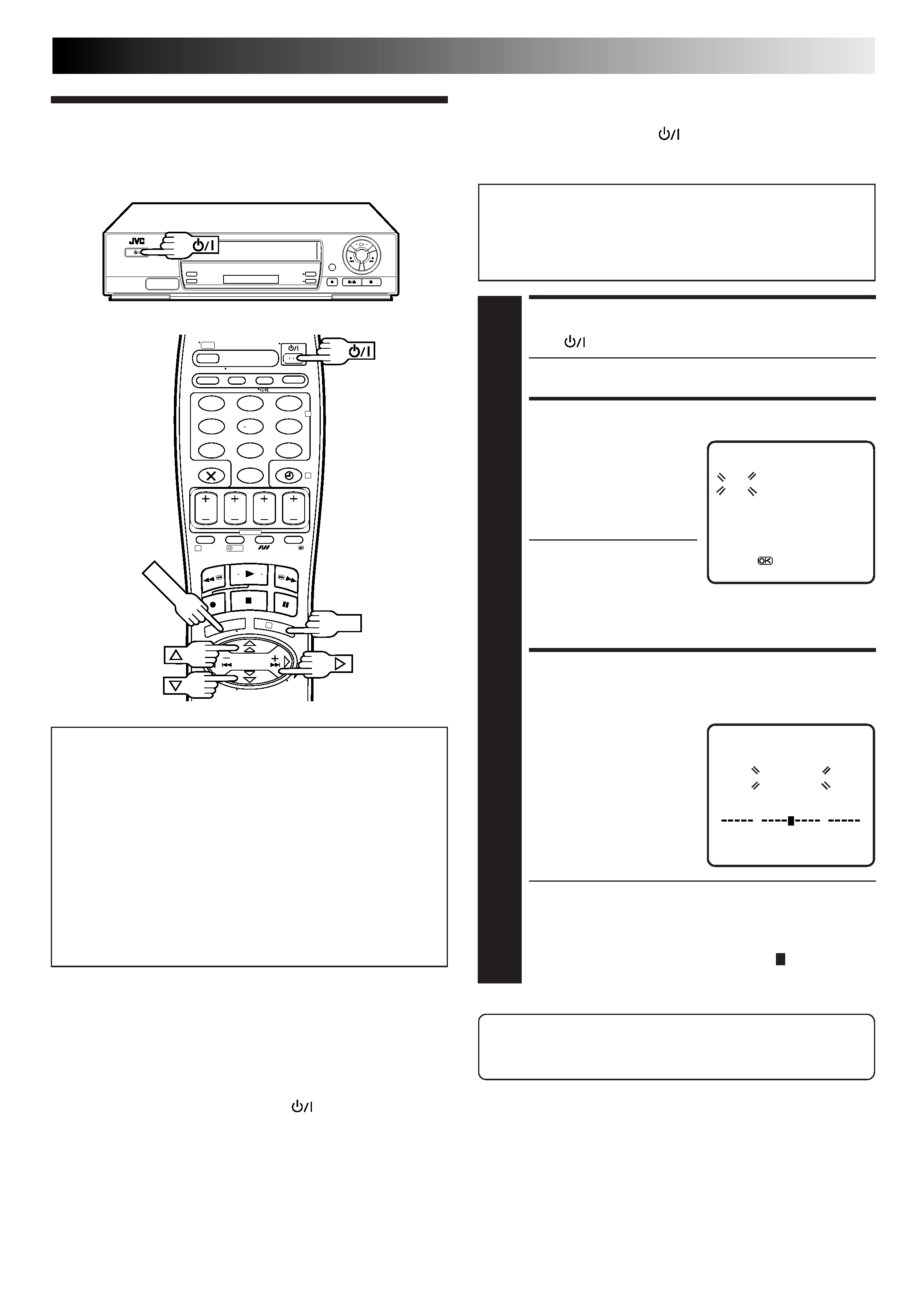
EN
5
123
45
6
7
89
0
2
4
1
3
?
Auto Set Up
OK
MENU
The Auto Set Up function simplifies clock and tuner set. To set
the clock and tuner channels, simply follow the on-screen
menu that appears when the
button on the recorder/remote
control is pressed for the first time to power on the recorder
after you plug the mains power cord into a mains outlet.
Before performing the following steps, make sure that:
the TV aerial cable is connected to the recorder (
pg. 3).
the Video Channel is set correctly (
pg. 4).
the TV is turned on and the VIDEO channel or AV mode
is selected.
ATTENTION
Once you have performed Auto Set Up, even if the
recorder's memory backup has expired, all the stored
stations remain in the recorder's memory and the recorder
will not perform Auto Set Up again. You only need to set
the clock. (
pg. 28)
If you have moved to a different area, perform each setting
as required.
Tuner setting
pg. 22
Clock setting
pg. 28
If a new station starts broadcasting in your area, perform
tuner setting (
pg. 22).
START AUTO SET UP
1 Press .
The Clock Set screen appears.
SET DATE AND TIME
2 Press%fitosetthetime,
then press OK or
. The
"date" display begins
blinking. Repeat the same
procedure to set the date
and year.
When you set the time,
press and hold
%fi to
change the time by 30
minutes.
When you set the date, press and hold %fi to change
the date by 15 days.
PERFORM AUTO CHANNEL
SET
3 PressMENUandthe
"AUTO SET" screen
appears. When Auto
Channel Set is completed,
"SCAN COMPLETED"
appears for about 5
seconds on the screen,
then the normal screen
appears.
The Auto Channel Set function scans all the channels
that are receivable by your recorder. It then automati-
cally assigns each receivable channels to the TV
PROG buttons. It skips non-receivable channels.
As Auto Channel Set progresses, the " " mark on the
screen moves from left to right.
CLOCK SET
TIME
DATE
YEAR
0: 00
01 . 01
98
[
5] =
[MENU] : EXIT
%
If you want to set the tuner manually such as to add or skip
channels, to change channel positions, or to set or change
station names, see pages 24 26.
AUTO SET
PLEASE WAIT
[MENU] : EXIT
0
+
++
NOTES:
If you perform Auto Channel Set when the aerial cable is not
connected properly, "SCAN COMPLETED -NO SIGNAL-"
appears on the screen. When this happens, make sure of the
aerial connection and press OK; Auto Channel Set will take
place again.
If there is a power cut, or if you press
or MENU while Auto
Channel Set is in progress, Auto Channel Set will be inter-
rupted; be sure to turn off the recorder power once and try
again.
