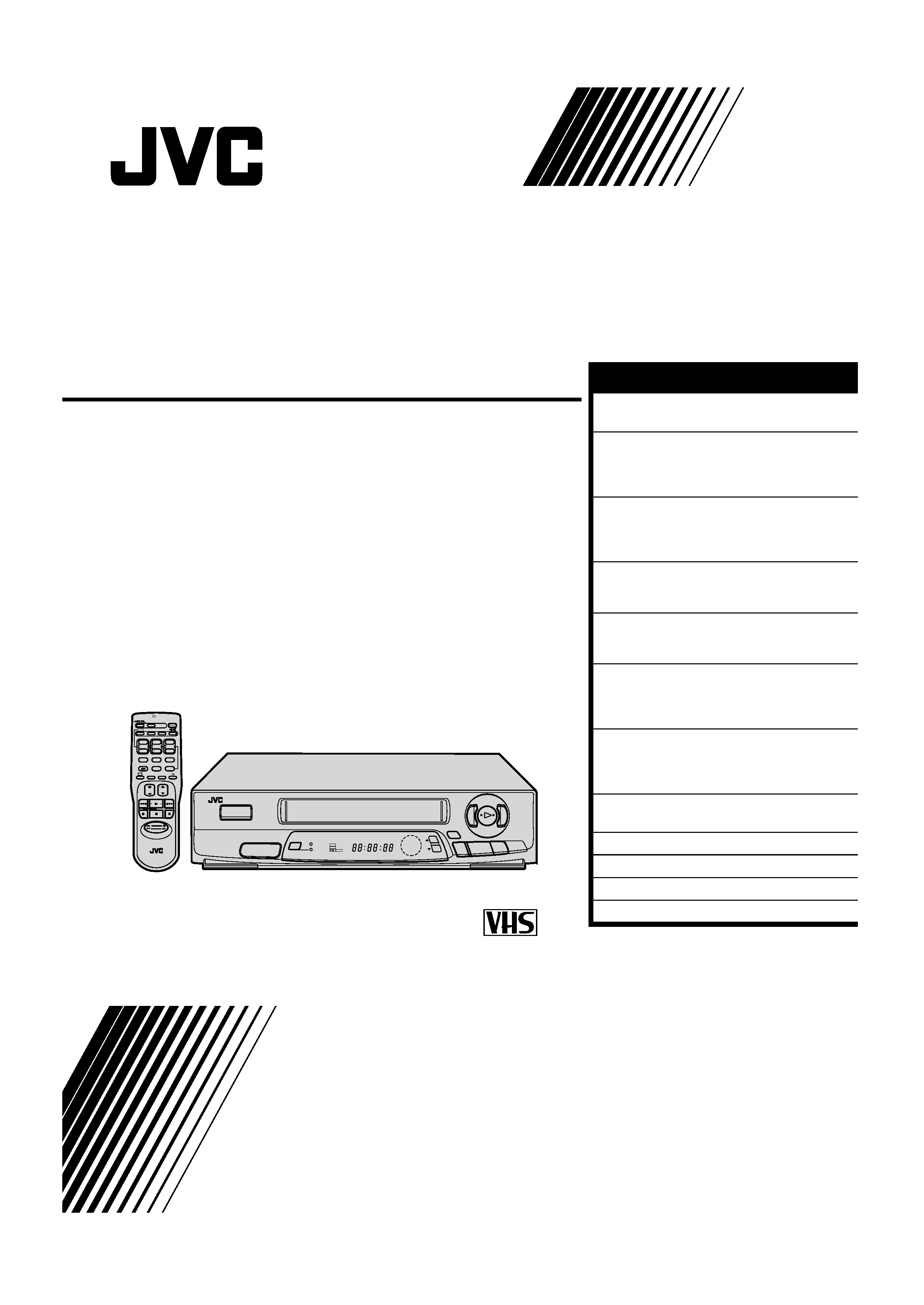
HR-J231MS
VIDEO CASSETTE RECORDER
INSTRUCTIONS
PU30425-1840
OPERATE
PROG.
TV/VIDEO
PICTURE
DISPLAY
12
3
45
6
78
9
DAILY(M-F)
WEEKLY
ADD
AUX
START
TIMER
0
CANCEL
C.RESET
VOL.
TV PROG.
REMOTE CONTROL UNIT
OK
TV
C.MEMORY
CLOCK
Press and hold TV button while pressing
OPERATE, TV PROG.+ / , TV/ VIDEO
STOP
DATE
PUSH JOG
TV
PROG
q
5
/8
OPERATE
OK
STORE
2
3
COLOUR
SYSTEM
CH SET
AUTO SP/LP
TIMER
INTELLIGENT
PICTURE
REC
TIMER
PLAY
NTSC
M
SP LP
PAL NTSC
CONTENTS
SAFETY FIRST
2
Safety Precautions .................................... 2
INSTALLING YOUR NEW RECORDER
3
Basic Connections ................................... 3
Tune The TV To Your Video Recorder ...... 4
Select Television System .......................... 4
INITIAL SETTINGS
5
On-Screen Displays ................................. 5
Tuner Set .................................................. 6
Clock Set ................................................. 9
PLAYBACK
10
Basic Playback ....................................... 10
Playback Features .................................. 11
RECORDING
14
Basic Recording ..................................... 14
Recording Features ................................ 15
TIMER RECORDING
16
Timer Programming ............................... 16
Check And Cancel Programmes ......... 17
Auto SP/LP Timer ............................... 17
EDITING
18
Edit To Or From Another Video
Recorder ................................................ 18
Edit From A Camcorder ......................... 19
INFORMATION ON MULTI-SYSTEM
COMPATIBILITY
20
TROUBLESHOOTING
22
QUESTIONS AND ANSWERS
24
INDEX
25
SPECIFICATIONS
28
ENGLISH
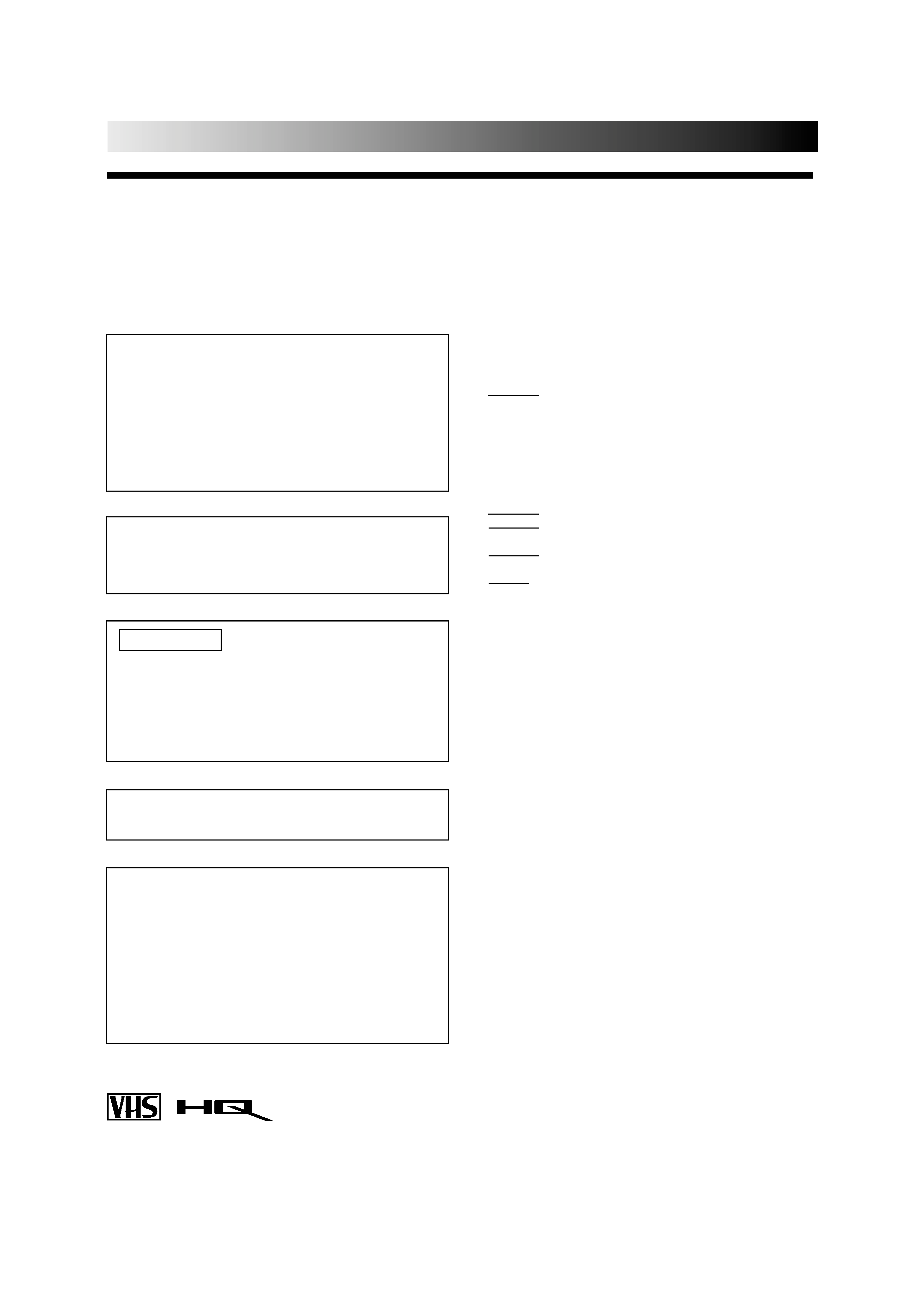
2 EN
SAFETY FIRST
Safety Precautions
The rating plate and the safety caution are on the rear of the unit.
WARNING: DANGEROUS VOLTAGE INSIDE
WARNING: TO PREVENT FIRE OR SHOCK HAZARD, DO NOT EXPOSE THIS UNIT TO RAIN OR MOISTURE.
CAUTION
When you are not using the recorder for a long period of
time, it is recommended that you disconnect the power
cord from the mains outlet.
Dangerous voltage inside. Refer internal servicing to
qualified service personnel. To prevent electric shock or fire
hazard, remove the power cord from the mains outlet prior
to connecting or disconnecting any signal lead or aerial.
Use the conversion plug depending on the type of your
AC wall outlet.
Only cassettes marked "VHS" can be used with this
videorecorder.
HQ VHS is compatible with existing VHS equipment.
PAL NTSC
POWER SYSTEM
This set operates on voltage of AC110 240 V` (Rating),
AC90 260 V` (Operating), 50/60 Hz with automatic
switching.
IMPORTANT
Please read the various precautions on this page before
installing or operating the recorder.
It should be noted that it may be unlawful to re-record
pre-recorded tapes, records, or discs without the consent
of the owner of copyright in the sound or video record-
ing, broadcast or cable programme and in any literary,
dramatic, musical, or artistic work embodied therein.
The OPERATE button does not completely shut off mains
power from the unit, but switches operating current on and off.
Failure to heed the following precautions may result in
damage to the recorder, remote control or video
cassette.
1. DO NOT place the recorder . . .
... in an environment prone to extreme temperatures or
humidity.
... in direct sunlight.
... in a dusty environment.
... in an environment where strong magnetic fields are
generated.
... on a surface that is unstable or subject to vibration.
2. DO NOT block the recorder's ventilation openings.
3. DO NOT place heavy objects on the recorder or remote
control.
4. DO NOT place anything which might spill on top of the
recorder or remote control.
5. AVOID violent shocks to the recorder during transport.
MOISTURE CONDENSATION
Moisture in the air will condense on the recorder when you
move it from a cold place to a warm place, or under extremely
humid conditions--just as water droplets form in the surface of
a glass filled with cold liquid. Moisture condensation on the
head drum will cause damage to the tape. In conditions where
condensation may occur, keep the recorder turned on for a few
hours to let the moisture dry.
ABOUT HEAD CLEANING
Accumulation of dirt and other particles on the video heads
may cause the playback picture to become blurred or inter-
rupted. Be sure to contact your nearest JVC dealer if such
troubles occur.
ATTENTION
1.This recorder can also receive SECAM colour television
signals for recording and playback.
2.Recordings made of SECAM television signals produce
monochrome pictures if played back on another video
recorder of SECAM standard, or do not produce normal
colour pictures if played back on another video recorder
of PAL standard.
3.SECAM prerecorded cassettes or recordings made with a
SECAM video recorder produce monochrome pictures
when played back with this recorder.
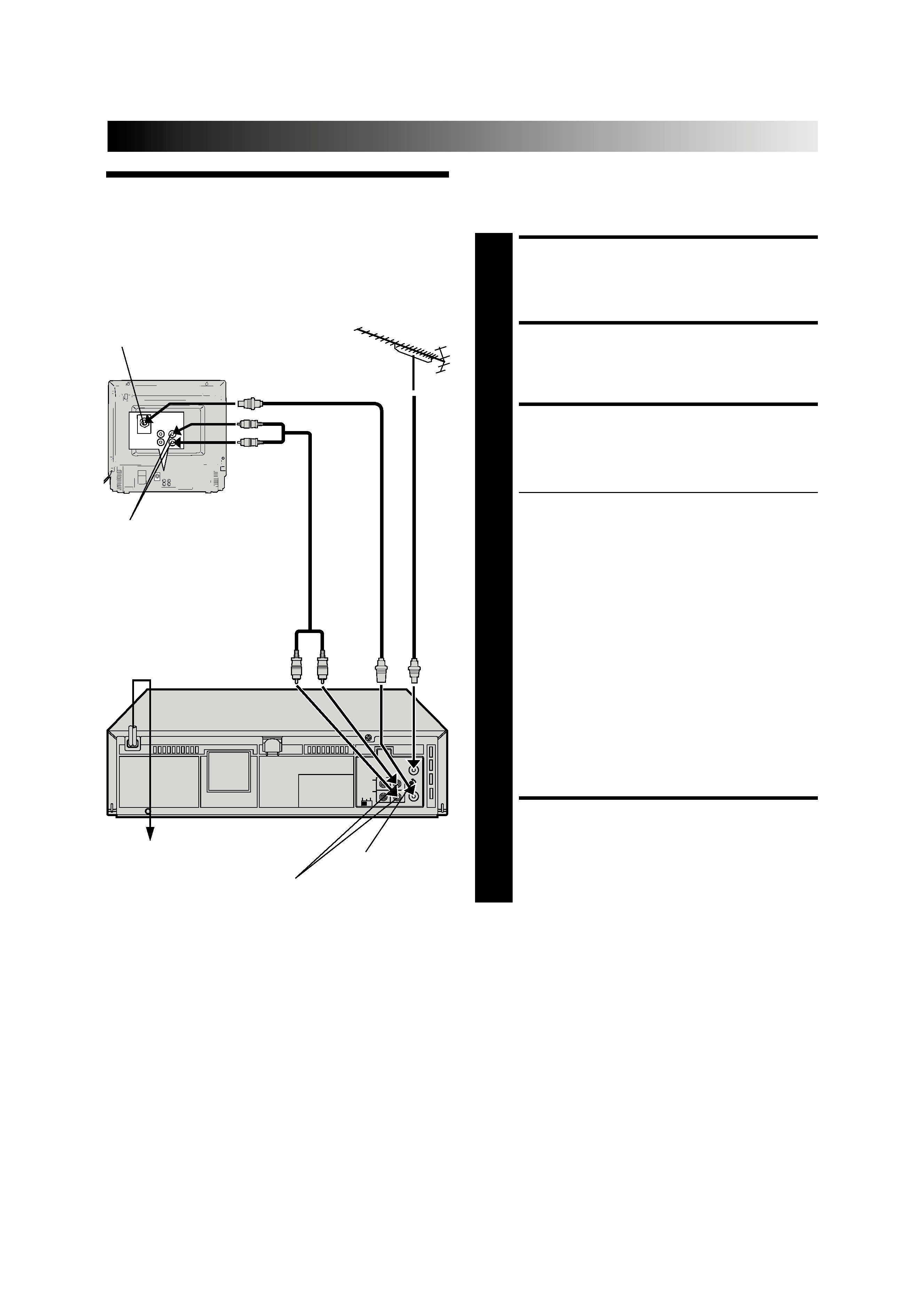
EN
3
Basic
Connections
CHECK CONTENTS
1 Makesurethepackagecontainsalloftheaccessories
listed in "Specifications" (
pg. 28).
SITUATE RECORDER
2 Placetherecorderonastable,horizontalsurface.
CONNECT RECORDER TO
TV
3 Theconnectionmethodyouusedependsonthetypeof
TV you have.
RF CONNECTION
To Connect To A TV With NO AV Input Terminals . . .
a Disconnect the TV aerial cable from the TV.
b Connect the TV aerial cable to the ANT. IN jack
on the rear panel of the recorder.
c Connect the provided RF cable between the RF
OUT jack on the rear panel of the recorder and the
TV's aerial terminal.
After step 4, go to "Tune The TV To Your Video
Recorder" on page 4.
AV CONNECTION
To Connect To A TV With AV Input Terminals . . .
a Connect the aerial, recorder and TV as per "RF
CONNECTION".
b Connect an optional AV cable between the
AUDIO OUT and VIDEO OUT connectors on the
rear panel of the recorder and the TV's AV-IN
terminals .
After step 4, go to "Select Television System" on
page 4.
CONNECT RECORDER TO
MAINS
4 Plugtheendofthemainspowercordintoamains
outlet.
It's essential that your video recorder be properly connected.
Follow these steps carefully. THESE STEPS MUST BE COM-
PLETED BEFORE ANY VIDEO OPERATION CAN BE PER-
FORMED.
INSTALLING YOUR NEW RECORDER
Back of TV
RF output channel
adjustment screw
RF Cable
(provided)
TV
Aerial
Cable
Rear View
Mains Power
Cord
AUDIO OUT/
VIDEO OUT
Mains outlet
AV Cable
(not provided)
Aerial terminal
AV-IN terminals
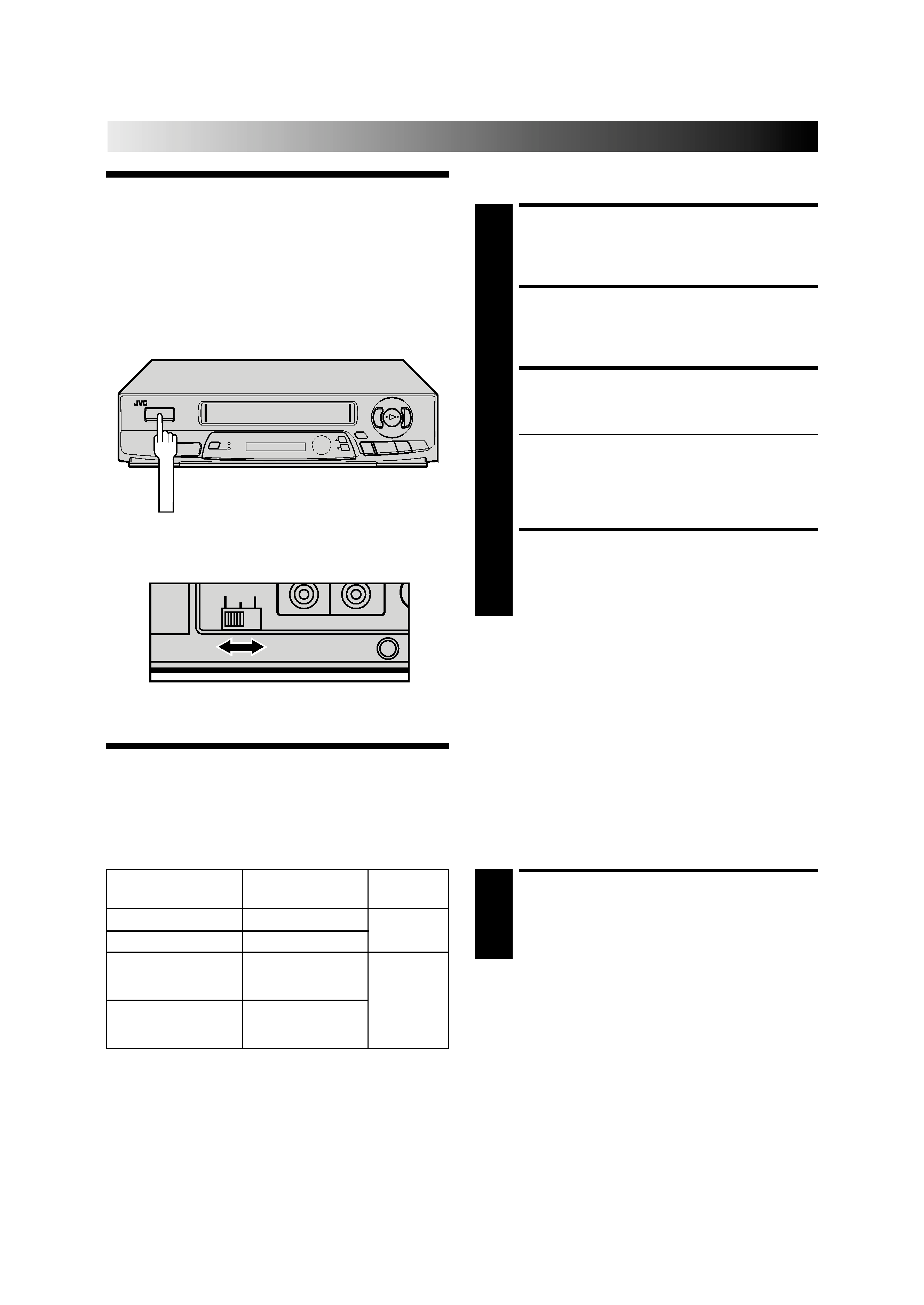
4 EN
INSTALLING YOUR NEW RECORDER (cont.)
Tune The TV
To Your Video
Recorder
TURN ON THE RECORDER
1 PressOPERATE.
SELECT OUTPUT MODE
2 SettheTEST/Systemswitchonthebackof therecorder
to TEST.
SET TV CHANNEL
3 SetyourTVtothevideochannel(UHFchannel36).
Two white bars appear on screen vertically.
Tune the TV until the bars are as clear as they can be.
Your TV should be set to the channel designated for
use with a video recorder, or to a spare channel if
there is not a specified video channel on your TV.
The audio signal may not be heard or may be noisy;
this is not due to any defect of the unit.
RESET OUTPUT MODE
4 SettheTEST/Systemswitchtotheappropriateposition
(G or K). Refer to the chart in "Select Television System"
below.
NOTES:
If CH36 is occupied by a local station, adjust the RF output
channel adjustment screw to use another channel between
CH32 and CH40 instead.
If some interference noise is continually seen on the screen,
consult your JVC dealer.
The video recorder sends picture and sound signals via the RF
connecting cable to your TV on UHF channel 36.
q
5
/8
2
3
Back of VCR
RF
K
G
TEST
Major countries
Colour TV broadcast
Switch
system
position
China, Mongolia
PAL D/K
K
Russia
SECAM D/K
Kuwait, U.A.E,
Indonesia, Singapore,
PAL B/G
Thailand, Malaysia
G
Iran, Saudi Arabia,
Egypt, Morocco,
SECAM B/G
Lebanon, Iraq
Select Televi-
sion System
OPERATE
SET TEST/SYSTEM SWITCH
1 SettotheappropriatepositiondependingonyourTV
system. (Refer to the chart on the left.)
NOTES:
If no colours appear on the screen when using a multi-system
television with its system select switch set to AUTO, change
the switch position to correspond to the recorder's RF system
select switch (G or K).
For more information on multi-system compatibility.
p.20
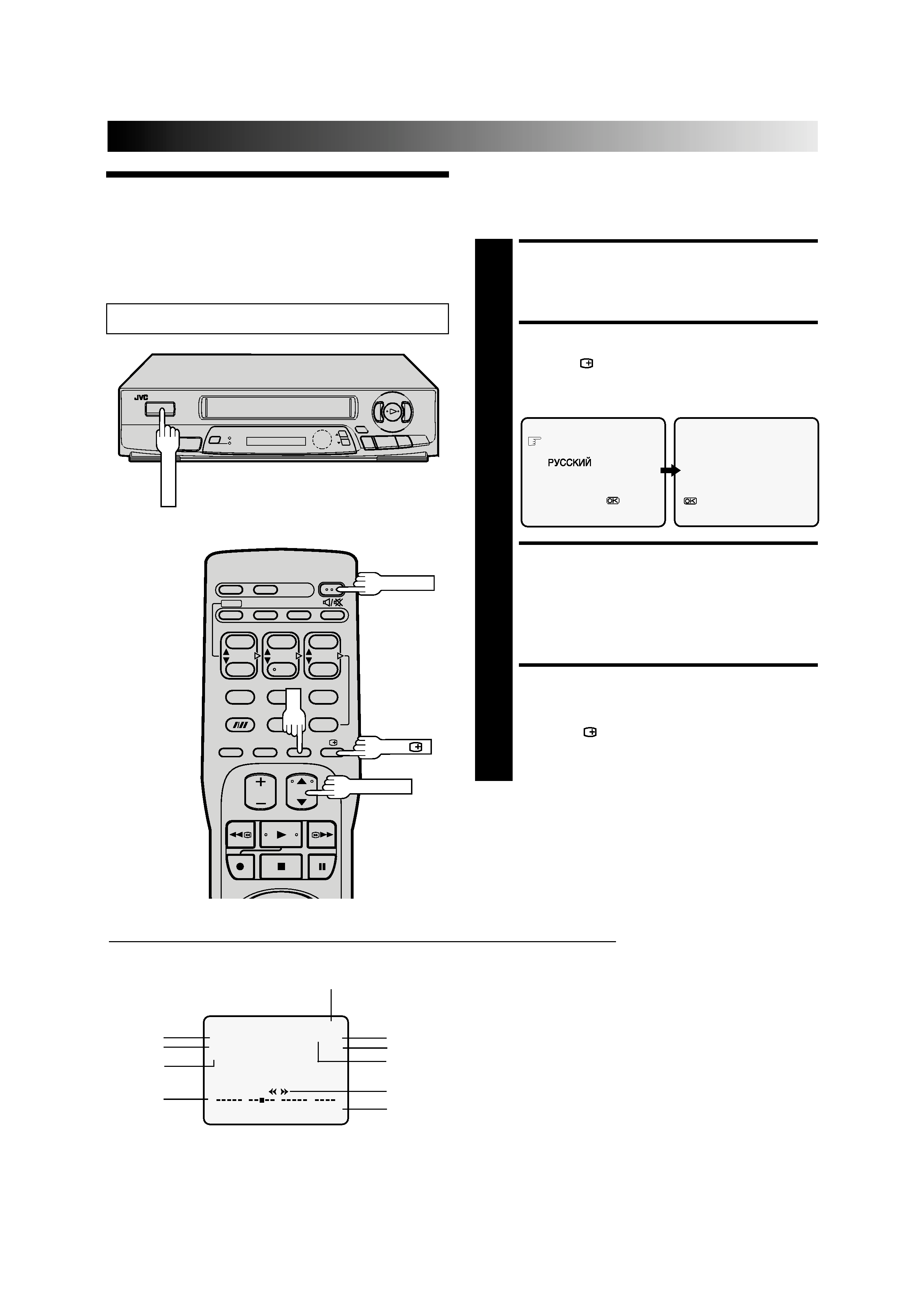
EN
5
q
5
/8
2
3
On-Screen
Displays
You can choose whether or not to have various operational
indicators appear on screen, by setting this function ON or OFF.
Messages appear in the language you select.
The superimposed indication on the TV screen tells you what the recorder is doing.
1 Operation mode indicators
2 Channel position number/Aux. indicator (AUX)
3 Cassette loaded mark
4 Tape speed SP/LP/EP
5 Colour System indicator (
pg. 20)
6 Clock display
7 Current day/month/year
8 Tape direction
9 Tape position indicator (
pg. 13)
10 Counter display (including Counter Memory indicator)
q6
PR. 12
]
SP
23 : 59
PAL
31. 12. 96
M 9 : 59 : 59
0
++
+
+
8
2
6
7
1
Turn on the TV and select the VIDEO channel (or AV mode).
9
INITIAL SETTINGS
3
10
5
4
12
3
45
6
78
9
0
OPERATE
OPERATE
TV PROG.
5
OSD (
)
OK
Use the buttons on the remote control for this procedure.
TURN ON THE RECORDER
1 PressOPERATE.
SELECT LANGUAGE
2 PressOSD( ).TheLanguagescreenappears.Placethe
pointer next to the language of your choice by pressing
TV PROG.
5/, then press OK to enter your selection.
The O.S.D. (On-Screen Display) Set screen appears.
ENABLE/DISABLE
ON-SCREEN DISPLAY
3 Thedefaultsettingis"ON",soifyouwanton-screen
displays, leave the setting as is and go to step 4. If you
don't want the displays to appear, press OK to set
"O.S.D." to "OFF".
CLOSE MODE SELECT
SCREEN
4 PressOSD( ).
ENGLISH
[TV PROG
5] =
[OSD] : EXIT
O.S.D.
: ON
:ON/OFF
[OSD] :EXIT
