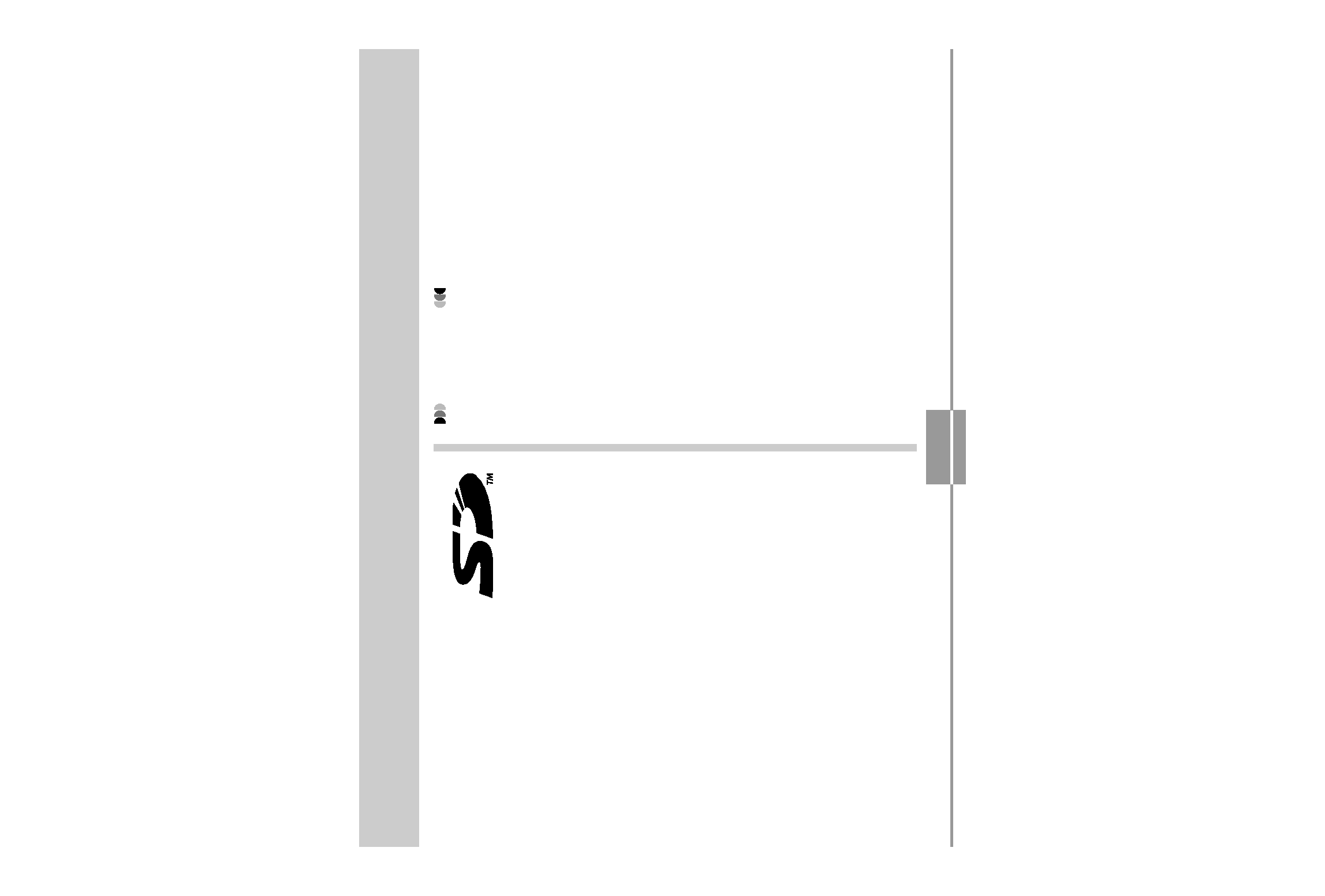
USING A MEMORY CARD
125
USING A MEMORY CARD
You can expand the storage
capabilities of your camera by using
a commercially available memory
card (SD memory card or
MultiMediaCard). You can also
copy files from built-in flash
memory to a memory card and from
a memory card to flash memory.
· Normally, files are stored in built-in flash memory. When
you insert a memory card, however, the camera
automatically stores files to the card.
· Note that you cannot save files to built-in memory while a
memory card is installed in the camera.
IMPORTANT!
· Use only an SD memory card or a MultiMediaCard
with this camera. Proper operation is not guaranteed
when any other type of card is used.
· See the instructions that come with the memory card
for information about how to use it.
· Certain types of cards can slow down processing
speeds.
· SD memory cards have a write protect switch, which
you can use to protect against accidental deletion of
image data. Note, however, if you write protect an
SD memory card, you must remove write protection
whenever you want to record to it, format it, or delete
any of its files.
· Electrostatic charge, electrical noise, and other
phenomena can cause data to become corrupted or
even lost. Always make sure that you always back
up important data on other media (CD-R, CD-RW,
MO disc, computer hard disk, etc.)
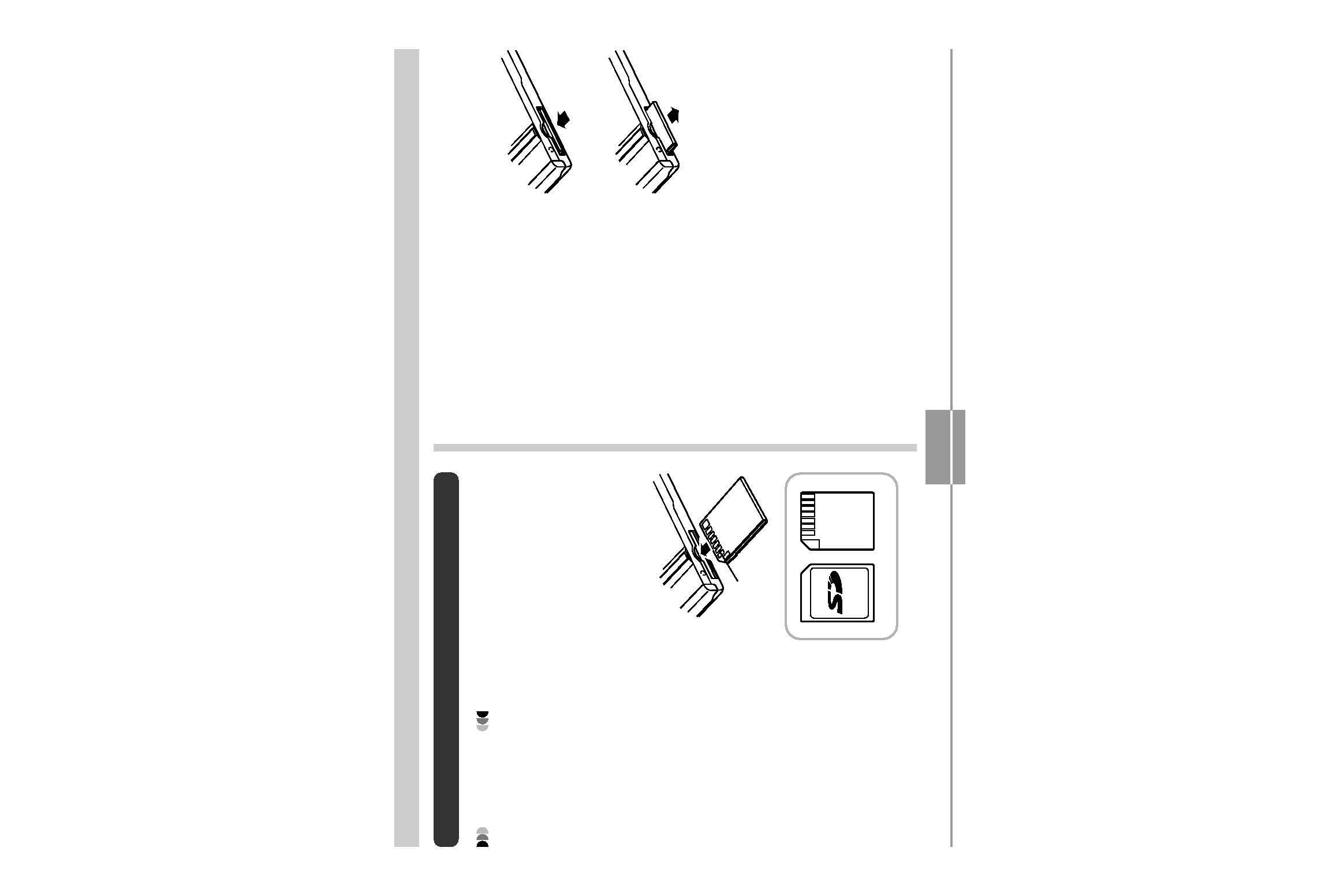
USING A MEMORY CARD
126
To remove a memory card from the
camera
1. Press the memory card
into the camera and then
release it. This will cause
the card to come part way
out of the camera.
2. Pull the memory card out
of the slot.
Using a Memory Card
IMPORTANT!
· Make sure you turn off the camera before inserting or
removing a memory card.
· Be sure to orient the card correctly when inserting it.
Never try to force a memory card into the slot when
you feel resistance.
To insert a memory card into the camera
1. Positioning the memory
card so its back is facing
in the same direction as
the camera's lens,
carefully slide it into the
card slot.
Contacts
Back
Front
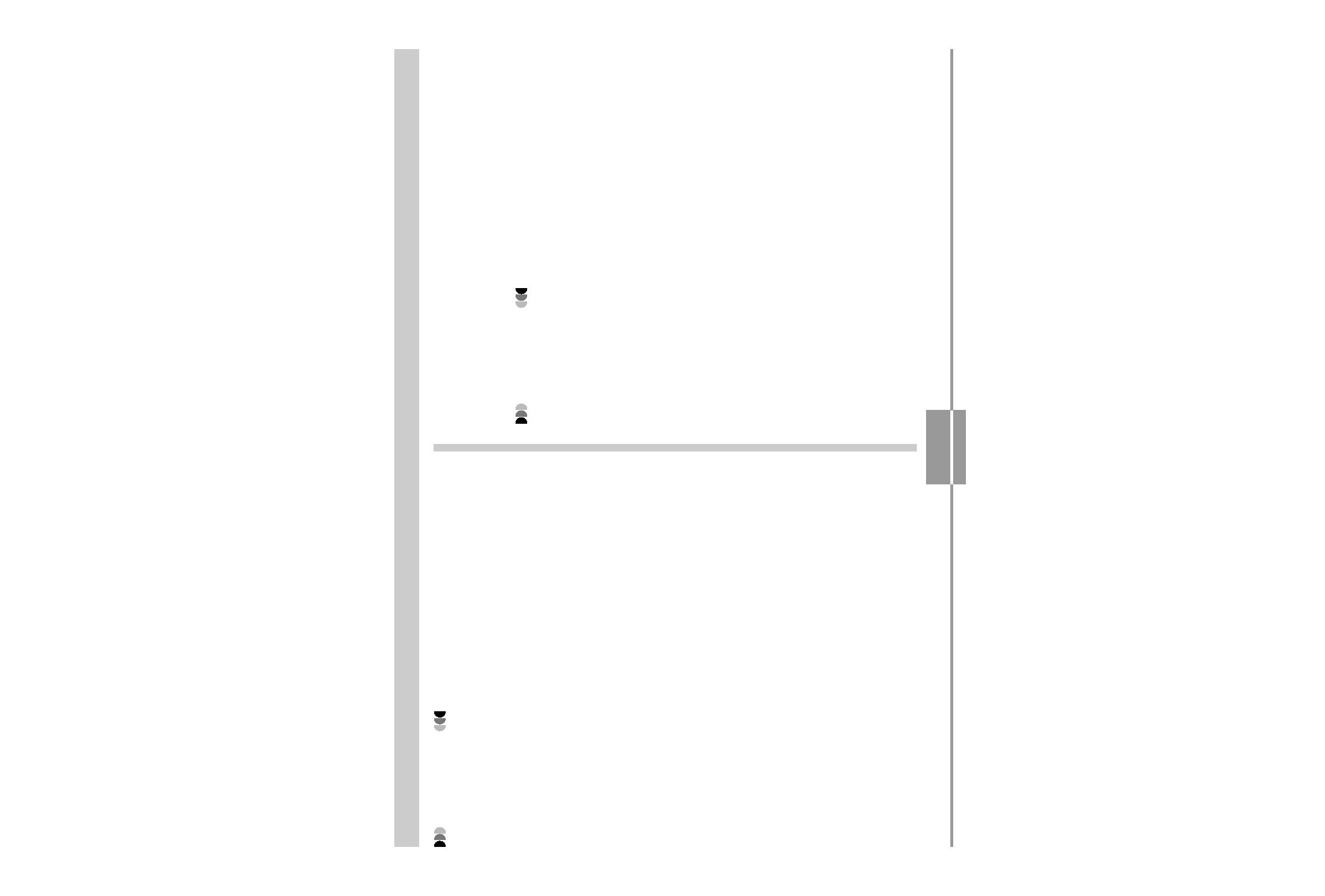
USING A MEMORY CARD
127
IMPORTANT!
· Never insert any other object besides a memory card
into the camera's card slot. Doing so creates the risk
of damage to the camera and card.
· Should water or any foreign object ever get into the
card slot, immediately turn off the camera, remove
the battery, and contact your dealer or nearest
CASIO authorized service center.
· Never remove a card from the camera while the
operation/flash charge lamp is flashing. Doing so can
cause the file save operation to fail, and even
damage the memory card.
Formatting a Memory Card
Formatting a memory card deletes any data already stored
on it.
IMPORTANT!
· Be sure to use the camera to format a memory card.
Formatting a memory card on a computer and then
using it in the camera can slow down data
processing by the camera. In the case of an SD card,
formatting on a computer can result in non-
conformity with the SD format, causing problems with
compatibility, operation, etc.
· Note that data deleted by a memory card format
operation cannot be recovered. Check to make sure
you do not need any of the data on the memory card
before you format it.
· Formatting a memory card that contains files deletes
all the files, even those that are protected (page
100).
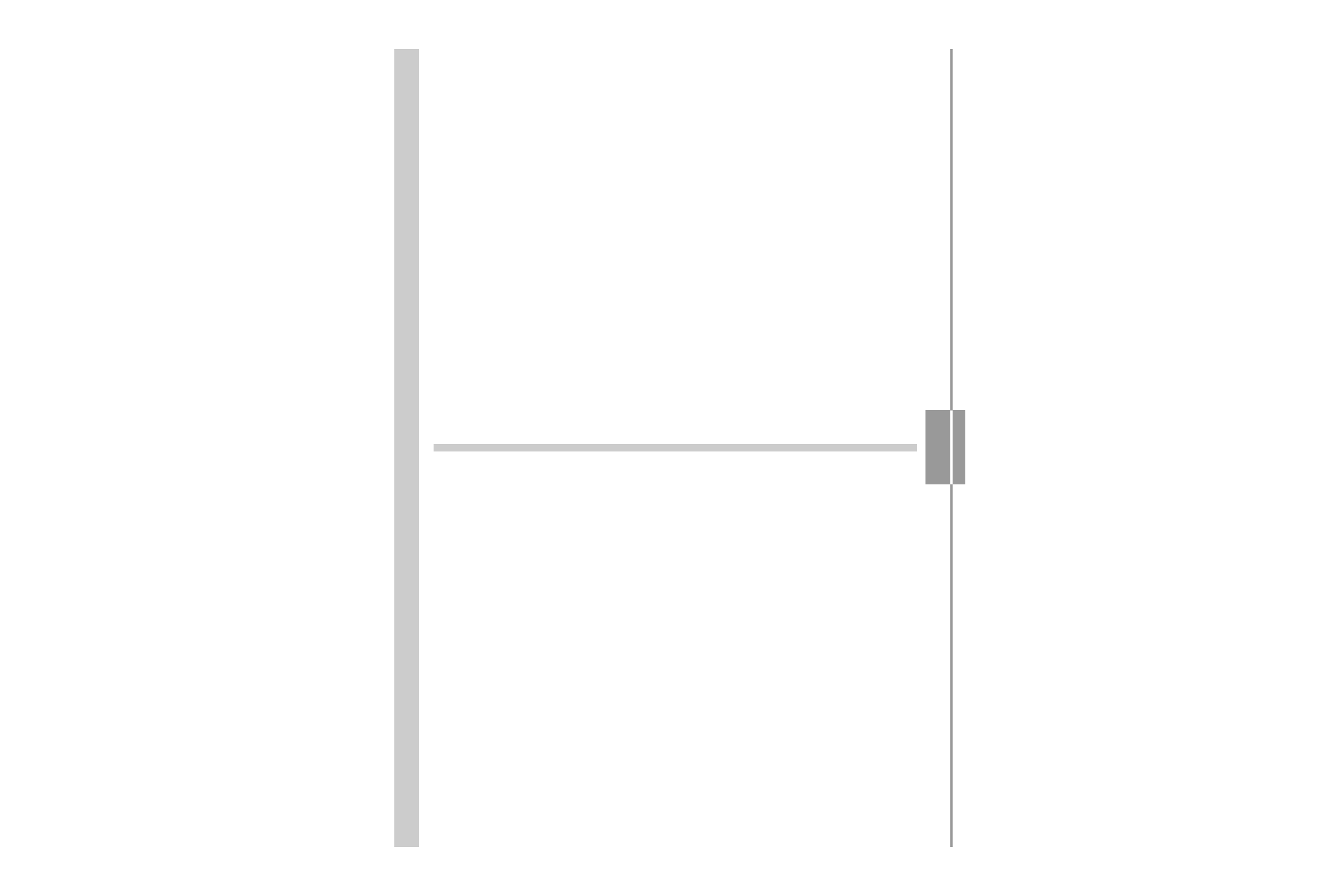
USING A MEMORY CARD
128
1. Load the memory card into the camera.
2. Turn on the camera. Next, enter the REC
mode or PLAY mode and press [MENU].
3. Select the "Set Up" tab, select "Format", and
then press [ ].
4. Use [ ] and [ ] to select "Format", and then
press [SET].
· To exit the format operation without formatting,
select "Cancel".
Memory Card Precautions
· If a memory card starts to behave abnormally, you can
restore normal operation by reformatting it. However, we
recommend that you always take along more than one
memory card whenever using the camera far away from
the home or office.
· We recommend that you format a memory card before
using it for the first time after purchasing it, or whenever
the card you are using seems to be the cause of
abnormal images.
· Before starting a format operation, check to make sure
that the battery is fully charged. Power interruption during
the format operation can result in improper formatting,
and even damage the memory card and make it
unusable.
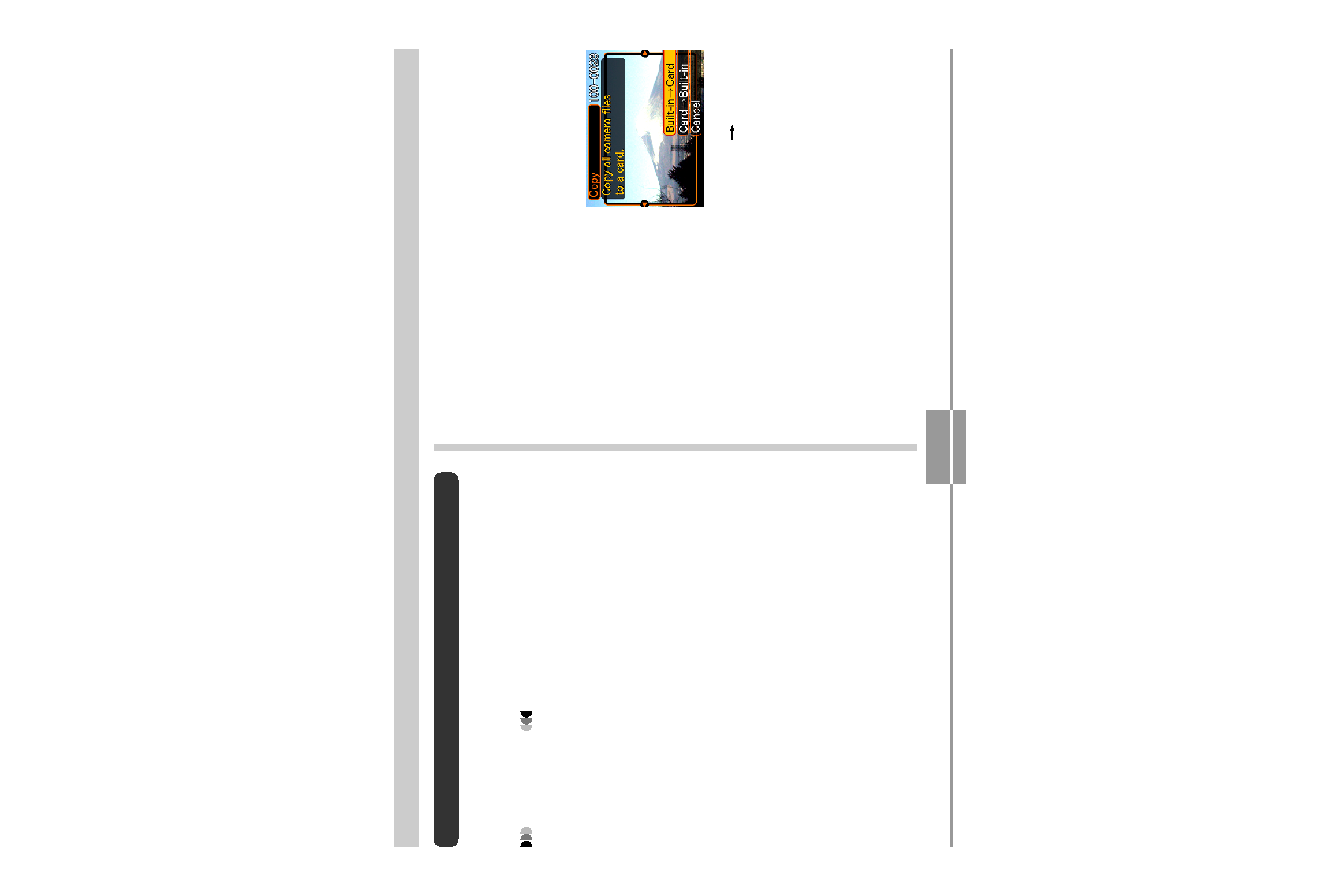
USING A MEMORY CARD
129
Copying Files
Use the procedures below to copy files between built-in
memory and a memory card.
IMPORTANT!
· Only snapshot, movie files, audio snapshot (EX-M20
only), and voice recording files (EX-M20 only)
recorded with this camera can be copied. Other files
cannot be copied.
· Copying an audio snapshot (EX-M20 only) copies
both the image file and the audio file.
To copy all the files in built-in memory to
a memory card
1. Load the memory card into the camera.
2. Turn on the camera. Next, enter the PLAY
mode and press [MENU].
3. Select the "PLAY" tab,
select "Copy", and
then press [ ].
4. Use [ ] and [ ] to select "Built-in
Card",
and then press [SET].
· This starts the copy operation and displays the
message "Busy.... Please wait...".
· After the copy operation is complete, the monitor
screen shows the last file in the folder.
