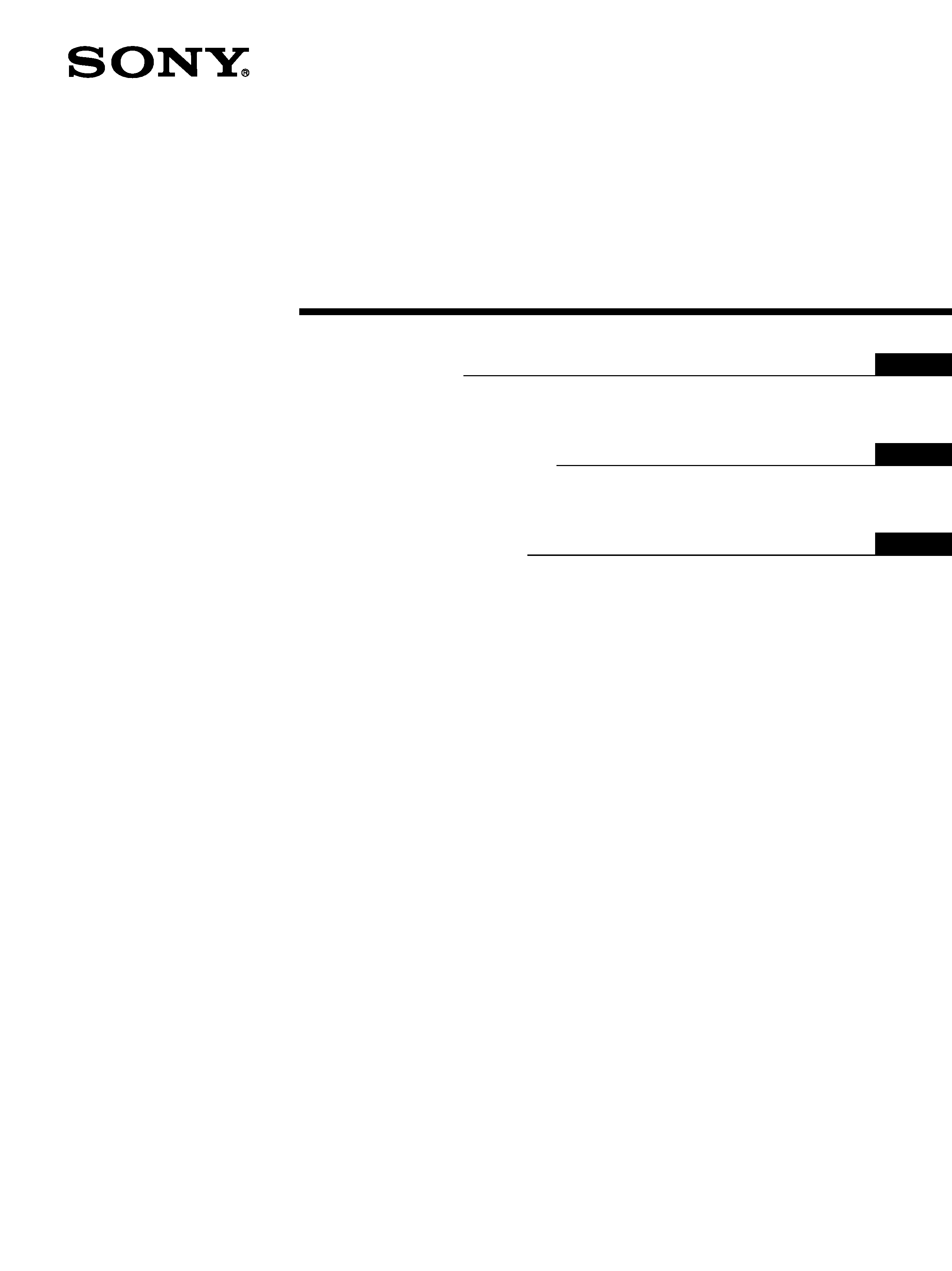
4-101-891-01(1)
© 2003 Sony Corporation
TFT LCD Color
Computer Display
Quick Setup Guide
Setup . . . . . . . . . . . . . . . . . . . . . . . . . . . . . . . . . . . . . . . . . . . . 2 (US)
Troubleshooting / Specifications . . . . . . . . . . . . . . . . . . . . . . . 4 (US)
Guide de configuration rapide
Installation . . . . . . . . . . . . . . . . . . . . . . . . . . . . . . . . . . . . . . . . 2 (FR)
Dépannage / Spécifications . . . . . . . . . . . . . . . . . . . . . . . . . . 4 (FR)
Guía de instalación rápida
Instalación . . . . . . . . . . . . . . . . . . . . . . . . . . . . . . . . . . . . . . . . 2 (ES)
Resolución de problemas / Especificaciones . . . . . . . . . . . . . 4 (ES)
US
FR
ES
SDM-S204
DO NOT RETURN TO PLACE OF PURCHASE
NE PAS RETOURNER AU MAGASIN
If you believe the product purchased in the U.S. is
defective, call Sony for assistance or Advance Exchange.
For assistance in the U.S. call: 1-866-357-SONY (7669)
For assistance in Canada call: 1-800-961-SONY (7669)
Si vous croyez que le produit acheté aux E.-U. est defectueux, communiquer
avec Sony pour obtenir de l'aide ou un remplacement.
Pour obtenir de l'aide aux E.-U., composer le : 1-866-357-SONY (7669)
Pour obtenir de l'aide au Canada, composer le :1-800-961-SONY (7669)
http://www.sony.com/displays/support
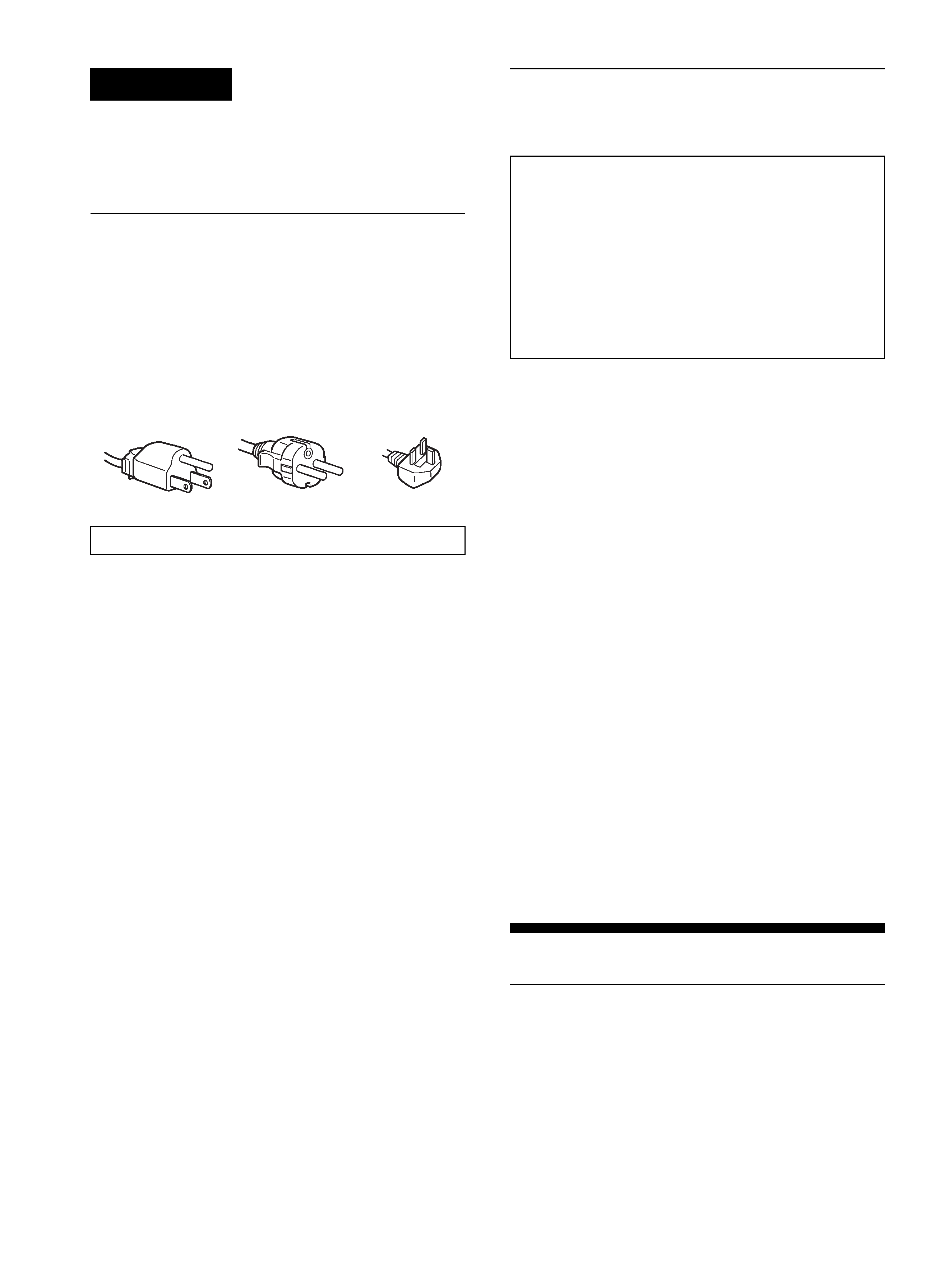
2 (US)
WARNING
To prevent fire or shock hazard, do not expose the
unit to rain or moisture.
Dangerously high voltages are present inside the
unit. Do not open the cabinet. Refer servicing to
qualified personnel only.
Precautions
Warning on power connections
· Use the supplied power cord. If you use a different power cord,
be sure that it is compatible with your local power supply.
For the customers in the U.S.A.
If you do not use the appropriate cord, this monitor will not
conform to mandatory FCC standards.
For the customers in the UK
If you use the monitor in the UK, be sure to use the appropriate
UK power cord.
Installation
Do not install or leave the monitor:
· In places subject to extreme temperatures, for example near a
radiator, heating vent, or in direct sunlight. Subjecting the
monitor to extreme temperatures, such as in an automobile
parked in direct sunlight or near a heating vent, could cause
deformations of the casing or malfunctions.
· In places subject to mechanical vibration or shock.
· Near any equipment that generates a strong magnetic field,
such as a TV or various other household appliances.
· In places subject to inordinate amounts of dust, dirt, or sand, for
example near an open window or an outdoor exit. If setting up
temporarily in an outdoor environment, be sure to take
adequate precautions against airborne dust and dirt. Otherwise
irreparable malfunctions could occur.
Note on the LCD (Liquid Crystal Display)
Please note that the LCD screen is made with high-precision
technology. However, black points or bright points of light (red,
blue, or green) may appear constantly on the LCD screen, and
irregular colored stripes or brightness may appear on the LCD
screen. This is not malfunction.
(Effective dots: more than 99.99%)
Transportation
· Disconnect all cables from the monitor, and after fixing the
LCD display at its highest point, grasp both side of the LCD
display firmly taking care not to scratch the screen when
transporting. If you drop the monitor, you may be injured or the
monitor may be damaged.
· When you transport this monitor for repair or shipment, use the
original carton and packing materials.
To view the Operating Instructions
on the CD-ROM
Note
To view the Operating Instructions
Load the supplied CD-ROM into the CD-ROM drive of your computer.
After a while, the introductory page of the CD-ROM will open
automatically. Then follow the instructions below, according to the area
you live in.
For customers in the USA
1
Click "North America" on the introductory page.
The model page appears.
2
Point to "S MODELS" and click the model name of the unit you have
purchased on the drop-down list.
The page for the model you have selected appears.
3
Click "USER MANUAL:ADOBE.PDF."
The language options appear.
4
Click the desired language.
The Operating Instruction file opens.
To exit the procedure
Click "EXIT/CD.ROM."
For customers in Asia
1
Click "Asia" on the introductory page.
2
Click the "S204" folder.
3
Double-click on "index.html."
4
Click the desired language.
The Operating Instruction file opens.
To open the Operating Instruction file directly
If the introductory page does not appear automatically, open the
Operating Instruction file directly.
Double-click the "My Computer" icon and right-click on the CD-ROM
drive, and select "Explore" (for Windows only), then click the folders and
the file in the following order.
"manuals"
t desired language folder t "*****.pdf"
(***** is the name of the model you have purchased.)
Setup
Unpacking
Make sure your carton contains everything listed below.
·LCD display
· Power cord
· HD15-HD15 video signal cable (analog RGB)
· DVI-D video signal cable (digital RGB)
· CD-ROM (utility software for Windows/Macintosh, Operating
Instructions, etc.)
· Warranty card
· This Quick Setup Guide
The equipment should be installed near an easily accessible outlet.
Example of plug types
for 100 to 120 V AC
for 200 to 240 V AC
for 240 V AC only
To view the Operating Instructions on the CD-ROM,
Macromedia Shockwave Player and Adobe Acrobat Reader
(version 4.0 or later) must be installed on your computer. The
"installs" folder on the CD-ROM contains the installation
programs for them.
If you want to install those programs, double-click the "My
Computer" icon and right-click on the CD-ROM drive, then
select "Explore" and open the "installs" folder.(for Windows
only)
If you are using a Macintosh computer:
Double-click on the CD-ROM icon to open the window, then double-
click on the "MONITOR" icon
.
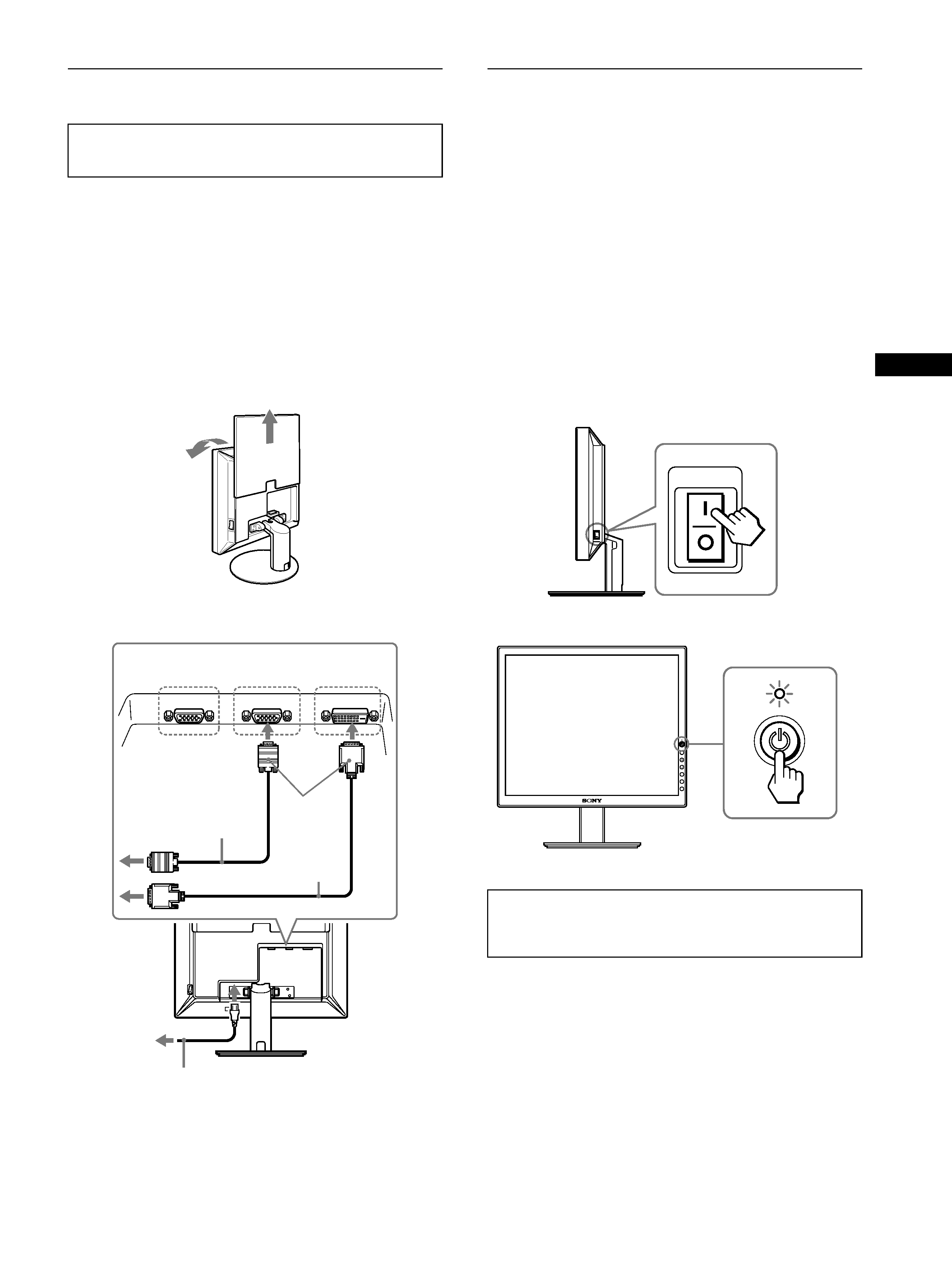
3 (US)
US
Connecting your monitor
Connect your monitor to a computer or other equipment.
1 Slide up the back cover.
2 Tilt the display forward.
3 Connect your monitor to a computer.
Connecting a Macintosh computer
Connect the supplied video signal cable to a video output connector
on the computer. If necessary, use an adapter (not supplied). Connect
the adapter to the computer before connecting the video signal cable.
4 Connect the supplied power cord securely to the
monitor's AC IN connector.
5 Connect the other end securely to a power outlet.
Note
For bundling the cords and cables, refer to the Operating Instructions on
the supplied CD-ROM.
Turning on the monitor and
computer
Turn on your monitor first, then a computer.
1 Press the MAIN POWER switch on the right side of
the monitor in the direction of the [, if it is not
already pressed. Make sure the 1 (power) indicator
is lit in red.
Note
The default setting of the MAIN POWER switch is in the direction of
the [.
2 Press the 1 (power) switch on the front right of the
monitor.
The 1 (power) indicator lights up in green.
3 Turn on the computer.
· Turn off the monitor, computer, and any other
equipment before connecting them.
· Do not touch the pins of the video signal cable plug.
back cover
1
2
HD-15
DVI-D
HD-15
INPUT 1
INPUT 2
INPUT 3
to the DVI-D input
connector (digital RGB)
to the HD15 input
connector (analog RGB)
3
DVI-D video
signal cable
(digital RGB)
(supplied)
5
power cord (supplied)
4
to AC IN
to power outlet
HD15-HD15 video signal
cable (analog RGB)
(supplied)
No need for specific drivers
The monitor complies with the "DDC" Plug & Play standard and
automatically detects all the monitor's information. No specific driver
needs to be installed on the computer.
MAIN POWER
1
2
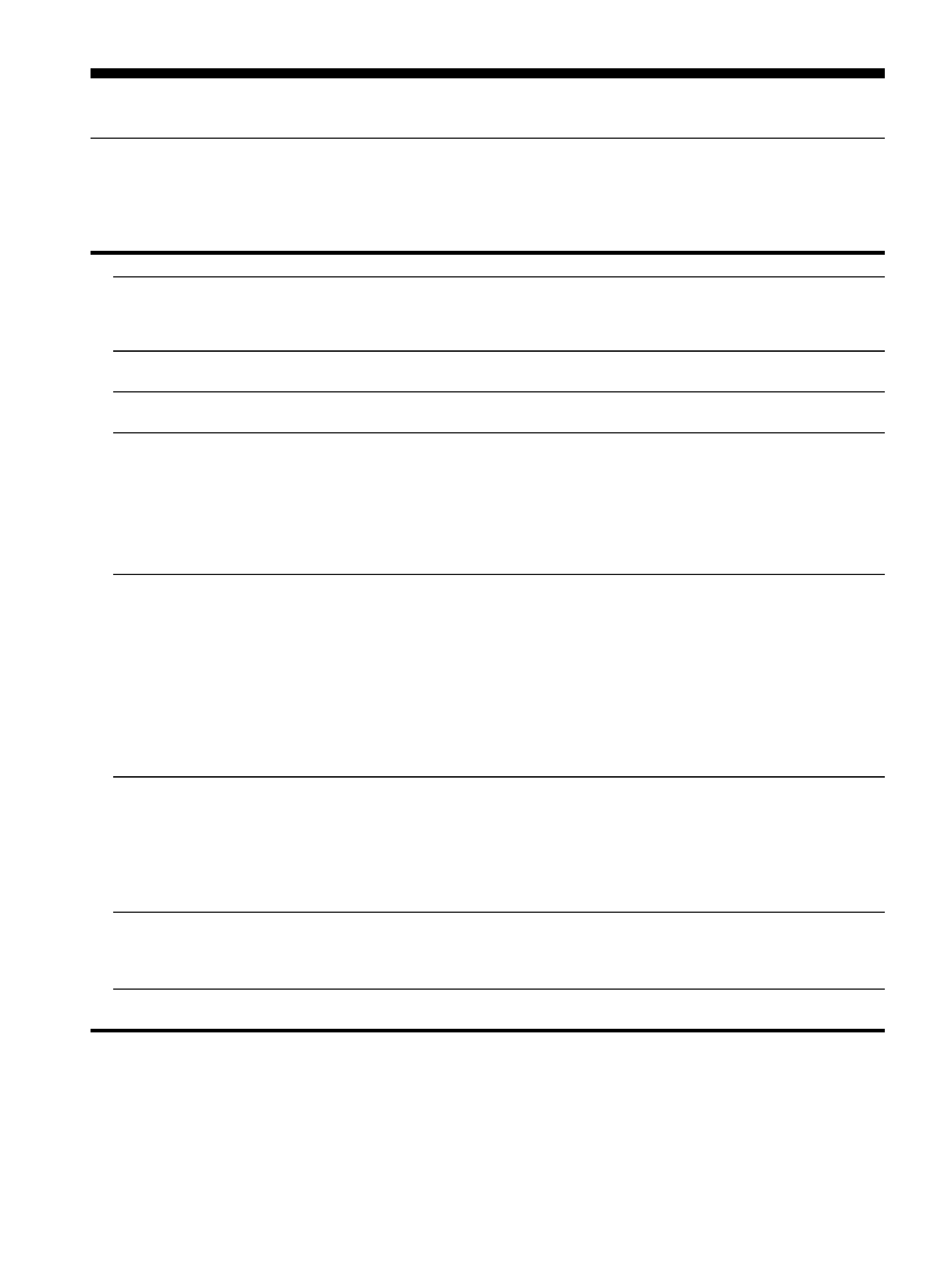
4 (US)
Troubleshooting
Trouble symptoms and remedies (If no picture appears on the screen)
If no picture appears on the screen, check the following table for possible solutions. Then, if the problem persists, use the self-diagnosis
function (page 5 (US)). If you are experiencing difficulties not listed below, refer to the Operating Instructions on the supplied CD-ROM.
For problems caused by a computer or other equipment, refer to the user's manuals supplied with the respective items.
Symptom
Check these items
If the 1 (power) indicator is not lit,
or if the 1 (power) indicator will not
light up when the 1 (power) switch
is pressed,
· Check that the power cord is properly connected.
· Check that the monitor's MAIN POWER switch is on (page 3 (US)).
If the 1 (power) indicator turns on
in red,
· Check that the 1 (power) switch is on.
If the 1 (power) indicator is green
or flashing orange,
· Use the self-diagnosis function (page 5 (US)).
If "CABLE DISCONNECTED"
appears on the screen,
· Check that the video signal cable is properly connected and all plugs are firmly seated in
their sockets (page 3 (US)).
· Check that the video input connector's pins are not bent or pushed in.
· Check that the input select setting is correct (For details, refer to the Operating
Instructions on the supplied CD-ROM).
· A non-supplied video signal cable is connected. If you connect a non-supplied video
signal cable, "CABLE DISCONNECTED" may appear on the screen. This is not a
malfunction.
If "NO INPUT SIGNAL" appears on
the screen, or the 1 (power)
indicator is either orange or
alternating green and orange,
· Check that the video signal cable is properly connected and all plugs are firmly seated in
their sockets (page 3 (US)).
· Check that the video input connector's pins are not bent or pushed in.
· Check that the input select setting is correct (For details, refer to the Operating
Instructions on the supplied CD-ROM).
x Problem caused by a computer or other equipment connected, and not
caused by the monitor
· The computer is in the power saving mode. Try pressing any key on the keyboard or
moving the mouse.
· Check that your graphics board is installed properly.
· Check that the computer's power is on.
· Restart the computer.
If "OUT OF RANGE" appears on
the screen,
x Problem caused by a computer or other equipment connected, and not
caused by the monitor
· Check that the video frequency range is within that specified for the monitor. If you
replaced an old monitor with this monitor, reconnect the old monitor and adjust the
computer's graphics board within the following ranges:
Horizontal frequency: 2892 kHz (analog RGB), 2875 kHz (digital RGB)
Vertical frequency: 4885 Hz (analog RGB), 60 Hz (digital RGB)
Resolution: 1600
× 1200 or less
If you are using Windows and
replaced an old monitor with this
monitor,
· If you replaced an old monitor with this monitor, reconnect the old monitor and do the
following. Select "SONY" from the "Manufacturers" list and select "SDM-S204" from
the "Models" list in the Windows device selection screen. If "SDM-S204" does not appear
in the "Models" list, try "Plug & Play."
If using a Macintosh system,
· When connecting a Macintosh computer, use an adapter (not supplied) if necessary.
Connect the adapter to the computer before connecting the video signal cable.
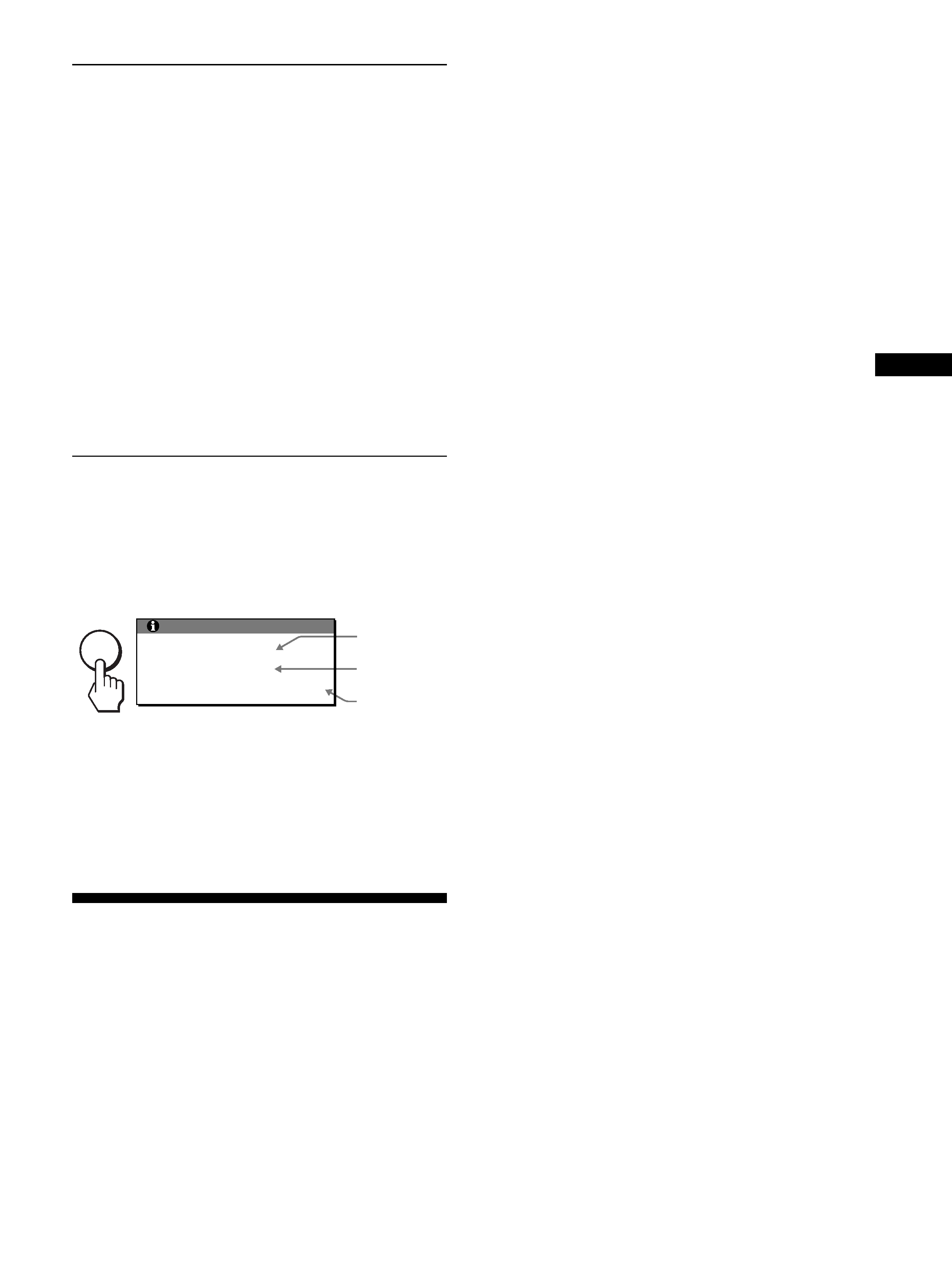
5 (US)
US
Self-diagnosis function
This monitor is equipped with a self-diagnosis function. If there is
a problem with your monitor or computer(s), the screen will go
blank and the 1 (power) indicator will light up in green.
If the function tells you the monitor may have a potential failure,
consult your authorized Sony dealer.
If the picture disappears from the screen and the
1 (power) indicator is green
1 Turn off the 1 (power) switch and disconnect the
video signal cables from the monitor.
2 Turn the monitor on by pressing the 1 (power)
switch.
If all four color bars appear (white, red, green, blue), the monitor
is working properly. Reconnect the video input cables and check
the condition of your computer(s).
If the color bars do not appear, there is a potential monitor failure.
Displaying this monitor's
information
While the monitor is receiving a video signal, press and
hold the MENU button for more than 5 seconds until the
information box appears.
Press the MENU button again to make the box disappear.
If any problem persists, call your authorized Sony dealer and give
the following information:
· Model name: SDM-S204
· Serial number
· Detailed description of the problem
· Date of purchase
· Name and specifications of your computer and graphics board
· Type of input signals (analog RGB/digital RGB)
Specifications
LCD panel
Panel type: a-Si TFT Active Matrix
Picture size:
20.1 inch (51 cm)
Input signal format
RGB operating frequency*
Horizontal
× Vertical:
28
-92 kHz × 48-85 Hz (analog RGB)
28
-75 kHz × 60 Hz (digital RGB)
Resolution
Horizontal
× Vertical: Max.
1600 dots
× 1200 lines
Input signal levels
Analog RGB video signal
0.7 Vp-p, 75
, positive
SYNC signal
TTL level, 2.2 k
, positive or negative
(Separate horizontal and vertical, or composite sync)
0.3 Vp-p, 75
, negative (Sync on green)
Digital RGB (DVI) signal: TMDS (Single link)
Power requirements
100 240 V, 50 60 Hz, Max. 1.2 A
Power consumption
Max. 58 W
Operating temperature
5 35°C
Dimensions (width/height/depth)
Display (upright):
Approx. 440.5
× 447.5 × 234 mm (with stand)
(17 3/8
× 17 5/8 × 9 1/4 inches)
Approx. 440.5
× 354.5 × 72.5 mm (without stand)
(17 3/8
× 14 × 2 7/8 inches)
Mass
Approx. 7.6 kg (16 lb 12 oz) (with stand)
Approx. 6.2 kg (13 lb 11 oz) (without stand)
Plug & Play
DDC2B
Included items
See "Setup."
* Recommended horizontal and vertical timing condition
· Horizontal sync width duty should be more than 4.8% of total
horizontal time or 0.8 µs, whichever is larger.
· Horizontal blanking width should be more than 2.5 µsec.
· Vertical blanking width should be more than 450 µsec.
Design and specifications are subject to change without notice.
MENU
Example
Model name
Serial number
INFORMATION
MODEL : SDM-S204
SER. NO : 1234567
MANUFACTURED : 2003-40
Week and
year of
manufacture
