
SERVICE MANUAL
DVD RECORDER
SPECIFICATIONS
RDR-GX300
RMT-D205A
US Model
Canadian Model
System
Laser: Semiconductor laser
Channel coverage:
NTSC
VHF: 2 to 13/UHF: 14 to 69/CATV: A-8 to
A-1, A to W, W+1 to W+84
Video reception: Frequency synthesizer
system
Audio reception: Split carrier system
Antenna: 75-ohm antenna terminal for VHF/
UHF
Timer: Clock: Quartz locked/Timer indication:
12-hour cycle (digital)/Power back-up
duration: 1 hour
Video recording format: MPEG Video
Audio recording format/applicable bit rate:
Dolby Digital/2 ch, 256 kbps
When you play PCM sound tracks with a 96 kHz
sampling frequency, the output signals from the
DIGITAL OUT (OPTICAL or COAXIAL) jack
are converted to 48 kHz sampling frequency.
Inputs
(Jack name: Jack type/input level/input
impedance)
LINE IN 1/2/3
(AUDIO): Phono jack/2 Vrms/more than 22
kilohms
(VIDEO): Phono jack/1.0 Vp-p
(S VIDEO): 4-pin mini DIN/Y:1.0 Vp-p, C:
0.286 Vp-p
Outputs
(Jack name: Jack type/output level/output
impedance)
LINE OUT 1/2
(AUDIO): Phono jack/2 Vrms/10 kilohms
(VIDEO): Phono jack/1.0 Vp-p
(S VIDEO): 4-pin mini DIN/Y:1.0 Vp-p, C:
0.286 Vp-p
DIGITAL OUT (OPTICAL):
Optical output jack/18 dBm (wave length:
660 nm)
DIGITAL OUT (COAXIAL):
Phono jack/0.5 Vp-p/75 ohms
COMPONENT VIDEO OUT (Y, PB, PR):
Phono jack/Y: 1.0 Vp-p/PB, PR:
interlace*=0.648 Vp-p, progressive or
interlace**=0.7 Vp-p
*
"Y/Pb/Pr Out Black Level" is "On"
**
"Y/Pb/Pr Out Black Level" is "Off"
SET TOP BOX CONTROL:
Mini jack
General
Power requirements: 120 V AC, 60 Hz
Power consumption: 37 W
Dimensions (approx.): 430
× 85 × 345 mm
(17
× 3 3/8 × 13 5/8 in.) (width/height/depth)
incl. projecting parts
Mass (approx.): 4.8 kg (10.58 lb)
Operating temperature: 5 ºC to 35 ºC
(41 ºF to 95 ºF)
Operating humidity: 25 % to 80 %
Supplied accessories:
Audio/video cord (1)
Power cord (1)
Antenna cable (1)
Set top box controller (1)
Remote commander (remote) (1)
Size AA(R6) batteries (2)
Specifications and design are subject to change
without notice.
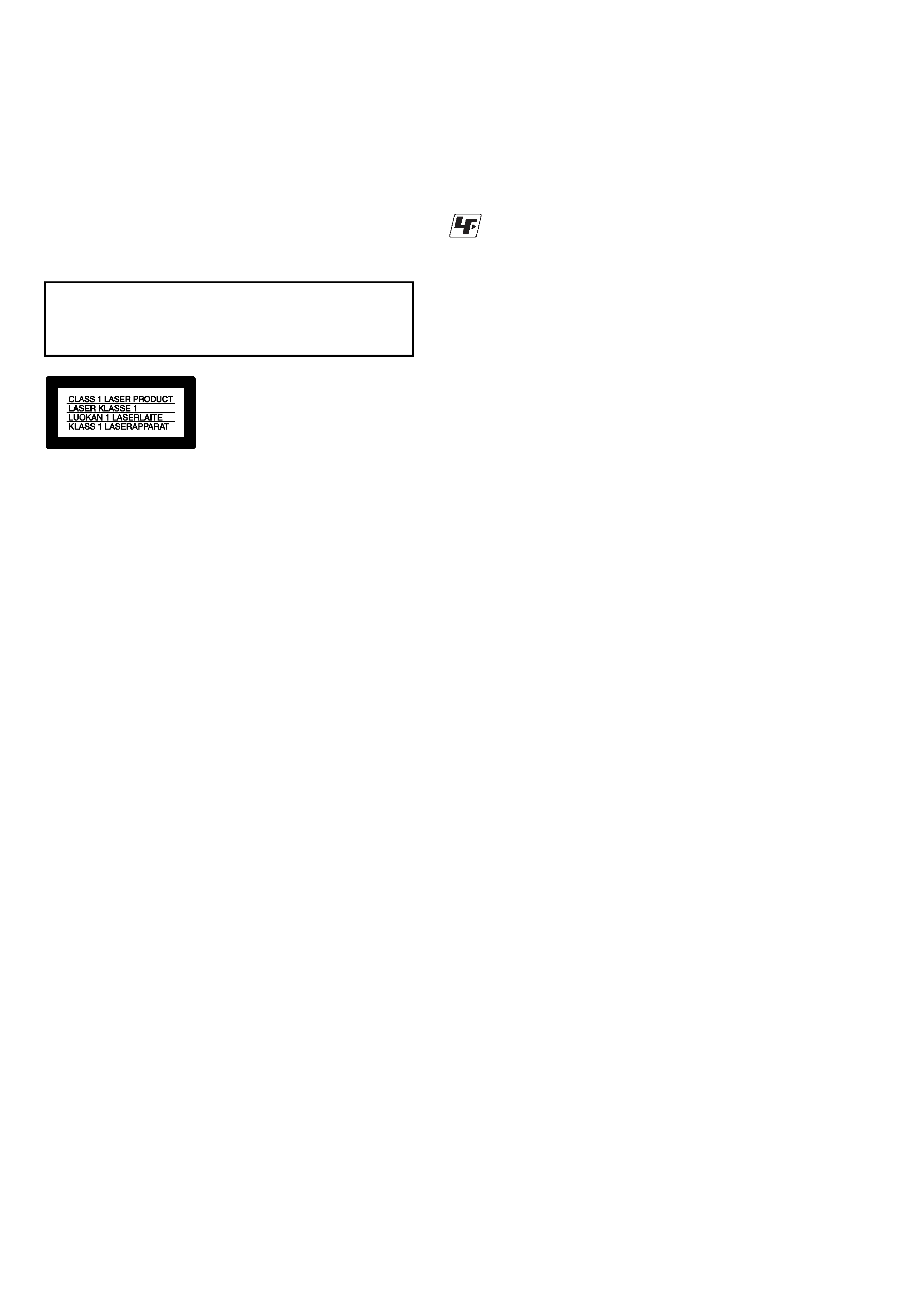
-- 2 --
SAFETY-RELATED COMPONENT WARNING!!
COMPONENTS IDENTIFIED BY MARK 0 OR DOTTED LINE WITH
MARK 0 ON THE SCHEMATIC DIAGRAMS AND IN THE PARTS
LIST ARE CRITICAL TO SAFE OPERATION. REPLACE THESE
COMPONENTS WITH SONY PARTS WHOSE PART NUMBERS
APPEAR AS SHOWN IN THIS MANUAL OR IN SUPPLEMENTS
PUBLISHED BY SONY.
1.
Check the area of your repair for unsoldered or poorly-soldered
connections. Check the entire board surface for solder splashes
and bridges.
2.
Check the interboard wiring to ensure that no wires are
"pinched" or contact high-wattage resistors.
3.
Look for unauthorized replacement parts, particularly
transistors, that were installed during a previous repair. Point
them out to the customer and recommend their replacement.
4.
Look for parts which, through functioning, show obvious signs
of deterioration. Point them out to the customer and
recommend their replacement.
5.
Check the B+ voltage to see it is at the values specified.
6.
Flexible Circuit Board Repairing
· Keep the temperature of the soldering iron around 270°C
during repairing.
· Do not touch the soldering iron on the same conductor of the
circuit board (within 3 times).
· Be careful not to apply force on the conductor when soldering
or unsoldering.
SAFETY CHECK-OUT
After correcting the original service problem, perform the following
safety checks before releasing the set to the customer.
CAUTION
Use of controls or adjustments or performance of procedures
other than those specified herein may result in hazardous radiation
exposure.
WARNING!!
WHEN SERVICING, DO NOT APPROACH THE LASER EXIT WITH
THE EYE TOO CLOSELY. IN CASE IT IS NECESSARY TO
CONFIRM LASER BEAM EMISSION, BE SURE TO OBSERVE
FROM A DISTANCE OF MORE THAN 25 cm FROM THE SURFACE
OF THE OBJECTIVE LENS ON THE OPTICAL PICK-UP BLOCK.
CAUTION:
The use of optical instrument with this product will increase eye
hazard.
Unleaded solder
Boards requiring use of unleaded solder are printed with the lead-
free mark (LF) indicating the solder contains no lead.
(Caution: Some printed circuit boards may not come printed with
the lead free mark due to their particular size.)
: LEAD FREE MARK
Unleaded solder has the following characteristics.
· Unleaded solder melts at a temperature about 40
°C higher than
ordinary solder.
Ordinary soldering irons can be used but the iron tip has to be
applied to the solder joint for a slightly longer time.
Soldering irons using a temperature regulator should be set to
about 350
°C.
Caution: The printed pattern (copper foil) may peel away if the
heated tip is applied for too long, so be careful!
· Strong viscosity
Unleaded solder is more viscous (sticky, less prone to flow) than
ordinary solder so use caution not to let solder bridges occur such
as on IC pins, etc.
· Usable with ordinary solder
It is best to use only unleaded solder but unleaded solder may
also be added to ordinary solder.
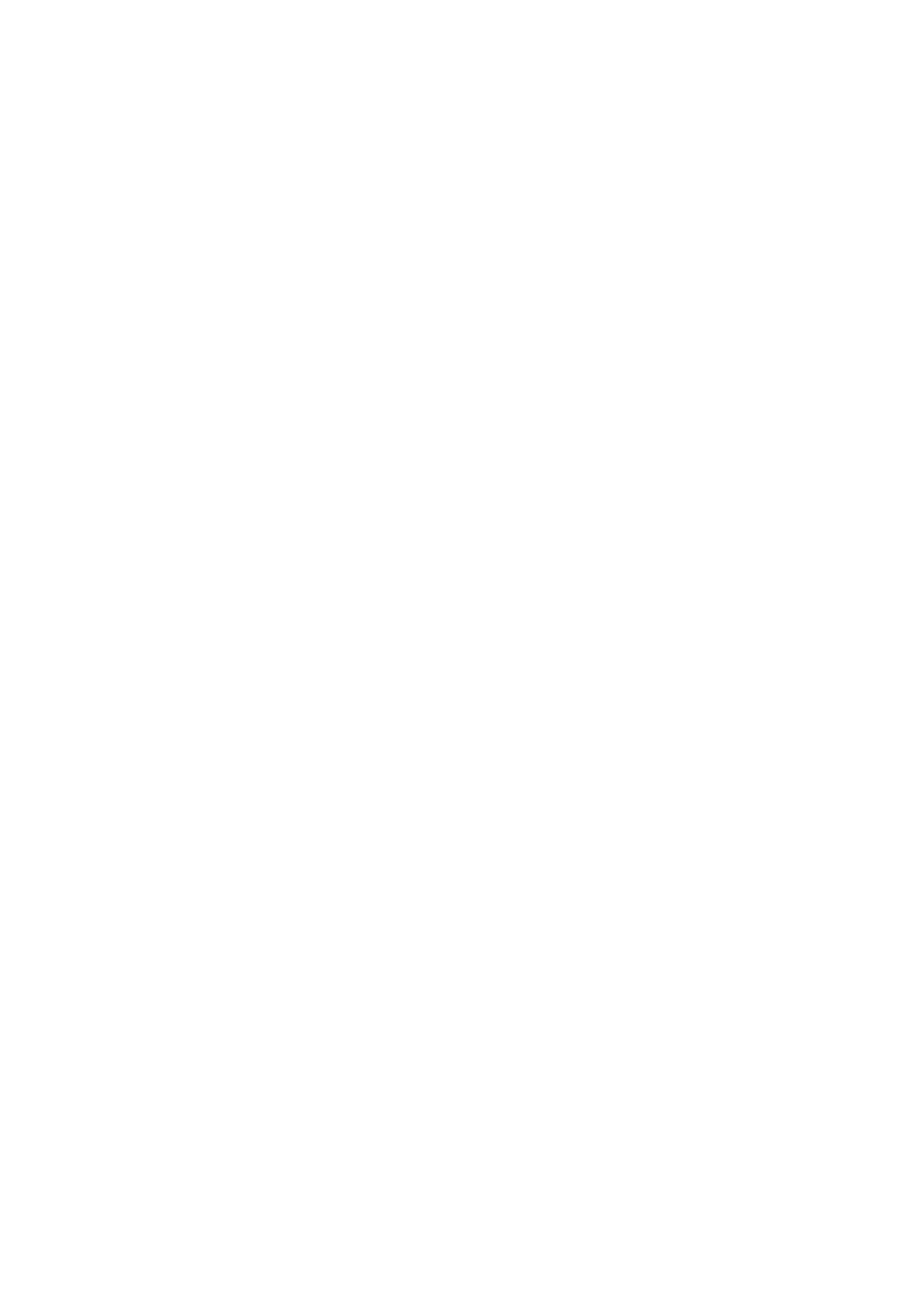
-- 3 --
TABLE OF CONTENTS
SERVICE NOTE
1.
DISK REMOVAL PROCEDURE IF THE TRAY
CANNOT BE EJECTED (FORCED EJECTION) ············ 5
1.
GENERAL
WARNING ············································································ 1-1
Precautions ············································································· 1-1
Ways to Use Your DVD Recorder ·········································· 1-1
Quick Guide to Disc Types ···················································· 1-2
Hookups and Settings ································································ 1-3
Hooking Up the Recorder ······················································ 1-3
Step 1: Unpacking ································································· 1-3
Step 2: Connecting the Antenna Cable and Set Top Box
Controller ··············································································· 1-3
Step 3: Connecting the Video Cords ······································ 1-4
Step 4: Connecting the Audio Cords ····································· 1-4
Step 5: Connecting the Power Cord ······································· 1-5
Step 6: Preparing the Remote ················································ 1-5
Step 7: Easy Setup ································································· 1-5
Setting Up the VCR Plus ® System ······································ 1-6
Connecting a VCR or Similar Device ···································· 1-7
Guide to Displays ······································································ 1-7
Using the On-Screen Menus ·················································· 1-7
Using the Title List ································································ 1-8
Using the "Disc Info" Screen (disc settings) ························· 1-8
Checking the Play Information and Playing Time ················· 1-9
How to Enter Characters ························································ 1-9
Recording ················································································ 1-10
Before Recording ································································· 1-10
Timer Recording (Standard/VCR Plus+) ····························· 1-10
Checking/Changing/Canceling Timer Settings (Timer List) ··· 1-11
Recording Without the Timer ·············································· 1-11
Recording From a VCR or Similar Device ·························· 1-12
Playback ·················································································· 1-12
Playing ················································································· 1-12
Chasing Playback/Simultaneous Rec and Play ···················· 1-14
Searching for a Title/Chapter/Track, etc. ····························· 1-14
Playing MP3 Audio Tracks ·················································· 1-14
Editing ····················································································· 1-15
Before Editing ······································································ 1-15
Editing a Title ······································································ 1-15
Creating and Editing a Playlist ············································ 1-16
Settings and Adjustments ························································ 1-17
Using the Setup Displays ····················································· 1-17
Antenna Reception and Language Settings (Settings) ········· 1-17
Video Settings (Video) ························································· 1-18
Audio Settings (Audio) ························································ 1-19
Recording and Parental Control Settings (Features) ··········· 1-19
Disc and Remote Control Settings/Factory Settings
(Options) ·············································································· 1-20
Easy Setup (Resetting the Recorder) ··································· 1-20
Additional Information ···························································· 1-20
Troubleshooting ··································································· 1-20
Self-diagnosis Function (When letters/numbers appear in the
display) ················································································ 1-21
Notes About This Recorder ················································· 1-21
Specifications ······································································· 1-22
Guide to Parts and Controls ················································· 1-22
Glossary ··············································································· 1-23
Language Code List ····························································· 1-23
Cable Box/Satellite Receiver Brand Code ··························· 1-24
2.
DISASSEMBLY
2-1.
UPPER CASE ································································· 2-2
2-2.
RD-50 BOARD ······························································· 2-3
2-3.
D.C. FAN ········································································· 2-4
2-4.
POWER BLOCK ····························································· 2-4
2-5.
TRAY COVER ASSEMBLY ·········································· 2-5
2-6.
DVD DRIVE ··································································· 2-6
2-7.
FRONT PANEL SECTION ············································· 2-7
2-8.
DOOR ·············································································· 2-7
2-9.
FR-216 BOARD, FL-141 BOARD ································· 2-8
2-10. REAR PANEL ································································· 2-8
2-11. AV-84 BOARD ································································ 2-9
2-12. CIRCUIT BOARDS LOCATION ································· 2-10
3.
BLOCK DIAGRAMS
3-1.
OVERALL BLOCK DIAGRAM (1/2) ··························· 3-1
3-2.
OVERALL BLOCK DIAGRAM (2/2) ··························· 3-3
3-3.
POWER BLOCK DIAGRAM (1/3) ································ 3-5
3-4.
POWER BLOCK DIAGRAM (2/3) ································ 3-7
3-5.
POWER BLOCK DIAGRAM (3/3) ································ 3-9
4.
SCHEMATIC DIAGRAMS
4-1.
FRAME SCHEMATIC DIAGRAM ································ 4-1
4-2.
SCHEMATIC DIAGRAMS ············································ 4-3
WAVEFORMS ································································ 4-4
· AV-84 (1/8) (POWER)
SCHEMATIC DIAGRAM ······························ 4-7
· AV-84 (2/8) (AUDIO IN)
SCHEMATIC DIAGRAM ······························ 4-9
· AV-84 (3/8) (AUDIO OUT)
SCHEMATIC DIAGRAM ···························· 4-11
· AV-84 (4/8) (TUNER)
SCHEMATIC DIAGRAM ···························· 4-13
· AV-84 (5/8) (SYSTEM CONTROL)
SCHEMATIC DIAGRAM ···························· 4-15
· AV-84 (6/8) (VIDEO IN)
SCHEMATIC DIAGRAM ···························· 4-17
· AV-84 (7/8) (VIDEO OUT)
SCHEMATIC DIAGRAM ···························· 4-19
· AV-84 (8/8) (STB CONTROL)
SCHEMATIC DIAGRAM ···························· 4-21
· CN-220 (RELAY)
SCHEMATIC DIAGRAM ···························· 4-23
· FL-141 (DV/LINE 2 IN/FL DRIVER)
SCHEMATIC DIAGRAM ···························· 4-25
· FR-216 (LED DRIVE, FUNCTION KEY)
SCHEMATIC DIAGRAM ···························· 4-27
· RD-50 (1/19) (CONNECTOR)
SCHEMATIC DIAGRAM ···························· 4-29
· RD-50 (2/19) (VIDEO DECODER)
SCHEMATIC DIAGRAM ···························· 4-31
· RD-50 (3/19) (AV GLUE)
SCHEMATIC DIAGRAM ···························· 4-33
· RD-50 (4/19) (AV ENCODER)
SCHEMATIC DIAGRAM ···························· 4-35
· RD-50 (5/19) (MR PROCESS)
SCHEMATIC DIAGRAM ···························· 4-37
· RD-50 (6/19) (AV DECODER)
SCHEMATIC DIAGRAM ···························· 4-39
· RD-50 (7/19) (SDRAM)
SCHEMATIC DIAGRAM ···························· 4-41
· RD-50 (8/19) (NAZCA)
SCHEMATIC DIAGRAM ···························· 4-43
· RD-50 (9/19) (SDRAM)
SCHEMATIC DIAGRAM ···························· 4-45
· RD-50 (10/19) (AUDY, DAC)
SCHEMATIC DIAGRAM ···························· 4-47
· RD-50 (11/19) (JTAG)
SCHEMATIC DIAGRAM ···························· 4-49
· RD-50 (12/19) (SH)
SCHEMATIC DIAGRAM ···························· 4-51
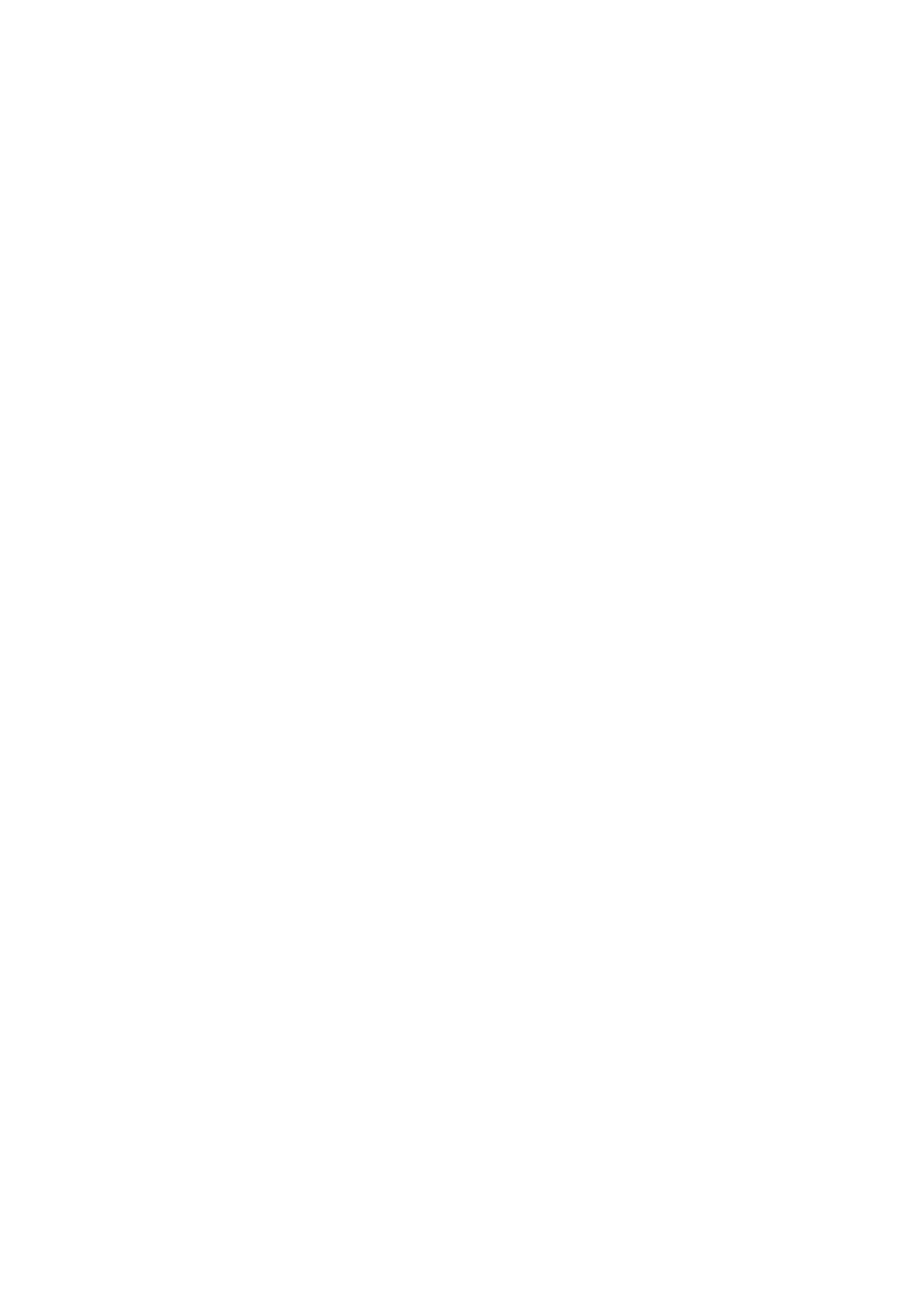
-- 4 --
· RD-50 (13/19) (SDRAM, NAND FLASH)
SCHEMATIC DIAGRAM ···························· 4-53
· RD-50 (14/19) (SWA/UNSW BUFFER-1)
SCHEMATIC DIAGRAM ···························· 4-55
· RD-50 (15/19) (SWA/UNSW BUFFER-2)
SCHEMATIC DIAGRAM ···························· 4-57
· RD-50 (16/19) (FLASH ROM)
SCHEMATIC DIAGRAM ···························· 4-59
· RD-50 (17/19) (GPS3 (HOST GLUE))
SCHEMATIC DIAGRAM ···························· 4-61
· RD-50 (18/19) (PLL)
SCHEMATIC DIAGRAM ···························· 4-63
· RD-50 (19/19) (POWER)
SCHEMATIC DIAGRAM ···························· 4-65
5.
IC PIN FUNCTION DESCRIPTION
5-1.
IT CONTROL IC (IC603: N603H2MC-511FPUO (AV-84
BOARD)) ········································································ 5-1
6.
SERVICE MODE
6-1.
Checking Item ································································· 6-1
6-2.
Screen Transition in the Service Mode ···························· 6-2
6-3.
Service Mode Menu Items and Description ···················· 6-3
6-4.
Device Check Menu (1/2) ··············································· 6-3
6-5.
Device Check Menu (2/2) ··············································· 6-3
6-6.
Path Check Menu (1/2) ···················································· 6-4
6-7.
Path Check Menu (2/2) ···················································· 6-4
6-8.
Hard Disk Check Menu ··················································· 6-4
6-9.
Device AUTO Check Screen Transition ·························· 6-5
6-10. Device Individual Check, Screen Transition ··················· 6-5
6-11. Path Individual Check (Pasted Screen Check (visual check)
and data check (digital video data auto-check) )
Screen Transition ····························································· 6-6
6-12. Path Individual Check (Audio output Confirmation)
Screen Transition ····························································· 6-6
7.
ADJUSTMENT
1.
Videl Levl Adjustment (RD-046 Board) ························· 7-1
2.
Component Video Output Level Adjustment ·················· 7-1
3.
S-Video Output S-Y Check ············································· 7-1
4.
S-Video Output S-C Level Check ··································· 7-2
5.
Component Video Output Y Check ································· 7-2
6.
Component Video Output B-Y Chec ······························· 7-2
7.
Component Video Output R-Y Check ····························· 7-2
8.
REPAIR PARTS LIST
8-1.
EXPLODED VIEWS
8-1-1. OVERALL SECTION ····················································· 8-1
8-1-2. DVD DRIVE ··································································· 8-2
8-1-3. CHASSIS BLOCK ·························································· 8-3
8-2.
ELECTRICAL PARTS LIST ·········································· 8-4
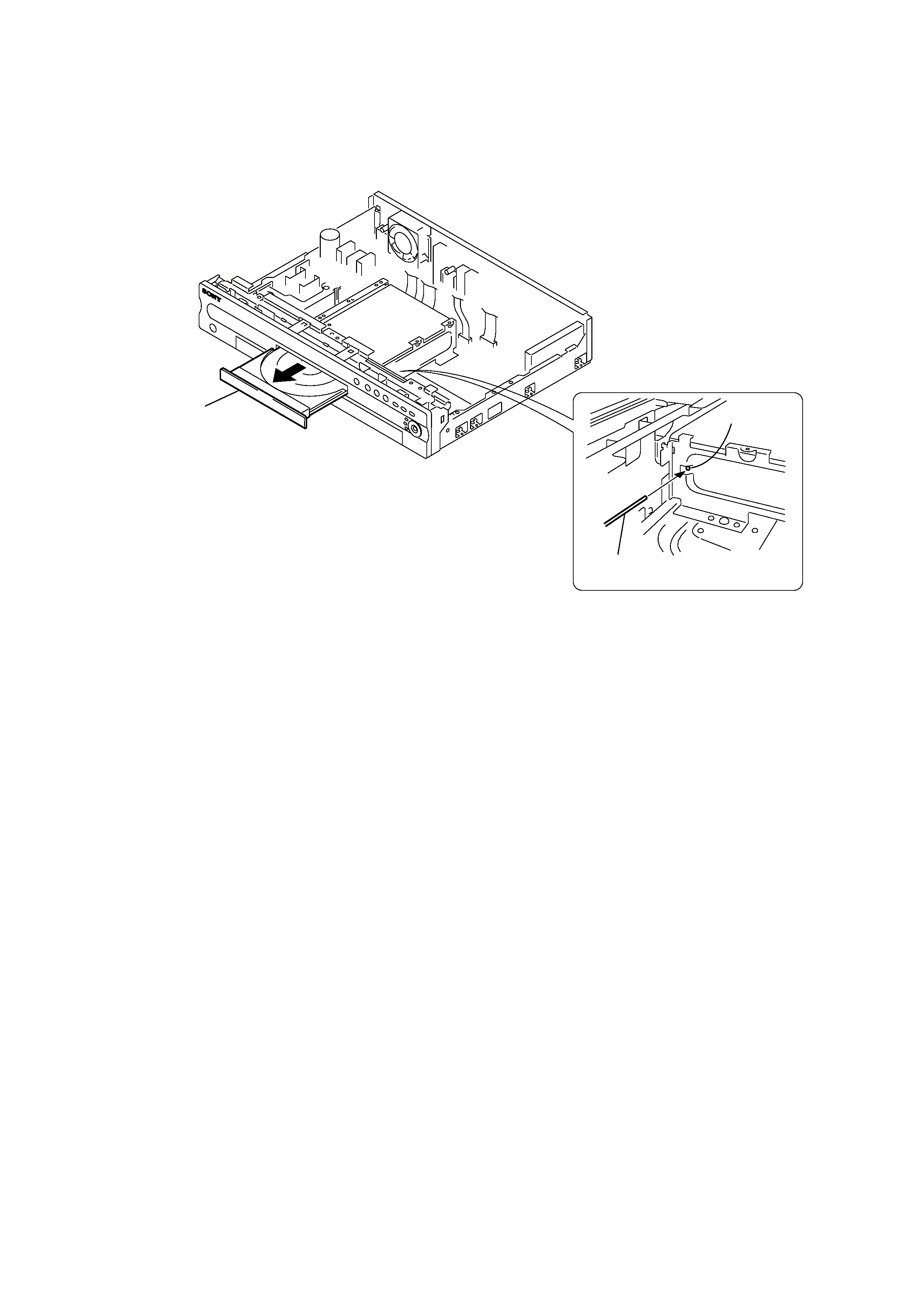
-- 5 --
SERVICE NOTE
1. DISK REMOVAL PROCEDURE IF THE TRAY CANNOT BE EJECTED (FORCED EJECTION)
1.
Remove the upper case.
2.
Remove the RD-50 board, RD bracket.
3.
Insert the stiff wire in the hole and eject the tray.
NOTES DURING THE FORCED EJECTION
1. If the forced ejection is executed while a blank disc media (DVD
±RW, ±R) exists on the tray
· Insert a DVD-ROM (DVD test disc, DVD software available on the market, or the like) in the tray and then close the tray.
Note1: If you close the tray while it is empty, ejection of the tray becomes impossible.
Note2: If you close the tray with a CD disc inserted in it, the CD can be ejected. However, if you close the tray while it is empty, there can be a case that
ejection of the tray becomes impossible.
Note3: Even if you replace the DVD drive unit while the tray remains under the state as described above, the situation cannot be improved.
2. If the tray cannot be ejected while the disc is not inserted
· Execute the forced ejection.
· Insert a DVD-ROM (DVD test disc, DVD software available on the market, or the like) on the tray and try to close the tray.
(There are cases that it recovers the trouble.)
3. Contents of forcedly ejected blank disc media (DVD
±RW, ±R) can be damaged. (There can be a case that initialization is also impossible.)
Fig. 1
Fig. 2
The stiff wire
The hole
Tray
