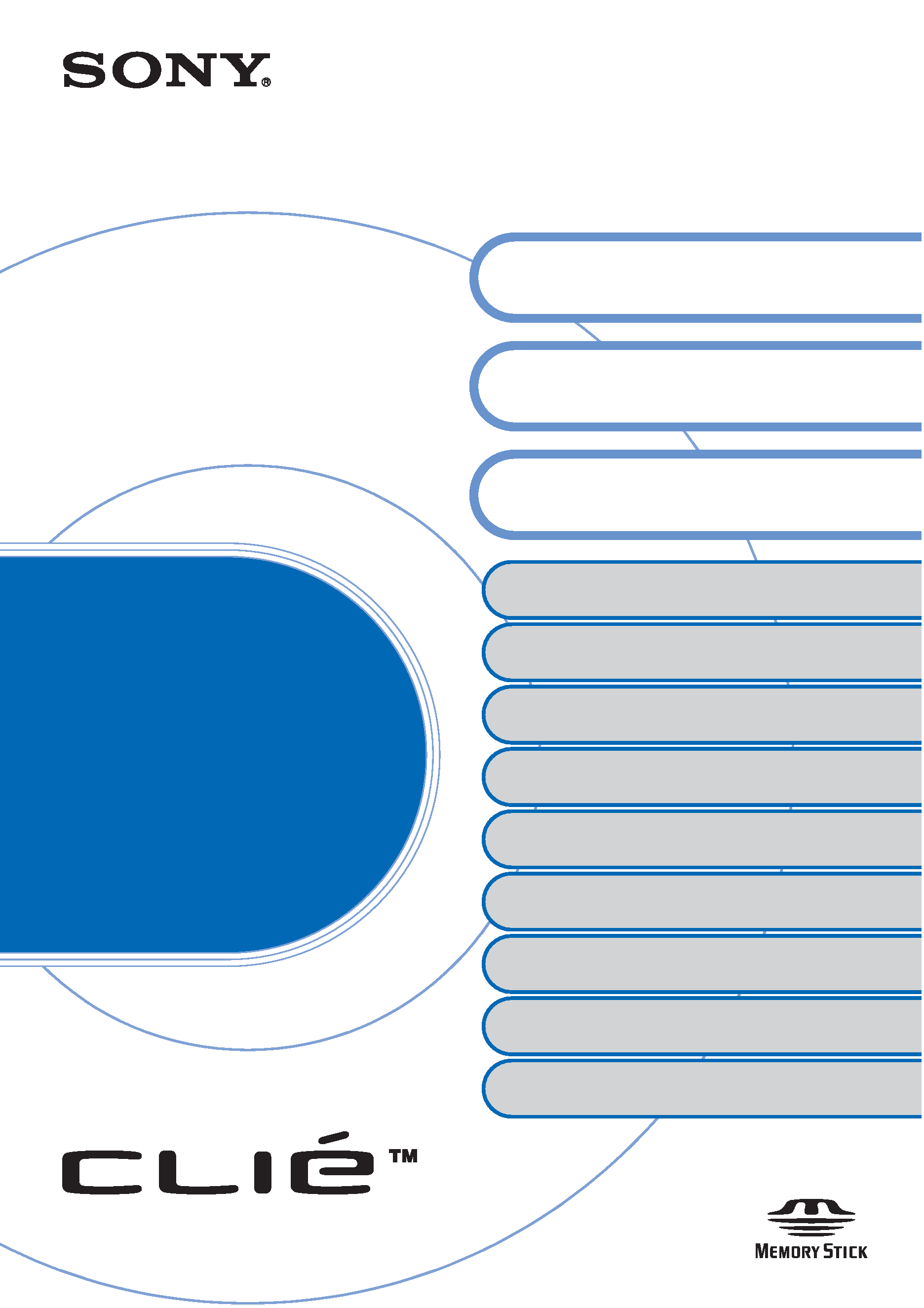
© 2003 Sony Corporation
CLIÉTM handheld basic operations
Customizing your CLIÉTM handheld
(Preferences)
Exchanging and updating files/data using the
HotSync® operation (Other HotSync® operations)
Using "Memory StickTM" media
Beaming
Using the Calculator and finding records
Backing up your CLIÉTM handheld data and
applications
Protecting your data with a password
Enhancing features with add-on applications
Transferring data from another CLIÉTM
handheld
Handbook
A-BQJ-100-11 (1)
Entering text on your CLIÉTM
handheld
Exchanging and updating files/data
using the HotSync® operation
Personal Entertainment Organizer
PEG-TJ35
PEG-TJ25
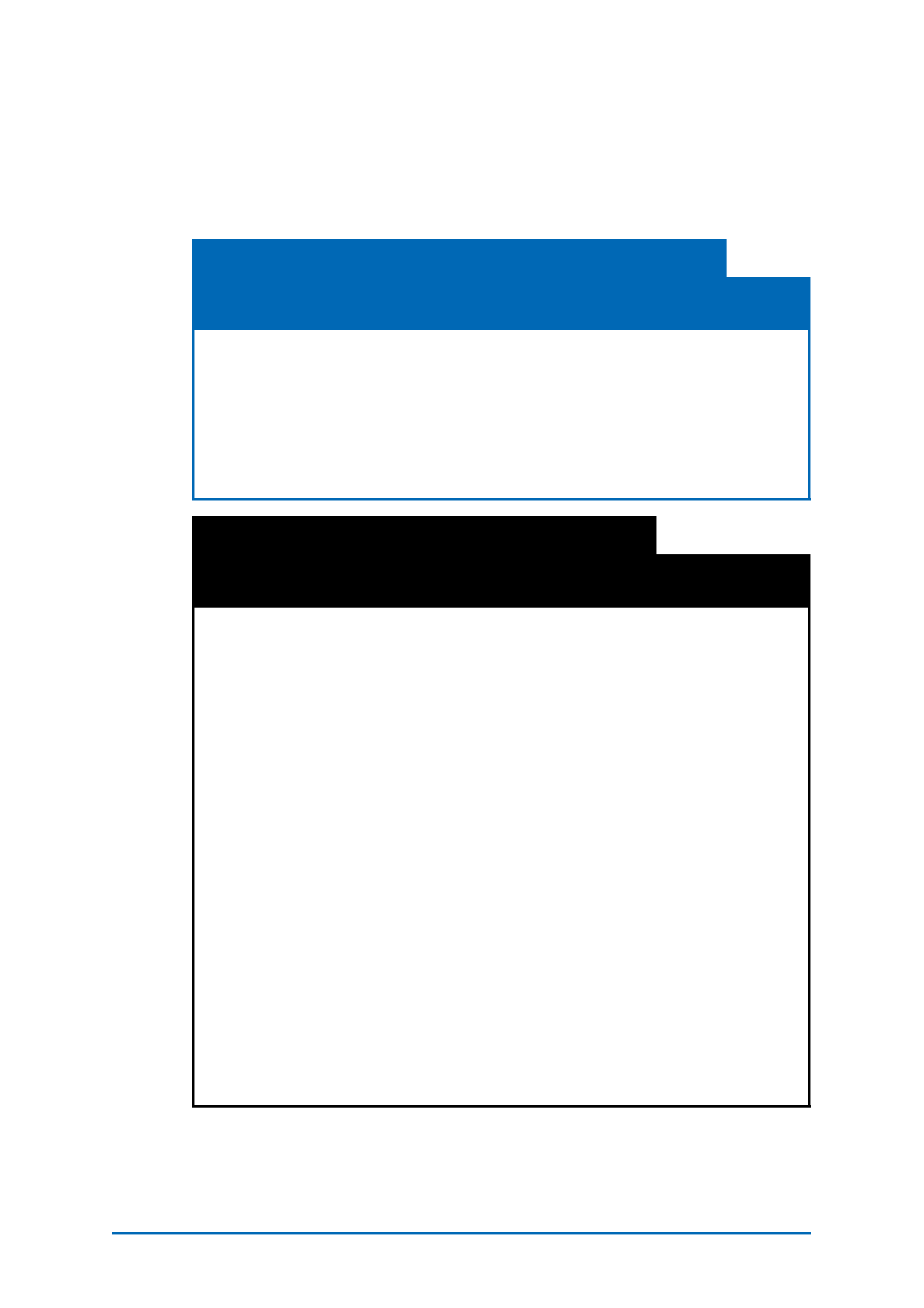
2
Introduction
This manual explains the basic operations and useful features of
your CLIÉTM handheld.
Using your CLIÉTM handheld for the first time
The basic features and operations are explained in detail
(pages 9-72).
CLIÉTM handheld basic operations
Explains the basic operations of your CLIÉ handheld and how to use the
applications.
Entering text on your CLIÉTM handheld
Explains how to enter text on your CLIÉ handheld.
Exchanging and updating files/data using the HotSync® operation
Explains how to use the HotSync feauture with your computer.
CLIÉTM handheld advanced operations
Useful and advanced features to make full use of your CLIÉTM
handheld are explained in detail (pages 73-185).
Customizing your CLIÉTM handheld (Preferences)
Explains how to customize your CLIÉ handheld.
Exchanging and updating files/data using the HotSync®
operation (Other HotSync® operations)
Explains the various methods of HotSync® operations.
Using "Memory StickTM" media
Explains how to use files/data stored on "Memory Stick" media.
Beaming
Explains how to exchange data or applications with another CLIÉ handheld
by beaming.
Using the Calculator and finding records
Explains how to use the Calculator and how to find records.
Backing up your CLIÉTM handheld data and applications
Explains how to back up the data and applications of your CLIÉ handheld.
Protecting your data with a password
Explains how to assign a password to restrict the use of your CLIÉ handheld
or to protect your data.
Enhancing features with add-on applications
Explains how to install additional applications on your CLIÉ handheld.
Transferring data from another CLIÉTM handheld
Explains how to transfer data from your old CLIÉ handheld to your new CLIÉ handheld.
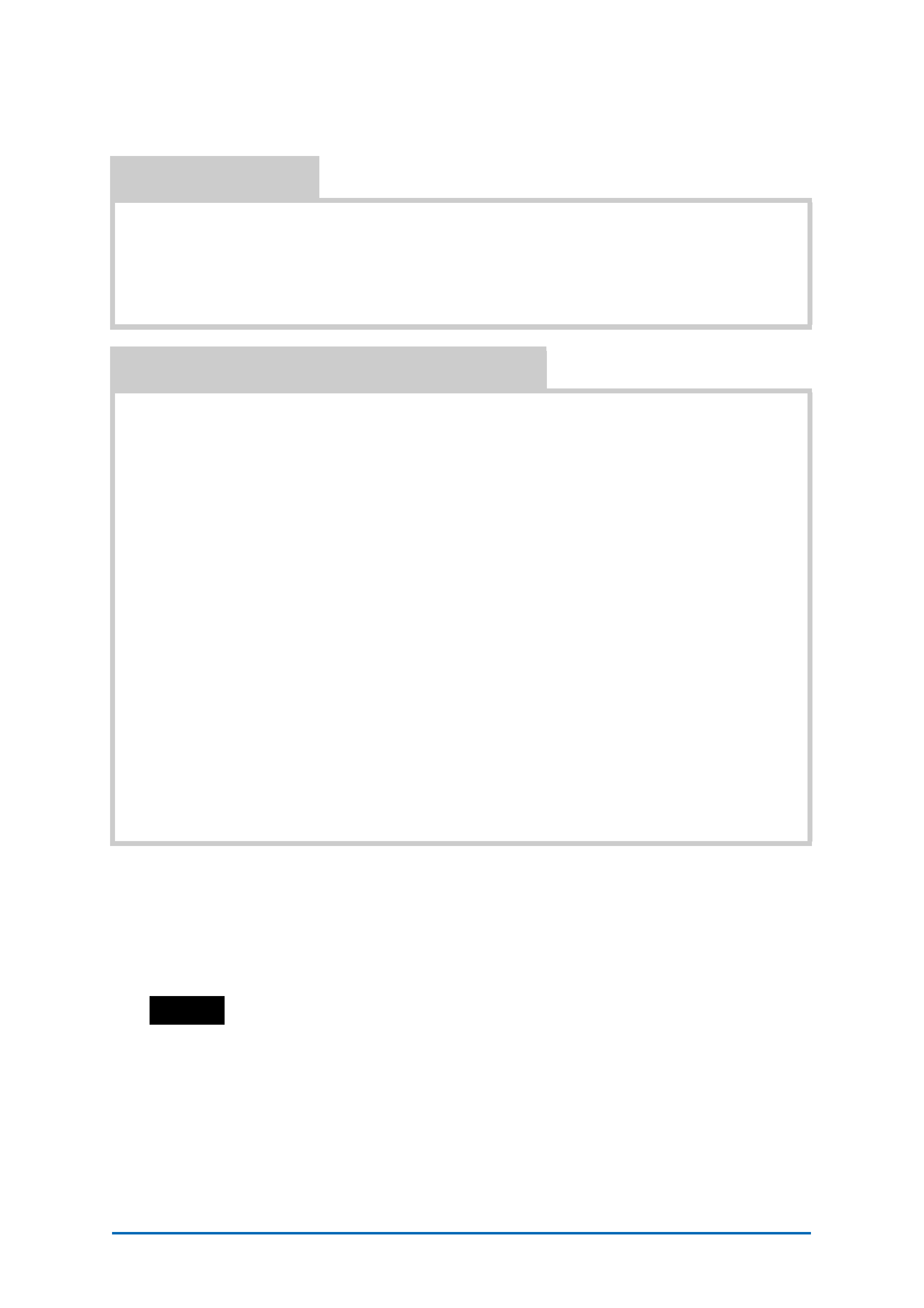
3
The following manuals are included with your CLIÉ handheld.
Refer to the following together with this manual.
* You can read the manual on your computer window using Adobe Acrobat
Reader. If Adobe Acrobat Reader is not installed on your computer, install it
from the supplied Installation CD-ROM.
** You can read the manual on your computer using Internet Explorer Version 5.0
or later.
Notes
· Some of the illustrations in this manual (Handbook) may not be consistent with your CLIÉ
handheld.
b For details on your CLIÉ handheld, refer to "Read This First (Operating Instructions)".
· Some of the accessories described in this manual (Handbook) may not be supported by your
CLIÉ handheld.
· This manual supports PEG-TJ35 and PEG-TJ25.
The illustrations used in this manual are for PEG-TJ35, unless specified otherwise.
Differences between PEG-TJ35 and PEG-TJ25 are specified in each corresponding
section.
Printed manual
Read This First (Operating Instructions)
Explains how to set up your CLIÉ handheld and computer, and basic operations.
For safe use, make sure to read the supplied "Safety & Regulations
Guide".
Manuals to be read on your computer
The following manuals are automatically installed on your computer after you set up
your CLIÉ handheld and computer.
bFor details on each manual, refer to "Using CLIÉ Manuals installed on your computer" in
"Read This First (Operating Instructions)".
Applications Guide (PDF format*)
Introduces the supplied applications and briefly explains how to use them.
Handbook (This manual, PDF format*)
Explains the basic operations and advanced features of your CLIÉ handheld.
CLIÉ Application Manual (HTML format**)
Explains how to use the supplied applications in detail.
Troubleshooting Q&A (PDF format*)
Helps in solving common problems that you may have while using your CLIÉ
handheld.
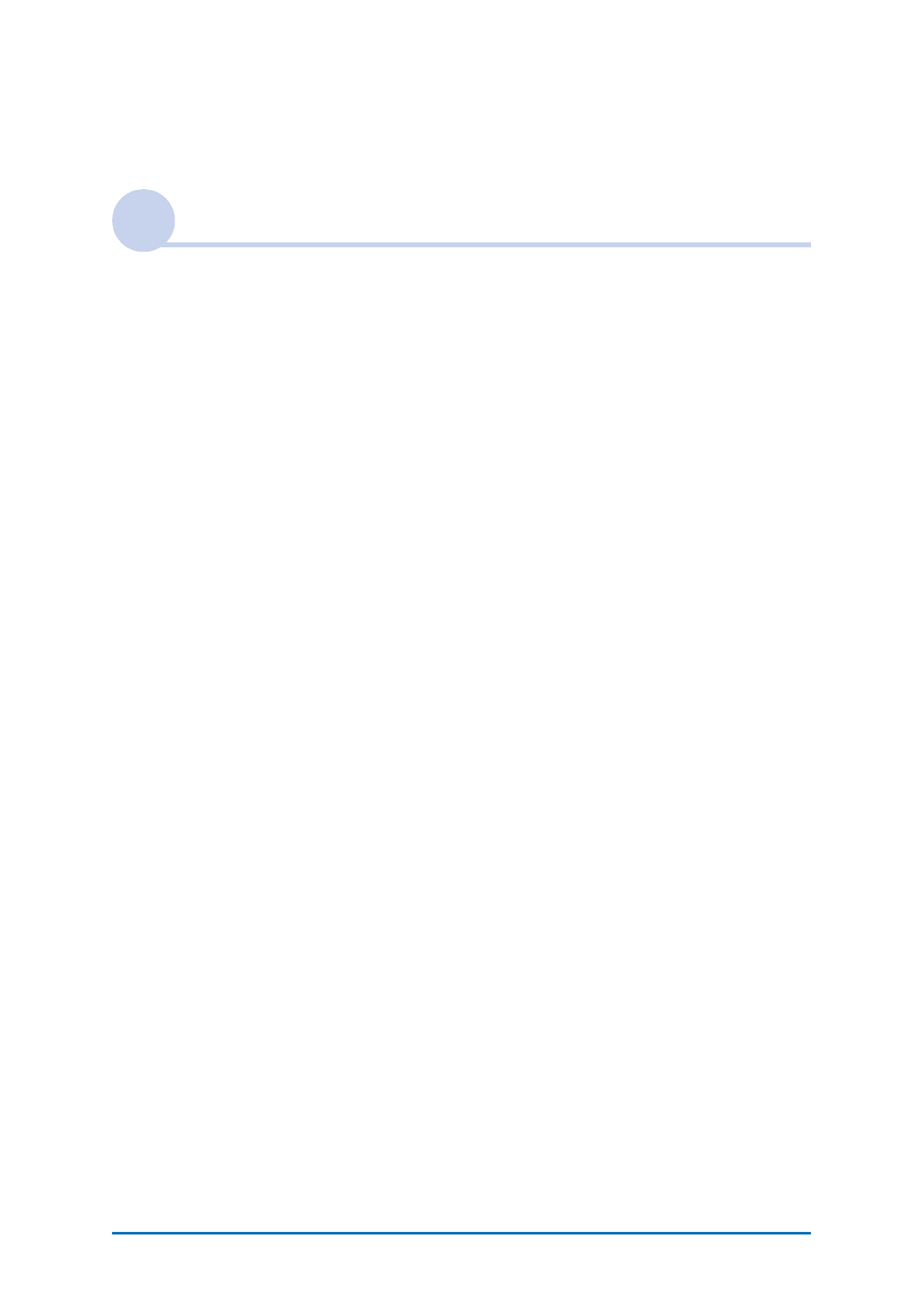
4
Table of Contents
CLIÉTM handheld basic operations
Basic operations . . . . . . . . . . . . . . . . . . . . . . . . . . . . . . . . . . . . . 10
Using the stylus . . . . . . . . . . . . . . . . . . . . . . . . . . . . . . . . . . . . . . . . 10
Using the Jog DialTM navigator . . . . . . . . . . . . . . . . . . . . . . . . . . . . 12
Starting an application . . . . . . . . . . . . . . . . . . . . . . . . . . . . . . . . 14
Starting an application on the CLIE Launcher. . . . . . . . . . . . . . . . . . 15
Quitting an application . . . . . . . . . . . . . . . . . . . . . . . . . . . . . . . . . . 16
Using CLIE Launcher. . . . . . . . . . . . . . . . . . . . . . . . . . . . . . . . . . 17
Locating the components . . . . . . . . . . . . . . . . . . . . . . . . . . . . . . . . 17
CLIE Launcher group . . . . . . . . . . . . . . . . . . . . . . . . . . . . . . . . . . . . 18
Using Favorite Applications (shortcuts). . . . . . . . . . . . . . . . . . . . . . . 22
Application Manager icons . . . . . . . . . . . . . . . . . . . . . . . . . . . . . . . 24
Displaying information about applications . . . . . . . . . . . . . . . . . . . . 25
Menu List . . . . . . . . . . . . . . . . . . . . . . . . . . . . . . . . . . . . . . . . . . . . 26
Using the Palm OS® Standard screen . . . . . . . . . . . . . . . . . . . . . 28
Switching to the Palm OS® Standard screen . . . . . . . . . . . . . . . . . . 28
Starting an application . . . . . . . . . . . . . . . . . . . . . . . . . . . . . . . . . . 30
Changing the display style of the Palm OS® Standard screen . . . . . . 35
Displaying applications by category . . . . . . . . . . . . . . . . . . . . . . . . . 37
Changing fonts . . . . . . . . . . . . . . . . . . . . . . . . . . . . . . . . . . . . . 39
Common menu items . . . . . . . . . . . . . . . . . . . . . . . . . . . . . . . . 40
Continued on next page
· · · · · · · · · · · · · · ·
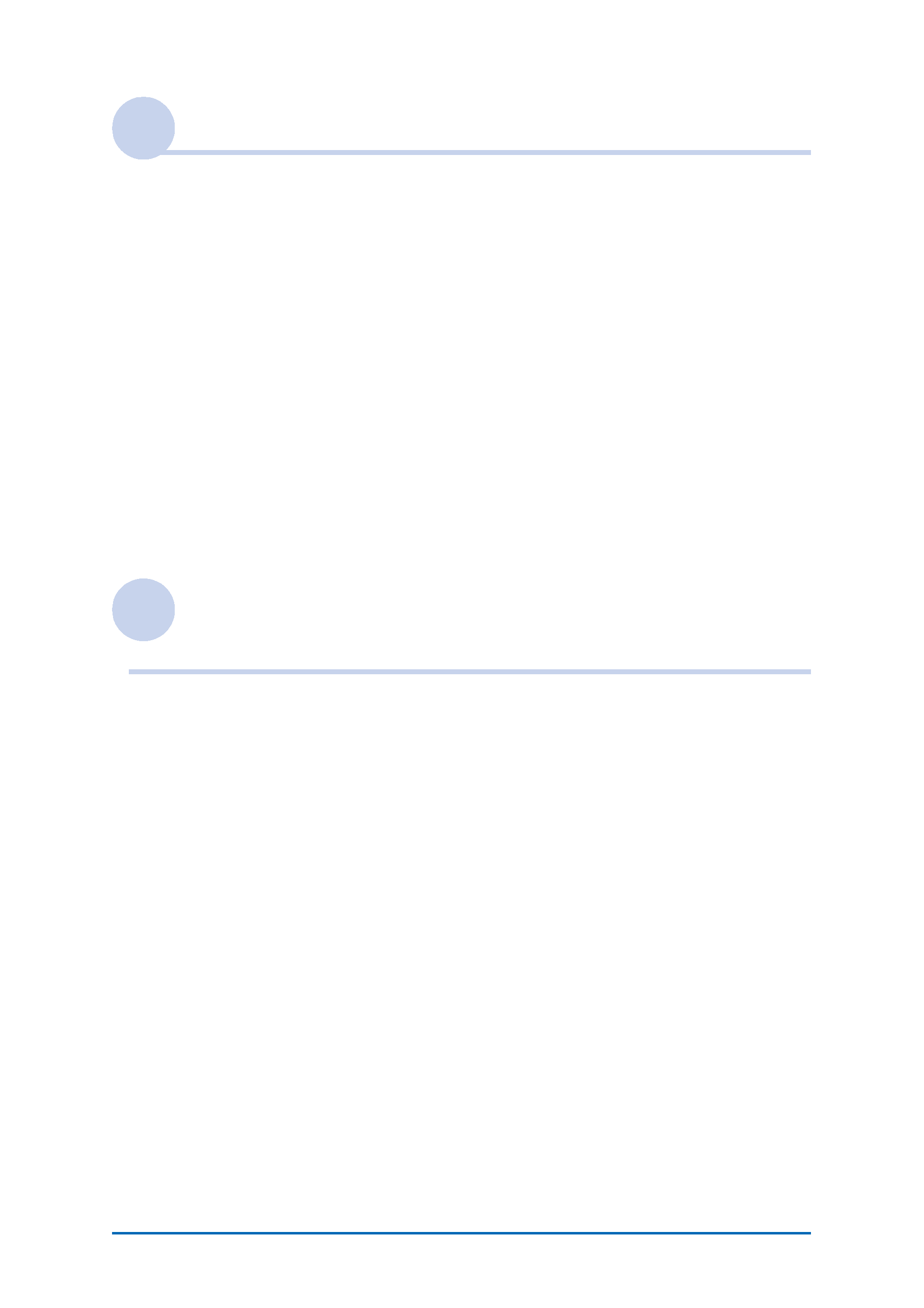
5
Entering text on your CLIÉTM handheld
Entering text on your CLIÉTM handheld. . . . . . . . . . . . . . . . . . . . 42
Using Graffiti® 2 writing to enter text . . . . . . . . . . . . . . . . . . . . 43
What is Graffiti® 2? . . . . . . . . . . . . . . . . . . . . . . . . . . . . . . . . . . . . 43
Writing a stroke on your CLIÉTM handheld . . . . . . . . . . . . . . . . . . . . 44
Using the Graffiti® 2 writing area . . . . . . . . . . . . . . . . . . . . . . . . . . 45
Graffiti® 2 character list . . . . . . . . . . . . . . . . . . . . . . . . . . . . . . . . . 47
Entering text . . . . . . . . . . . . . . . . . . . . . . . . . . . . . . . . . . . . . . . . . . 53
Using navigation strokes and shortcuts . . . . . . . . . . . . . . . . . . . . . . 55
Using Decuma Input to enter text (for PEG-TJ35 only) . . . . . . . . 57
Entering text . . . . . . . . . . . . . . . . . . . . . . . . . . . . . . . . . . . . . . . . . . 57
Using the on-screen keyboard to enter text . . . . . . . . . . . . . . . . 62
Entering text . . . . . . . . . . . . . . . . . . . . . . . . . . . . . . . . . . . . . . . . . . 62
Exchanging and updating files/data using the
HotSync® operation
What is the HotSync® operation?. . . . . . . . . . . . . . . . . . . . . . . . 66
Performing the HotSync® operation . . . . . . . . . . . . . . . . . . . . . . 68
Performing the HotSync® operation with the USB cable
(Local HotSync®) . . . . . . . . . . . . . . . . . . . . . . . . . . . . . . . . . . . . . . . 68
Using PalmTM Desktop for CLIÉ. . . . . . . . . . . . . . . . . . . . . . . . . . 70
Starting PalmTM Desktop for CLIÉ. . . . . . . . . . . . . . . . . . . . . . . . . . . 70
Locating components of PalmTM Desktop for CLIÉ . . . . . . . . . . . . . . 71
Basic operations of PalmTM Desktop for CLIÉ . . . . . . . . . . . . . . . . . . 72
Continued on next page
· · · · · · · · · · · · · · ·
