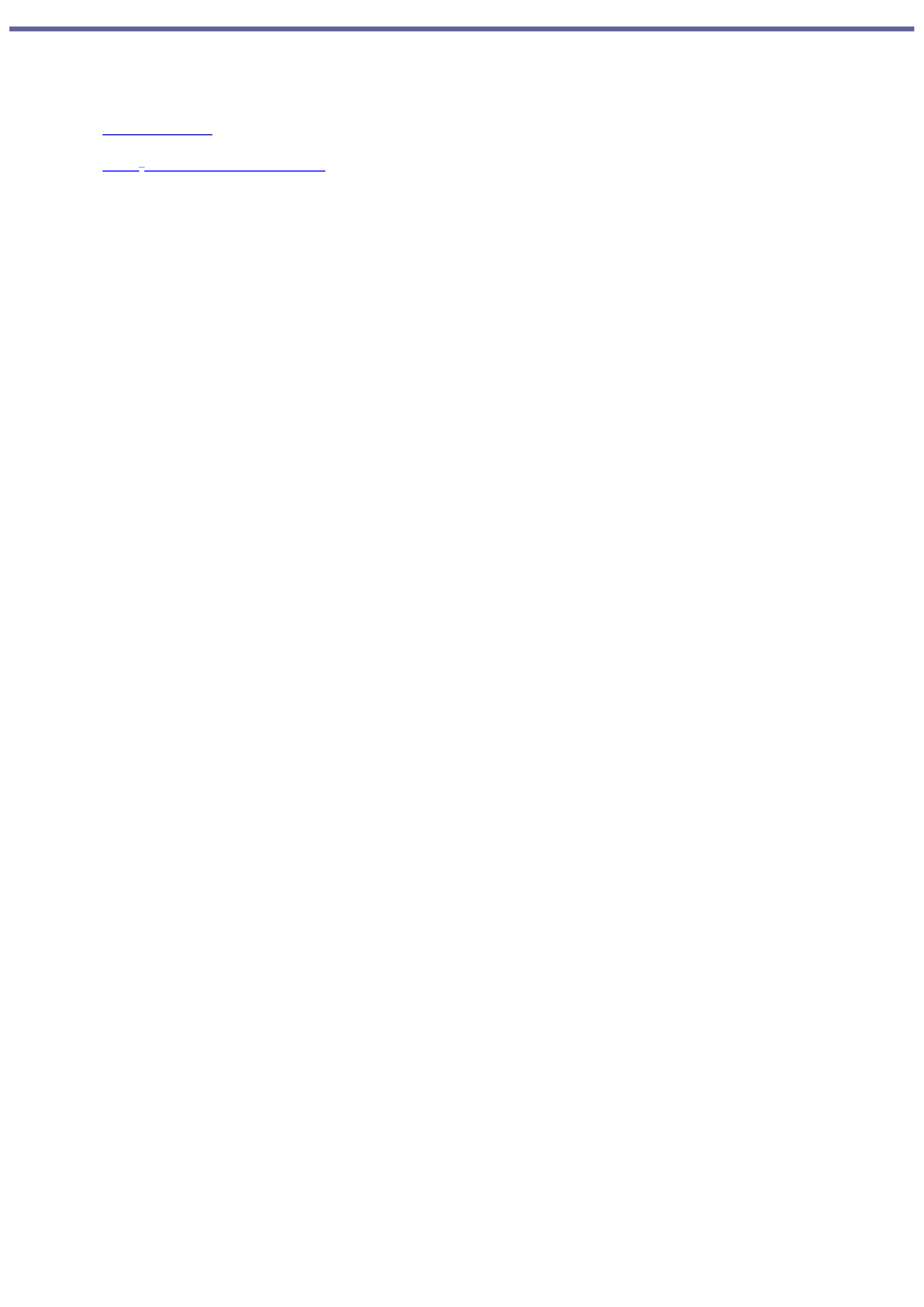
Welcome
Thank you for purchasing your Sony VAIO® computer! Your new computer is a superb blend of high technology and
easy-to-use functionality. The information provided here is designed to help you to become familiar with the hardware and
software applications included with your system.
View the Electronic Flyer, which provides updates and supplemental information about your computer.
View the VAIO® Computer Specifications, which lists your computer's hardware specifications and preinstalled
software information.
Page 1
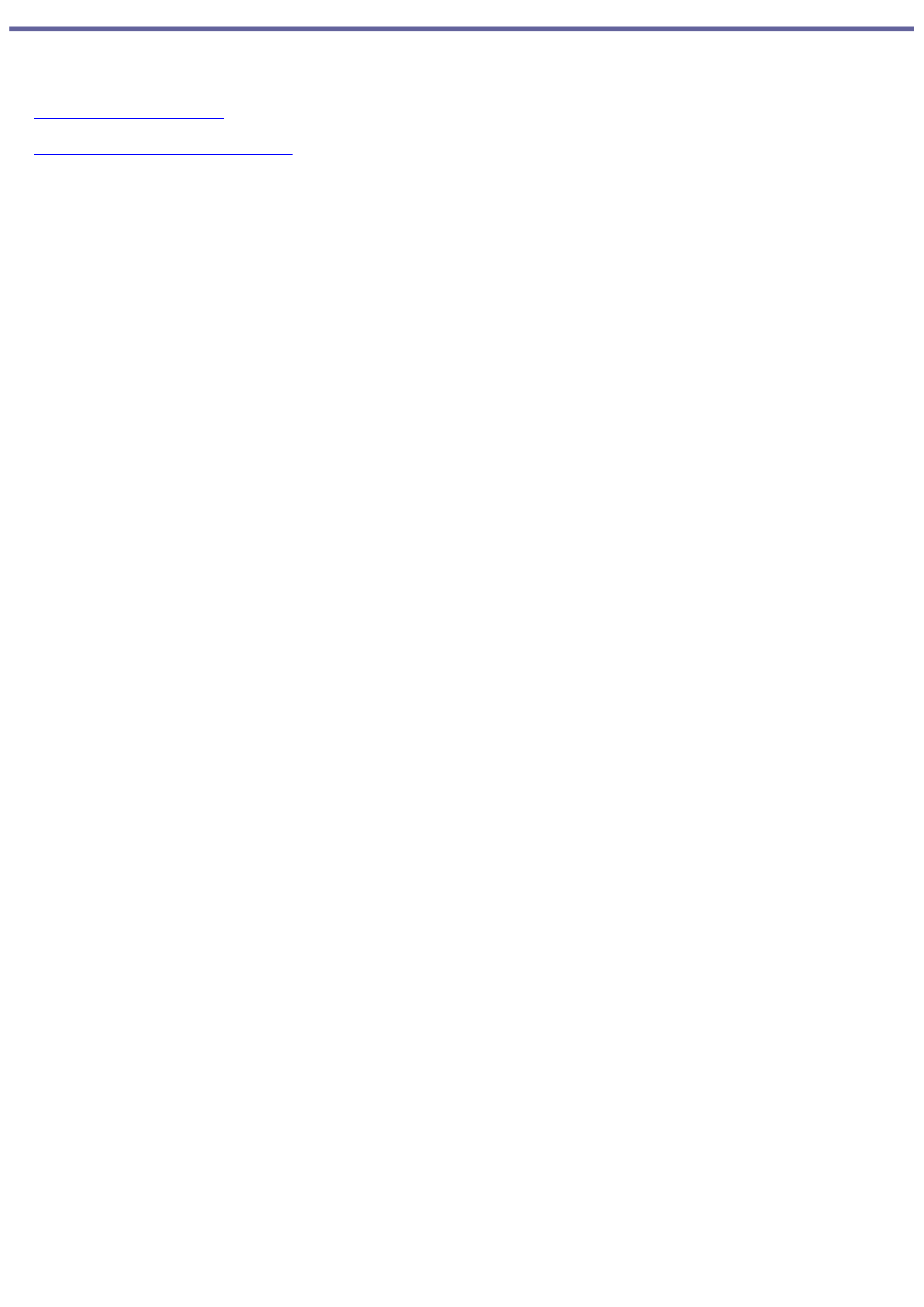
Getting Started
Congratulations on your purchase of the Sony VAIO® computer! Your new, high-performance, multimedia computer combines
state-of-the-art computer functionality with the latest audio, video and information technology features.
Unpacking Your Computer
Planning An Ergonomic Work Space
Page 2
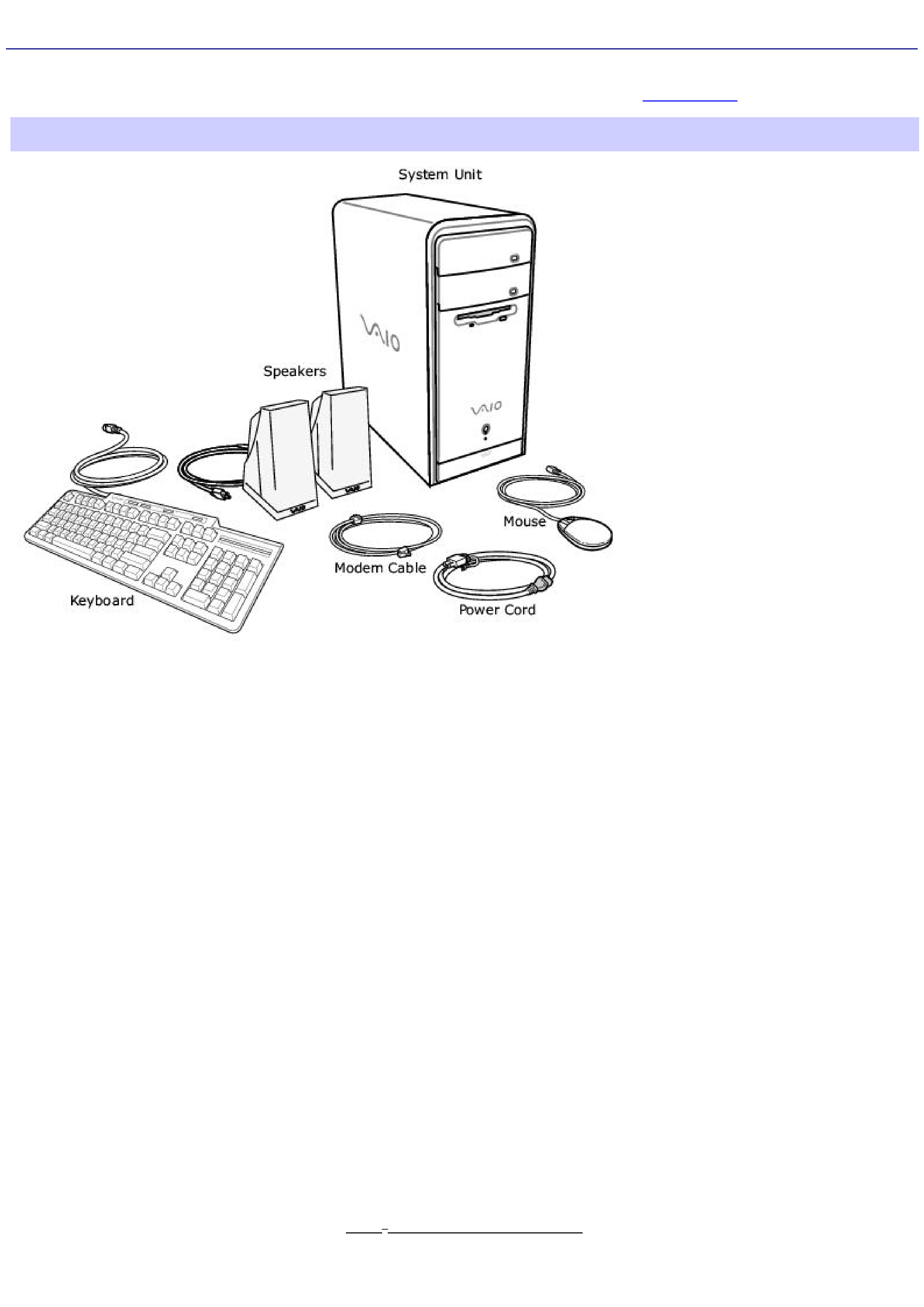
Unpacking Your Computer
Your computer may not be supplied with all of the accessories shown, depending on the system configuration you
purchased. For details on the accessories supplied with your computer, see the online Specifications sheet.
Com puter and supplied accessories
(See the online specifications sheet for details about supplied accessories.)
Manuals
VAIO® Computer Quick Start -- Provides basic information on setting up and registering your computer. The Quick
Start also provides resources for technical support, safety guidelines and owner's information.
Microsoft® Windows® XP Guide -- Explains how to use the basic features of the latest Windows operating system.
Online Documentation
VAIO® Com puter User Guide -- Contains information on the hardware and preinstalled software applications
included with your system.
To access the online manual:
1.
Click Start in the Windows taskbar, then click Help and Support.
2.
From the VAIO Help And Support Center menu, click VAIO User Guide.
Specifications -- This online specification sheet describes the hardware and software configuration of your VAIO
computer.
To access this online information:
1.
Click Start in the Windows taskbar, then click Help and Support.
2.
From the VAIO Help And Support Center menu, click VAIO User Guide.
3.
Click the Welcome link.
4.
Locate the link in the text, "View the VAIO® Computer Specifications..."
Hard Disk Drive Recovery
Page 3
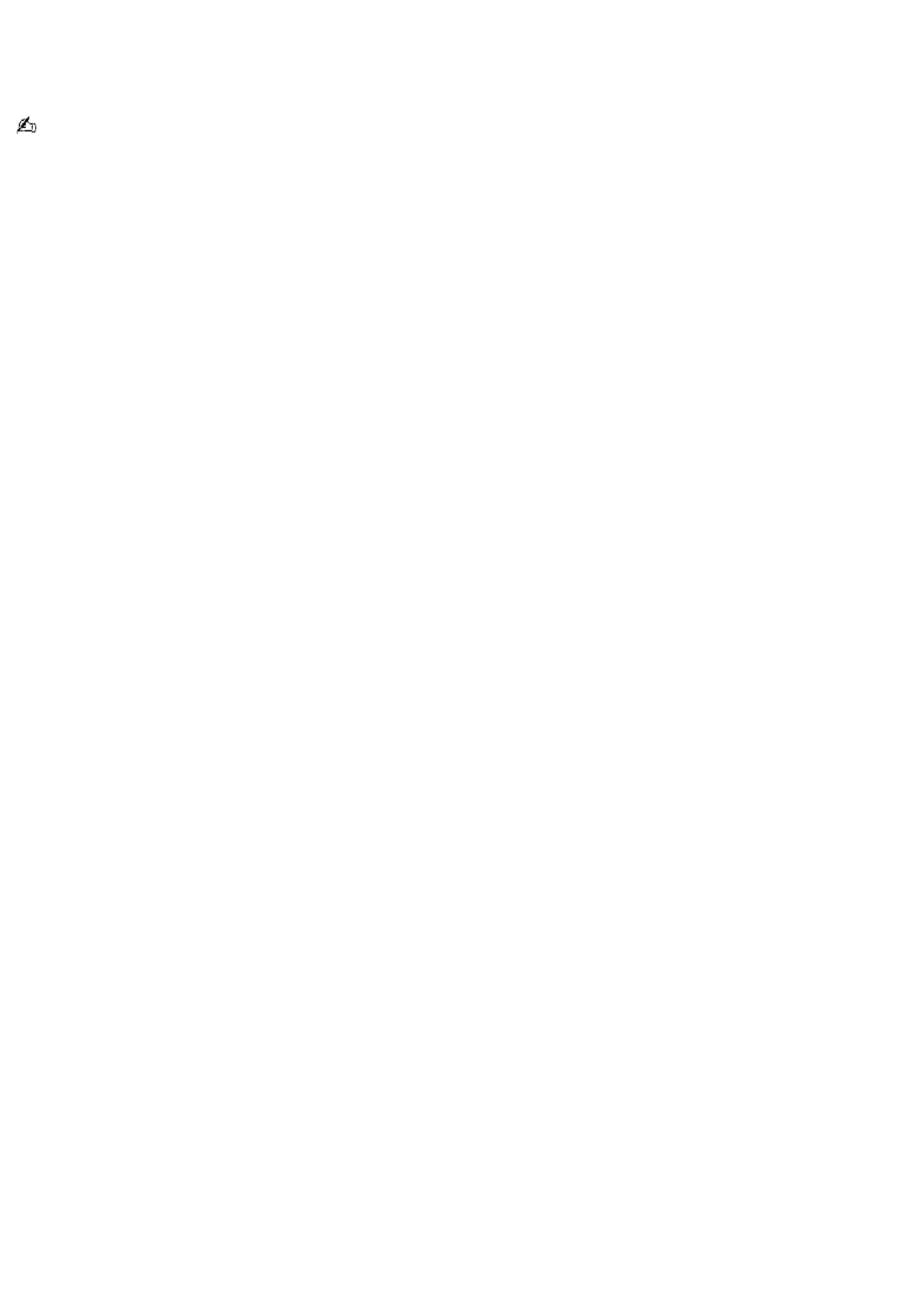
Your computer is equipped with a utility program that enables you to recover your computer's operating system and
preinstalled software.
For more information about hard disk drive recovery:
Your VAIO® computer is not supplied with System or Application Recovery CDs. Use the VAIO Recovery utility to recover
your computer's operating system and preinstalled software.
1.
Click Start in the Windows® taskbar, then click Help and Support.
2.
From the VAIO Help And Support Center menu, click VAIO Recovery Options.
Other
Software Library containing the Microsoft software license agreement and Sony end-user license agreement.
Page 4
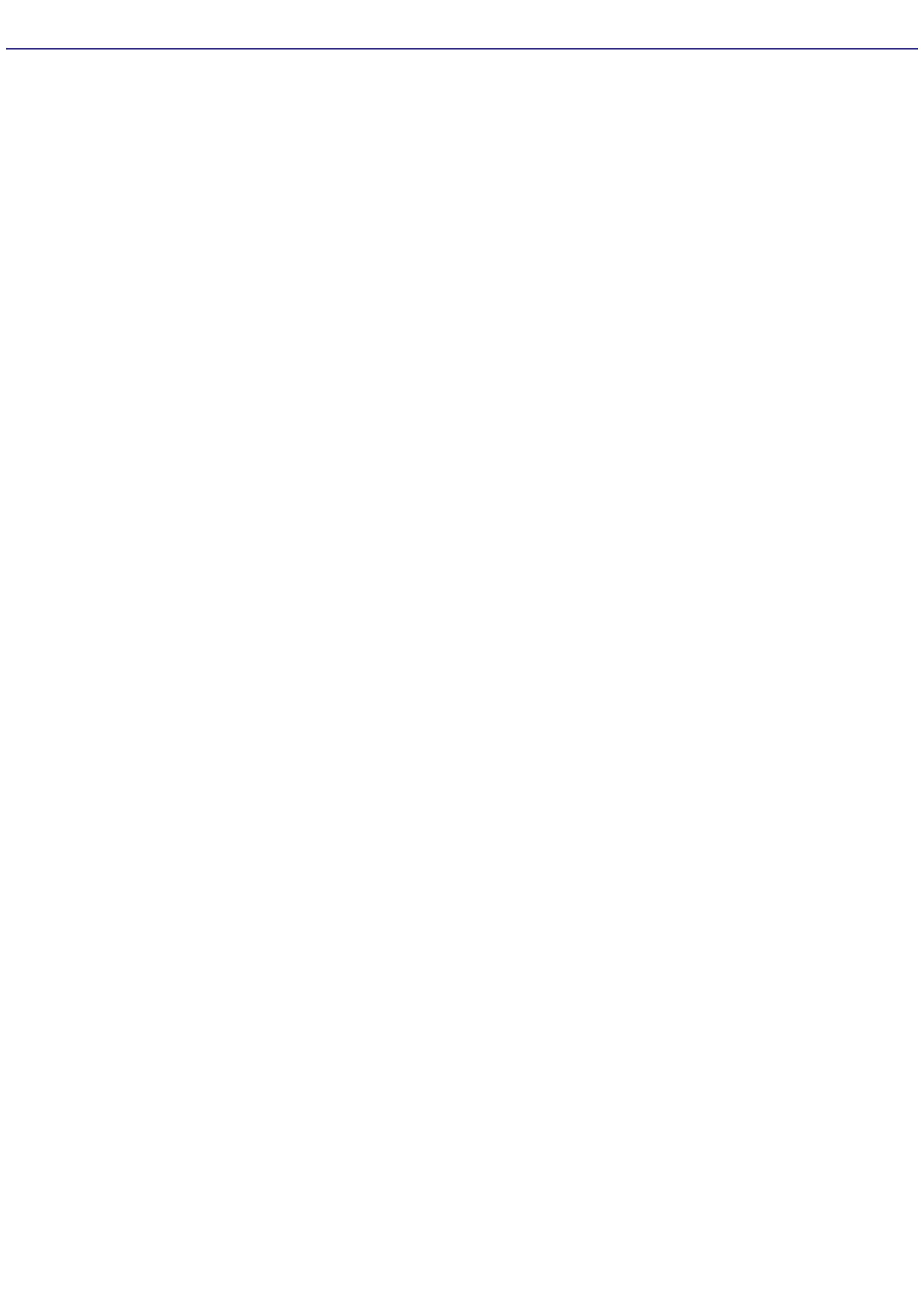
Planning An Ergonomic Work Space
Before you set up your new computer, find the best location for your new computer and plan your work space. There are
several ergonomic factors to consider when you arrange your work space:
Stable work surface -- Use a stable work surface large enough to support the computer and other peripheral
equipment.
Ventilation -- Leave at least eight inches of space on the left and back sides of your computer to enable proper
ventilation.
Placement of the keyboard, mouse, and other input devices -- Place your keyboard, mouse, and other input
devices so that your arms and hands are in a relaxed, comfortable position. The keyboard should be directly in front
of you. Adjust the level of the keyboard so that your lower arms are parallel to the floor. Keep your wrists in a
relaxed position when you are using the keyboard--not angled up or down. Use the palmrest only briefly, for
resting. While typing, never use the palmrest or rest your hands on the table. Position the mouse at the same level
as the keyboard. Hold the mouse with a relaxed hand, and use your whole arm to move it. Take breaks during
sessions with your computer. Excessive use of the mouse or a joystick may strain muscles or tendons.
Furniture and posture -- Sit in a chair with good back support and armrests. Adjust the level of the chair so your
feet are flat on the floor. A footrest may make you more comfortable. Sit with relaxed, upright posture--avoid
slouching forward or leaning far backward.
Viewing angle of the display -- Position the display 18 to 26 inches directly in front of you, with the top of the
screen at or a little below eye level. Use the display's tilting feature to find the best position. You can reduce eye
strain and muscle fatigue by placing the display in the proper position.
Lighting -- Choose a location where windows and lights do not create glare and reflection on the display. Use
indirect lighting to avoid bright spots on the display. You can also purchase accessories for your display that help
reduce glare. Proper lighting adds to your comfort and work effectiveness.
Page 5
