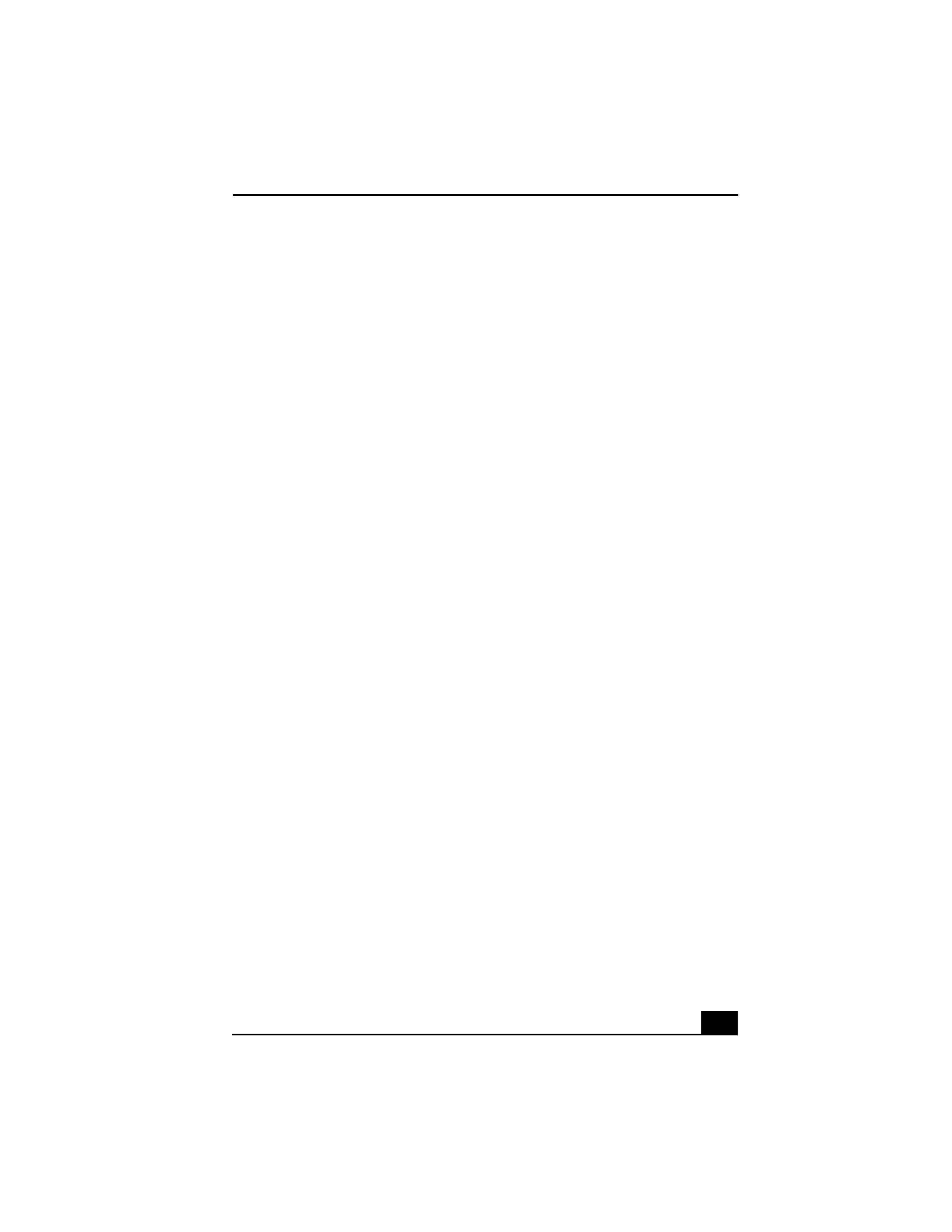
1
Welcome.......................................................9
Using Your VAIO Computer .....................11
Using the Keyboard...................................................12
Functions of the keyboard keys .........................................13
Combinations and functions with the Windows key .........14
Indicators ...........................................................................15
Combinations and functions with the Fn key ....................16
Using VAIO Action Setup ........................................19
VAIO Action Setup functions............................................19
Using the Jog Dial Control........................................20
Launcher mode ..................................................................20
Guide mode........................................................................21
To use the Jog Dial control with Sony software................22
To use the Jog Dial control with other software ................22
Internal timer......................................................................23
Using Memory Stick Media ......................................24
Types of Memory Stick media...........................................24
VisualFlow.........................................................................26
Notes on using Memory Stick media.................................27
Using PC Cards .........................................................28
To insert PC card ...............................................................28
To remove a PC Card.........................................................29
Notes on PC Cards.............................................................29
Using Power Saving Modes ......................................31
Normal mode .....................................................................31
Standby mode ....................................................................31
Hibernate mode..................................................................31
Notes on power saving modes ...........................................32
Connecting a Phone Line .........................................33
How to connect a phone cable ...........................................33
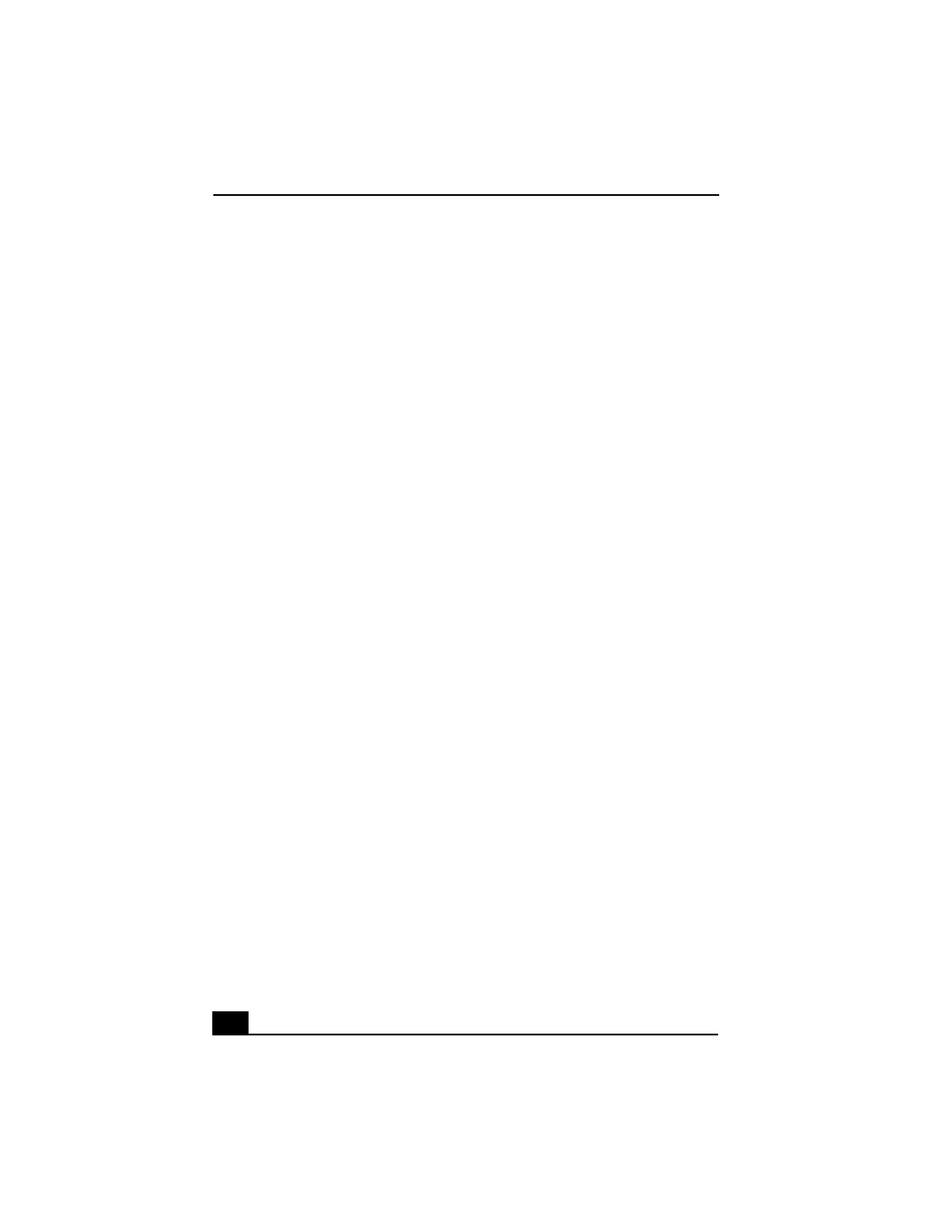
Change text in this variable definition to document title.
2
Connecting to a LAN................................................ 35
To connect to a network.................................................... 36
Connecting to a Wireless LAN................................. 37
Turning On Wireless LAN................................................ 37
The Wireless LAN Access Point ...................................... 37
Communicating with Access Point (infrastructure).......... 38
Communicating without Access Point (ad-hoc) ............... 40
Turning Off Wireless LAN ............................................... 42
Notes on using Wireless LAN .......................................... 42
Connecting Peripheral Devices ...............43
Connecting a Floppy Disk Drive .............................. 44
To connect the floppy disk drive....................................... 44
To insert a floppy disk ...................................................... 44
To remove a floppy disk ................................................... 45
To remove the floppy disk drive when the computer is on45
To carry the floppy disk drive........................................... 46
Notes on handling floppy disks......................................... 46
Connecting an i.LINK Optical Disc Drive ............... 47
To connect an i.LINK optical disc drive........................... 47
Notes on using i.LINK optical disc drives........................ 49
Connecting a PC Card Bus Drive ............................. 50
To connect an optical drive............................................... 50
To insert a disc .................................................................. 51
To remove the drive .......................................................... 52
Notes on CD and DVD discs ............................................ 53
Connecting a USB Mouse......................................... 54
To connect a USB mouse.................................................. 54
Connecting VAIO Computers .................................. 55
Connecting with i.LINK ................................................... 55
Connecting an i.LINK AV Device ........................... 56
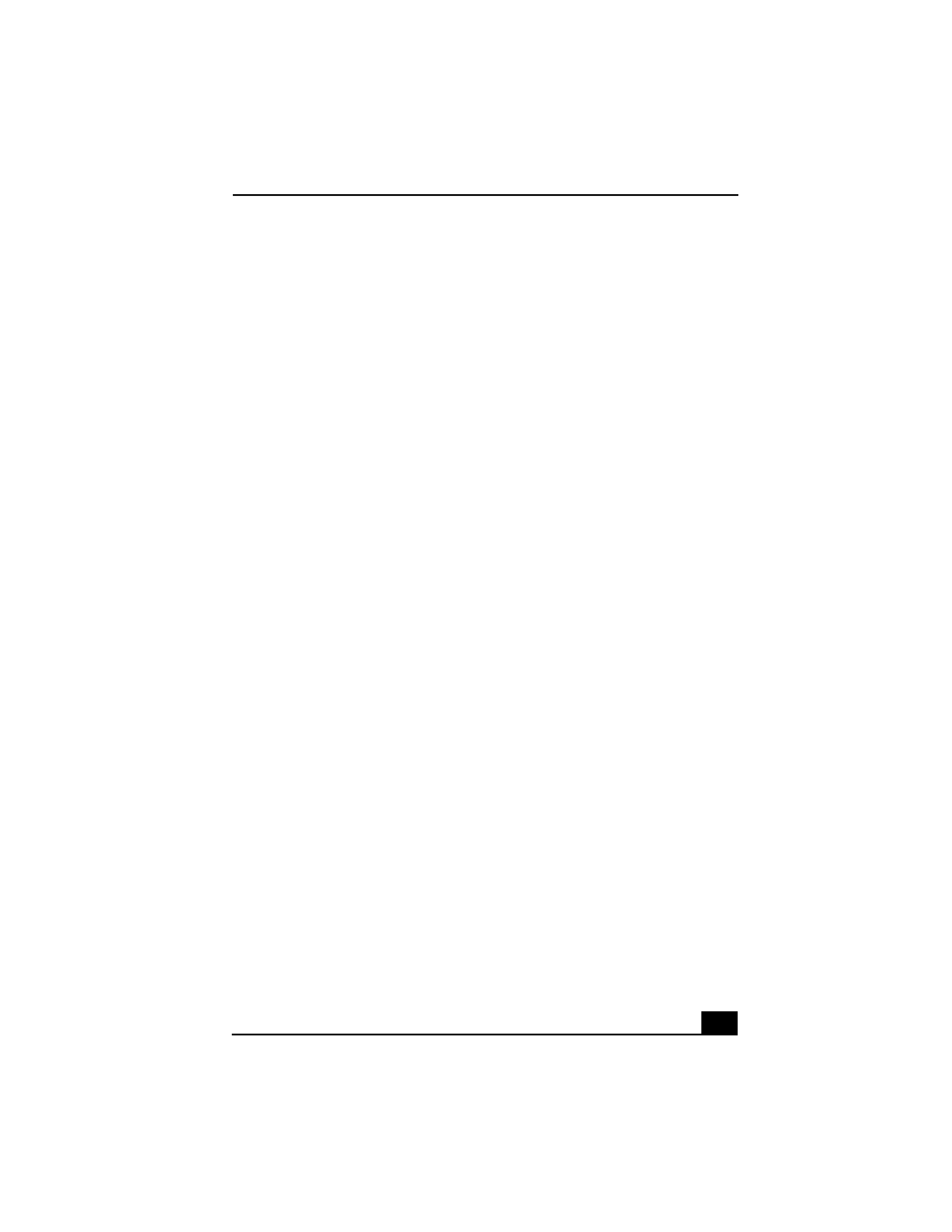
3
Connecting an External Display................................59
To connect a computer display ..........................................59
To connect a projector .......................................................60
Connecting a USB Printer .........................................62
To connect a printer ...........................................................62
Connecting an External Microphone.........................63
To connect an external microphone...................................63
To record from a microphone or audio equipment ............63
To switch the microphone jack functionality ....................63
To adjust sound volume in the Recording Control window ..
64
To increase the sound of the microphone ..........................64
To adjust sound device volume .........................................64
Connecting External Speakers ..................................66
To connect external speakers .............................................66
Notes on using external speakers.......................................66
Expanding Your Computer's Capabilities ................67
Personal Digital Assistant..................................................67
The Wireless LAN Access Point .......................................67
Customizing Your VAIO Computer..........69
Displaying the Sony Notebook Setup Screen ...........70
Sony Notebook Setup tabs.................................................71
Controlling Power Management ...............................72
To view the Power Management status icons....................72
To access PowerPanel Help...............................................72
Power Management profiles ..............................................73
Power Management commands .........................................75
Conserving battery power..................................................76
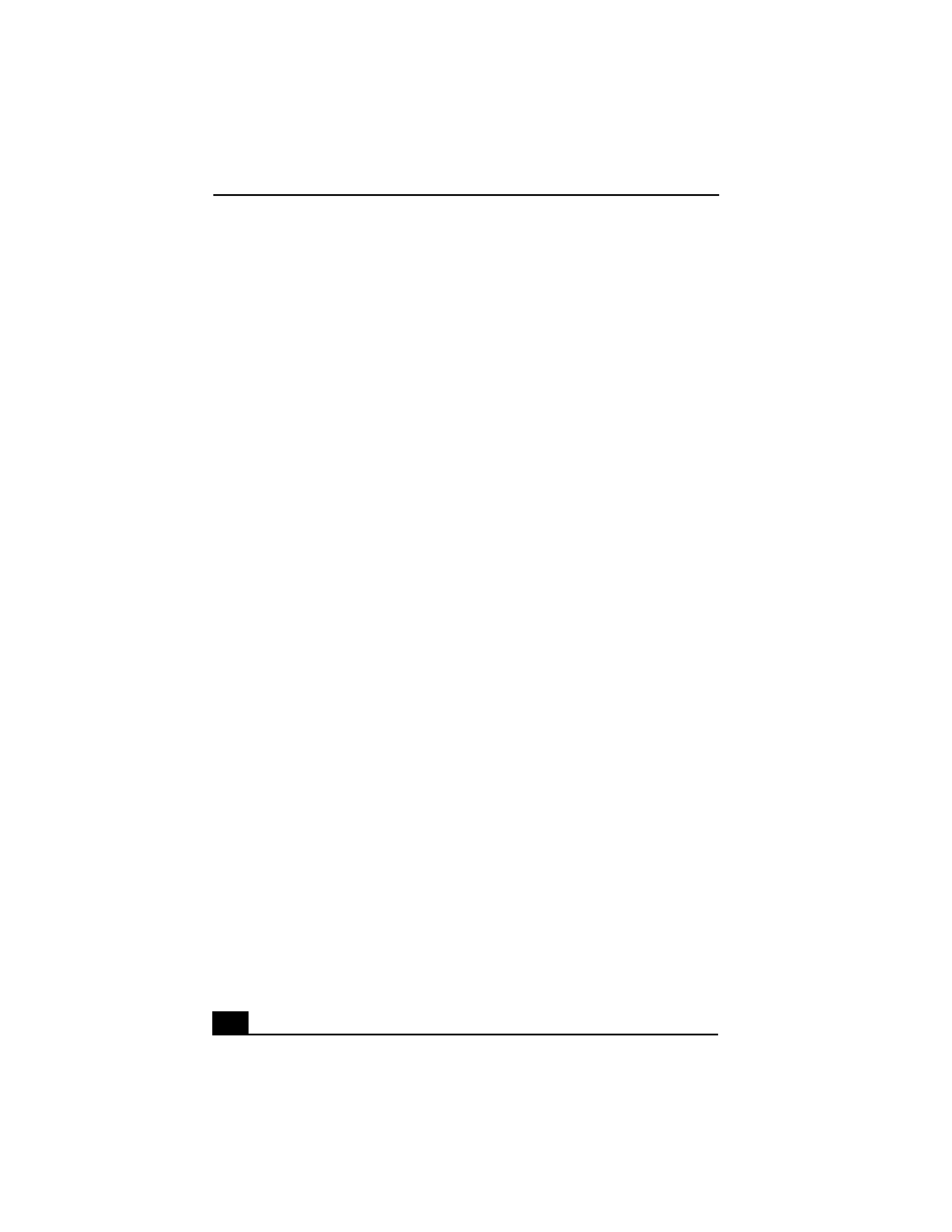
Change text in this variable definition to document title.
4
Displaying Battery Information ................................ 77
To display the Battery Information window ..................... 77
To display the Battery Information toolbar....................... 77
To close the Battery Information toolbar.......................... 77
Battery icon descriptions................................................... 78
Displaying detailed battery information ........................... 78
Changing the window design of Sony software................ 79
Selecting the Display Mode ...................................... 81
To select the display mode................................................ 81
Using the Multilingual User Interface Language Op-
tion ............................................................................ 83
To Change the Language Option ...................................... 83
To Change Numbers, Currency, Time, and Date Formats 84
Adding Memory .........................................85
Precautions and Procedures ...................................... 86
Typical expansion memory configuration ........................ 86
Installing a Memory Module .................................... 87
Removing a Memory Module................................... 90
Confirming Added Memory Capacity ...................... 92
About the Software on Your Computer...93
Software Overview ................................................... 94
Software Support Information .................................. 99
Sony Service Center................................................ 101
Using the Recovery CDs ........................103
Application and System Recovery CDs.................. 104
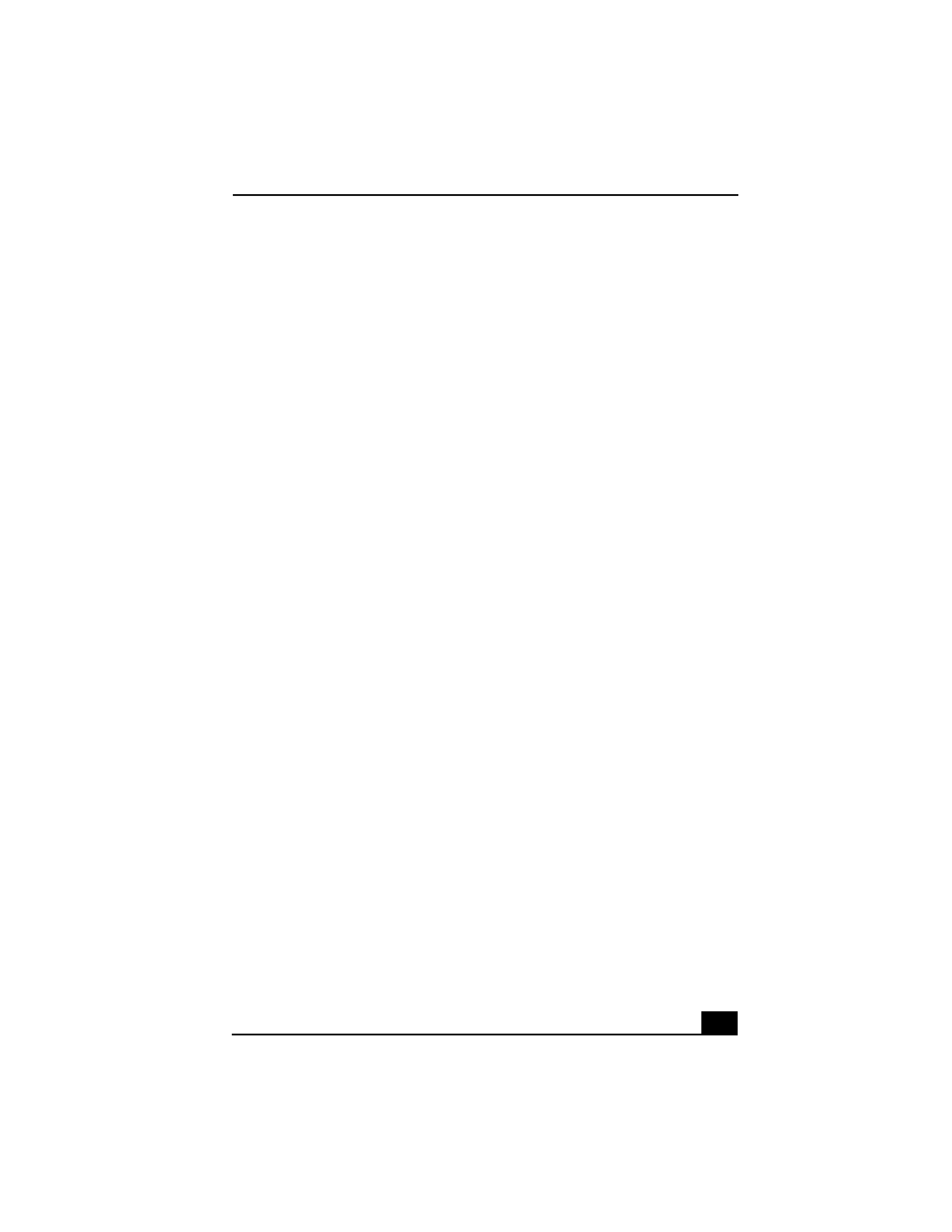
5
Using Your Recovery CDs......................................105
To use the Application Recovery CD(s)..........................105
To use the System Recovery CD(s) .................................107
Troubleshooting ......................................111
Troubleshooting Your Computer ............................112
My computer does not start. ............................................112
My computer starts but a BIOS error appears. ................112
My computer starts, but the message "Operating system not
found" appears, and Windows does not start...................113
My computer stops responding or does not shut down. ..114
The power management does not respond.......................115
The sound of my computer's fan is too loud. ..................115
Why does the System Properties dialog box display a slower
CPU speed than advertised? ............................................115
Troubleshooting the LCD Screen............................116
My LCD screen is blank. .................................................116
My LCD screen continues to show the previous screen..116
The image on my connected external display is not centered
or sized properly. .............................................................116
I want to change the video resolution of my display. ......116
Troubleshooting the Mouse and Touchpad.............117
My mouse does not work.................................................117
My touchpad does not work properly. .............................117
The pointer does not move when I use the Touchpad or
Mouse...............................................................................118
Troubleshooting Drives, PC Cards, and Peripheral De-
vices.........................................................................119
My floppy disk drive icon doesn't appear even though it is
