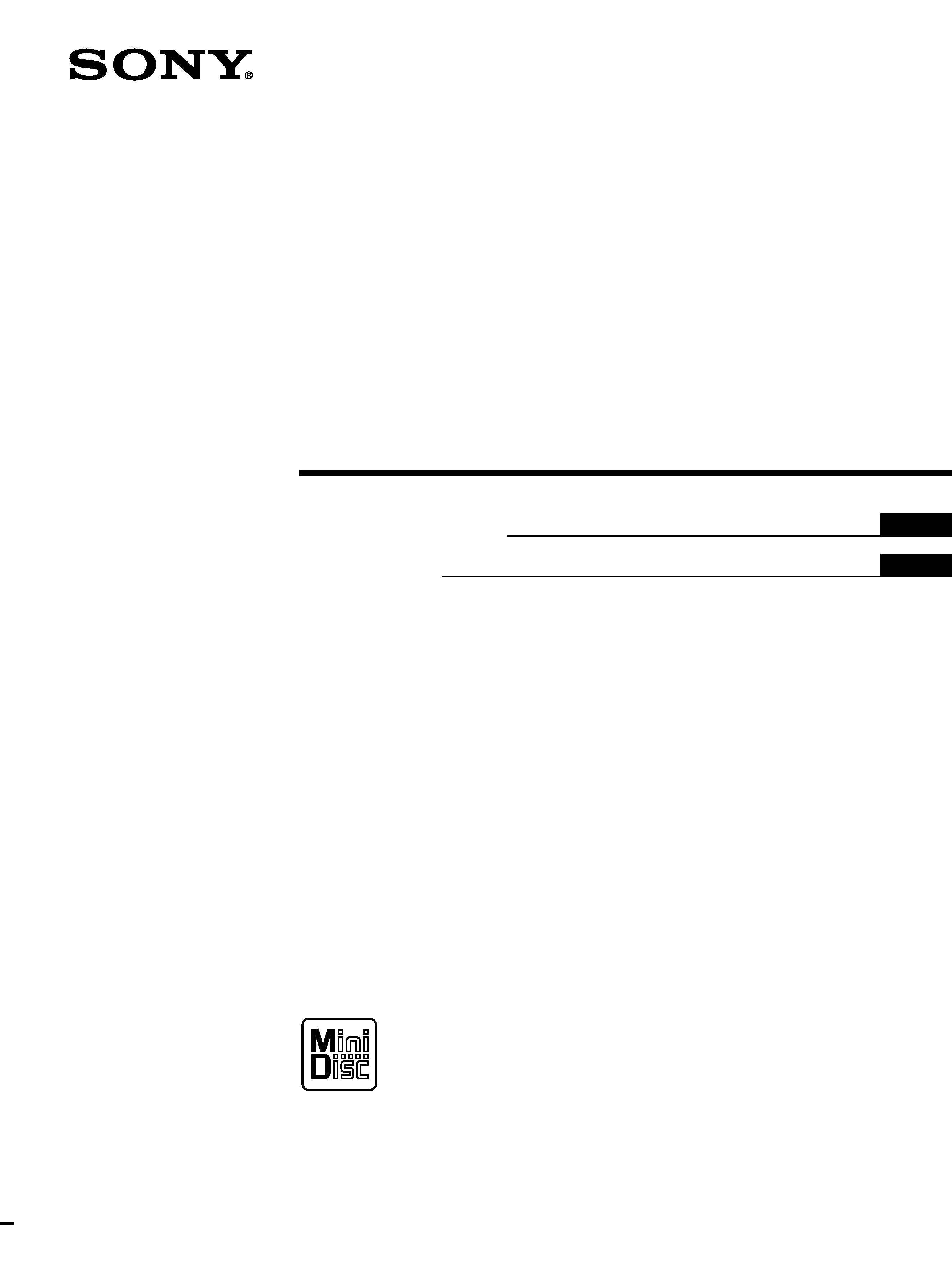
© 1998 by Sony Corporation
3-864-669-11(1)
Operating Instructions
Mode d'emploi
MDS-JE320
MiniDisc Deck
EN
EN
F
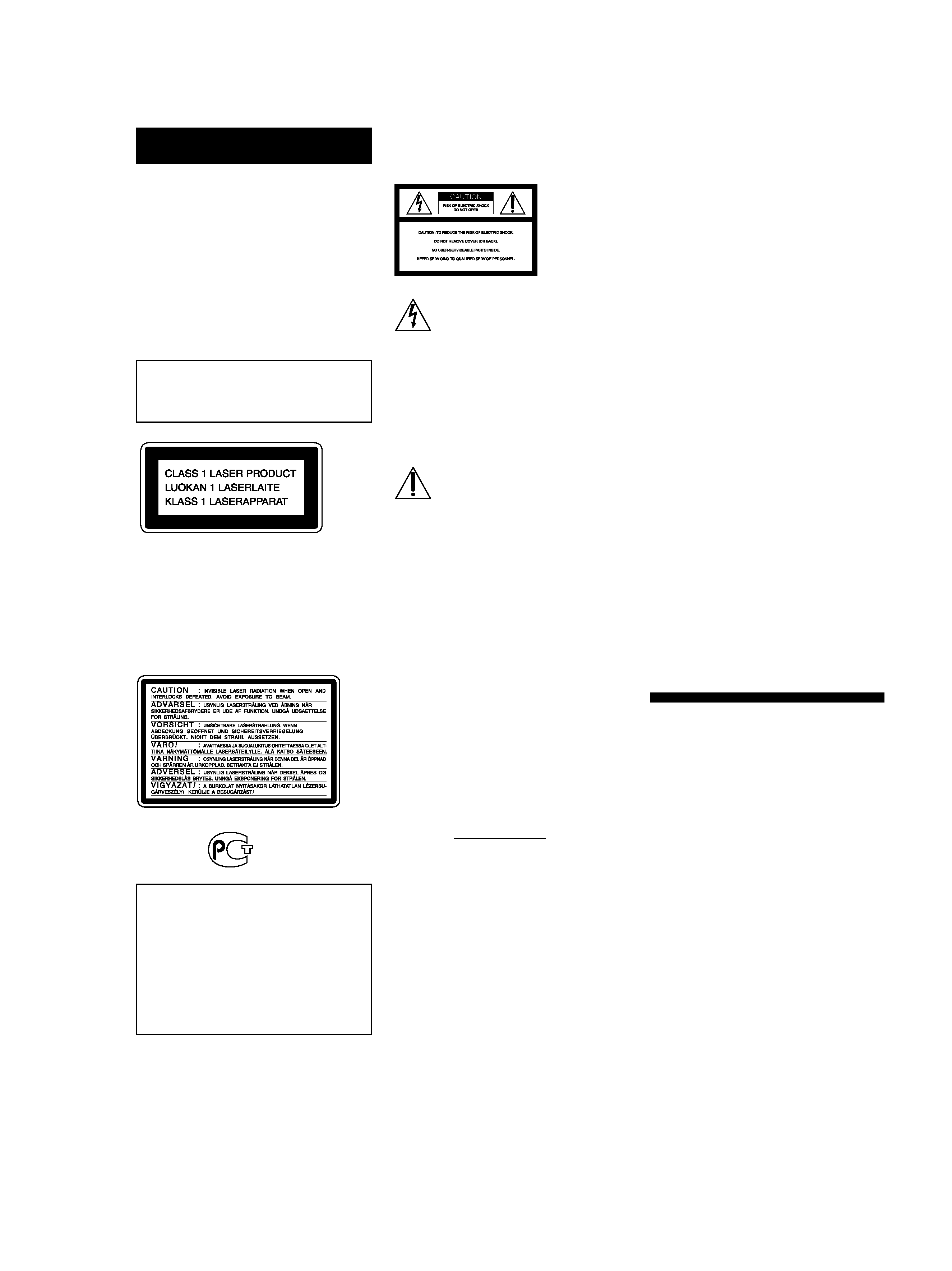
2
EN
WARNING
To prevent fire or shock
hazard, do not expose the unit
to rain or moisture.
To avoid electrical shock, do
not open the cabinet. Refer
servicing to qualified
personnel only.
The laser component in this product
is capable of emitting radiation
exceeding the limit for Class 1.
This appliance is classified as a CLASS 1
LASER product. The CLASS 1 LASER
PRODUCT MARKING is located on the
rear exterior.
The following caution label is located
inside of the unit.
IN NO EVENT SHALL SELLER BE
LIABLE FOR ANY DIRECT,
INCIDENTAL OR
CONSEQUENTIAL DAMAGES OF
ANY NATURE, OR LOSSES OR
EXPENSES RESULTING FROM
ANY DEFECTIVE PRODUCT OR
THE USE OF ANY PRODUCT.
For the customers in the
United States
This symbol is intended to alert the user
to the presence of uninsulated
"dangerous voltage" within the
product's enclosure that may be of
sufficient magnitude to constitute a risk
of electric shock to persons.
This symbol is intended to alert the user
to the presence of important operating
and maintenance (servicing)
instructions in the literature
accompanying the appliance.
CAUTION
The use of optical instruments with this
product will increase eye hazard.
Owner's Record
The model and serial numbers are
located on the rear of the unit.
Record these numbers in the spaces
provided below. Refer to them
whenever you call upon your Sony
dealer regarding this product.
Model No. MDS-JE320
Serial No.
INFORMATION
This equipment has been tested and
found to comply with the limits for a
Class B digital device, pursuant to Part
15 of the FCC Rules.
These limits are designed to provide
reasonable protection against harmful
interference in a residential installation.
This equipment generates, uses, and can
radiate radio frequency energy and, if
not installed and used in accordance
with the instructions, may cause
harmful interference to radio
communications. However, there is no
guarantee that interference will not
occur in a particular installation. If this
equipment does cause harmful
interference to radio or television
reception, which can be determined by
turning the equipment off and on, the
user is encouraged to try to correct the
interference by one or more of the
following measures:
Reorient or relocate the receiving
antenna.
Increase the separation between the
equipment and receiver.
Connect the equipment into an outlet
on a circuit different from that to
which the receiver is connected.
Consult the dealer or an experienced
radio/TV technician for help.
CAUTION
You are cautioned that any changes or
modifications not expressly approved in
this manual could void your authority
to operate this equipment.
For the customers in Canada
CAUTION
TO PREVENT ELECTRIC SHOCK, DO
NOT USE THIS POLARIZED AC PLUG
WITH AN EXTENSION CORD,
RECEPTACLE OR OTHER OUTLET
UNLESS THE BLADES CAN BE FULLY
INSERTED TO PREVENT BLADE
EXPOSURE.
Precautions
On safety
Should any solid object or liquid fall
into the cabinet, unplug the deck and
have it checked by qualified personnel
before operating it any further.
On power sources
· Before operating the deck, check that
the operating voltage of the deck is
identical with your local power
supply. The operating voltage is
indicated on the nameplate at the rear
of the deck.
· The unit is not disconnected from the
AC power source (mains) as long as it
is connected to the wall outlet, even if
the unit itself has been turned off.
· If you are not going to use the deck
for a long time, be sure to disconnect
the deck from the wall outlet. To
disconnect the AC power cord, grasp
the plug itself; never pull the cord.
· AC power cord must be changed only
at the qualified service shop.
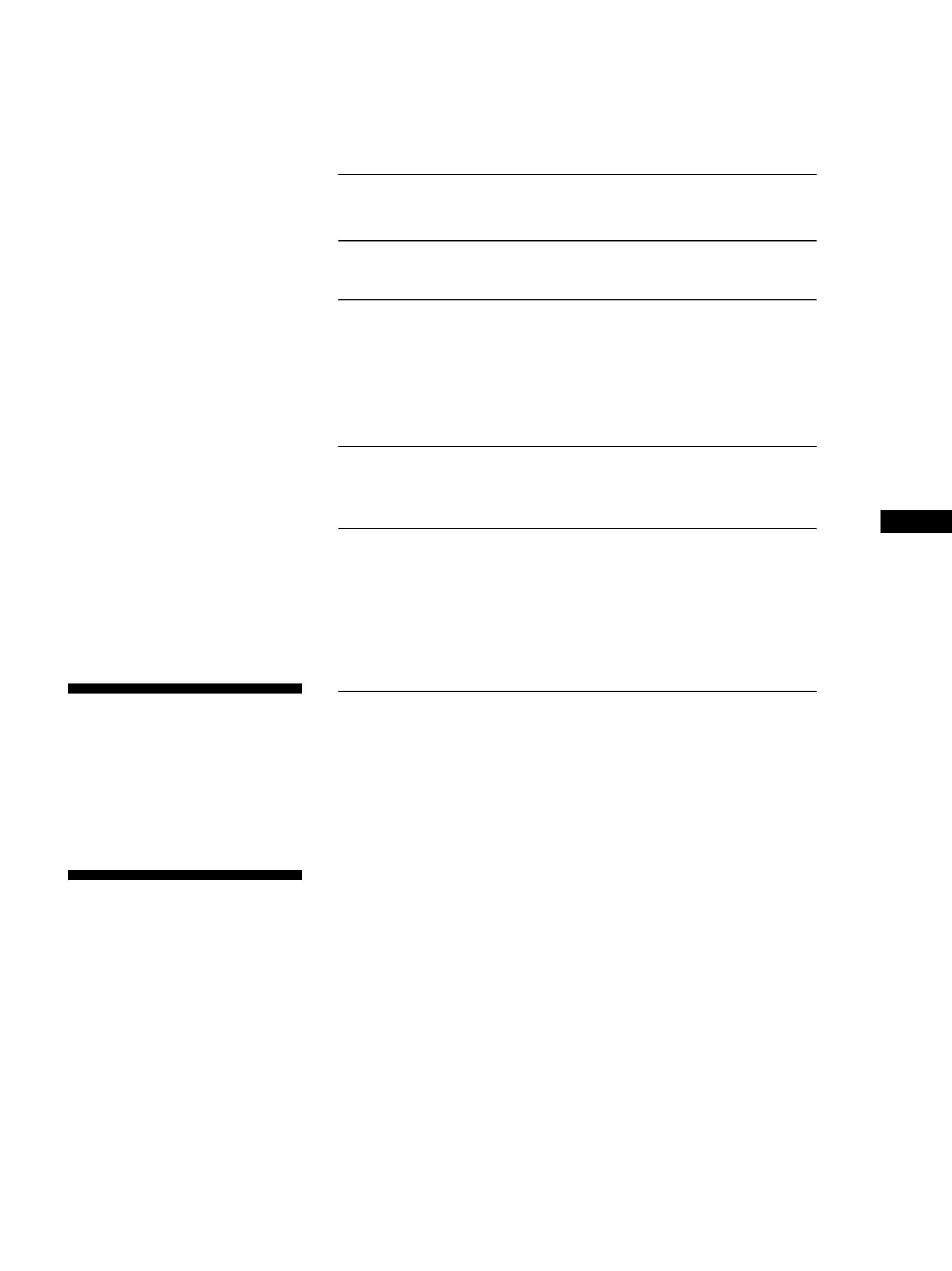
3EN
EN
On operation
If the deck is brought directly from a
cold to a warm location, or is placed in a
very damp room, moisture may
condense on the lenses inside the deck.
Should this occur, the deck may not
operate properly. In this case, remove
the MD and leave the deck turned on
for about an hour until the moisture
evaporates.
On the MiniDisc cartridge
· Do not open the shutter to expose the
MD.
· Do not place the cartridge where it
will be subject to extremes of
sunlight, temperature, moisture or
dust.
On cleaning
Clean the cabinet, panel and controls
with a soft cloth slightly moistened with
a mild detergent solution. Do not use
any type of abrasive pad, scouring
powder or solvent such as alcohol or
benzine.
If you have any questions or problems
concerning your deck, please consult
your nearest Sony dealer.
Welcome!
Thank you for purchasing the Sony
MiniDisc Deck. Before operating the
deck, please read this manual
thoroughly and retain it for future
reference.
About This Manual
Convention
The following icon is used in this
manual:
z Indicates tips for making the
task easier and hints.
TABLE OF CONTENTS
Getting Started
Unpacking ............................................................................................................................. 4
Hooking Up the System ...................................................................................................... 4
Recording on an MD .................................................................................................. 6
Playing an MD ................................................................................................................ 8
Recording on MDs
Notes on Recording ............................................................................................................. 9
Useful Tips for Recording ............................................................................................... 10
Recording Over Existing Tracks ..................................................................................... 11
Adjusting the Recording Level ....................................................................................... 11
Marking Track Numbers While Recording (Track Marking) ................................... 12
Starting Recording With 6 Seconds of Prestored Audio Data
(Time Machine Recording) .......................................................................................... 13
Playing MDs
Using the Display .............................................................................................................. 14
Locating a Specific Track ................................................................................................. 15
Locating a Particular Point in a Track ........................................................................... 16
Editing Recorded MDs
Notes on Editing ............................................................................................................... 17
Erasing Recordings (Erase Function) ............................................................................ 17
Erasing a Part of a Track (A-B Erase Function) ........................................................... 18
Dividing Recorded Tracks (Divide Function) ............................................................. 19
Combining Recorded Tracks (Combine Function) ..................................................... 20
Moving Recorded Tracks (Move Function) ................................................................. 21
Labeling Recordings (Title Function) ............................................................................ 22
Undoing the Last Edit (Undo Function) ....................................................................... 23
Additional Information
Display Messages .............................................................................................................. 24
System Limitations ........................................................................................................... 24
Troubleshooting ................................................................................................................ 25
Specifications ..................................................................................................................... 26
Guide to the Serial Copy Management System ........................................................... 27
Index .................................................................................................................................... 28
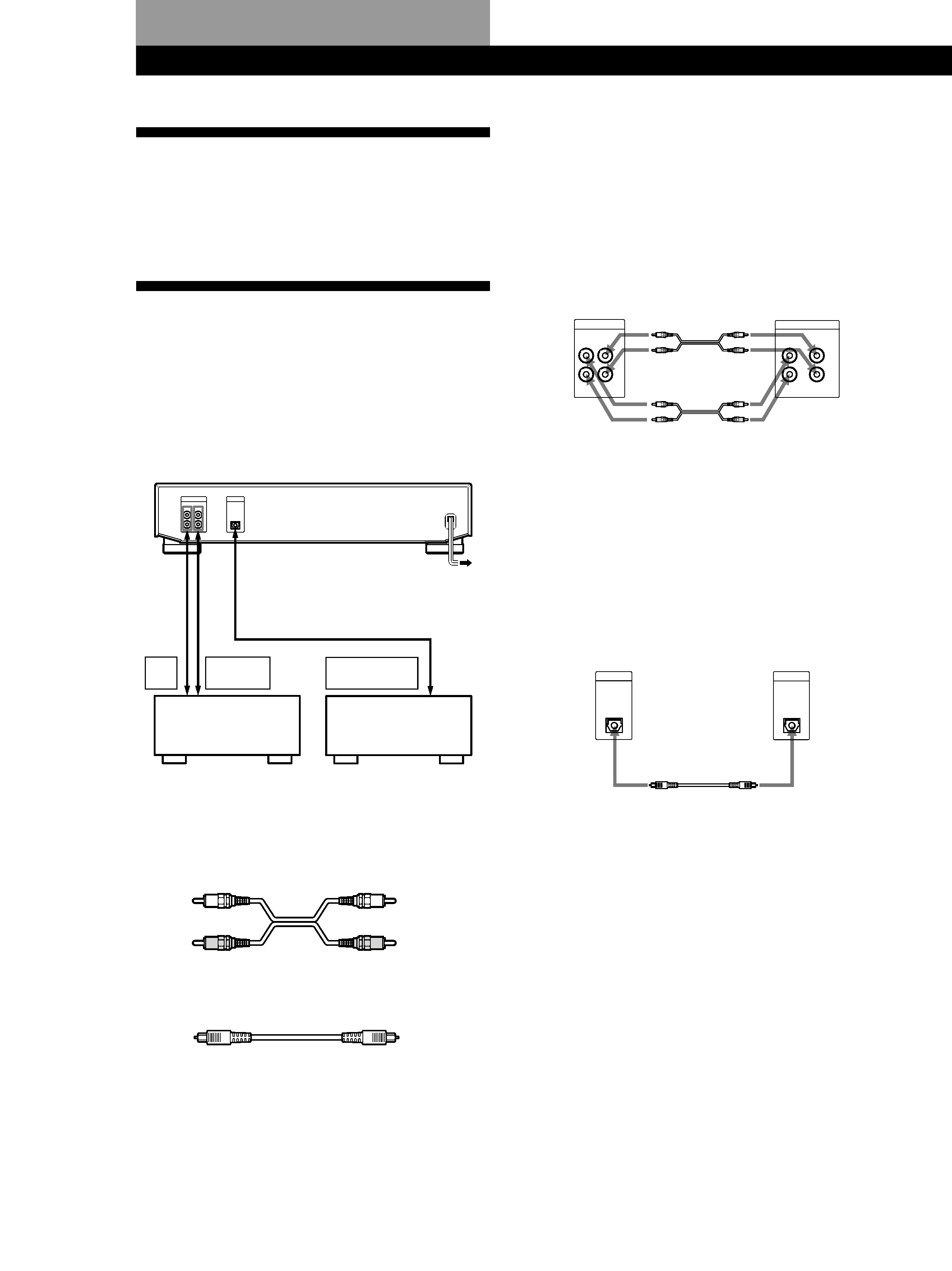
Getting Started
4
EN
ç
Ç
L
R
L
R
LINE
(ANALOG)
OUT
IN
TAPE / MD
IN
OUT
ç
ç
ç
REC
OUT
TAPE/MD
IN
DIGITAL
OPTICAL OUT
DIGITAL
IN
OPTICAL
L
R
LINE
OUT
IN
(ANALOG)
ç
ç
ç
ç
ç
: Signal flow
MD deck
Digital component
MD deck
Amplifier
Hookups
Connecting the deck to an amplifier
Connect the amplifier to the LINE (ANALOG) IN/
OUT jacks using the audio connecting cords (supplied),
making sure to match the color-coded cords to the
appropriate jacks on the components: red (right) to red
and white (left) to white. Be sure to make connections
firmly to prevent hum and noise.
Connecting the deck to a digital component such as
a CD player, DAT deck, digital amplifier, or another
MD deck
Connect the component through the DIGITAL
OPTICAL IN connector with an optical cable
(supplied).
Take the caps off the connectors and then insert the
plugs parallelly until they click into place.
Be sure not to bend or tie the optical cable.
z Automatic conversion of digital sampling rates
during recording
A built-in sampling rate converter automatically
converts the sampling frequency of various digital
sources to the 44.1 kHz sampling rate of your MD deck.
This allows you to record sources such as 32- and 48-
kHz DAT or satellite broadcasts, as well as compact
discs and other MDs.
to a wall outlet
(or to a timer during timer
recording or playback)
CD player,
DAT deck or
MD deck, etc.
Amplifier
ç
ç
ç
ç
ç
: Signal flow
White
(L)
Red
(R)
White
(L)
Red
(R)
ç
ç
ç
ç
ç
: Signal flow
Unpacking
Check that you received the following items:
· Audio connecting cords (2)
· Optical cable (1)
Hooking Up the System
Overview
This section describes how to hook up the MD deck to
an amplifier or other components such as a CD player
or DAT deck. Be sure to turn off the power of each
component before connection.
What cords will I need?
· Audio connecting cords (supplied) (2)
· Optical cable (supplied) (1)
Getting Started
DIGITAL
OUT
OPTICAL
DIGITAL
IN
OPTICAL
Ç
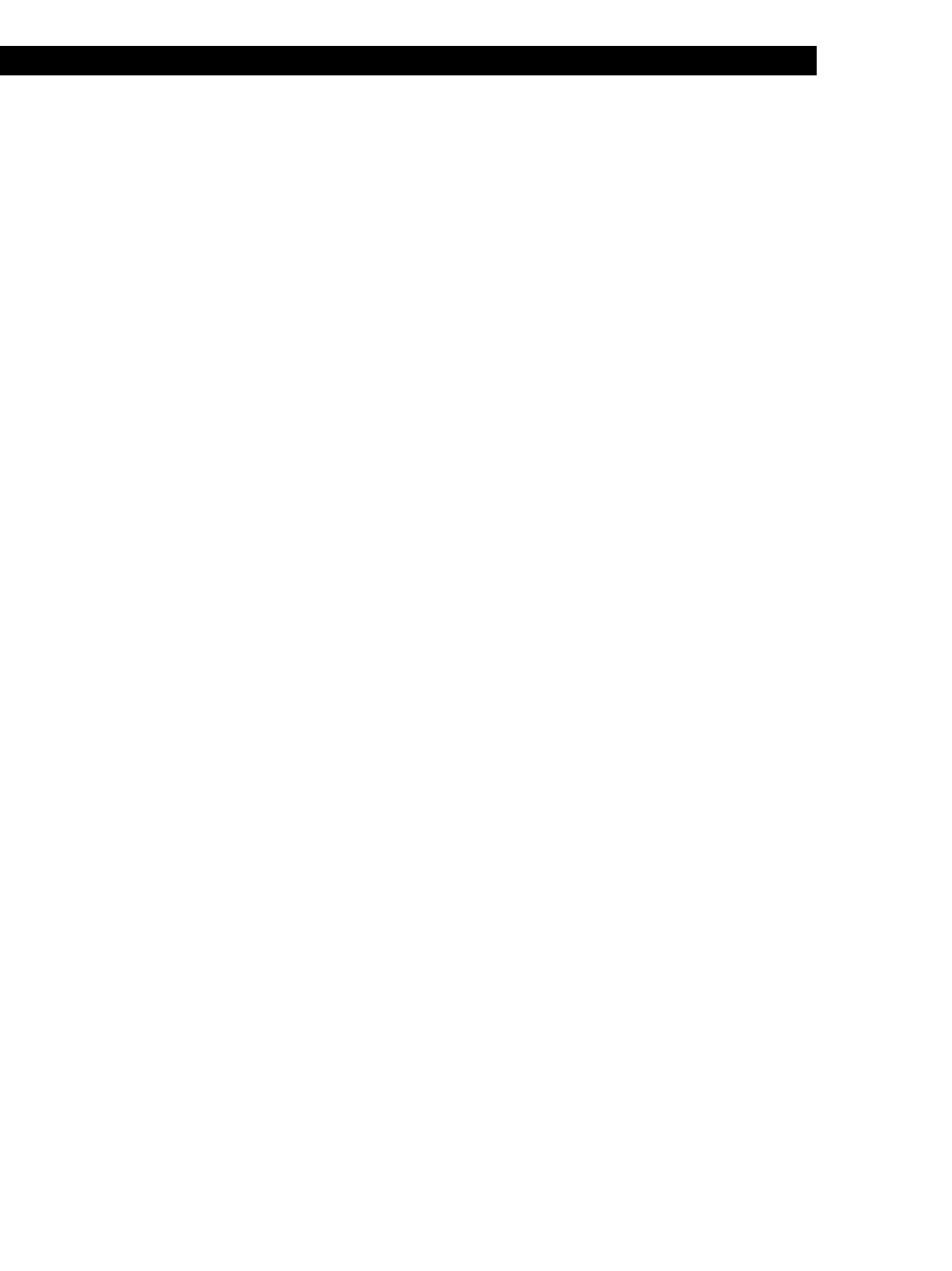
Getting Started
5
EN
Notes
· If "Din Unlock" or "Cannot Copy" appears in the display,
recording through the digital connector is not possible.
In this case, record the program source through the LINE
(ANALOG) IN jacks with INPUT set to ANALOG.
· When recording through the DIGITAL OPTICAL IN
connector, you cannot adjust the recording level.
Connecting the AC power cord
Connect the AC power cord to a wall outlet or to the
outlet of a timer.
