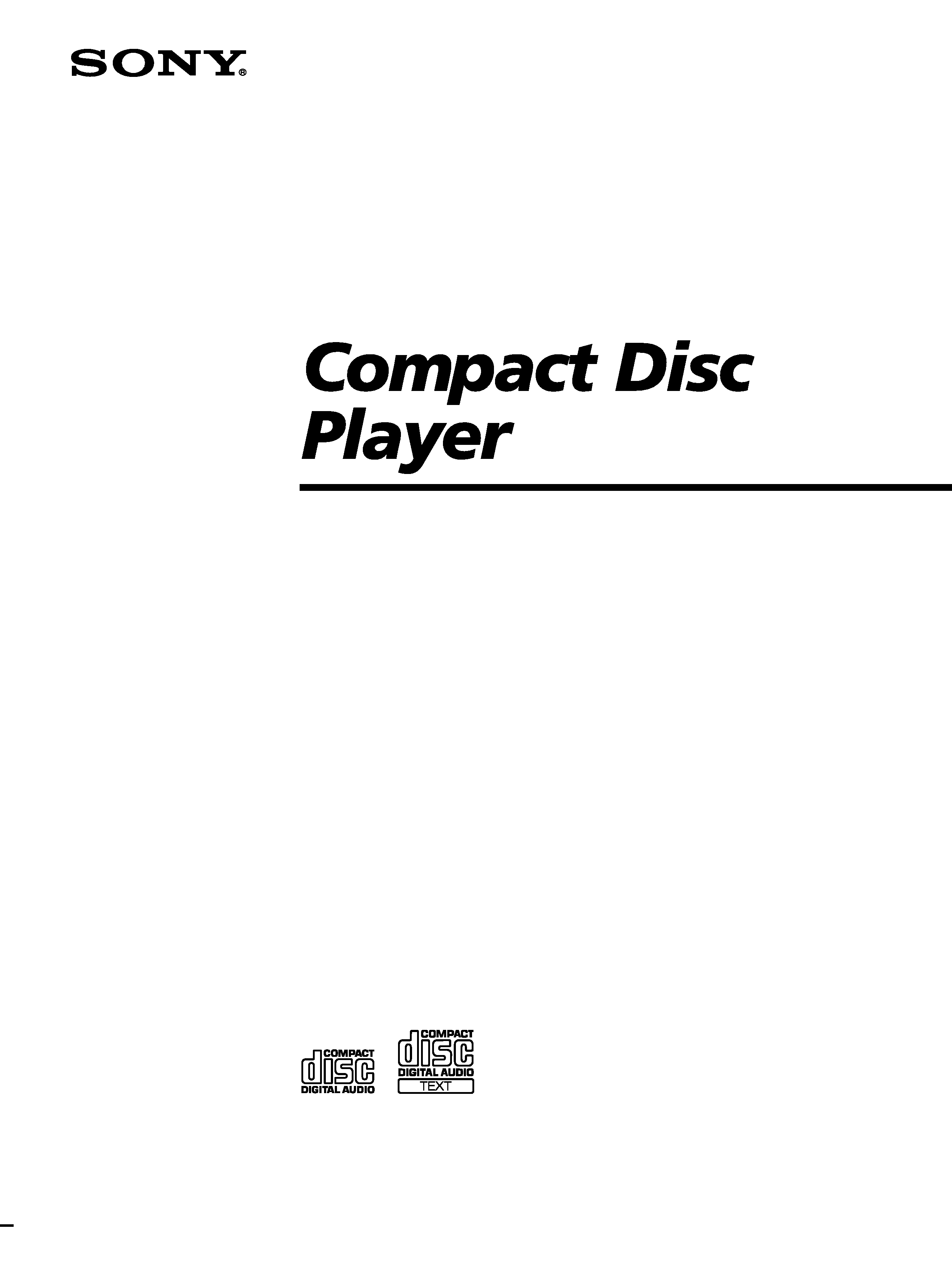
3-866-304-11 (1)
© 1999 by Sony Corporation
CDP-CE535
Operating Instructions
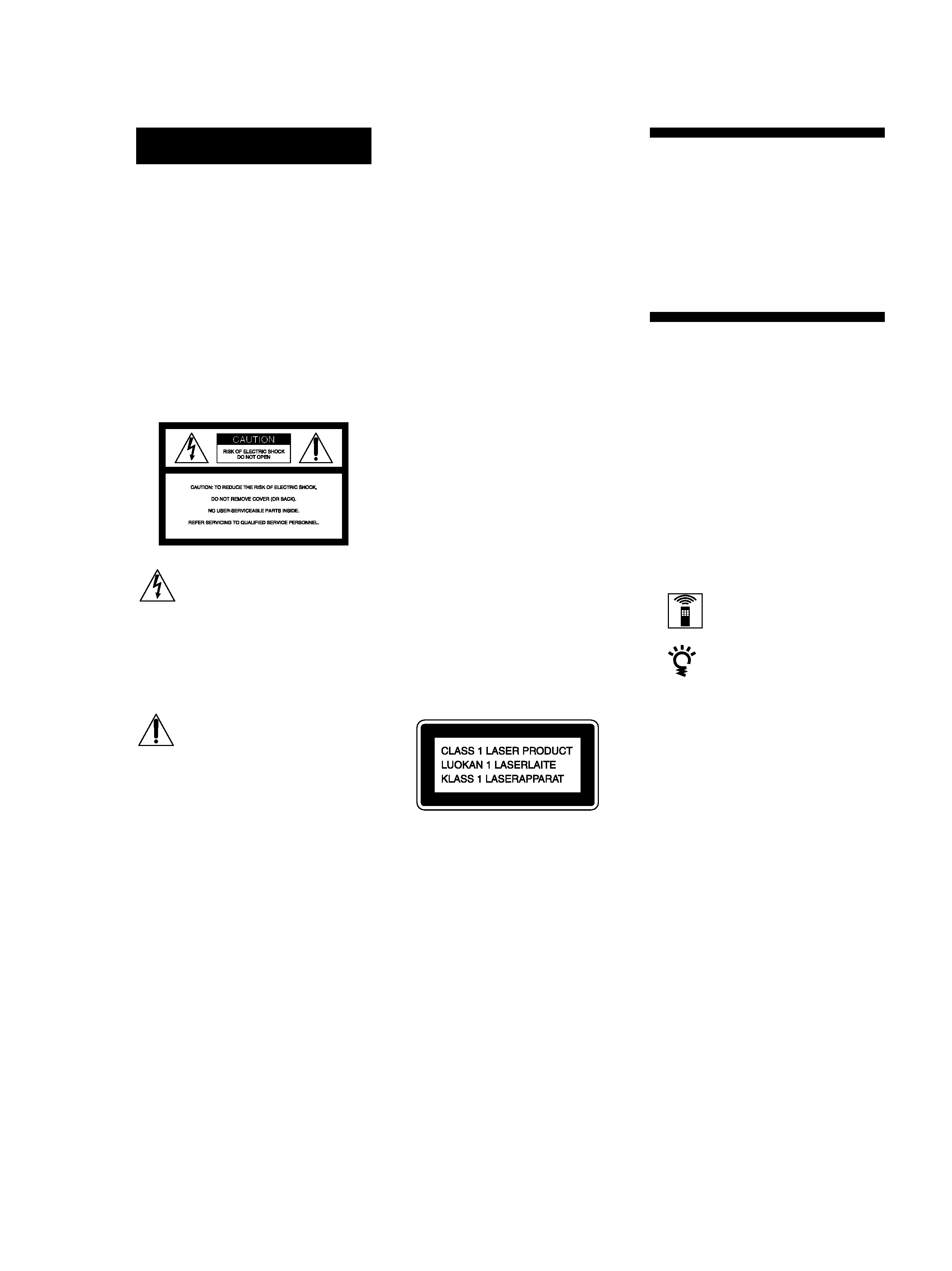
2
WARNING
To prevent fire or shock
hazard, do not expose
the unit to rain or
moisture.
To avoid electrical shock,
do not open the cabinet.
Refer servicing to
qualified personnel only.
Reorient or relocate the receiving
antenna.
Increase the separation between the
equipment and receiver.
Connect the equipment into an outlet
on a circuit different from that to
which the receiver is connected.
Consult the dealer or an experienced
radio/TV technician for help.
CAUTION
You are cautioned that any changes or
modification not expressly approved in
this manual could void your authority to
operate this equipment.
Owner's Record
The model and serial numbers are
located at the rear of the unit.
Record the serial number in the space
provided below. Refer to them whenever
you call upon your Sony dealer
regarding this product.
Model No. CDP-CE535
Serial No.
_________________________
This symbol is intended to alert
the user to the presence of
uninsulated "dangerous voltage"
within the product's enclosure
that may be of sufficient
magnitude to constitute a risk of
electric shock to persons.
This symbol is intended to alert
the user to the presence of
important operating and
maintenance (servicing)
instructions in the literature
accompanying the appliance.
INFORMATION
This equipment has been tested and
found to comply with the limits for a
Class B digital device, pursuant to Part
15 of the FCC Rules. These limits are
designed to provide reasonable
protection against harmful interference
in a residential installation. This
equipment generates, uses, and can
radiate radio frequency energy and, if
not installed and used in accordance
with the instructions, may cause harmful
interference to radio communications.
However, there is no guarantee that
interference will not occur in a particular
installation. If this equipment does cause
harmful interference to radio or
television reception, which can be
determined by turning the equipment off
and on, the user is encouraged to try to
correct the interference by one or more of
the following measures:
Welcome!
Thank you for purchasing the Sony
Compact Disc Player. Before operating
the unit, please read this manual
thoroughly and retain it for future
reference.
About This Manual
The instructions in this manual are for
model CDP-CE535.
Conventions
· Instructions in this manual describe
the controls on the player.
You can also use the controls on the
remote if they have the same or
similar names as those on the player.
· The following icons are used in this
manual:
Indicates that you can do the
task using the remote.
Indicates hints and tips for
making the task easier.
For the customers in the United States
For the customers in Australia
This appliance is classified as a CLASS 1
LASER product.
The CLASS 1 LASER PRODUCT
MARKING is located on the rear
exterior.
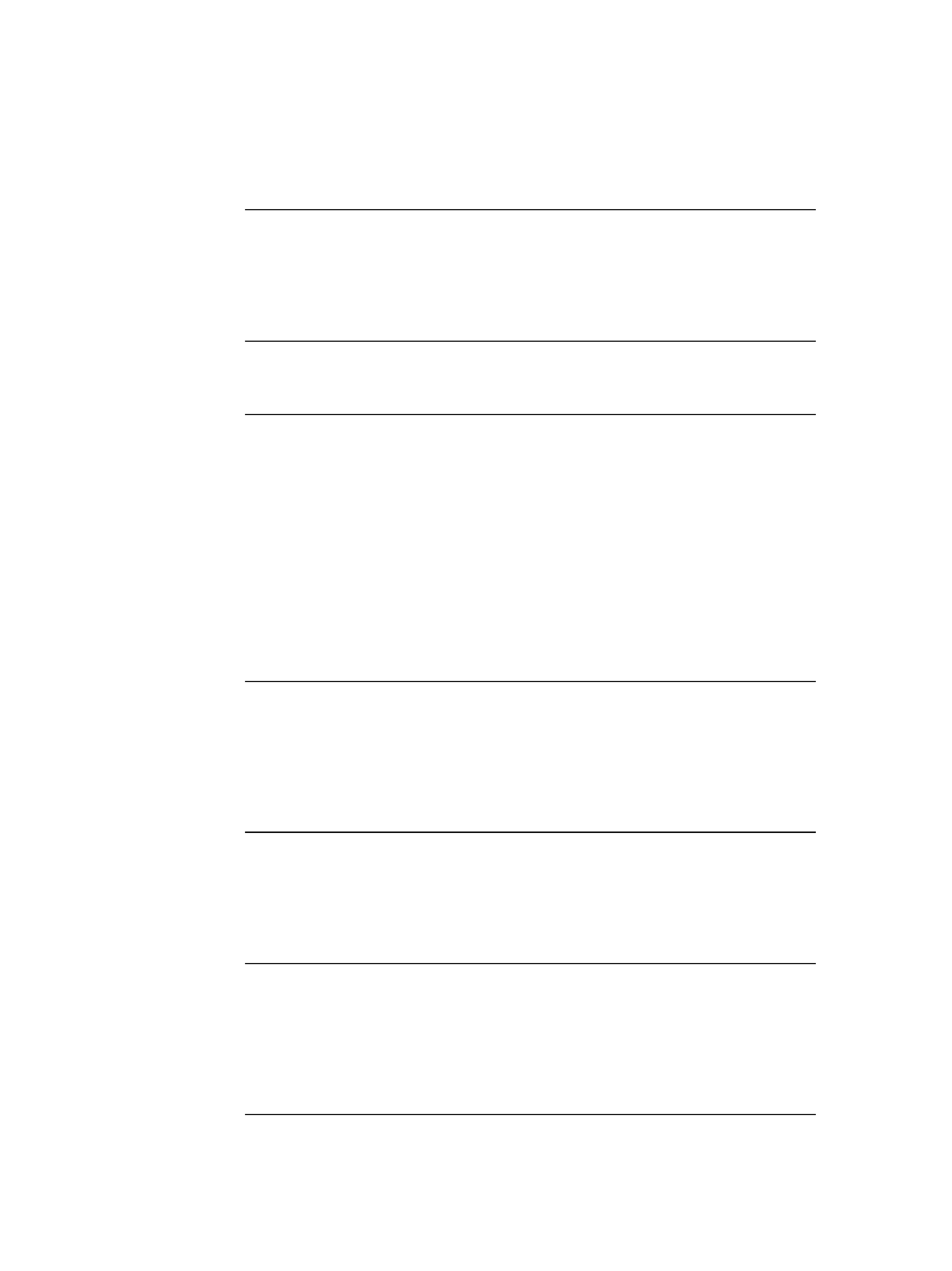
Getting Started
3
TABLE OF CONTENTS
Getting Started
Unpacking ............................................................................................................................. 4
Hooking Up the System ...................................................................................................... 4
Connecting Another CD Player ......................................................................................... 6
Playing a CD ................................................................................................................. 8
Playing CDs
Using the Display .............................................................................................................. 10
Replacing Discs While Playing a Disc ............................................................................ 12
Locating a Specific Disc .................................................................................................... 13
Locating a Specific Track .................................................................................................. 14
Locating a Particular Point in a Track ............................................................................ 14
Playing Repeatedly ............................................................................................................ 14
Playing in Random Order (Shuffle Play) ....................................................................... 15
Creating Your Own Program (Program Play) ............................................................... 16
Controlling Another CD Player (Advanced Mega Control) ....................................... 18
Playing Alternately (No-Delay Play/X-Fade Play) ...................................................... 20
Recording From CDs
Recording Your Own Program ........................................................................................ 21
Recording a CD by Specifying Tape Length (Time Edit) ............................................. 21
Fading In or Out ................................................................................................................. 22
Adjusting the Recording Level (Peak Search) ............................................................... 23
Storing Information About CDs (Custom Files)
What You Can Do With the Custom Files ..................................................................... 24
Labeling Discs (Disc Memo) ............................................................................................. 24
Storing Specific Tracks (Delete Bank) ............................................................................. 26
Additional Information
Precautions ......................................................................................................................... 27
Notes on CDs ...................................................................................................................... 27
Troubleshooting ................................................................................................................. 28
Specifications ...................................................................................................................... 28
Index
Index .................................................................................................................................... 29
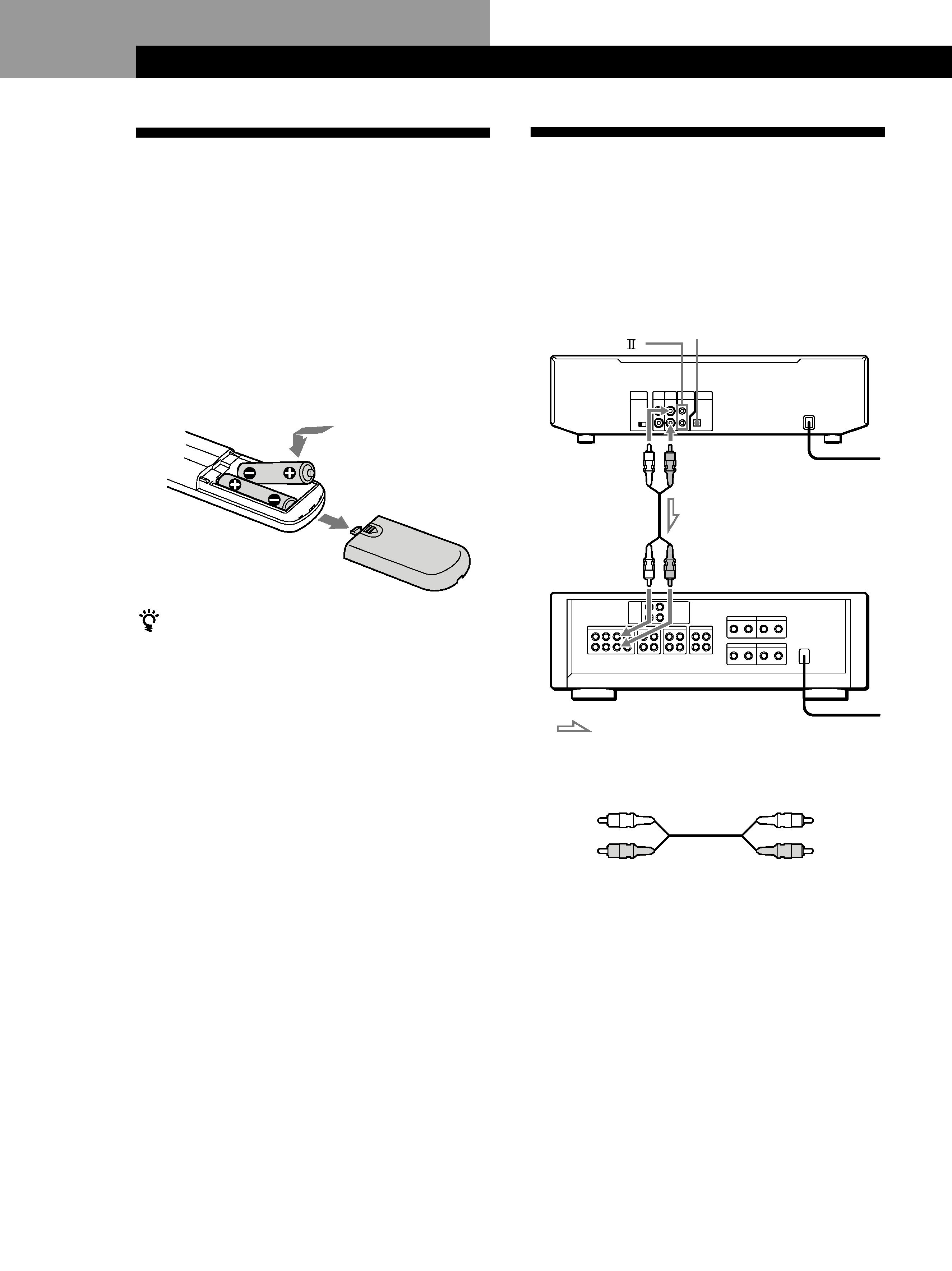
Getting Started
4
Unpacking
Check that you received the following items:
· Audio cord (1)
· Remote commander (remote) (1)
· Size AA (R6) batteries (2)
Inserting batteries into the remote
You can control the player using the supplied remote.
Insert two size AA (R6) batteries by matching the +
and on the batteries. When using the remote, point it
at the remote sensor g on the player.
Hooking Up the System
Overview
This section describes how to hook up the CD player to
an amplifier. Be sure to turn off the power of each
component before making the connections.
CD player
: Signal flow
White
(L)
Red
(R)
White
(L)
Red
(R)
What cords will I need?
Audio cord (supplied) (1)
To an AC outlet
When to replace batteries
With normal use, the batteries should last for about six
months. When the remote no longer operates the player,
replace all the batteries with new ones.
Notes
· Do not leave the remote near an extremely hot or humid
place.
· Do not drop any foreign object into the remote casing,
particularly when replacing the batteries.
· Do not expose the remote sensor to direct sunlight or
lighting apparatuses. Doing so may cause a malfunction.
· If you don't use the remote for an extended period of time,
remove the batteries to avoid possible damage from battery
leakage and corrosion.
Getting Started
LINE OUT
(L)
LINE OUT
(R)
Audio input
(L)
Audio input
(R)
Amplifier
To an AC outlet
DIGITAL OUT
(OPTICAL)
CONTROL A1
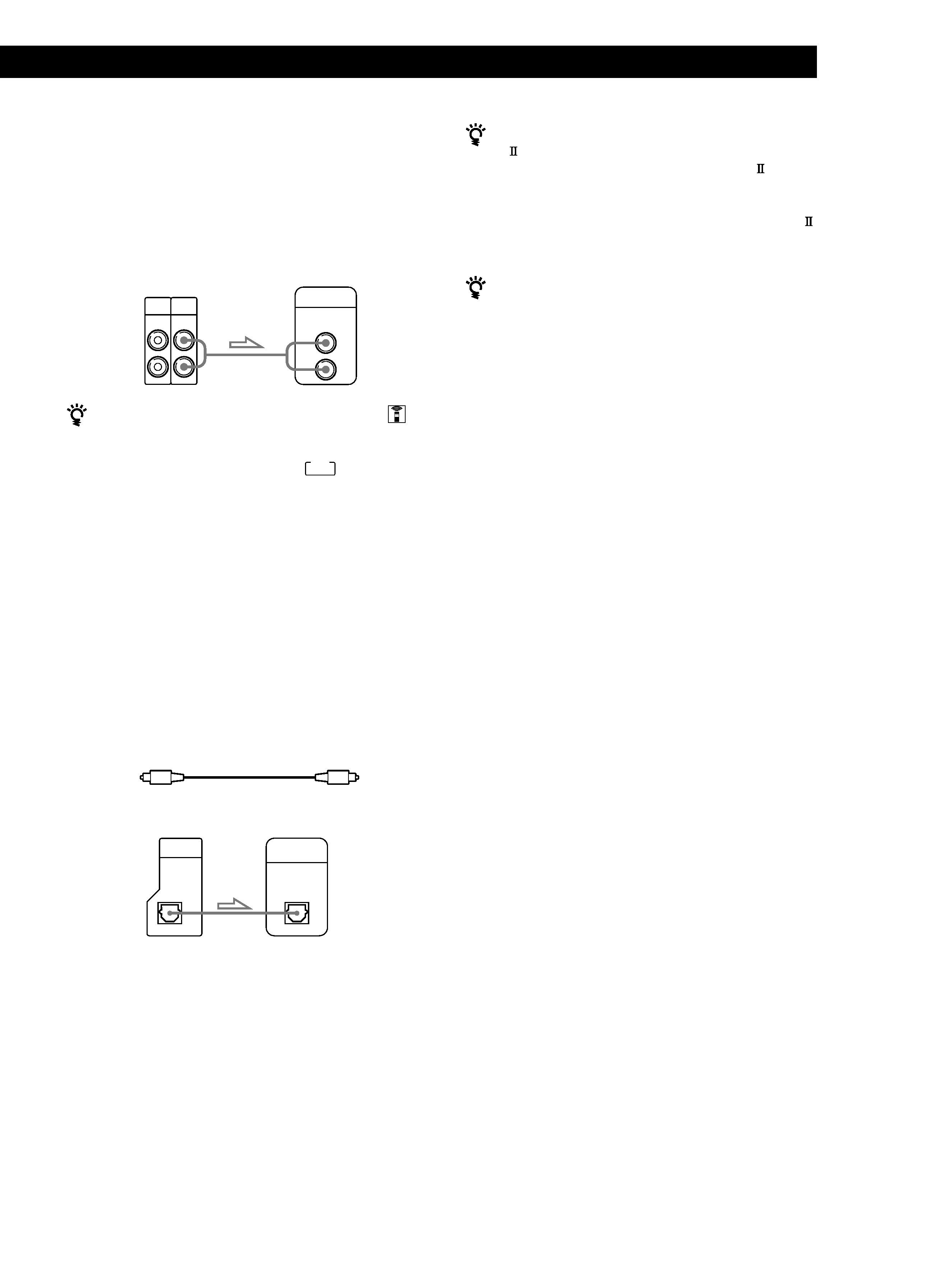
Getting Started
Getting Started
5
Hookups
When connecting an audio cord, be sure to match the
color-coded cord to the appropriate jacks on the
components: Red (right) to Red and White (left) to
White. Be sure to make connections firmly to avoid
hum and noise.
You can adjust the output level to the amplifier
Press LINE OUT LEVEL +/ on the remote. You can
reduce the output level up to 20 dB.
When you reduce the output level, " FADE " appears in
the display.
Note
If you press the LINE OUT LEVEL +/ buttons on the
remote while recording, the recording level will change
even when it is preset on the tape deck, etc.
· If you have a digital component such as a digital
amplifier, D/A converter, DAT or MD
Connect the component via the DIGITAL OUT (OPTICAL)
connector using the optical cable (not supplied). Take off
the cap and plug in the optical cable.
Note that you cannot use fading in or out (page 22) and
Time Fade (page 23) functions when making this
connection.
If you have a Sony component with the CONTROL
A1
(or CONTROL A1) jack
Connect the component via the CONTROL A1
(or
CONTROL A1) jack. You can simplify the operation of
audio systems composed of separate Sony components.
For details, refer to the supplementary "CONTROL-A1
Control System" instructions.
When using another Sony CD player together with
this player
You can make the supplied remote effective only for this
player.
· When using a player equipped with the COMMAND
MODE selector:
Leave the COMMAND MODE selector of this player
to CD 1 which is set at the factory and set that of
another player to CD 2 or CD 3. Then set the CD 1/2/3
switch on the remote supplied for each player
accordingly.
· When using a player not equipped with the
COMMAND MODE selector:
The command mode of the player without the
COMMAND MODE selector is set to CD 1. Set the
COMMAND MODE selector of this player and the
CD 1/2/3 switch on the remote to CD 2 or CD 3.
Connecting the AC power cord
Connect the AC power cord to a wall outlet.
Transporting the player
Before transporting the player, follow the procedure
below to return the internal mechanisms back to their
original position.
1
Remove all the discs from the disc tray.
2
Press
§ OPEN/CLOSE to close the disc tray.
"NO DISC" appears in the display.
3
Wait for 10 seconds, then press
1/u to turn off the
player.
Amplifier
CD player
POC-15
Optical cable (not supplied)
Note
When you connect via the DIGITAL OUT (OPTICAL)
connector, noise may occur when you play CD software other
than music, such as a CD-ROM.
CD player
Digital component
LINE
IN
OUT
L
R
INPUT
CD
L
R
2ND
CD
DIGITAL
INPUT
OPTICAL
DIGITAL
OUT
OPTICAL
