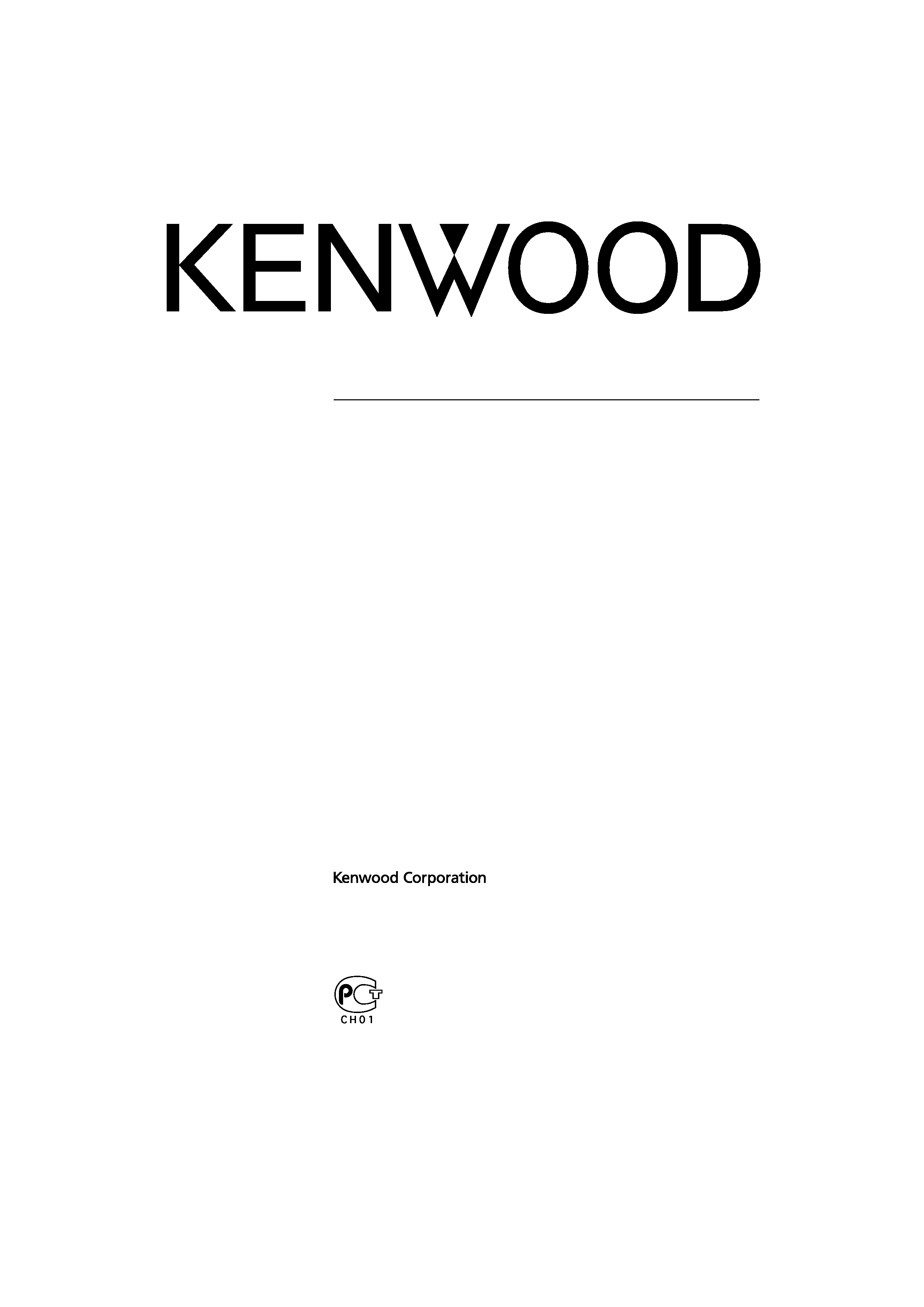
© B64-3413-00/00 (WV)
LZ-702IR
WIDE SCREEN MONITOR
3 page 2 - 12
INSTRUCTION MANUAL
MONITEUR ECRAN LARGE
3 page 14 - 24
MODE D'EMPLOI
BREITBILD MONITOR
3 Seite 26 - 36
BEDIENUNGSANLEITUNG
BREEDBEELD MONITOR
3 blz 38 - 48
GEBRUIKSAANWIJZING
MONITOR CON SCHERMO PANORAMICO
3 pagina 50 - 60
ISTRUZIONI PER L'USO
MONITOR DE PANTALLA PANORÁMICA
3 página 62 - 72
MANUAL DE INSTRUCCIONES
MONITOR DE ECRÃ LARGO
3 página 74 - 84
MANUAL DE INSTRUÇÕES
7 86 - 96
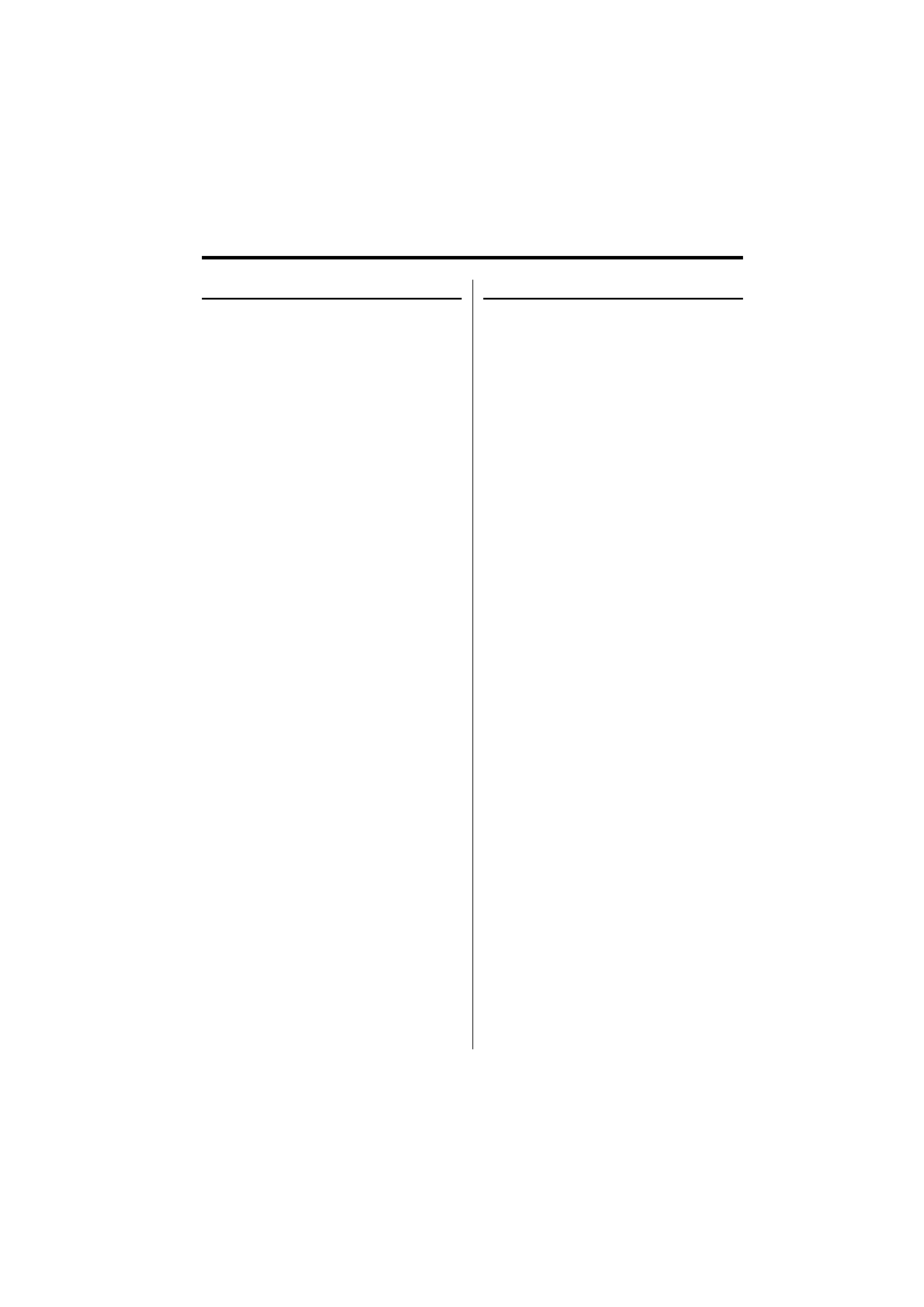
2 | English
Safety precautions
2 CAUTION
To prevent damage to the machine, take
the following precautions:
· Make sure to ground the unit to a negative 12V
DC power supply.
· Do not install the unit in a spot exposed to direct
sunlight or excessive heat or humidity. Also avoid
places with too much dust or the possibility of
water splashing.
· When replacing a fuse, only use a new fuse with
the prescribed rating. Using a fuse with the wrong
rating may cause your unit to malfunction.
· Do not use your own screws. Use only the screws
provided. If you use the wrong screws, you could
damage the unit.
2 WARNING
To prevent injury or fire, take the
following precautions:
· To prevent a short circuit, never put or leave any
metallic objects (such as coins or metal tools)
inside the unit.
· Do not watch or fix your eyes on the unit's display
when you are driving for any extended period.
· Mounting and wiring this product requires
skills and experience. For safety's sake, leave the
mounting and wiring work to professionals.
· Do not touch the liquid crystal fluid if the LCD
is damaged or broken due to shock. The liquid
crystal fluid may be dangerous to your health or
even fatal.
If the liquid crystal fluid from the LCD contacts
your body or clothing, wash it off with soap
immediately.
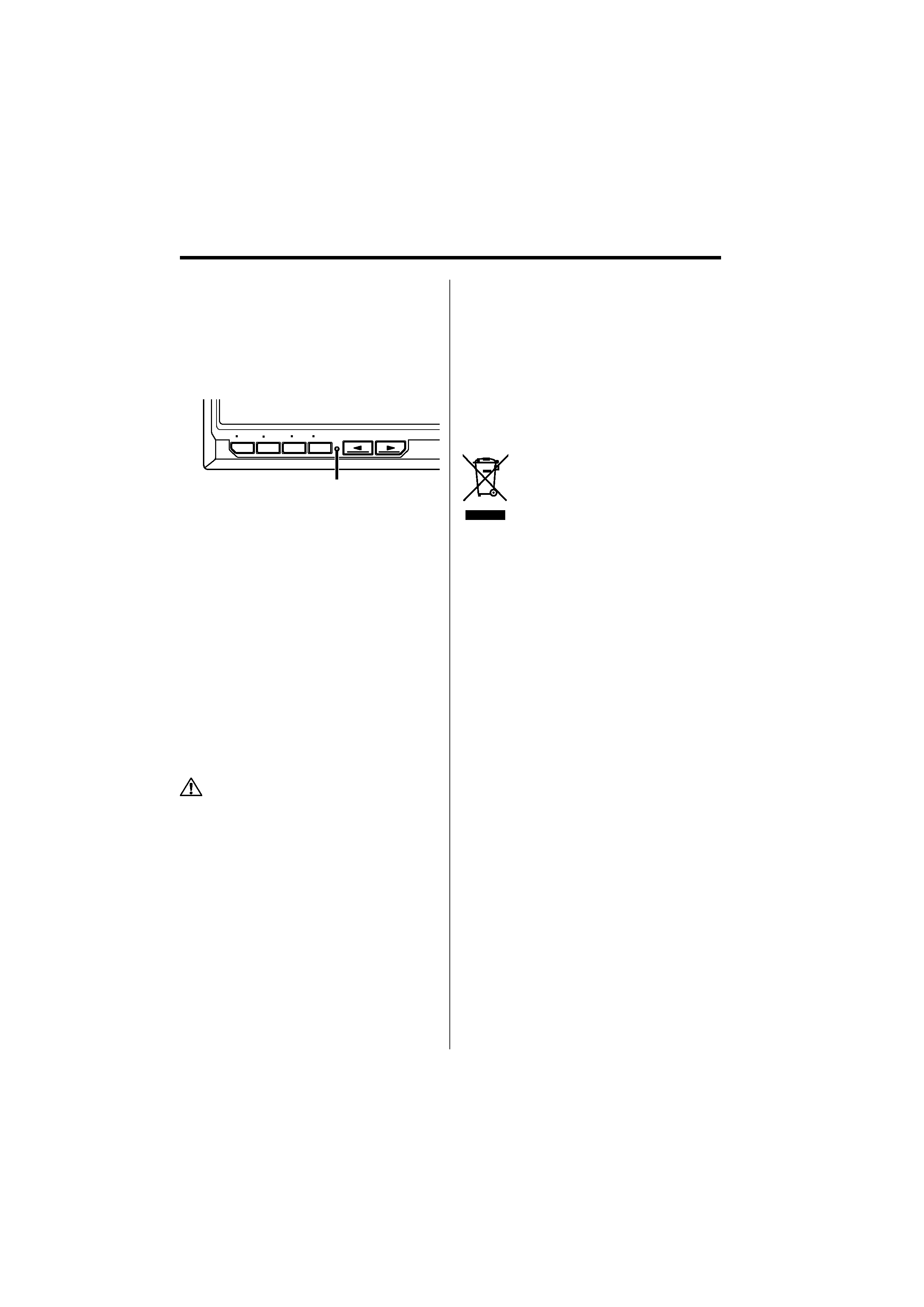
English |
3
Notes
· If you experience problems during installation,
consult your Kenwood dealer.
· When you purchase optional accessories, check
with your Kenwood dealer to make sure that they
work with your model and in your area.
· If the unit fails to operate properly, press the Reset
button. The unit returns to factory settings when
the Reset button is pressed.
SCRN
V.SEL
MODE
MENU
PWR
OFF
V.OFF
IR
MODE
AV OUT
SELECT
· Even if the Reset button is pressed, values set
for individual items are not cleared. To initialize
set values, perform the operation mentioned in
<Initializing the User Settings> (page 7).
· The illustrations of the display and the panel
appearing in this manual are examples used to
explain more clearly how the controls are used.
Therefore, what appears on the display in the
illustrations may differ from what appears on
the display on the actual equipment, and some
of the illustrations on the display may represent
something impossible in actual operation.
Cleaning the Unit
If the faceplate of this unit is stained, wipe it with a
dry soft cloth such as a silicon cloth.
If the faceplate is stained badly, wipe the stain off
with a cloth moistened with neutral cleaner, then
wipe it again with a clean soft dry cloth.
· Applying spray cleaner directly to the unit may affect its
mechanical parts. Wiping the faceplate with a hard cloth
or using a volatile liquid such as thinner or alcohol may
scratch the surface or erases characters.
Screen brightness during low
temperatures
When the temperature of the unit falls such as
during winter, the liquid crystal panel's screen will
become darker than usual. Normal brightness will
return after using the monitor for a while.
Information on Disposal of Old Electrical
and Electronic Equipment (applicable for
EU countries that have adopted separate
waste collection systems)
Products with the symbol (crossed-out
wheeled bin) cannot be disposed as
household waste.
Old electrical and electronic equipment
should be recycled at a facility capable
of handling these items and their
waste byproducts. Contact your local
authority for details in locating a
recycle facility nearest to you. Proper
recycling and waste disposal will help
conserve resources whilst preventing
detrimental effects on our health and the
environment.
Reset button
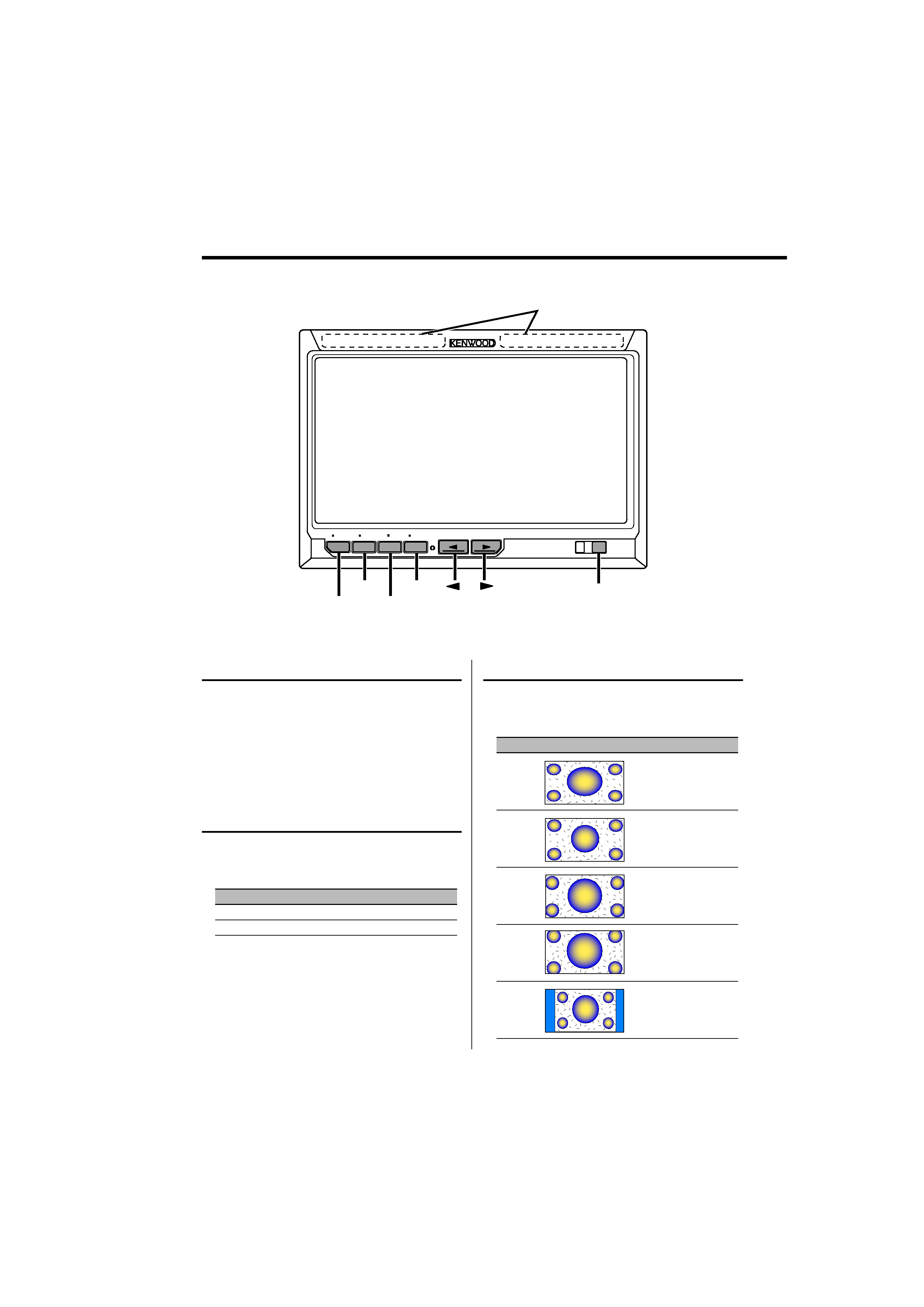
4 | English
Operations
SCRN
V.SEL
MODE
MENU
PWR
OFF
V.OFF
IR
MODE
AV OUT
SELECT
SCRN
V.SEL
MODE
MENU
Video Source Selection
Press the [V.SEL] button.
Each time the button is pressed, the video source
switches as follows:
Display
Setting
"AV-IN1"
Select the AV1 INPUT source.
"AV-IN2"
Select the AV2 INPUT source.
Switching Screen mode
Press the [MODE] button.
Each time the button is pressed, the screen
mode switches as follows:
Display
Setting
"Full"
Full picture mode.
"Just"
Justify picture mode.
"Cinema"
Cinema picture mode.
"Zoom"
Zoom picture mode.
"Normal"
Normal picture mode.
Power
Turning ON the Power
Press the [SCRN] button.
Turning OFF the Power
Press the [SCRN] button for at least 1 second.
Auto Dimmer sensor
IR transmitter LED
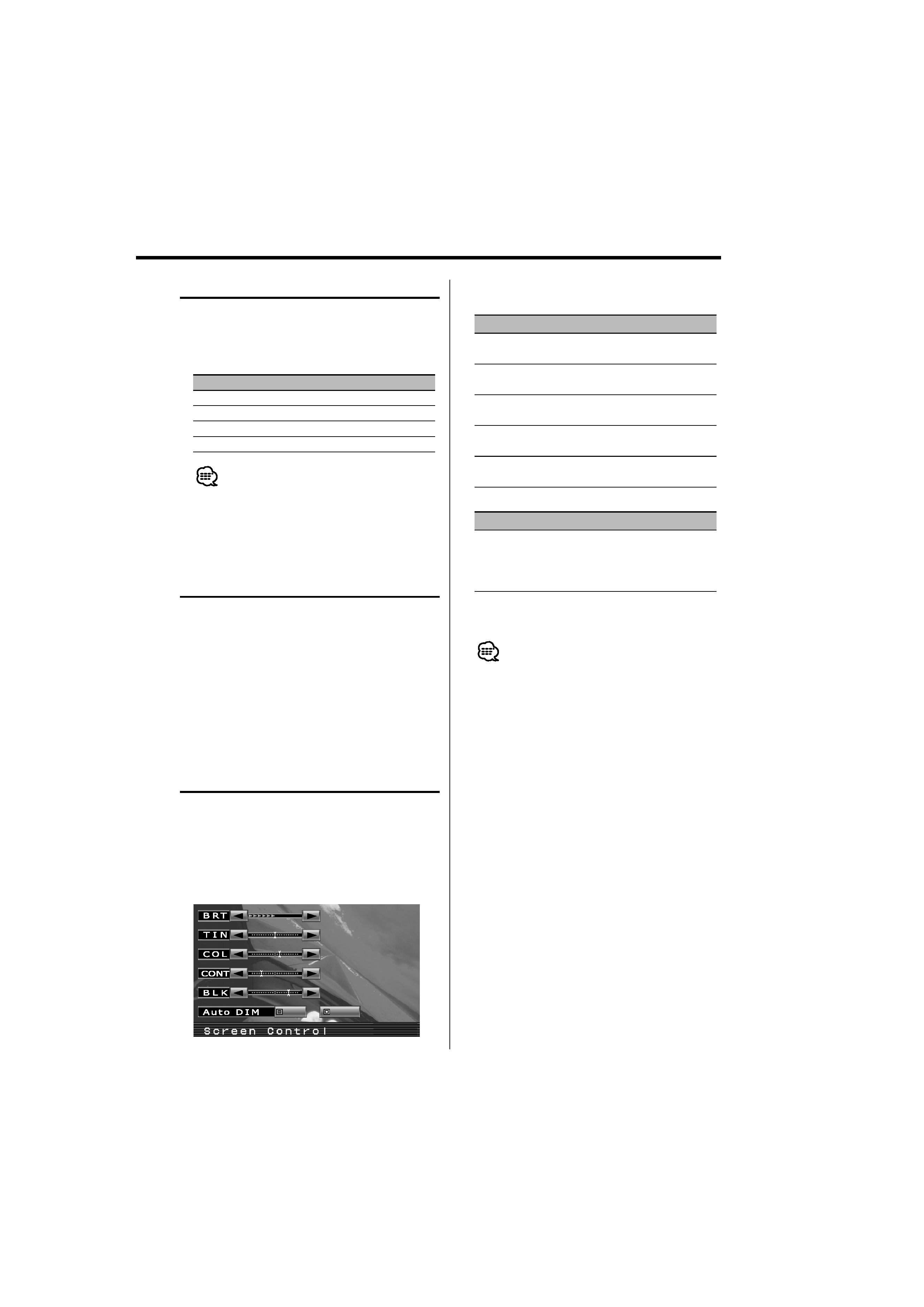
English |
5
Picture Quality setting
You can adjust the picture quality and Auto
dimmer control of the monitor.
1 Select the adjusting item
Press the [SCRN] button.
Each time the button is pressed, the adjusting
item switches.
On
Off
Swithing the Display off mode
You can set the display off mode for the monitor.
Press the [V.SEL] button for at least 1 second.
Exit the Display off mode
Press any button.
Press the button other than the [
2] and [3]
buttons.
IR Headphones audio setting
You can select the IR Headphones audio you wish.
Press the [MODE] button for at least 1 second.
Each time the button is pressed for at least 1
second, the audio input switches as follows:
Display
Setting
"Normal"
Sound with monitor source.
"AV-IN1"
Select the AV1 INPUT source.
"AV-IN2"
Select the AV2 INPUT source.
"Off"
No output to IR Headphones.
· Turn off the headphones before changing the <IR
Headphones audio setting>.
2 Adjusting the item
Press the [
2] or [3] button.
Item
Button
Setting
"BRT"
[
3]
[
2]
Brighter screen
Darker screen
"TIN"
[
3]
[
2]
Stronger red level
Stronger green level
"COL"
[
3]
[
2]
Deeper color
Paler color
"CONT"
[
3]
[
2]
Stronger contrast
Less contrast
"BLK"
[
3]
[
2]
Less black level
Stronger black level
Auto Dimmer
Item
Button
Setting
"Auto DIM"
[
3]
[
2]
The display doesn't dim.
When it gets dark, the
brightness of display lowers
automatically.
3 Exit Picture Quality setting mode
Press the [MODE] button.
· The "BRT" can be adjusted when "Auto DIM" is set to
"Off".
· The "TIN" can be adjusted when NTSC video signal is
input.
· The screen select can be set for each source.
· If you make no operation for 15 seconds, this mode
is automatically canceled.
