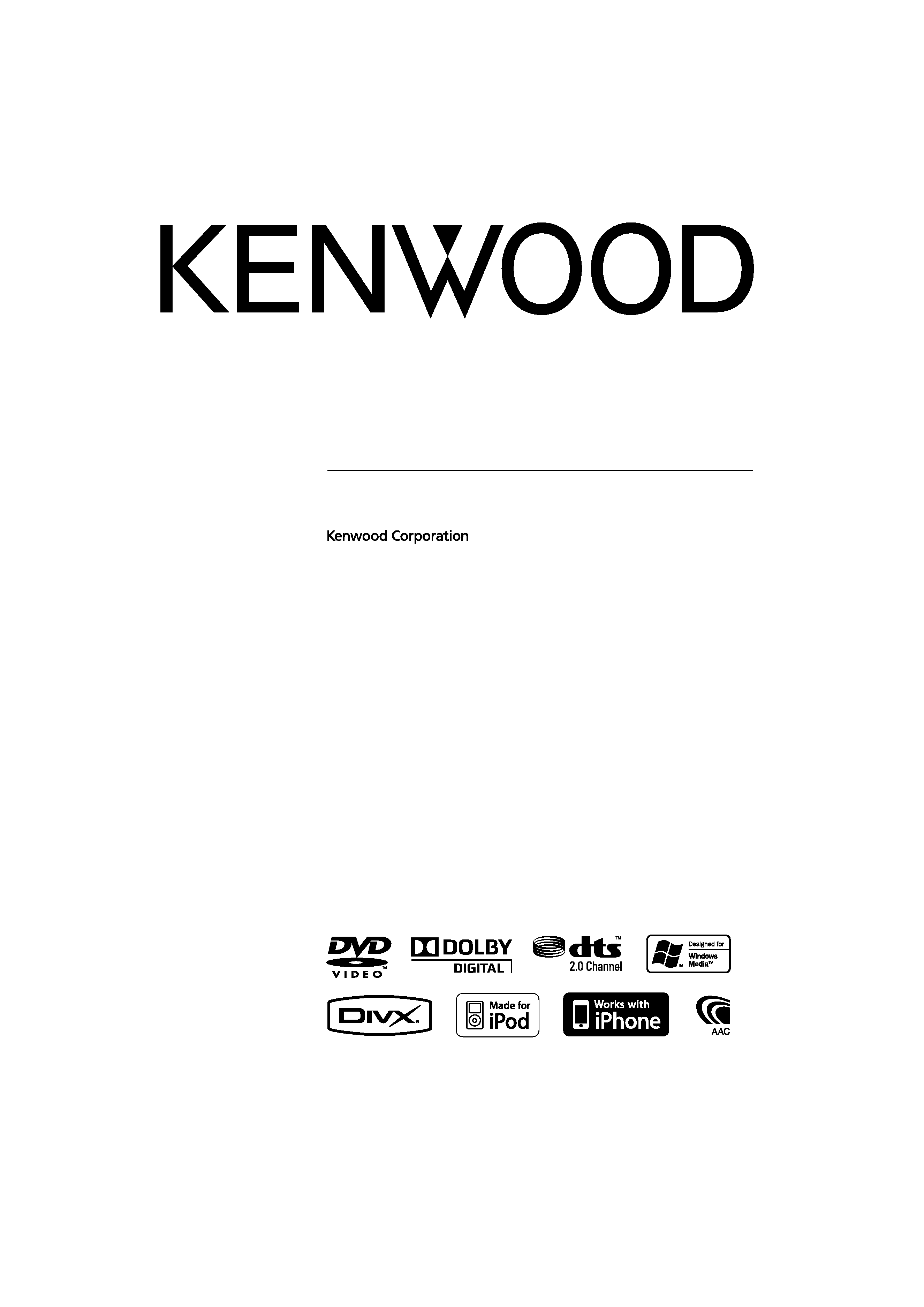
MONITOR WITH DVD RECEIVER
KVT-536DVD
KVT-536DVDM
INSTRUCTION MANUAL
© B64-4560-00/00 (MW/M2W)
This instruction manual is used to describe 3 models listed below.
Model availability and features (functions) may differ depending on the country
and sales area.
· Type 2 (DVD Region Code 2 area)
· Type 3 (DVD Region Code 3 area)
· Type 6 (DVD Region Code 6 area)
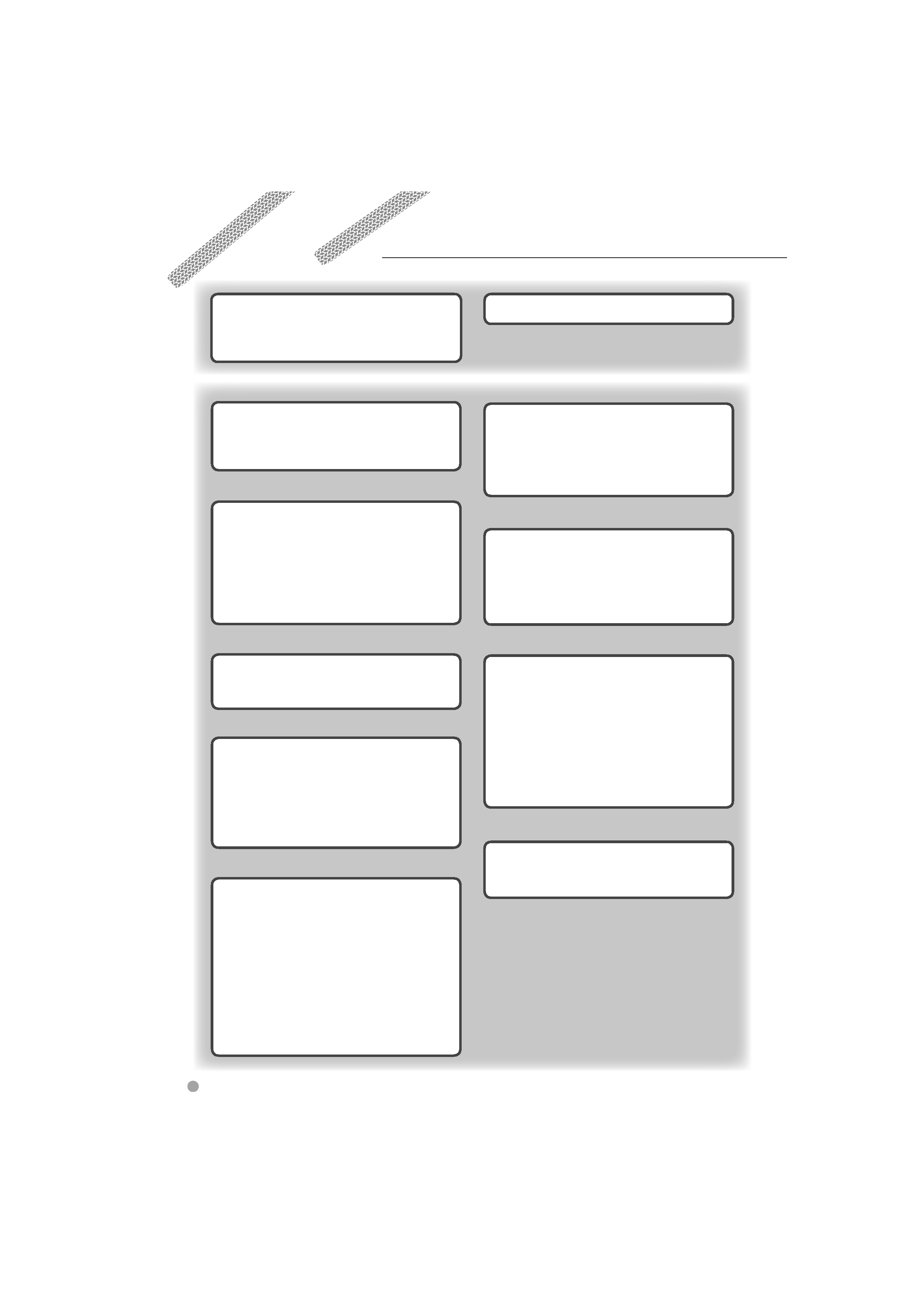
2
KVT-536DVD/KVT-536DVDM
Contents
Basic Operations
10
Radio Listening
28
Functions While Displaying the Control
Screen
28
Seek Mode
29
Auto Memory
30
Manual Memory
30
Radio Text (Type 2/ 3 models)
31
Traffic Information (Type 2/ 3 models)
31
Search by Program Type
(Type 2/ 3 models)
32
Set Station Name (Type 6 model)
32
Frequency Step Setting (Type 6 model)
32
Video File/Picture File Watching
25
Function During Playback Screen
25
Functions When Displaying the Easy
Control Panel
26
Functions While Displaying the Control
Screen
26
Picture Control
27
Before Use
4
Notes
5
How to read this manual
8
Navigation Control
16
Using the Navigation System
16
Control of Other Sources While Displaying
the Navigation Screen
16
Music Disc & Audio File Listening
23
Functions While Displaying the Control
Screen
23
iPod Control
33
Connecting an iPod
33
Functions When Displaying the Easy
Control Panel
33
Functions While Displaying the Control
Screen
34
Watching DVD/VCD
18
Functions During the Playback Screen
18
Functions When Displaying the Easy
Control Panel
19
Functions While Displaying the Control
Screen
19
DVD Disc Menu
20
VCD Zoom Control
22
USB Device Control
36
Functions When Displaying the Easy
Control Panel
36
Functions While displaying the Control
Screen
36
Folder Select
38
TV Watching
39
Function During TV Screen
39
Functions When Displaying the Easy
Control Panel
39
Functions While Displaying the Control
Screen
40
Seek Mode
41
Auto Memory
41
Manual Memory
42
Set Station Name
42
Bluetooth Audio Control
43
Functions While Displaying the Control
Screen
43
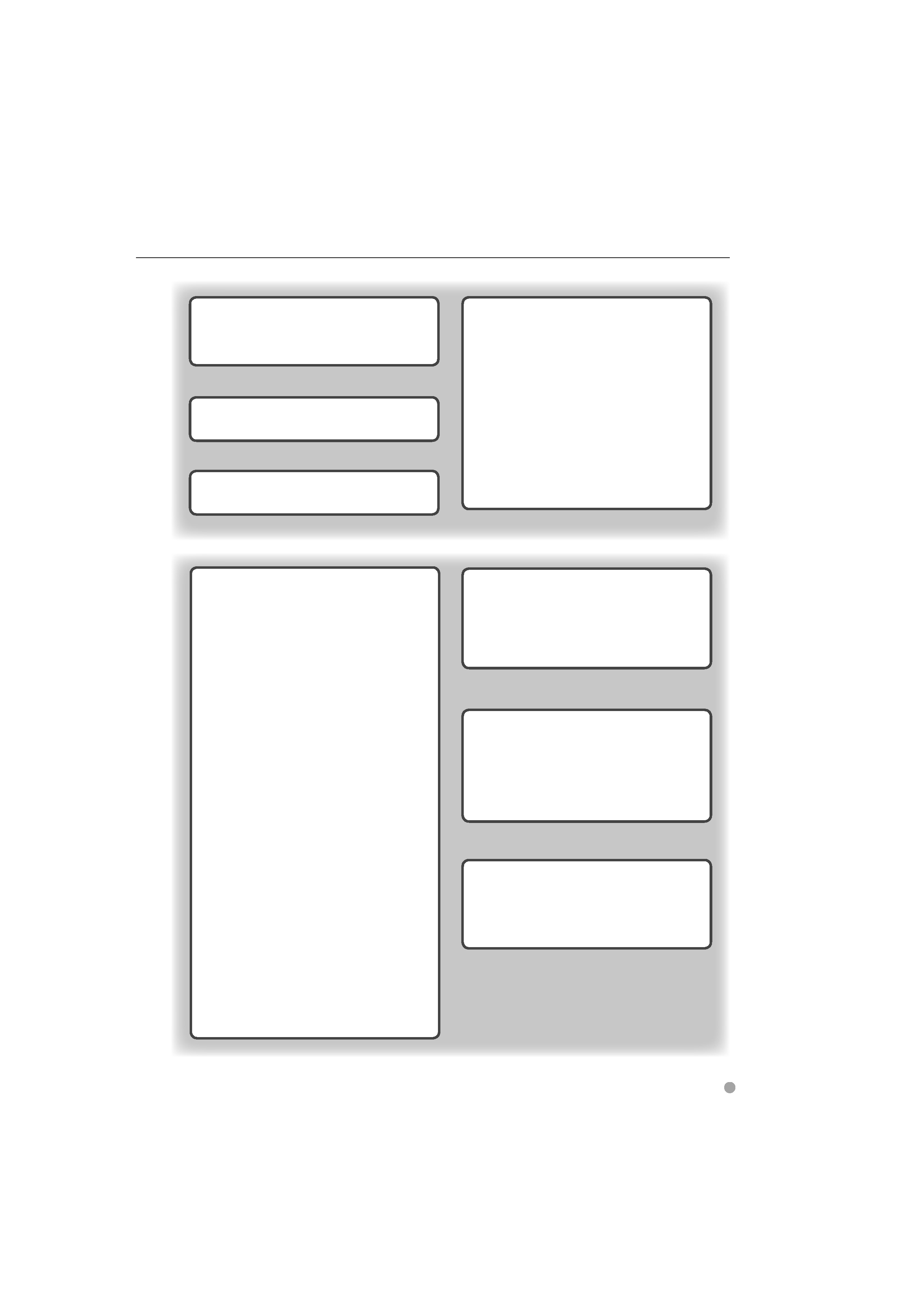
English
3
Setup Menu
58
Setup Menu
58
Audio Setup
58
Crossover Network Setup
59
DVD Setup
59
Language Setup
60
Parental Level Setup
61
DivX Setup
62
System Setup
62
Panel Color Coordinate
64
AV Interface Setup
65
User Interface
66
Direct Source Button Setup
68
Entering Background
68
Background Delete
69
Background Select
69
Touch Panel Adjustment
70
Clock Setup
70
Monitor Setup
71
Security Indicator Setup
72
iPod Setup
73
TV Setup
(Type 2/ 3 models (PAL TV Type Area)/
Type 6 model)
73
RDS Setup (Type 2/ 3 models)
74
Bluetooth Setup
74
Registering Bluetooth Unit
75
Registering Bluetooth Unit PIN Code
76
Registering Special Bluetooth Unit
76
Bluetooth Unit Connection
77
Deleting Bluetooth Unit
77
Software Information
78
Setup Memory
78
DVD Language Codes
88
Help? Troubleshooting
90
Help? Error
91
Specifications
92
Audio Control
80
Audio Control Menu
80
Audio Control
80
Equalizer Control
81
Tone Setup
81
Zone Control
82
Muting Audio Volume upon Reception
of Phone call
44
Muting Audio Volume upon Reception of
Phone Call
44
Character Entry
45
How To Use the Character Entry Screen
45
Screen Control
46
Screen Control
46
Hands Free Unit Control
47
Control Screen Function
47
When Received a Call
48
Calling by Entering a Phone Number
48
Quick Dialing
49
Controlling Tone-based Services
49
Calling by Phonebook
50
Making a Call Using Call Records
51
Calling by Voice Recognition
52
Setting Up the Hands-Free Phone
53
Voice Registration
54
Key Word Voice Registration
55
Phone Number Preset
56
SMS (Short Message Service)
57
Remote Controller
83
Battery Installation
83
Remote Controller Mode Switch
83
Common Operations (AUD mode)
84
DVD/VCD/CD/Audio Files (DVD mode)
85
TV (TV mode)
86
Radio (AUD mode)
87
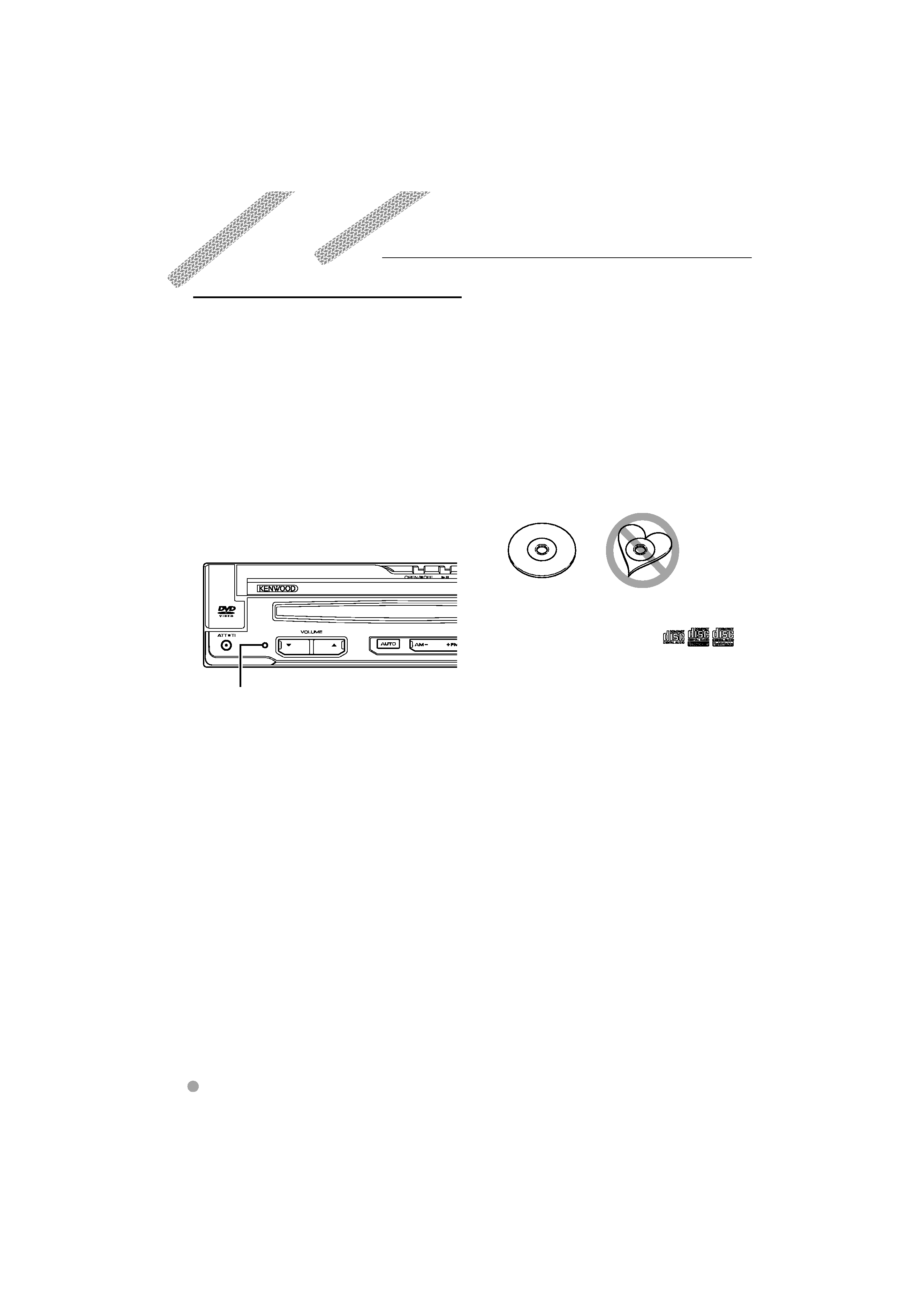
4
KVT-536DVD/KVT-536DVDM
2WARNING
To prevent injury or fire, take the following
precautions:
· To prevent a short circuit, never put or leave any
metallic objects (such as coins or metal tools) inside
the unit.
· Do not watch or fix your eyes on the unit's display
when you are driving for any extended period.
How to reset your unit
· If the unit or the connected unit fails to operate
properly, press the Reset button. The unit returns to
factory settings when the Reset button is pressed.
· Remove the USB device before pressing the Reset
button. Pressing the Reset button with the USB
device installed can damage the data contained in
the USB device. For how to remove the USB device,
see <Playing a USB device> (page 12).
Reset button
Cleaning the Unit
If the faceplate of this unit is stained, wipe it with a
dry soft cloth such as a silicon cloth.
If the faceplate is stained badly, wipe the stain off
with a cloth moistened with neutral cleaner, then
wipe it again with a clean soft dry cloth.
¤
· Applying spray cleaner directly to the unit may affect its
mechanical parts. Wiping the faceplate with a hard cloth
or using a volatile liquid such as thinner or alcohol may
scratch the surface or erases characters.
Lens Fogging
When you turn on the car heater in cold weather,
dew or condensation may form on the lens in the
disc player of the unit. Called lens fogging, this
condensation on the lens may not allow discs to play.
In such a situation, remove the disc and wait for the
condensation to evaporate. If the unit still does not
operate normally after a while, consult your Kenwood
dealer.
Before Use
Handling discs
· Do not touch the recording surface of the disc.
· Do not stick tape etc. on the disc, or use a disc with
tape stuck on it.
· Do not use disc type accessories.
· Clean from the center of the disc and move
outward.
· When removing discs from this unit, pull them out
horizontally.
· If the disc center hole or outside rim has burrs,
use the disc only after removing the burrs with a
ballpoint pen etc.
Discs that cannot be used
· Discs that are not round cannot be used.
· Discs with coloring on the recording surface or
discs that are dirty cannot be used.
· This unit can only play the CDs with
.
This unit may not correctly play discs which do not
have the mark.
· You cannot play a CD-R or CD-RW that has not
been finalized. (For the finalization process refer to
your CD-R/CD-RW writing software, and your CD-
R/CD-RW recorder instruction manual.)
· If you try to load a 3-inch-disc with its adapter into
the unit, the adapter might separate from the disc
and damage the unit.
Other notes
· If you experience problems during installation,
consult your Kenwood dealer.
· When you purchase optional accessories, check
with your Kenwood dealer to make sure that they
work with your model and in your area.
· The characters conforming to ISO 8859-1 character
set can be displayed.
· The RDS or RBDS feature won't work where the
service is not supported by any broadcasting
station.
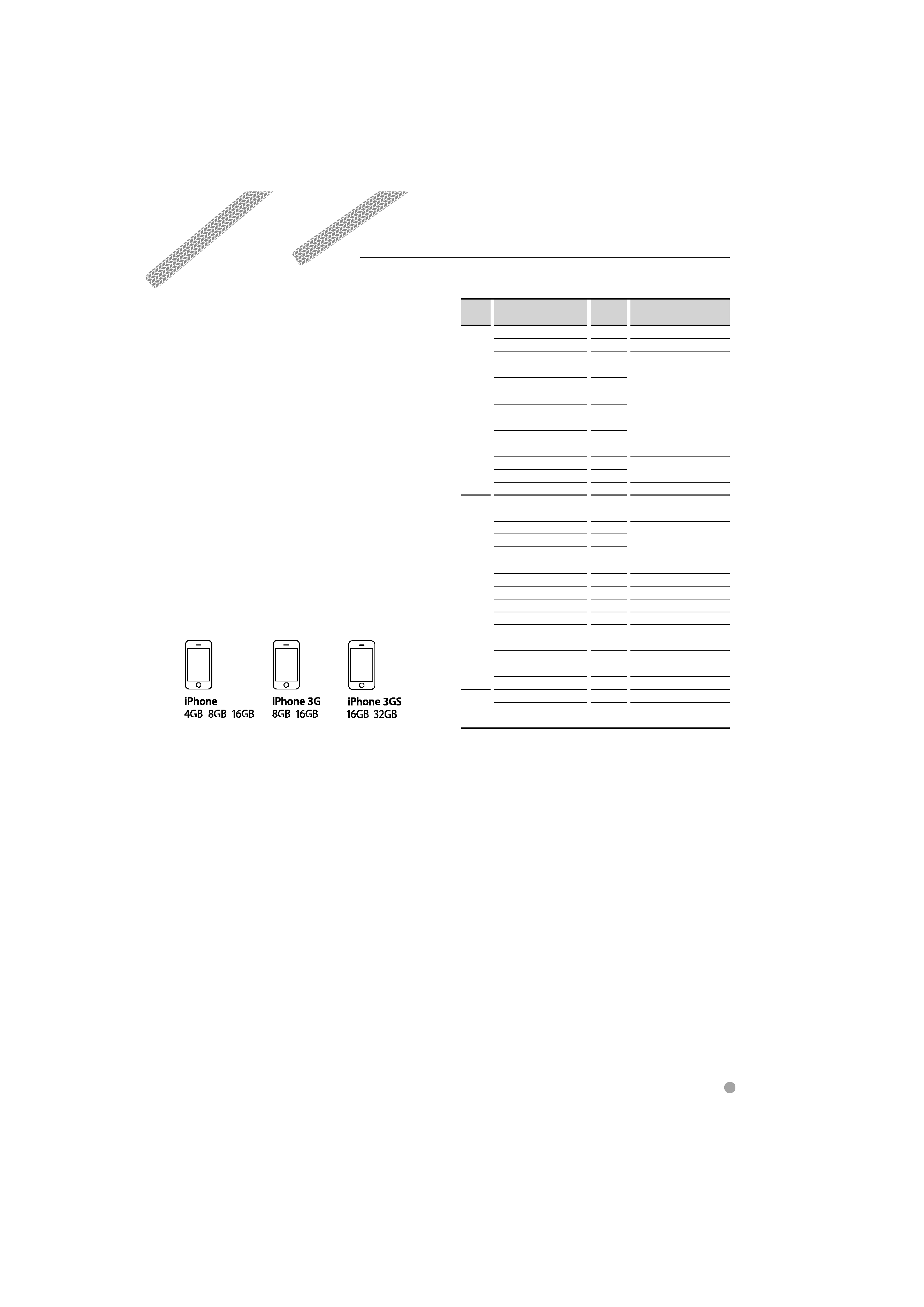
English
5
Navigation units that can be connected to
this unit
· KNA-G630
· KNA-G630CN
Update the navigation software to the latest
version. For how to update the software, refer to the
instruction manual of the navigation unit.
For the latest information on connectable navigation
units, access www.kenwood.com/cs/ce/.
iPod/iPhone models that can be connected
to this unit
Made for
· iPod nano (1st generation)
· iPod nano (2nd generation)
· iPod nano (3rd generation)
· iPod nano (4th generation)
· iPod nano (5th generation)
· iPod with video
· iPod classic
· iPod touch (1st generation)
· iPod touch (2nd generation)
Works with
· Update iPod/iPhone software to the latest version.
· You can control an iPod/iPhone from this unit by
connecting an iPod/iPhone (commercial product)
with Dock connector using an optional accessory
iPod connection cable (KCA-iP301V). The word
"iPod" appearing in this manual indicates the iPod/
iPhone connected with the KCA-iP301V (optional
accessory).
· By connecting your iPod/iPhone to this unit with
an optional accessory iPod connection cable (KCA-
iP301V), you can supply power to your iPod/iPhone
as well as charge it while playing music. However,
the power of this unit must be on.
Bluetooth unit that can be connected to
this unit
· KCA-BT200
TV tuner that can be connected to this unit
· KTC-V300P
List of playable discs
Disc
types
Standard
Support
Remark
DVD
DVD Video
DVD Audio
×
DVD-R
MP3/WMA/AAC/JPEG/
MPEG/DivX Playback
Multi-border/Multisession/
(Playback depends on
authoring conditions)
Compatible with 8-cm (3
inch) discs
DVD-RW
DVD+R
DVD+RW
DVD-R DL (Dual layer)
Only video format
DVD+R DL (Double layer)
DVD-RAM
×
CD
Music CD
CD-TEXT/8-cm (3 inch)
discs supported.
CD-ROM
MP3/WMA/AAC/JPEG/
DivX playback
Multisession supported
Packet write not supported.
CD-R
CD-RW
DTS-CD
Video CD (VCD)
Super video CD
×
Photo CD
×
CD-EXTRA
%
Only music CD session can
be played.
HDCD
%
Sound quality of normal
CD music
CCCD
×
Others
Dualdisc
×
Super audio CD
%
Only CD layer can be
played.
: Playback is possible.
% : Playback is partly possible.
× : Playback is impossible.
/
· When buying DRM enabled contents, check the
Registration Code in the <DivX Setup> (page 62).
Registration Code changes each time a file with the
displayed Registration Code is played to protect against
copying.
Use of "DualDisc"
When playing a "DualDisc" on this unit, the surface
of the disc that is not played may be scratched
while the disc is inserted or ejected. Since the music
CD surface does not conform to the CD standard,
playback may be impossible.
(A "DualDisc" is a disc with one surface containing
DVD standard signals and the other surface
containing music CD signals.)
Notes
