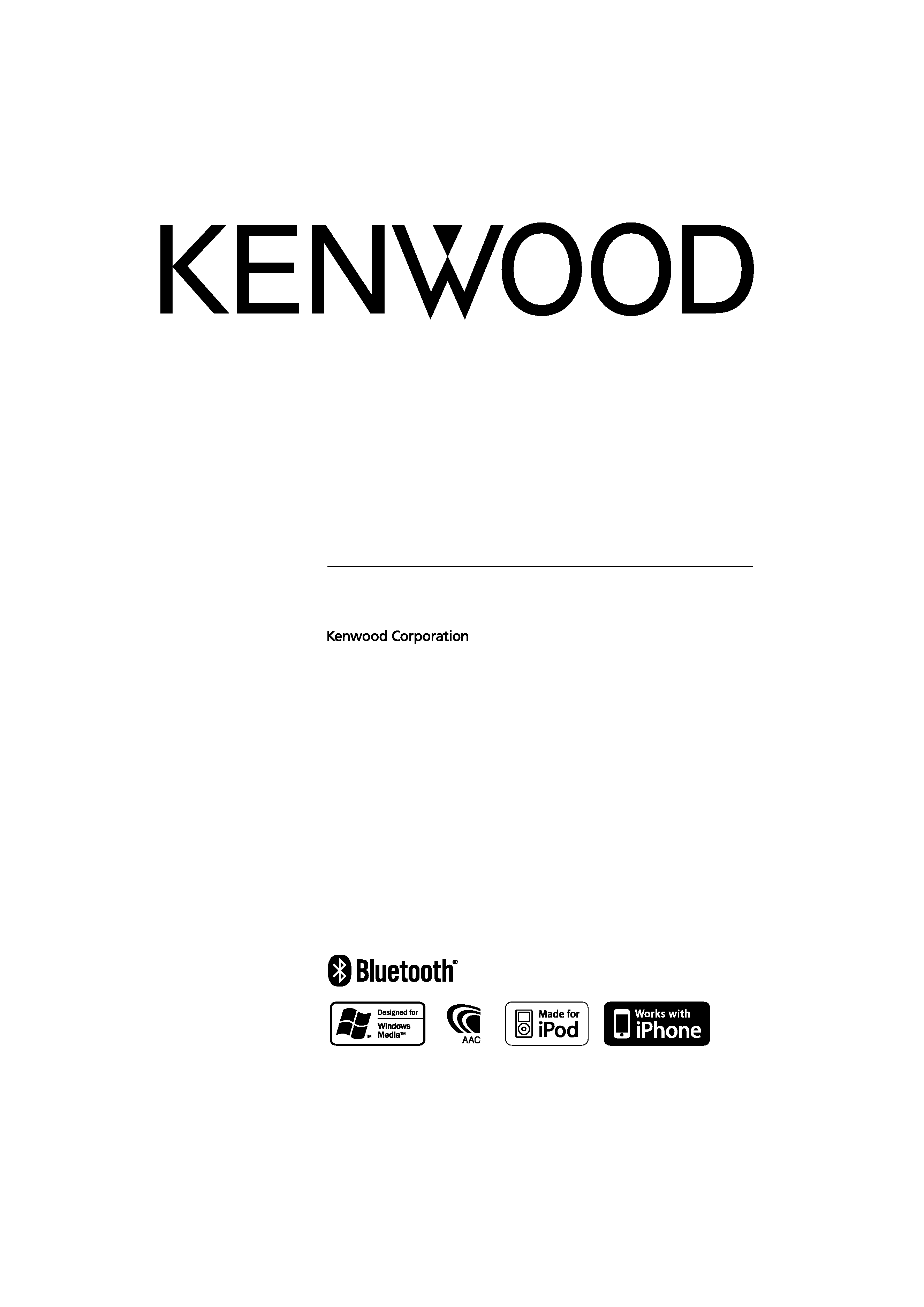
CD-RECEIVER
KDC-X8016BT
KDC-X8016BTL
KDC-X7016
KDC-X7016L
INSTRUCTION MANUAL
© B64-4520-10/02 (MW/M3W)
$AKPFF
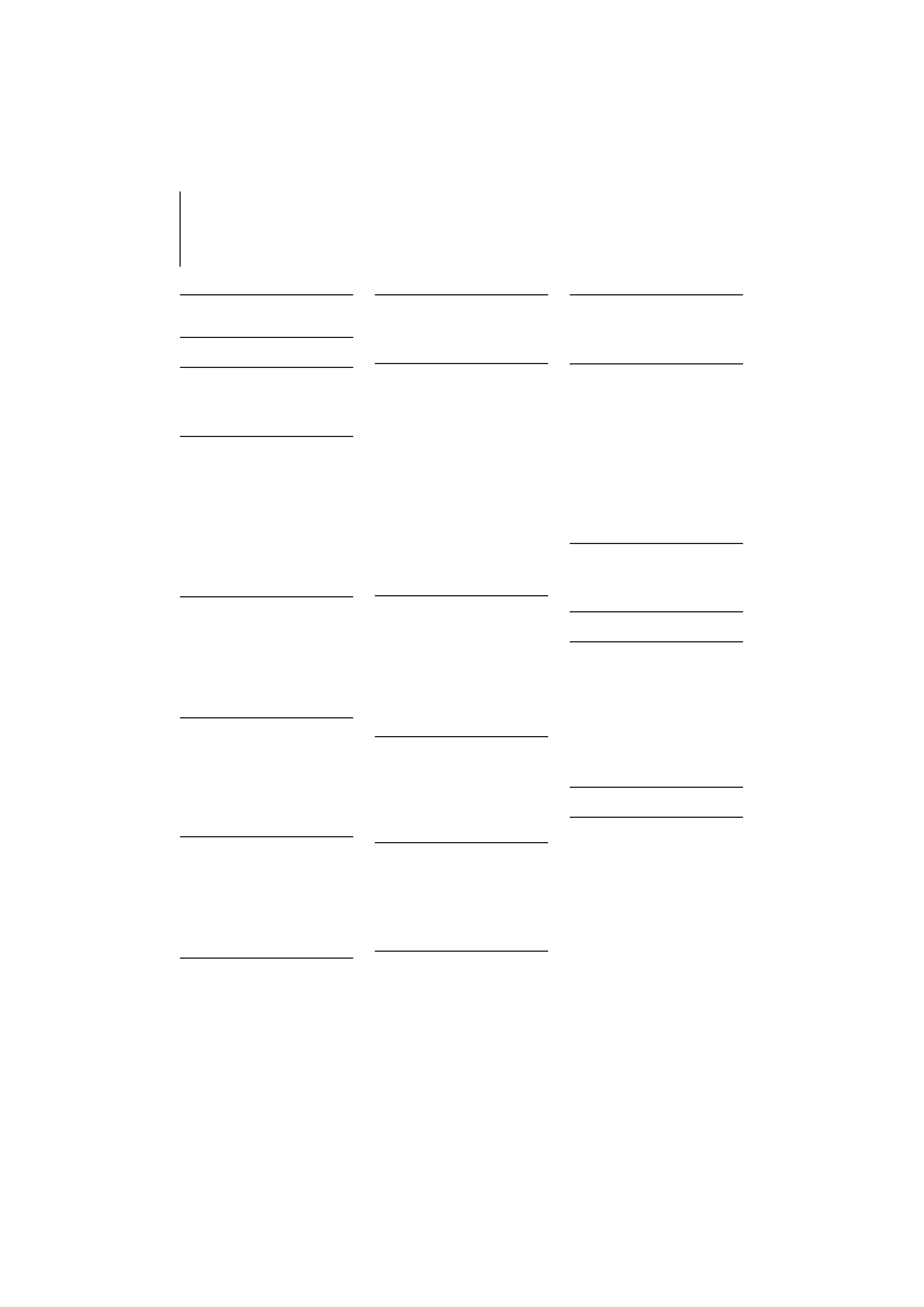
2 | KDC-X8016BT/ KDC-X8016BTL/ KDC-X7016/ KDC-X7016L
Contents
Before use
3
Component names and
functions
4
General operation
5
Before Using
Common Operation
Menu List Operation
iPod/iPhone Operation
6
Basic Operation
Selecting a song by browsing iPod
Play Mode
iPod Setting
Selecting the Search mode
Direct Search
Related Search
Alphabet Search
Skip Search
My Playlist
USB device Operation
12
Basic Operation
File Search
Play Mode
USB Setting
Skip Search
Direct Music Search
Music disc/ Audio file
Operation
15
Basic Operation
Music Search
Play Mode
Basic Operation of Disc Changer
(Optional)
Direct Music Search
Direct Disc Search
Tuner Operation
18
Basic Operation
Tuner Setting
Station Preset Memory
Auto Memory Entry
Preset Tuning
Direct Access Tuning
Frequency Step Setting
TV control (Optional)
20
Basic Operation
Preset Memory
Preset Tuning
Direct TV Tuning
Bluetooth Audio Operation 21
Connecting a Bluetooth Device
Basic Operation
Operation of hands-free
phoning
22
Connecting a Bluetooth Device
Receiving a Call
During a Call
Call Waiting
Other Functions
Making a Call
Speed Dialing (Preset Dial)
Calling a Number in the Phone
Book
Calling a Number in the Call log
Dial a Number
Make a Voice Dialing Call
Registering to the Preset Dial
Number List
Display of Phone Number type
(category)
Display Settings
26
Basic Operation
Display Setting
Customization of 5-line Display
Mode & 3-line Display Mode &
iPod-like Display Mode
Customization of Spectrum
Analyzer Display Mode
Illumination Color Selection
Auxiliary Input Display Setting
Clock and Other Functions 30
Clock and Date Adjustment
Initial Settings
Demonstration mode Setting
Muting volume upon reception of
Phone call
Theft Deterrent Faceplate
Audio Adjustments
34
Audio Control
Preset Equalizer curve Select
Manual Equalizer Control
Listening Position Selection
Listening Position Fine Adjustments
Dual Zone System
DSP Setup
37
Car Type Selection
Speaker Setting
Car Type Fine Adjustments
X'Over Setting
Audio Preset Memory
Audio Preset Recall
Favorite Control
40
Favorite Preset Memory
Favorite Preset Recall
Favorite Preset Memory Delete
Bluetooth Setup
42
Bluetooth Setting
Registering Bluetooth device
Registering PIN Code
Selecting the Bluetooth device You
Wish to Connect
Deleting a Registered Bluetooth
device
Downloading the Phone Book
Adding a Voice Dialing Command
Setting a Voice Command for
Category
SMS (Short Message Service)
47
Downloading the SMS
SMS (Short Message Service)
Basic Operations of remote
control
48
Appendix
50
About Audio file
iPod/iPhone that can be connected
to this unit
About USB device
About "KENWOOD Music Editor"
About the Cell-Phone
About the Bluetooth Audio player
Menu List
Display Indicator items
Troubleshooting Guide
55
Specifications
58
$AKPFF
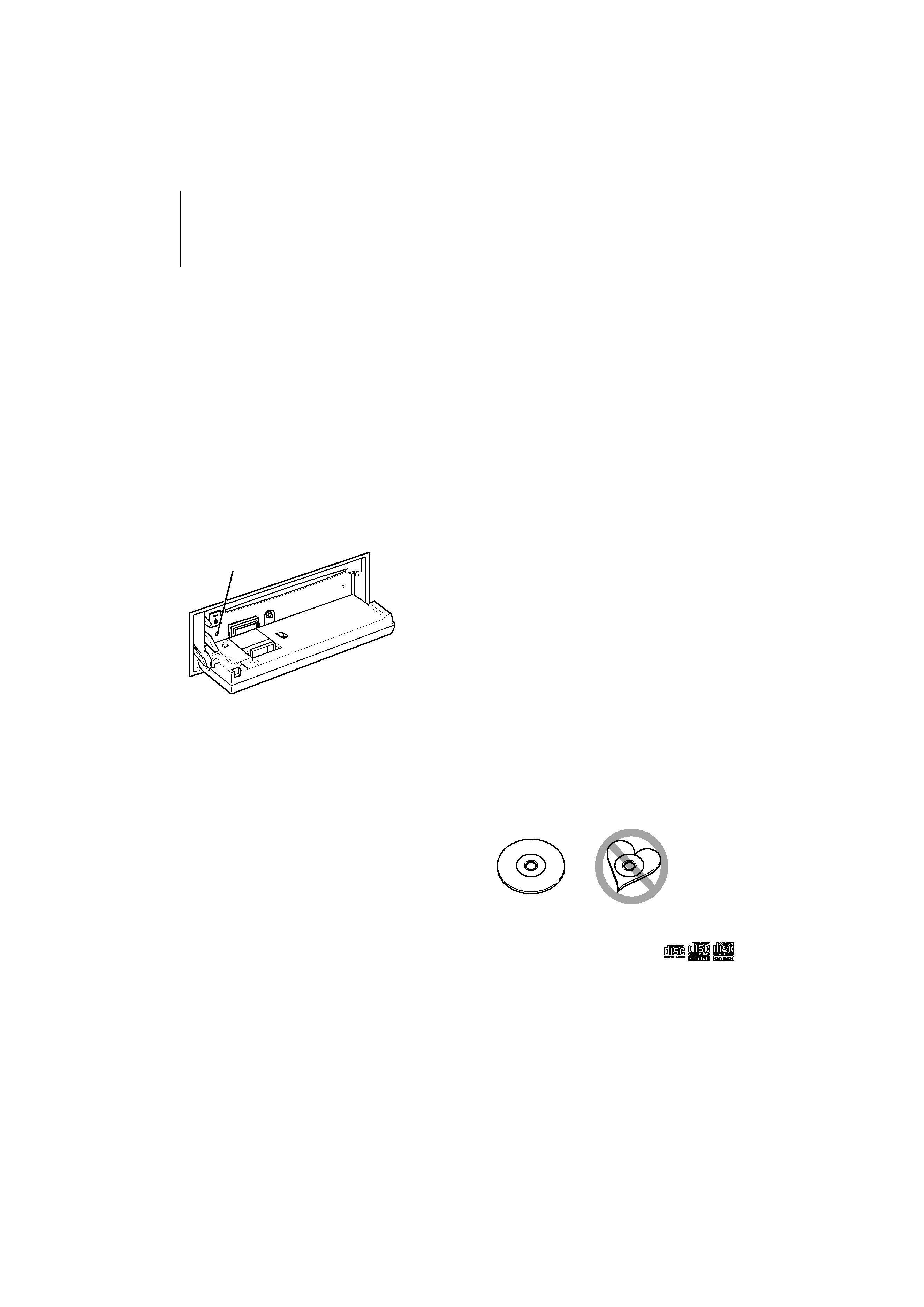
English
|
3
Before use
2WARNING
To prevent injury or fire, take the following
precautions:
To prevent a short circuit, never put or leave any
metallic objects (such as coins or metal tools) inside
the unit.
Do not use this unit before canceling
Demonstration mode!
This unit is initially set on the Demonstration mode.
When using this unit for the first time, cancel the
Demonstration mode. Refer to <Demonstration mode
Setting> (page 31).
How to reset your unit
If this unit or the connected unit (auto disc changer,
etc.) fails to operate properly, press the Reset button.
The unit returns to factory settings when the Reset
button is pressed.
Reset button
Cleaning the Unit
If the faceplate of this unit is stained, wipe it with a
dry soft cloth such as a silicon cloth.
If the faceplate is stained badly, wipe the stain off with
a cloth moistened with neutral cleaner, then wipe it
again with a clean soft dry cloth.
¤
· Applying spray cleaner directly to the unit may affect its
mechanical parts. Wiping the faceplate with a hard cloth or
using a volatile liquid such as thinner or alcohol may scratch
the surface or erases characters.
Unit and Faceplate Terminals
· To prevent deterioration, do not touch the terminals
of the unit and faceplate with your fingers.
· If the terminals on the unit or faceplate get dirty,
wipe them with a clean soft dry cloth.
Lens Fogging
When you turn on the car heater in cold weather,
dew or condensation may form on the lens in the
CD player of the unit. Called lens fogging, this
condensation on the lens may not allow CDs to play.
In such a situation, remove the disc and wait for the
condensation to evaporate. If the unit still does not
operate normally after a while, consult your Kenwood
dealer.
Notes
· If you experience problems during installation,
consult your Kenwood dealer.
· When you purchase optional accessories, check with
your Kenwood dealer to make sure that they work
with your model and in your area.
· Characters that conform to GB2312 or ISO 8859-1
can be displayed. Refer to "MENU" > "Chinese" of
<Initial Settings> (page 30).
· Characters that conform to ISO 8859-1 ("English"),
Windows CP 1256 ("Arabic"/ "Persian") and Windows
CP 874 ("Thai") can be displayed. Refer to "MENU" >
"TEXT Language" of <Initial Settings> (page 30).
· In this document, the description indicator will
light means a status is displayed. Refer to <Basic
Operation> (page 26) for the details of the status
display.
· The illustrations of the display and the panel
appearing in this manual are examples used to
explain more clearly how the controls are used.
Therefore, what appears on the display in the
illustrations may differ from what appears on the
display on the actual equipment, and some of the
illustrations on the display may be inapplicable.
Handling CDs
· Do not touch the recording surface of the CD.
· Do not stick tape etc. on the CD, or use a CD with
tape stuck on it.
· Do not use disc type accessories.
· Clean from the center of the disc and move
outward.
· When removing CDs from this unit, pull them out
horizontally.
· If the CD center hole or outside rim has burrs,
use the CD only after removing the burrs with a
ballpoint pen etc.
CDs that cannot be used
· CDs that are not round cannot be used.
· CDs with coloring on the recording surface or CDs
that are dirty cannot be used.
· This unit can only play the CDs with
.
This unit may not correctly play discs which do not
have the mark.
· You cannot play a CD-R or CD-RW that has not
been finalized. (For the finalization process refer to
your CD-R/CD-RW writing software, and your CD-R/
CD-RW recorder instruction manual.)
· 3 inch CD cannot be used. Attempt to insert using
an adapter can cause malfunction.
$AKPFF
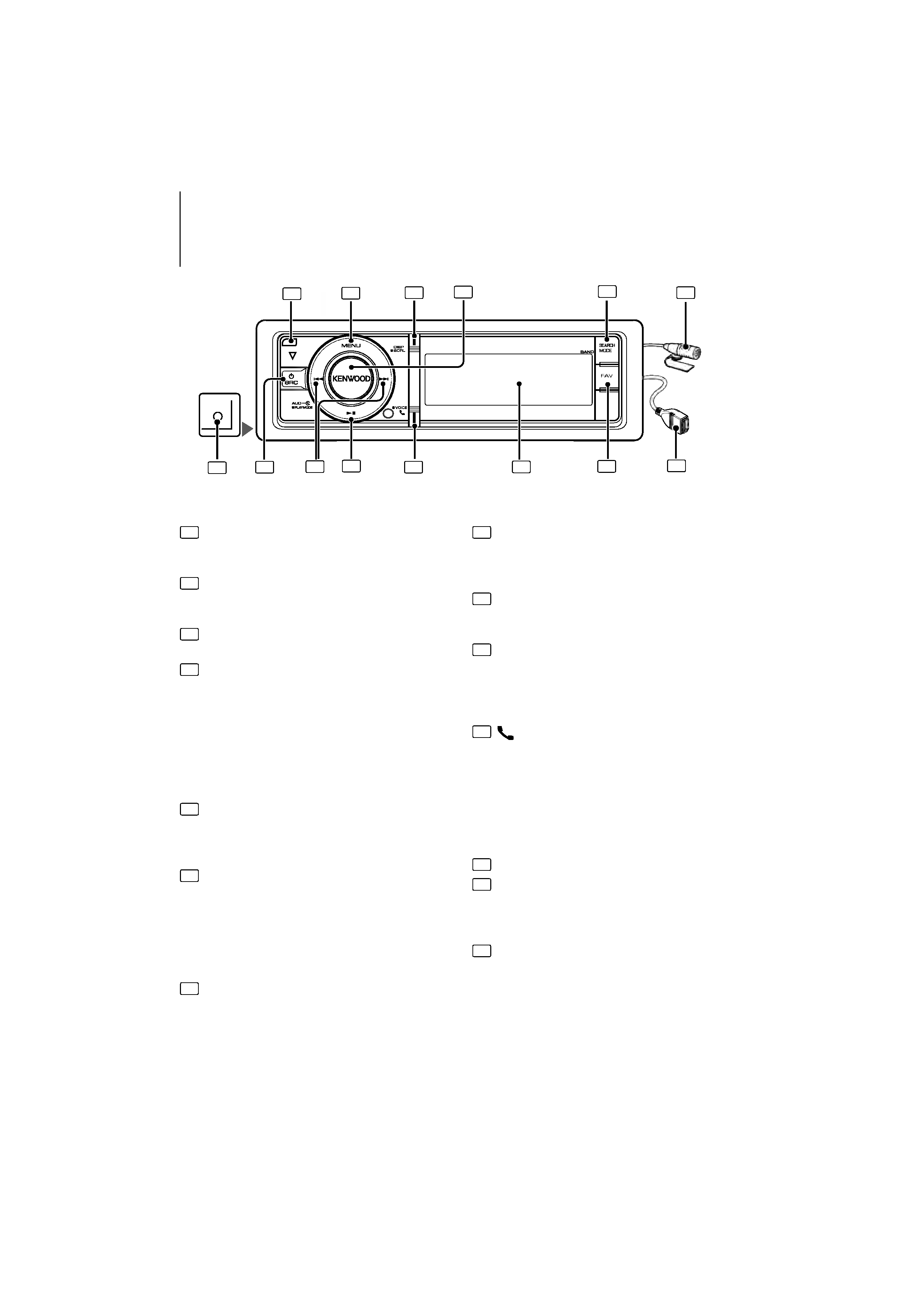
4 | KDC-X8016BT/ KDC-X8016BTL/ KDC-X7016/ KDC-X7016L
Component names and functions
1 Release button
To drop the faceplate down to open and CD can be
inserted or ejected (press the button).
2 [MENU] button
To select a song or set functions. See <Menu List
Operation> (page 5).
3 [DISP] button
To change display item (press the button).
4 [VOL] knob
To adjust volume (turn the knob).
To select menu list item (turn and press the knob). See
<Menu List Operation> (page 5) for details.
KDC-X8016BT/KDC-X8016BTL : Enters Play mode Menu
(press the button at least 1 second).
KDC-X7016 /KDC-X7016L : To make a voice dialing call
(press the button at least 1 second).
5 [SEARCH MODE] button
To enter Search mode (iPod), move between folders
(Audio file), etc. For more details, see operations of
each source described in page 6 or later.
6 Microphone (KDC-X8016BT/
KDC-X8016BTL)
The microphone for the hands free phone is supplied.
When your voice cannot be recognized due to the
low microphone volume or noises in the vehicle,
adjust the microphone settings by <Bluetooth
Setting> (page 42).
7 Auxiliary Input Terminal
Portable audio device can be connected with the
mini-plug (3.5 mm ø).
· Use the mini-plug cable which is stereo type and does not
have any resistance.
8 [SRC] button
To turn on this unit and select the Source.
To turn off this unit (press the button at least 1
second).
9 [
4] / [¢] buttons
To select station, song and setting items. (press the
button).
10 [
38] button
To start or interrupt playback for CD, audio file, and
iPod. (press the button).
To select the remove mode, and remove the USB
device or an iPod (press the button at least 2 seconds).
11 [
] button (KDC-X8016BT/
KDC-X8016BTL)
To enter Bluetooth mode (press the button).
[PLAY MODE] button
(KDC-X7016/ KDC-X7016L)
Enters Play mode Menu (press the button).
To enter Bluetooth mode (press the button at least 1
second).
12 Display window
13 [FAV] button
To recall a registered favorite item (press the button).
To register to Favorite (press the button at least 1
second).
14 USB Terminal
A USB device or an iPod can be connected.
AUX
2
3
4
5
6
7
8
9
10
11
12
13
14
1
$AKPFF
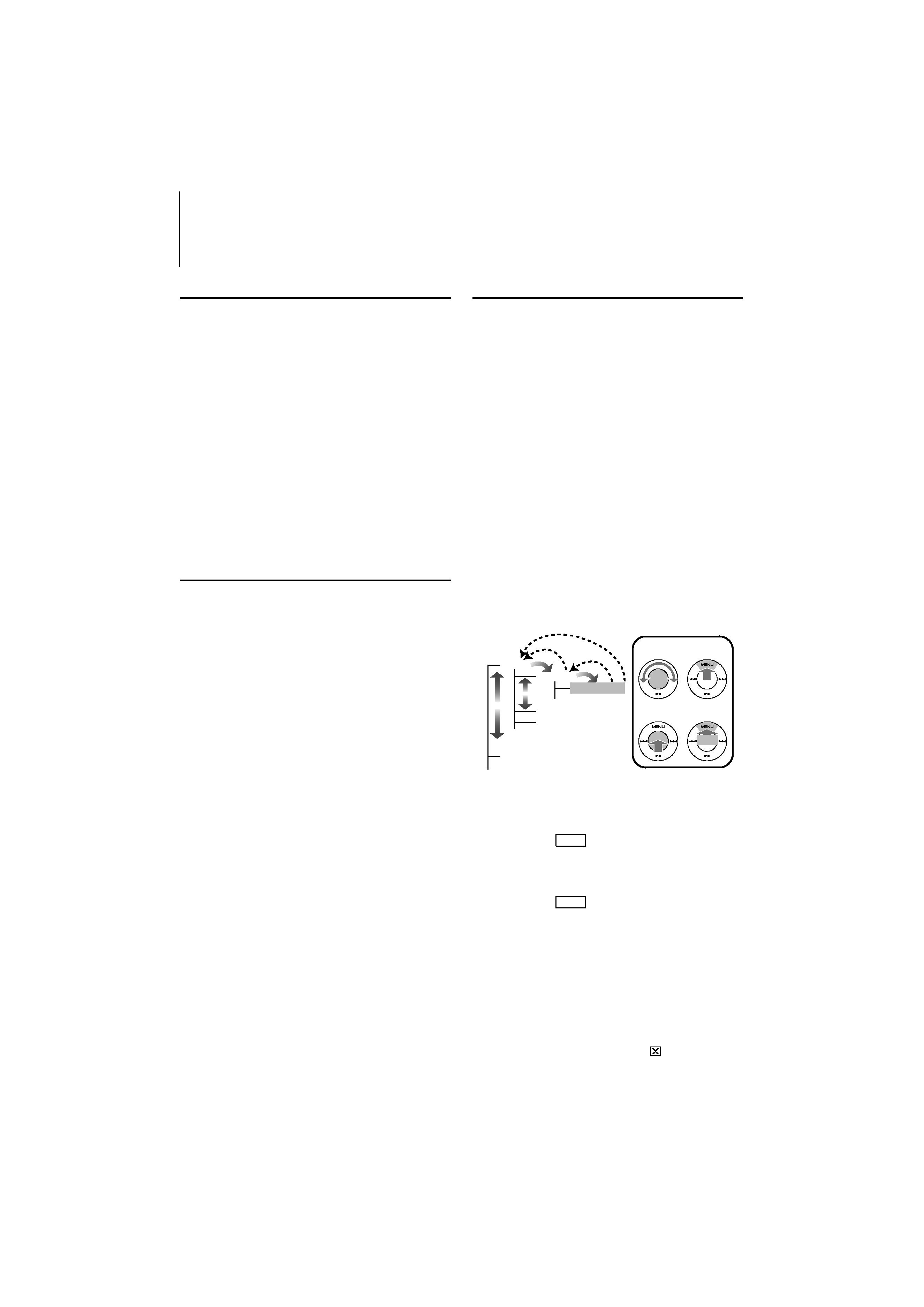
English
|
5
Before Using
Exit of the Demonstration Mode
Turn off the demonstration mode when you use it
for the first time after installation.
1 Press the [VOL] knob to quit the demonstration
mode when the messages "To cancel Demo
press the volume knob" are displayed (approx. 15
seconds).
2 Turn the [VOL] knob to select "YES" and press the
[VOL] knob.
/
· Demonstration mode can also be cancelled in "DEMO
Mode" of Menu List mode. Refer to <Demonstration mode
Setting> (page 31).
Common Operation
Power and source select
Turns the power ON by pressing the [SRC]
button.
When the power is ON, select a source.
· SRC Select mode 1: Press the [SRC] button and
then turn the [VOL] knob. To determine the
selected source, press the [VOL] knob.
· SRC Select mode 2: Pressing the [SRC] button
each time switches between sources.
Tuner ("TUNER")
Bluetooth Audio ("BT
AUDIO") (KDC-X8016BT, KDC-X8016BTL only)
USB ("USB") or iPod ("iPod") CD ("CD")
Auxiliary input ("AUX")
Standby ("STANDBY")
Tuner...
Keeping pressing the [SRC] button for at least 1
second turns the power OFF.
/
· The SRC Select mode can be set in "SRC Select" of <Initial
Settings> (page 30).
· Auxiliary input source is initially set to "OFF". Set "Built in
AUX" described in <Initial Settings> (page 30) to "ON".
· When an optional accessory is connected, the source name
for each device appears.
· When connection of the iPod is recognized, the source
display changes from "USB" to "iPod".
Volume
Turning the [VOL] knob adjusts the sound
volume.
Menu List Operation
The basic operating procedure for using this
function is described below. The individual function
items are covered in the operating procedures.
1 Select the source
Press the [SRC] button. Turn the [VOL] knob
and press it when the desired item is displayed.
Function items vary from source to source. For a list
of the function items. Refer to <Menu List> (page 52).
SRC Select mode 2: Pressing the [SRC] button
repeatedly switches source.
2 Select the setting item
Press the [MENU] button.
3 Select your desired setup item
Turn the [VOL] knob and press it when the
desired item is displayed.
Repeat the operation until your desired setup item
is selected.
Press the [MENU] button to return to the
previous item.
Operation example:
Music
PlayLists
My
...
Artists
Albums
...
Play Mode
...
[VOL]
[MENU]
[VOL]
[MENU]
11
2
2 3
4
3
1
3
2
4
1 sec.
In this manual, the above selection is indicated as
Select "Music"
> "Playlists" > "My Best 25".
4 Make a setting
· When the " PUSH " icon is displayed (at the
right edge of the display)
Turn the [VOL] knob to select a setting value,
and then press the [VOL] knob.
· When the " PUSH " icon is not displayed
Press the [
4] or [¢] button to select a
setting value.
5 Exit Menu List mode
Press the [MENU] button for at least 1 second to
return to the first hierarchy. Press the [MENU]
button in the first hierarchy to exit the Menu
List mode.
/
·
You cannot set the item with the " " icon displayed.
General operation
$AKPFF
