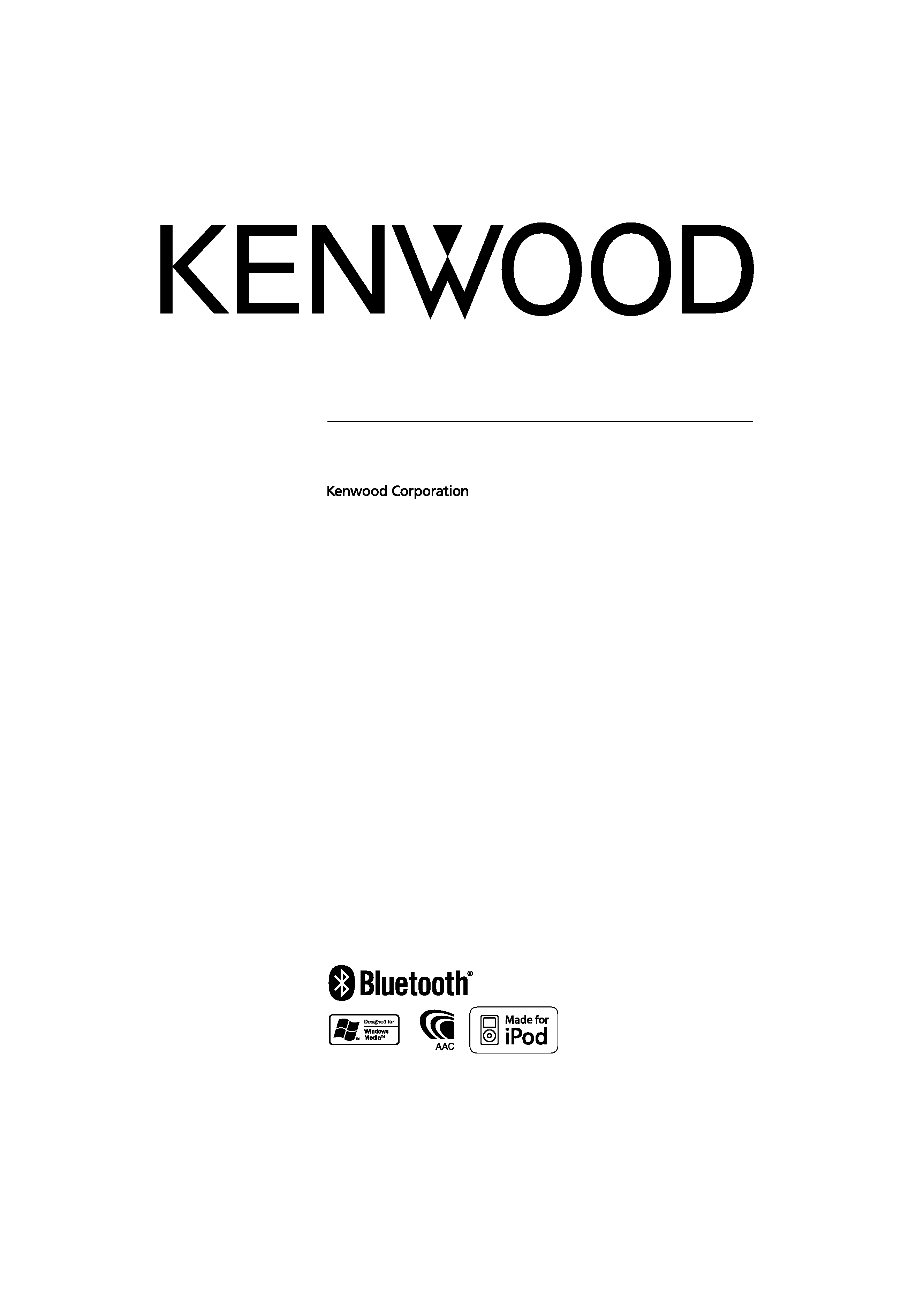
CD-RECEIVER
KDC-BT7539U
INSTRUCTION MANUAL
© B64-4164-00/00 (MW)
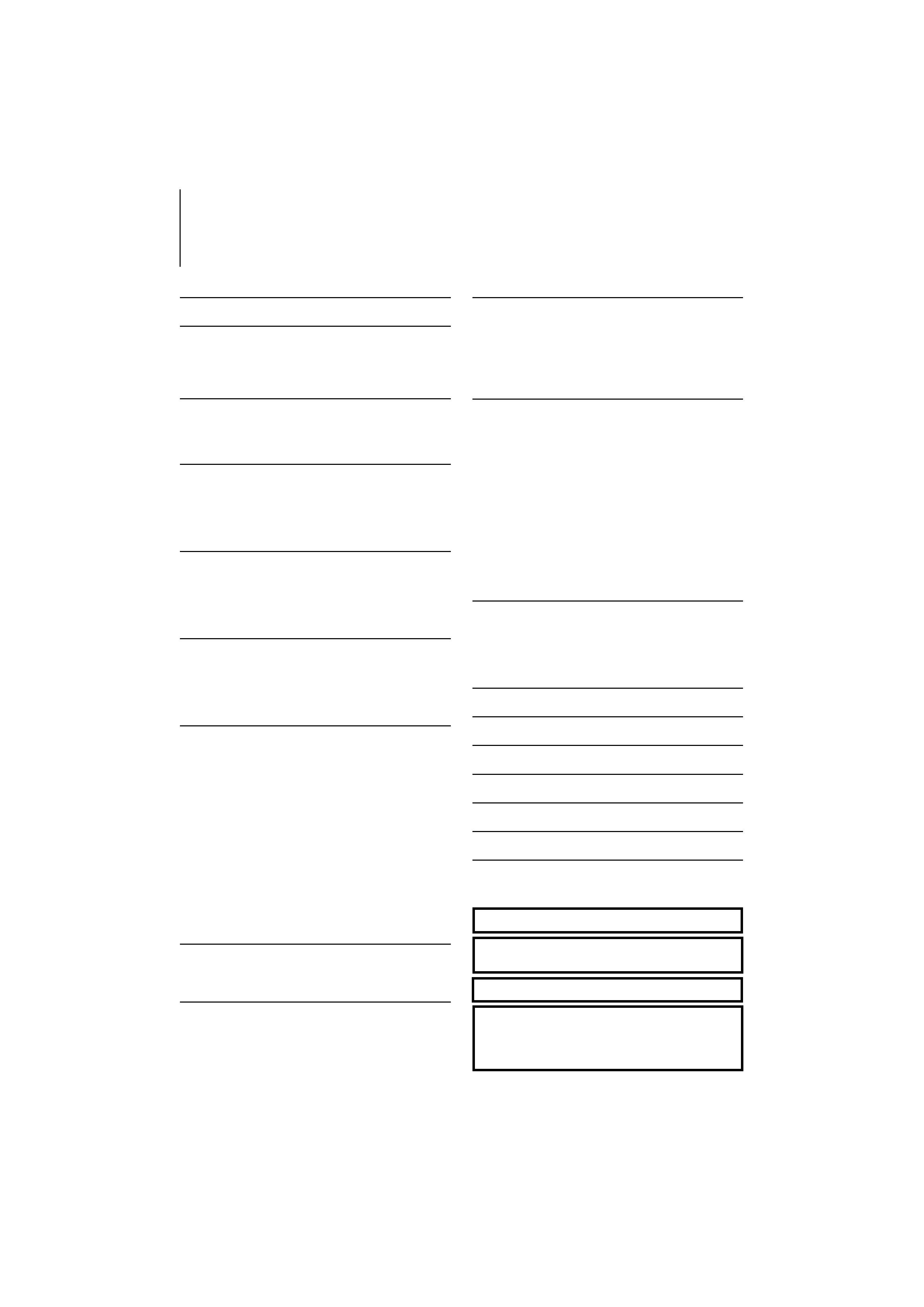
2 | KDC-BT7539U
Contents
Before use
3
Basic Operation
4
General functions
Tuner functions
Disc & Audio file play functions
Function Control
6
/ · Read through this page first for the setting of each
function.
Display Settings
8
About Display Type
Text Display Selection
Station/Disc Naming (SNPS/DNPS)
Auxiliary Input Display Setting
Music disc/Audio file Operation
11
Music Select
Direct Music Search
Direct Disc Search
Basic Operation of Disc Changer (Optional)
Tuner Operation
12
Station Preset Memory
Preset Tuning
Direct Access Tuning
Frequency Step Setting
Operation of hands-free phoning
13
Before Use
Receiving a call
During a call
Call waiting
Other functions
Making a call
Dial a number
Speed dialing (Preset dial)
Calling a number in the Phone Book
Calling a number in the call log
Make a voice dialing call
Registering to the Preset Dial Number List
Display of phone number type (category)
Bluetooth Audio Operation
16
Before Use
Basic Operation
Other Functions
17
Security Code
Manual Clock Adjustment
Date Adjustment
Demonstration mode setting
Audio Adjustments
19
Audio Control
Audio Setup
Speaker Setting
Audio Preset Memory
Audio Preset Recall
Bluetooth Setup
22
Registering Bluetooth device
Registering Special Bluetooth device
Registering PIN Code
Downloading the Phone Book
Selecting the Bluetooth device You Wish to
Connect
Deleting a Registered Bluetooth device
Displaying the Firmware Version
Adding a voice dialing command
Setting a Voice Command for Category
Downloading the SMS
SMS (Short Message Service)
TV control (Optional)
27
Basic Operation
Preset Memory
Preset Tuning
Direct TV Tuning
Basic Operations of remote control 28
Appendix
30
Accessories/ Installation Procedure 33
Connecting Wires to Terminals
34
Installation/Removing the Unit
35
Troubleshooting Guide
37
Specifications
40
The Bluetooth word mark and logos are owned by
the Bluetooth SIG, Inc. and any use of such marks by
Kenwood Corporation is under license. Other trademarks
and trade names are those of their respective owners.
iPod is a trademark of Apple, Inc., registered in the U.S.
and other countries.
The "AAC" logo is trademark of Dolby Laboratories.
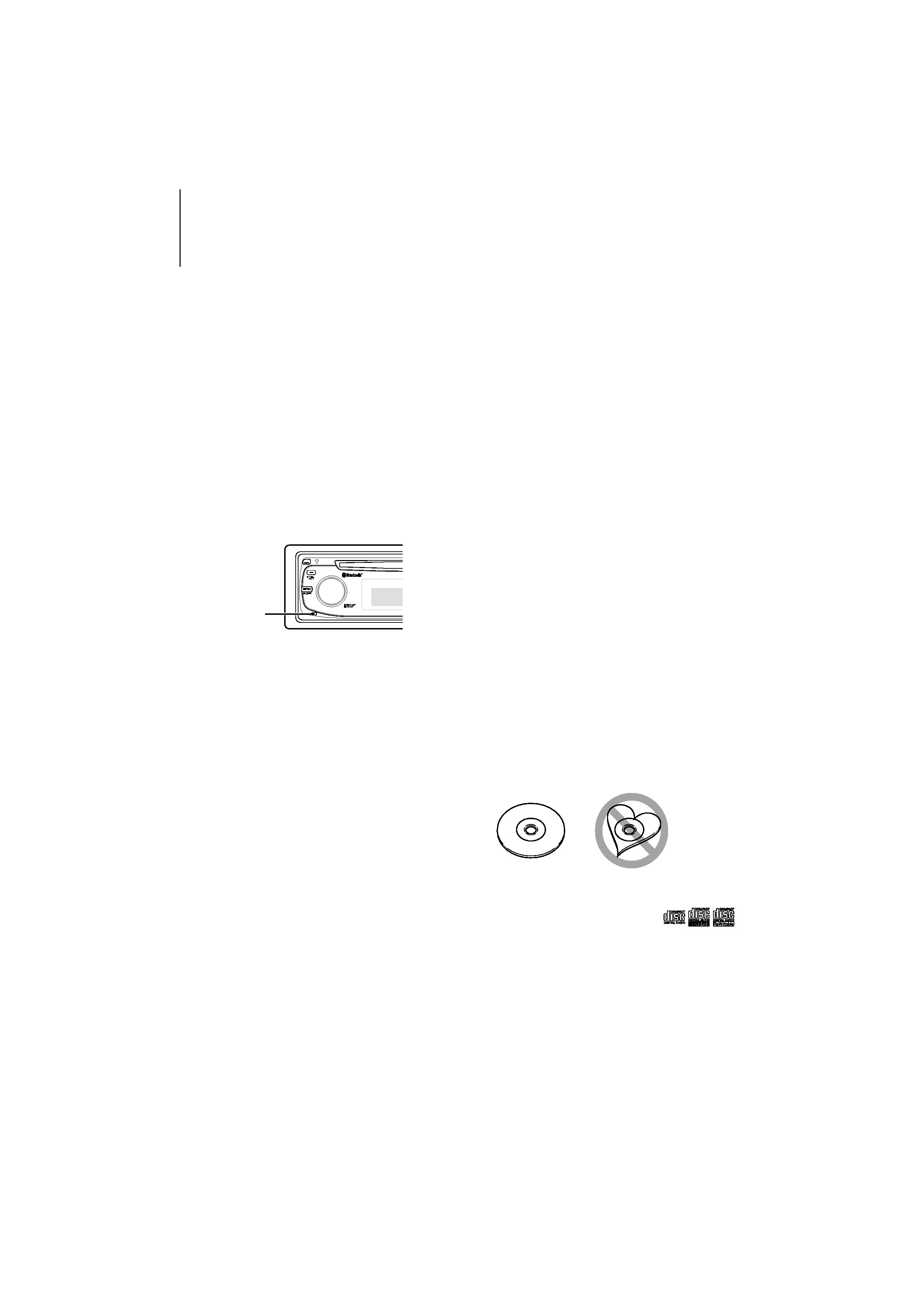
English | 3
Before use
2WARNING
To prevent injury or fire, take the following
precautions:
· To prevent a short circuit, never put or leave any
metallic objects (such as coins or metal tools) inside
the unit.
Before using this unit for the first time
This unit is initially set on the Demonstration mode.
When using this unit for the first time, cancel the
<Demonstration mode Setting> (page 18).
How to reset your unit
· If this unit or the connected unit (disc auto changer,
etc.) fails to operate properly, press the Reset button.
The unit returns to factory settings when the Reset
button is pressed.
Reset button
Cleaning the Unit
If the faceplate of this unit is stained, wipe it with a
dry soft cloth such as a silicon cloth.
If the faceplate is stained badly, wipe the stain off with
a cloth moistened with neutral cleaner, then wipe it
again with a clean soft dry cloth.
¤
· Applying spray cleaner directly to the unit may affect its
mechanical parts. Wiping the faceplate with a hard cloth or
using a volatile liquid such as thinner or alcohol may scratch
the surface or erases characters.
Cleaning the Faceplate Terminals
If the terminals on the unit or faceplate get dirty, wipe
them with a clean soft dry cloth.
Lens Fogging
When you turn on the car heater in cold weather,
dew or condensation may form on the lens in the
CD player of the unit. Called lens fogging, this
condensation on the lens may not allow CDs to play.
In such a situation, remove the disc and wait for the
condensation to evaporate. If the unit still does not
operate normally after a while, consult your Kenwood
dealer.
· If you experience problems during installation,
consult your Kenwood dealer.
· When you purchase optional accessories, check with
your Kenwood dealer to make sure that they work
with your model and in your area.
· Characters that conform to GB2312 or ISO 8859-1
can be displayed. Refer to "MENU" > "Chinese" of
<Function Control> (page 6).
· In this document, the description indicator will light
means a status is displayed. Refer to <About Display
Type> (page 8) for the details of the status display.
· The illustrations of the display, the function icon and
the panel appearing in this manual are examples
used to explain more clearly how the controls are
used. Therefore, what appears on the display in the
illustrations may differ from what appears on the
display on the actual equipment, and some of the
illustrations on the display may be inapplicable.
Handling CDs
· Do not touch the recording surface of the CD.
· Do not stick tape etc. on the CD, or use a CD with
tape stuck on it.
· Do not use disc type accessories.
· Clean from the center of the disc and move
outward.
· When removing CDs from this unit, pull them out
horizontally.
· If the CD center hole or outside rim has burrs,
use the CD only after removing the burrs with a
ballpoint pen etc.
CDs that cannot be used
· CDs that are not round cannot be used.
· CDs with coloring on the recording surface or CDs
that are dirty cannot be used.
· This unit can only play the CDs with
.
This unit may not correctly play discs which do not
have the mark.
· You cannot play a CD-R or CD-RW that has not been
finalized. (For the finalization process refer to your
CD-R/CD-RW writing software, and your CD-R/CD-
RW recorder instruction manual.)
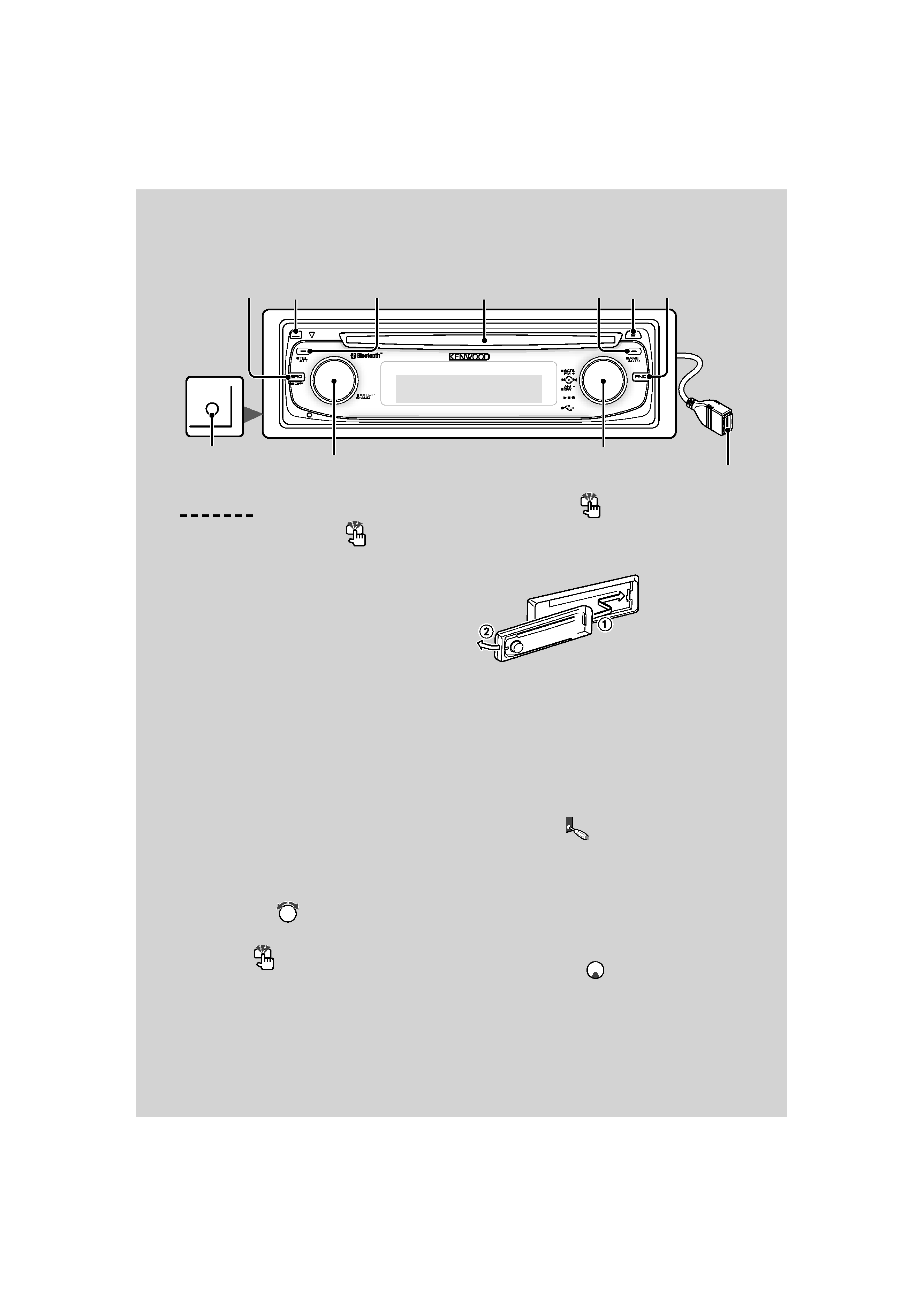
4 | KDC-BT7539U
General functions
Power/Source Select button
[SRC]
Turns on the power.
When the power is ON, select a source.
SRC Select mode 1: Press the [SRC] button and then
turn the Control knob or push it toward left or right.
To determine the selected source, press the Control
knob.
SRC Select mode 2: Pressing this button each time
switches between sources.
Tuner ("TUNER") , Bluetooth audio ("BT Audio") , USB or
iPod ("USB" or "iPod"), CD ("Compact Disc") , Auxiliary
input ("AUX"), and Standby ("STANDBY")
Press at least 1 second to turn off the power.
/
· When the power is ON, the <Security Code> (page 17) is
displayed as "CODE ON" or "CODE OFF".
· The SRC Select mode can be set in "MENU" > "SRC Select" of
<Function Control> (page 6).
· When an optional accessory is connected, the source name
for each device appears.
· When connection of the iPod is recognized, the source
display changes from "USB" to "iPod".
· USB (iPod) or Bluetooth audio source is recognized as CD
source on the connected unit.
Volume control
[AUD]
Turn the knob to adjust the volume.
Attenuator
[ATT]
Turning the volume down quickly.
When the volume is reduced, the "ATT" indicator
flashes.
Faceplate release
Release
Releases the faceplate lock so that it can be removed.
Refer to the following diagram when reattaching the
faceplate.
¤
· The faceplate is a precision piece of equipment and can be
damaged by shocks or jolts.
· Keep the faceplate in its faceplate case while detached.
· Do not place the faceplate (and the faceplate case) in areas
exposed to direct sunlight, excessive heat or humidity. Also
avoid places with too much dust or the possibility of water
splashing.
· To prevent deterioration, do not touch the terminals of the
unit or faceplate with your fingers.
Auxiliary input
Auxiliary input
Connect a portable audio device with mini-plug
cable (3.5 ø).
/
· Use the mini-plug cable which is stereo type and does not
have any resistance.
· The auxiliary input requires the setting made in "MENU" >
"Built in AUX" of <Function Control> (page 6).
Subwoofer output
Control knob
Switches between ON ("SUBWOOFER ON") and OFF
("SUBWOOFER OFF") each time pushing toward down
for at least 2 seconds.
Basic Operation
AUX
[AUD]
[ ]
[ATT]
[FNC]
[AUTO]
[SRC] Release
Auxiliary input
(Rear side)
Control knob
USB Terminal
Disc slot
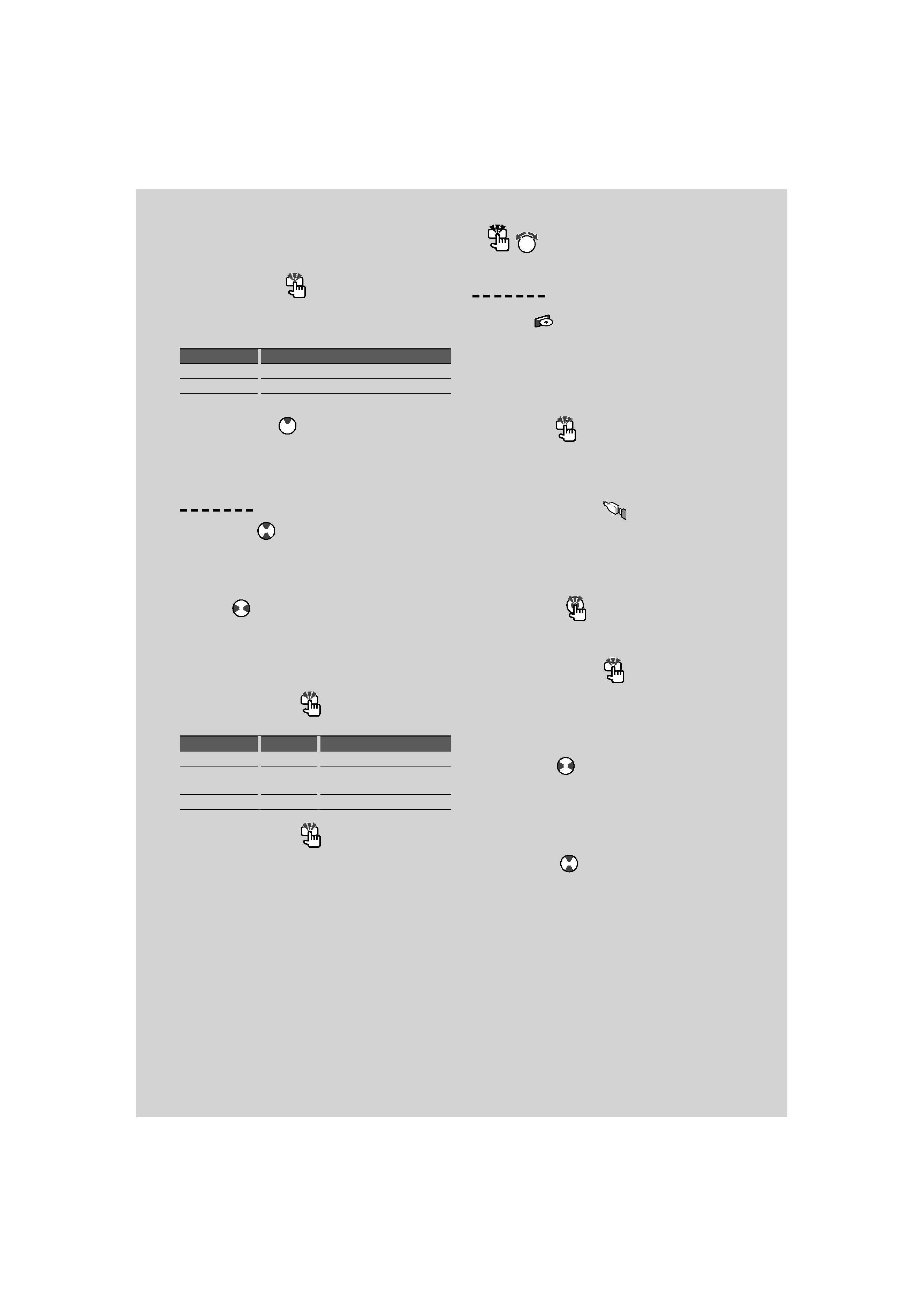
English | 5
Function Control
[FNC]
Pressing this button allows you to set various
functions using the Control knob. Refer to <Function
Control> (page 6).
Category
Function of setup item
MENU
Allows you to set up the environment.
DISP
Allows you to set up the display.
Text/Title scroll
Control knob
Scrolls the CD and audio file text display when
pushing toward up for at least 2 seconds.
Tuner functions
Band select
Control knob
Switches between FM1, FM2, and FM3 each time
pushing toward up.
Switches to AM when pushing toward down.
Tuning
Control knob
Changes the frequency when pushing toward left or
right.
/
· During reception of stereo stations the "ST" indicator is ON.
Tuning mode select
[AUTO]
Switches as follows each time this button is pressed.
Tuning mode
Display
Operation
Auto seek
"Auto1"
Automatic search for a station.
Preset station seek
"Auto2"
Search in order of the stations in the
Preset memory. (page 12)
Manual
"Manual"
Normal manual tuning control.
Auto memory entry
[AUTO]
Memorizes six stations with good reception
automatically when pressed for at least 2 seconds.
Disc & Audio file play functions
Disc play
Disc slot
Starts playing when a disc is inserted.
When a CD is inserted, the "IN" indicator is ON.
/
· 3 inch (8 cm) CD cannot be used. Attempt to insert using
an adapter can cause malfunction.
Disc ejection
[0]
/
· You can eject the disc for 10 minutes after switching off the
engine.
USB device/iPod play
USB Terminal
Connecting a USB device starts playback.
/
· For the playable audio file, media, and devices, refer to
<About Audio file> (page 30).
Pause and play
Control knob
Switches between pause and play each time the
center is pressed.
USB device removing
[0]
Press this button for 2 seconds or longer to select the
remove mode, and the remove the USB device.
During the remove mode, the "USB REMOVE"
indicator is ON.
Music search
Control knob
Changes the music when pushing toward left or right.
Fast reverses or forwards the music while keeping
pushing toward left or right. (No sound is output
while playing audio file.)
Folder search
Control knob
Changes the folder containing the audio file when
pushing toward up or down.
,
: Indicates the button etc. to operate.
