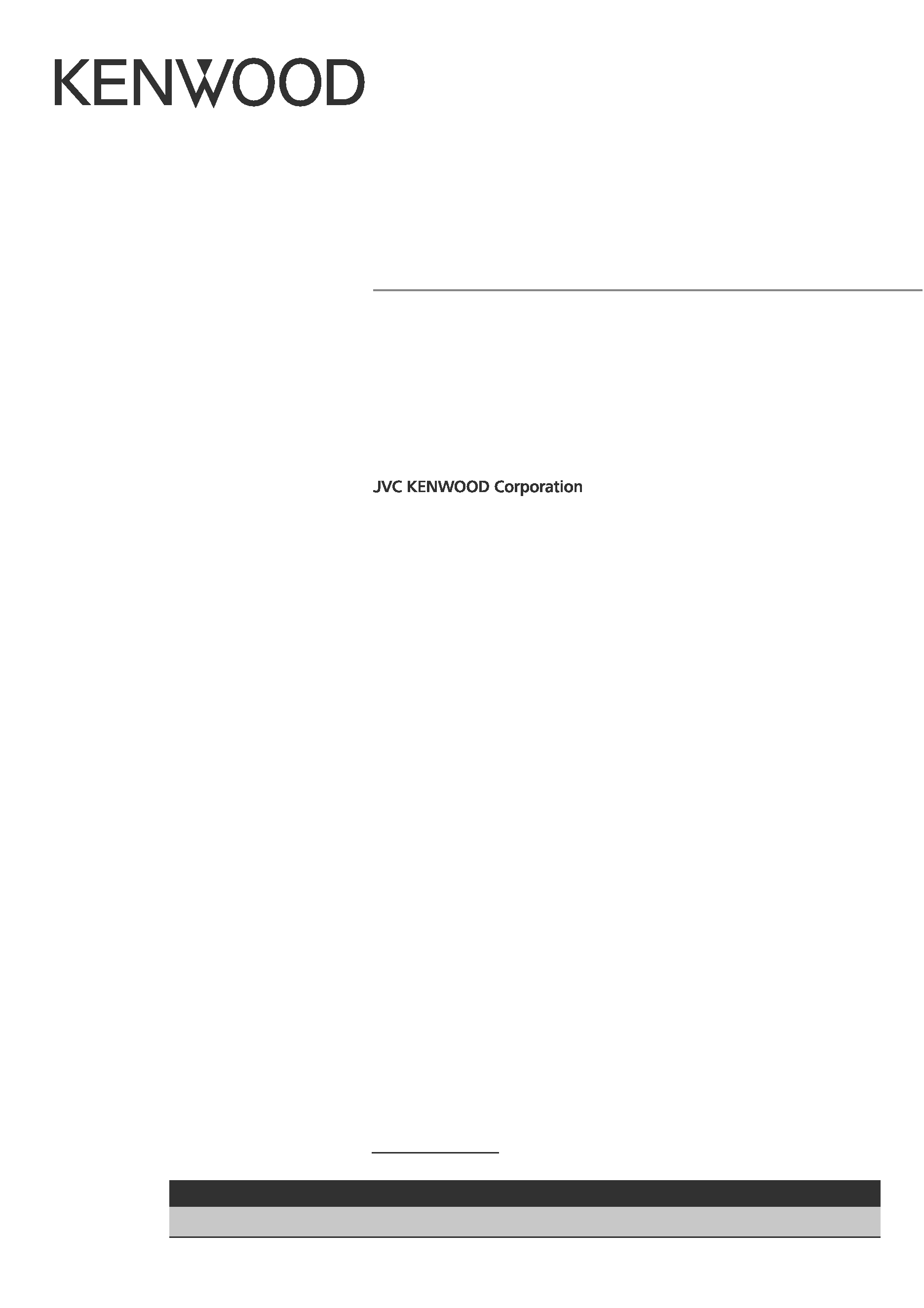
B59-2108-00/00 (K)
© 2012 JVC KENWOOD Corporation
DNX9990HD
GPS NAVIGATION SYSTEM
Quick Start Guide
SYSTÈME DE NAVIGATION GPS
Guide de démarrage rapide
SISTEMA DE NAVEGACIÓN GPS
Guía de inicio rápido
Take the time to read through this instruction manual.
Familiarity with installation and operation procedures will help you obtain the best performance from your new
GPS Navigation System.
For your records
Record the serial number, found on the back of the unit, in the spaces designated on the warranty card, and in the space
provided below. Refer to the model and serial numbers whenever you call upon your Kenwood dealer for information or
service on the product.
Model DNX9990HD Serial number
US Residence Only
Register Online
Register your Kenwood product at w w w.Kenwoodusa.com
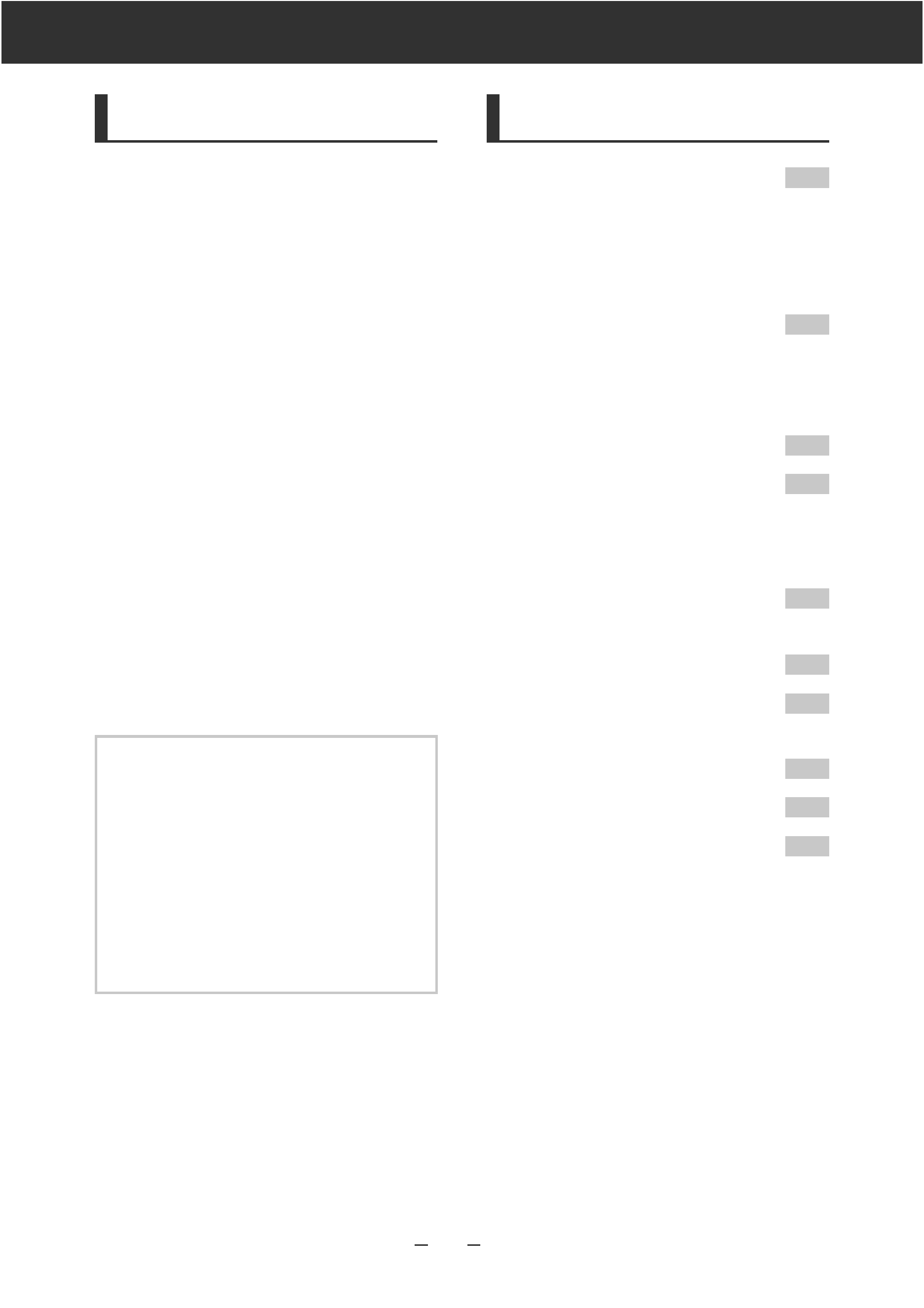
EN 2
Quick Start Guide
AboutThe Quick Start Guide
This Quick Start Guide explains
the basic functions of this unit. For
functions not covered in this guide,
refer to the Instruction Manual (PDF
file) contained in the included CD-
ROM "Instruction Manual".
To refer to the Instruction Manual
contained in the CD-ROM, a PC
loaded with Microsoft® Windows XP/
Vista/7 or Mac OS X® 10.4 or later
is required in addition to Adobe®
ReaderTM 7.1 or Adobe® Acrobat® 7.1
or later.
The Instruction Manual is subject
to change for modification of
specifications and so forth. You can
download the latest version of the
Instruction Manual from http://
manual.kenwood.com/edition/
im352.
NOTE
The panels shown in this guide are
examples used to provide clear
explanations of the operations. For this
reason, they may be different from the
actual panels.
In operation procedures, bracket shape
indicates the key or button you should
control.
<
>: indicates the name of panel buttons.
[
]: indicates the name of touch keys.
Contents
Precautions
3
2WARNING _______________________ 3
Cleaning The Unit ___________________
4
How To Reset Your Unit ______________
4
Safety Precautions and Important
Information
5
2WARNINGS ______________________ 5
2CAUTIONS _______________________ 5
IMPORTANT INFORMATION ___________
5
First Step
6
Basic Operations
8
Functions Of The Buttons
On The Front Panel ________________
8
Common Operations ________________ 10
How To Use The Navigation System 11
Other Features _____________________ 13
How To Play Music
14
How To Play Movie/Picture
16
How To Listen To The HD RadioTM tuner/
SiriusXMTM Satellite Tuner
17
How To Make A Phone Call
18
Installation Procedure
20
Before Installation __________________ 20
Installation Procedure _______________ 21
Removing Procedure ________________ 24
Connection ________________________ 25
About This Unit_____________________ 28
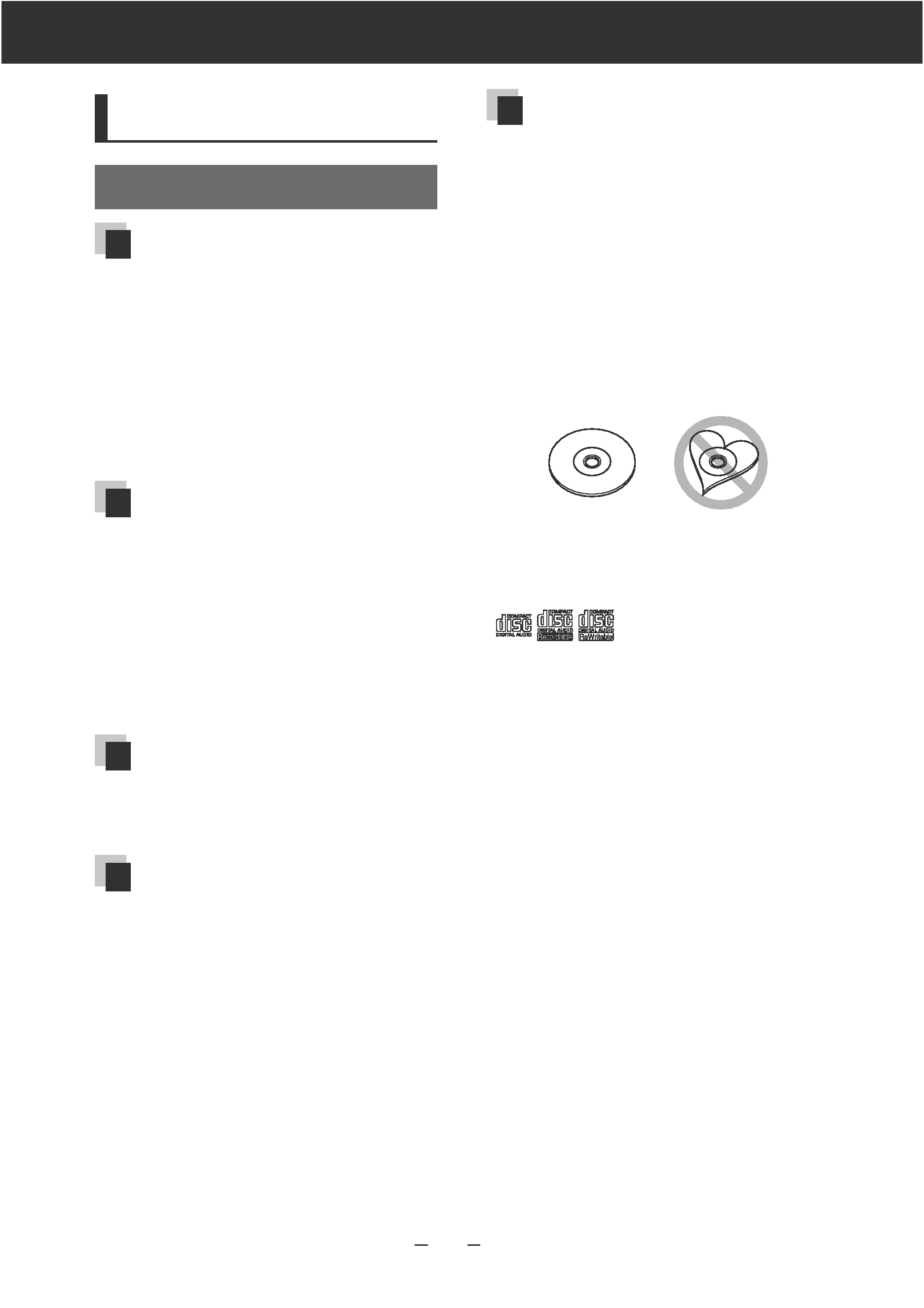
EN 3
DNX9990HD
Precautions
2WARNING
To prevent injury or fire, take
the following precautions:
To prevent a short circuit, never put or leave
any metallic objects (such as coins or metal
tools) inside the unit.
Do not watch or fix your eyes on the unit's
display when you are driving for any extended
period.
If you experience problems during installation,
consult your Kenwood dealer.
Precautions on using this unit
When you purchase optional accessories, check
with your Kenwood dealer to make sure that
they work with your model and in your area.
You can select language to display menus,
audio file tags, etc. See Language setup
(P.80) in the Instruction Manual.
The Radio Data System or Radio Broadcast Data
System feature won't work where the service is
not supported by any broadcasting station.
Protecting the monitor
To protect the monitor from damage, do not
operate the monitor using a ballpoint pen or
similar tool with the sharp tip.
Lens fogging
When you turn on the car heater in cold
weather, dew or condensation may form on
the lens in the disc player of the unit. Called
lens fogging, this condensation on the lens
may not allow discs to play. In such a situation,
remove the disc and wait for the condensation
to evaporate. If the unit still does not operate
normally after a while, consult your Kenwood
dealer.
Precautions on handling discs
Do not touch the recording surface of the disc.
Do not stick tape etc. on the disc, or use a disc
with tape stuck on it.
Do not use disc type accessories.
Clean from the center of the disc and move
outward.
When removing discs from this unit, pull them
out horizontally.
If the disc center hole or outside rim has burrs,
use the disc only after removing the burrs with
a ballpoint pen etc.
Discs that are not round cannot be used.
8-cm (3 inch) discs cannot be used.
Discs with coloring on the recording surface or
discs that are dirty cannot be used.
This unit can only play the CDs with
.
This unit may not correctly play discs which do
not have the mark.
You cannot play a disc that has not been
finalized. (For the finalization process see your
writing software, and your recorder instruction
manual.)
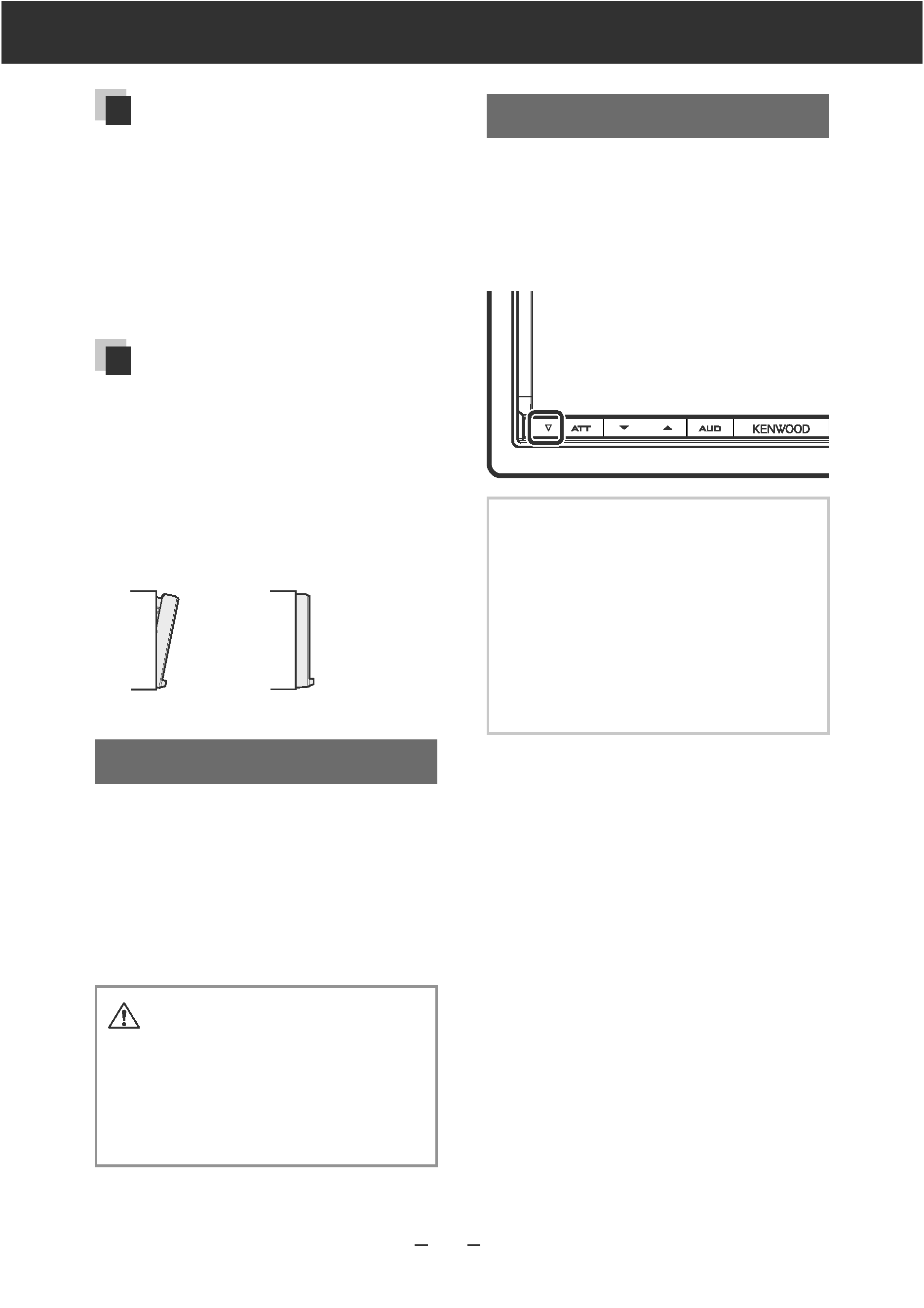
EN 4
Quick Start Guide
Acquiring GPS signal
The first time you turn on this unit, you must
wait while the system acquires satellite signals
for the first time. This process could take up
to several minutes. Make sure your vehicle
is outdoors in an open area away from tall
buildings and trees for fastest acquisition.
After the system acquires satellites for the first
time, it will acquire satellites quickly each time
thereafter.
About the front panel
When removing the product from the box or
installing it, the front panel may be positioned
at the angle shown in (Fig. 1). This is due to the
characteristics of mechanism the product is
equipped with.
When the product is first powered on works
properly, the front panel will automatically move
into the position (initial setting angle) shown in
(Fig. 2).
(Fig. 1)
(Fig. 2)
Cleaning The Unit
If the faceplate of this unit is stained,
wipe it with a dry soft cloth such
as a silicon cloth. If the faceplate
is stained badly, wipe the stain off
with a cloth moistened with neutral
cleaner, then wipe it again with a
clean soft dry cloth.
Applying spray cleaner directly to the
unit may affect its mechanical parts.
Wiping the faceplate with a hard cloth or
using a volatile liquid such as thinner or
alcohol may scratch the surface or erase
screened print.
How To Reset Your Unit
If the unit or the connected unit fails
to operate properly, reset the unit.
1 Press the <Reset> button.
The unit returns to factory settings.
NOTE
Disconnect the USB device before pressing
the <Reset> button. Pressing the <Reset>
button with the USB device connected can
damage the data stored in the USB device.
For how to disconnect the USB device, see
How To Play Music (P.14).
When the unit is turned on after resetting,
the Initial SETUP screen appears. See First
Step (P.6).
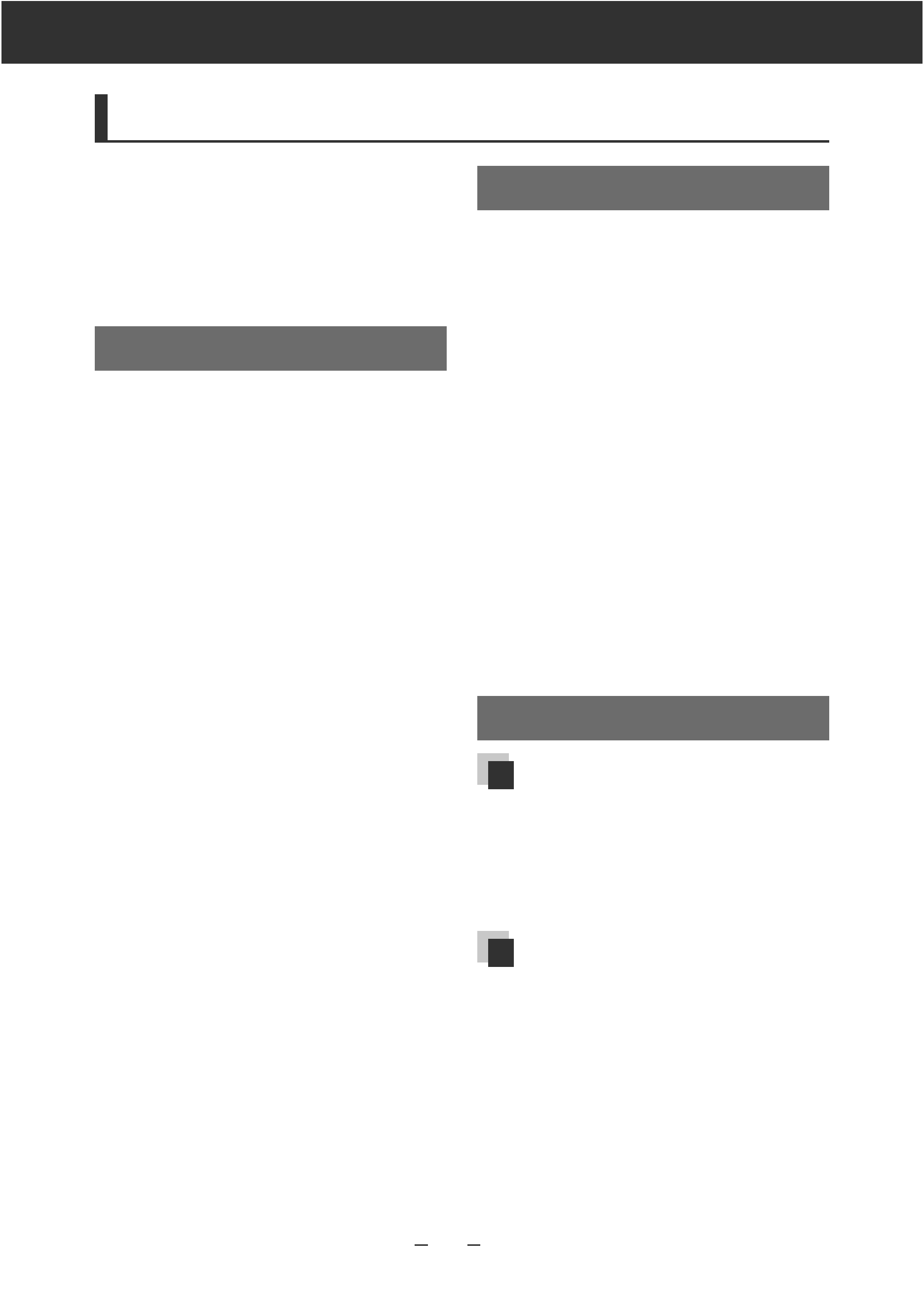
EN 5
DNX9990HD
Read this information carefully before starting to
operate the Kenwood Car Navigation System and
follow the instructions in this manual. Neither
Kenwood nor Garmin shall be liable for problems
or accidents resulting from failure to observe the
instructions in this manual.
2WARNINGS
Failure to avoid the following potentially
hazardous situations could result in an
accident or collision resulting in death or
serious injury.
When navigating, carefully compare information
displayed on the navigation system to all available
navigation sources, including information from
street signs, visual sightings, and maps. For safety,
always resolve any discrepancies or questions
before continuing navigation.
Always operate the vehicle in a safe manner.
Do not become distracted by the navigation
system while driving, and always be fully aware
of all driving conditions. Minimize the amount of
time spent viewing the screen of the navigation
system while driving, and use voice prompts
when possible.
Do not enter destinations, change settings, or
access any functions requiring prolonged use of
the navigation system controls while driving. Stop
your vehicle in a safe and legal manner before
attempting such operations.
Keep the system volume at a low enough level to
be able to hear outside noises while driving. If you
can no longer hear outside noises, you may be
unable to react adequately to the traffic situation.
This may cause accidents.
The navigation system will not display the correct
current position of the vehicle the first time it is
used after purchase, or if the vehicle battery is
disconnected. GPS satellite signals will soon be
received, however, and the correct position will
be displayed.
Be careful of the ambient temperature. Using the
navigation system at extreme temperatures can
lead to malfunction or damage. Also note that
the unit can be damaged by strong vibration, by
metal objects, or by water getting inside the unit.
2CAUTIONS
Failure to avoid the following potentially
hazardous situations may result in injury or
property damage.
The navigation system is designed to provide you
with route suggestions. It does not reflect road
closures or road conditions, weather conditions,
or other factors that may affect safety or timing
while driving.
Use the navigation system only as a navigational
aid. Do not attempt to use the navigation system
for any purpose requiring precise measurement of
direction, distance, location, or topography.
The Global Positioning System (GPS) is operated
by the United States government, which is solely
responsible for its accuracy and maintenance. The
government system is subject to changes that
could affect the accuracy and performance of all
GPS equipment, including the navigation system.
Although the navigation system is a precision
navigation device, any navigation device can be
misused or misinterpreted and, therefore, become
unsafe.
IMPORTANT INFORMATION
Vehicle Battery Preservation
This navigation system can be used when the
ignition key is turned to ON or ACC. To preserve
the battery, however, it should be used with the
engine running whenever possible. Using the
navigation system for a long time with the engine
switched off can cause the battery to run down.
Map Data Information
One of the goals of Garmin is to provide
customers with the most complete and accurate
cartography that is available to us at a reasonable
cost. We use a combination of governmental
and private data sources, which we identify
in product literature and copyright messages
displayed to the consumer. Virtually all data
sources contain some inaccurate or incomplete
data. In some countries, complete and accurate
map information is either not available or is
prohibitively expensive.
Safety Precautions and Important Information
