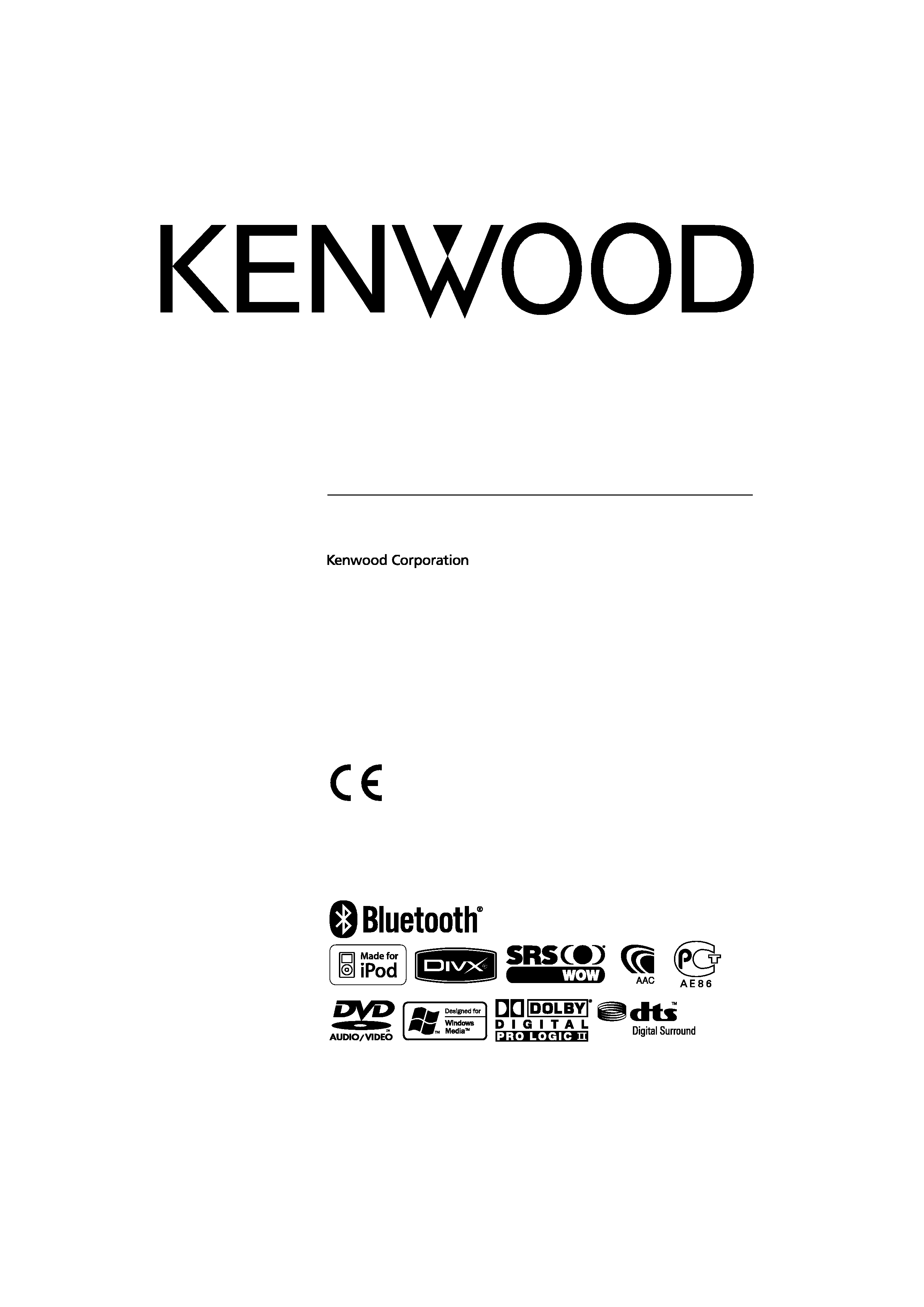
GPS NAVIGATION SYSTEM
DNX8220BT
MONITOR WITH DVD RECEIVER
DDX8022BT
INSTRUCTION MANUAL
© B64-4093-00/00 (EW/E2W)
Declaration of Conformity with regard to the R&TTE
Directive 1999/5/EC
Manufacturer:
Kenwood Corporation
2967-3 Ishikawa-machi, Hachioji-shi, Tokyo, 192-8525 Japan
EU Representative's:
Kenwood Electronics Europe BV
Amsterdamseweg 37, 1422 AC UITHOORN, The Netherlands
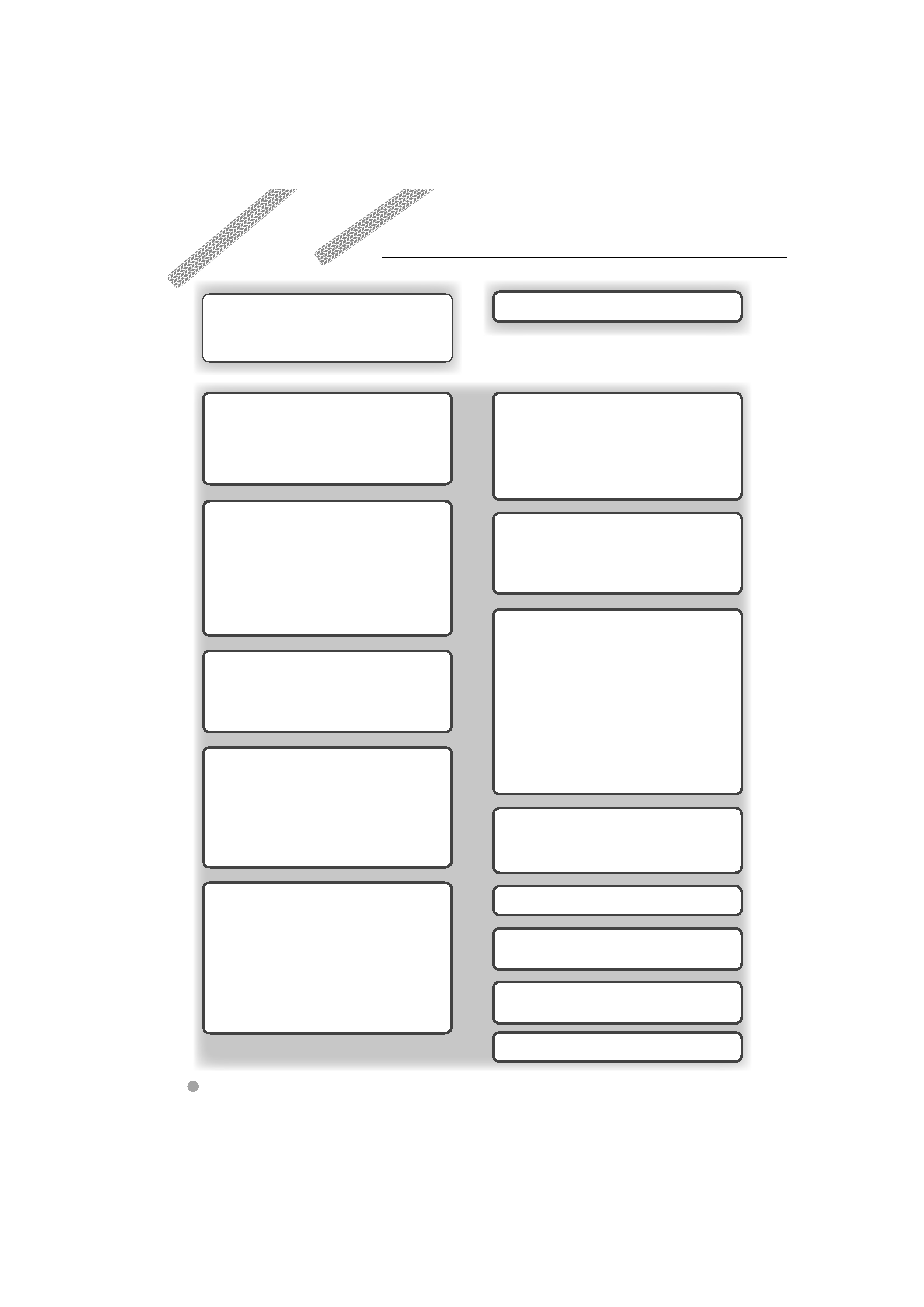
2
DNX8220BT/DDX8022BT
Contents
Basic Operations
10
Radio Listening
29
Functions While Displaying the Control
Screen
29
Seek Mode
30
Auto Memory
30
Manual Memory
31
Preset Select
31
Radio Text
32
Traffic Information
32
Search for Program Type
33
Video File/Picture Watching
26
Function During Playback Screen
26
Functions When Displaying the Easy Control
Panel
26
Functions While Displaying the Control
Screen
27
Picture Control
28
Folder Select
28
How to read this manual
4
Before Use
6
Notes
7
Navigation Control
14
Using the Navigation System
14
Control of Other Sources While Displaying the
Navigation Screen
14
Accessing the SD Memory Card Insertion
Slot (DNX8220BT only)
16
Music Disc & Audio File Listening
23
Functions While Displaying the Control
Screen
23
Set Disc Name
25
Folder Select (Function of Audio File)
25
iPod Control
34
Connecting an iPod
34
Functions when Displaying the Easy Control
Panel
34
Functions while Displaying the Control
Screen
35
iPod List
36
Watching DVD/VCD & DVD Audio
Listening
18
Functions During the Playback Screen
18
Functions When Displaying the Easy Control
Panel
19
Functions While Displaying the Control
Screen
20
DVD Disc Menu
21
VCD Zoom Control
22
USB Device Control
38
Functions while displaying the Control
Screen
38
USB List
39
Folder Select
39
TV Watching
40
Function During TV Screen
40
Functions When Displaying the Easy Control
Panel
40
Functions While Displaying the Control
Screen
41
TV Menu (with KTC-D500E (optional
accessory) connected only)
42
Seek Mode
42
Auto Memory
43
Manual Memory
43
Preset Select
44
Set Station Name
44
Bluetooth Audio Control
45
Before Use
45
Functions While Displaying the Control
Screen
45
External Device Power Supply Control 46
Muting Audio Volume upon Reception
of Phone call
47
Character Entry
48
How To Use the Character Entry Screen
48
Screen Control
49
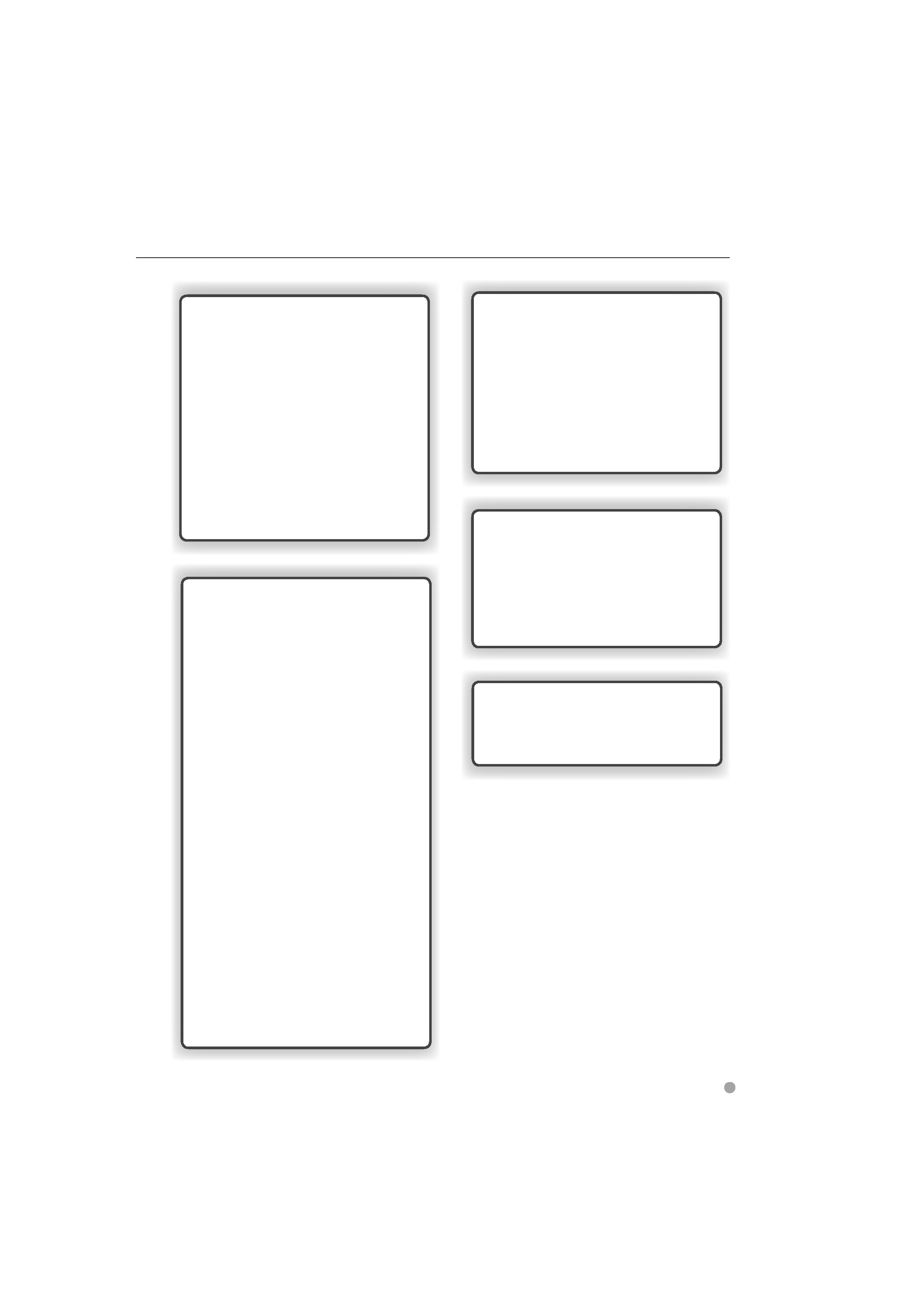
English
3
Setup Menu
62
Setup Menu
62
Audio Setup
62
Speaker Set Up
63
Channel Level
64
DTA Setup
65
Crossover Network Setup
66
DVD Setup
67
Language Setup
68
Parental Level Setup
69
System Setup
70
AV Interface Setup
71
User Interface
72
Direct Source Button Setup
74
Entering Background
74
Background Delete
75
Background Select
75
Touch Panel Adjustment
76
Clock Setup
76
Monitor Setup
77
Security Code Setup
78
TV Setup
80
RDS Setup
80
iPod Setup
81
Bluetooth Setup
81
Registering Bluetooth Unit
82
Registering Bluetooth Unit PIN Code
83
Registering Special Bluetooth Unit
83
Bluetooth Unit Connection
84
Deleting Bluetooth Unit
84
DivX Setup
85
Setup Memory
85
EXT SW Setup
86
DVD Language Codes
100
Help? Troubleshooting
102
Help? Error
103
Specifications
104
Audio Control
88
Audio Control Menu
88
Audio Control
88
Equalizer Control
89
Graphic Equalizer Setup
89
Zone Control
90
SRS WOW Control
90
SRS WOW User Setup
91
Surround Control
91
Surround Control Adjustment
92
Position
92
Position Fine Control
93
Hands Free Unit Control
50
Before Use
50
Downloading the Phonebook
50
Control Screen Function
50
When Received a Call
51
Calling by Entering a Phone Number
52
Quick Dialing
52
Controlling tone-based services
53
Calling by Phonebook
53
Making a Call Using Outgoing/Incoming Call
Records
55
Calling by Voice Recognition
55
Setting Up the Hands Free Phone
56
Voice Registration
57
Key Word Voice Registration
58
Phone Number Preset
59
SMS (Short Message Service)
60
Remote Controller
94
Battery installation
94
Remote Controller mode switch
94
Common operations (AUD mode)
95
DVD/DVD Audio/VCD/CD/Audio files
(DVD mode)
96
Radio (AUD mode)
97
NAVI (NAVI mode)
98
TV (TV mode)
99
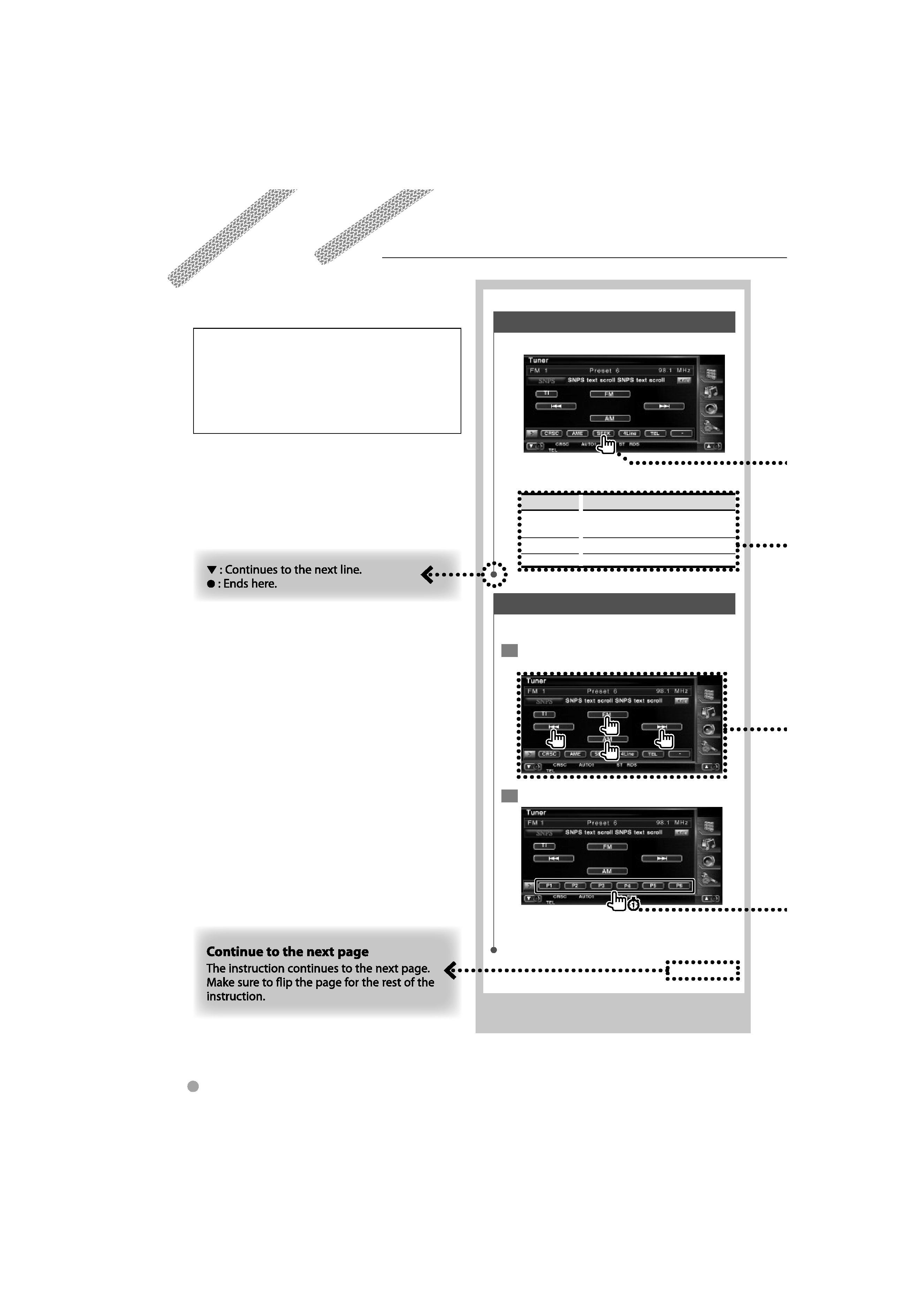
4
DNX8220BT/DDX8022BT
How to read this manual
Manual Memory
Stores the current receiving station in memory.
1 Select a station you wish to store in
memory
2 Store in memory
Continue to touch until the memory number
appears.
Seek Mode
Sets a station selection.
The mode is switched in following order each
time you touch the button.
Display
Setting
"AUTO1"
Tunes in a station with good reception
automatically.
"AUTO2"
Tunes in stations in memory one after another.
"MANU"
Switches to the next frequency manually.
Next page
3
This manual uses illustrations to explain its
operations.
The displays and panels shown in this manual
are examples used to provide clear explanations
of the operations.
For this reason, they may be different from the
actual displays or panels used, or some display
patterns may be different.
The above operation example with the mark
differs from the actual operation.
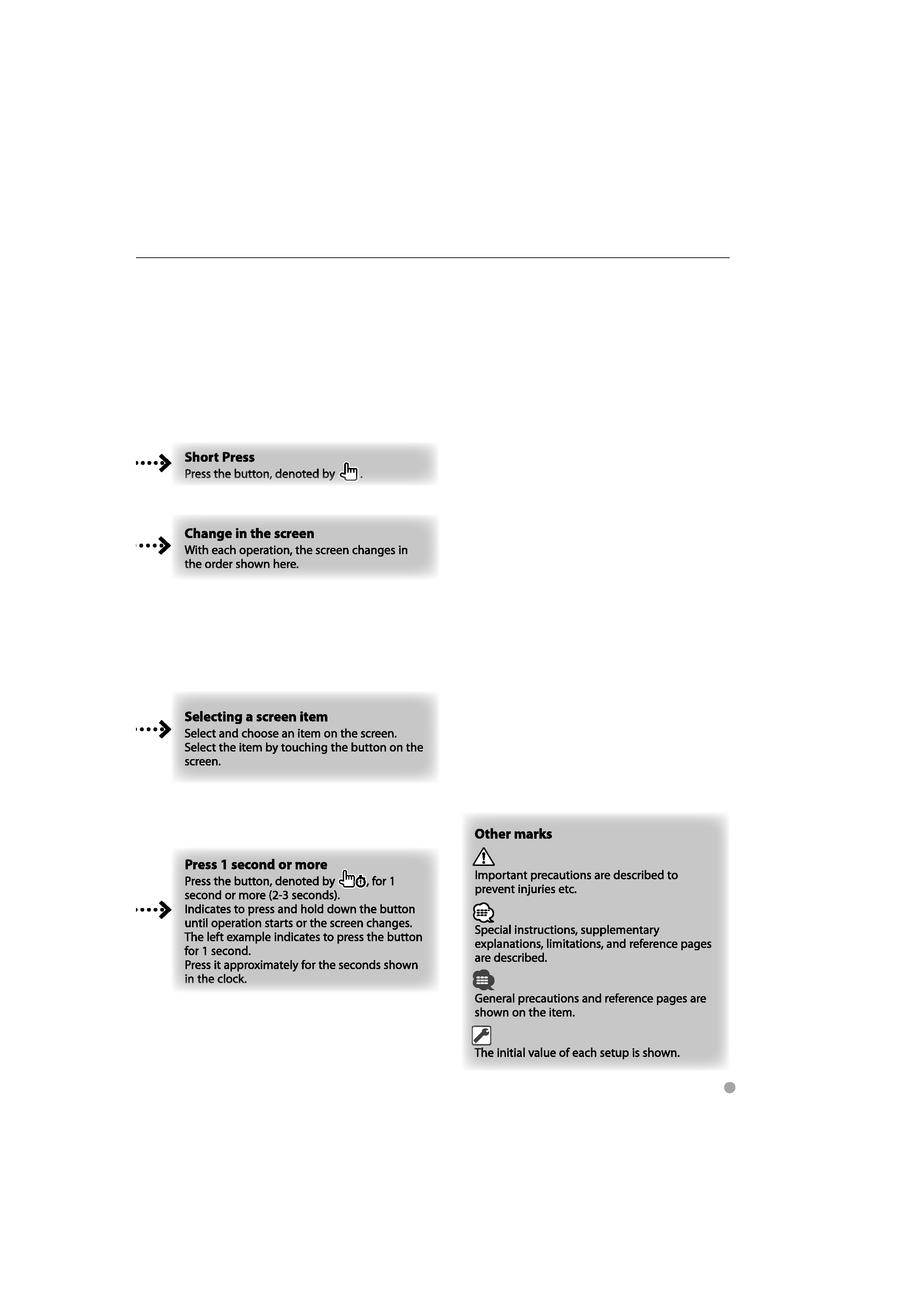
English
5
