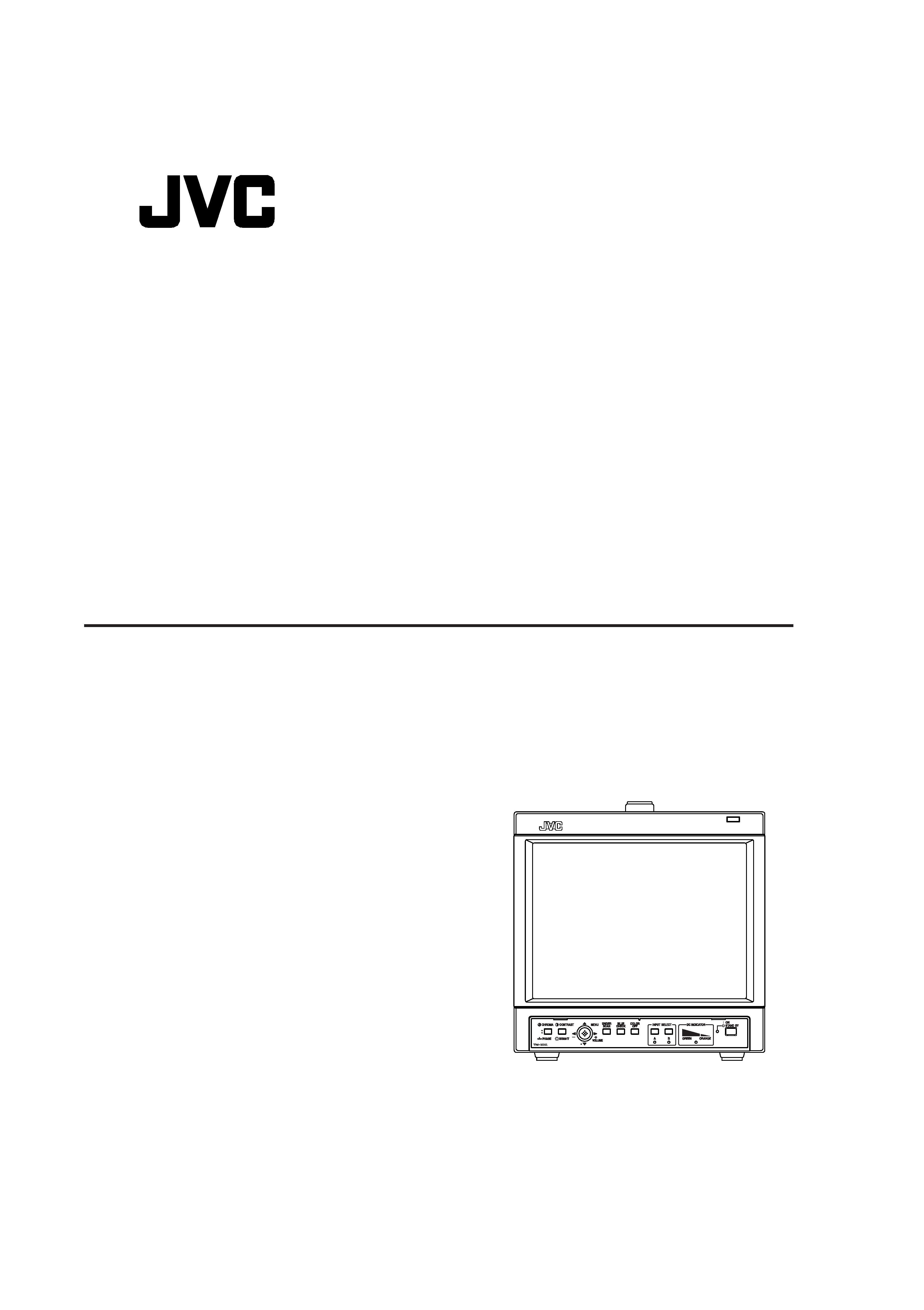
INSTRUCTIONS
TM-1011G
LCT1989-001A-H
COLOR VIDEO MONITOR
En_TM-1011_Cover.p65
06.2.14, 22:37
1
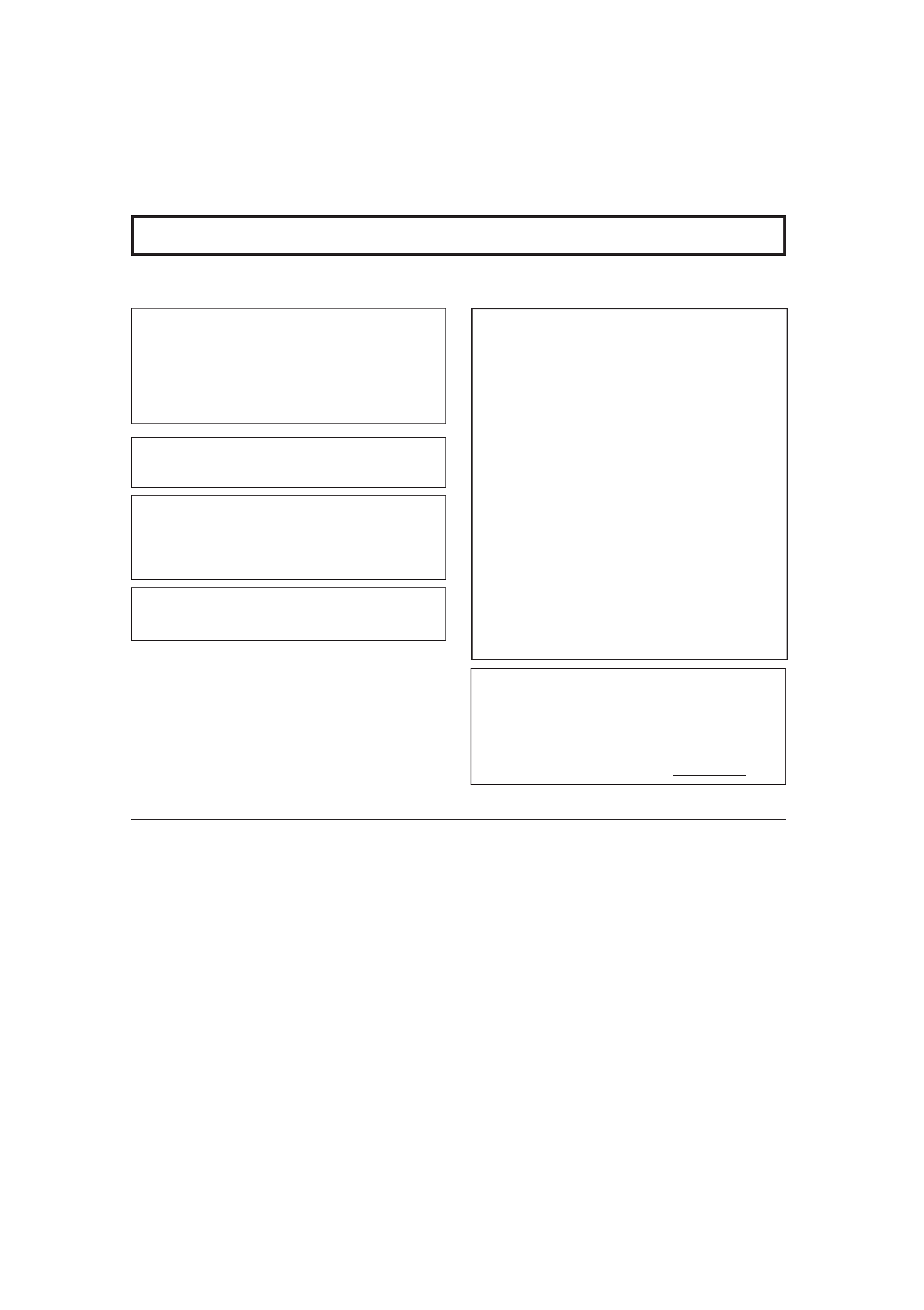
2
FCC INFORMATION (U.S.A. only)
CAUTION: Changes or modification not approved by JVC
could void the user's authority to operate the equipment.
NOTE: This equipment has been tested and found to
comply with the limits for a Class B digital device, pursuant
to Part 15 of the FCC Rules. These limits are designed to
provide reasonable protection against harmful interference
in a residential installation. This equipment generates,
uses and can radiate radio frequency energy and, if not
installed and used in accordance with the instructions, may
cause harmful interference to radio communications.
However, there is no guarantee that interference will not
occur in a particular installation. If this equipment does
cause harmful interference to radio or television reception,
which can be determined by turning the equipment off and
on, the user is encouraged to try to correct the interference
by one or more of the following measures:
Reorient or relocate the receiving antenna.
Increase the separation between the equipment and
receiver.
Connect the equipment into an outlet on a circuit
different from that to which the receiver is connected.
Consult the dealer or an experienced radio/TV technician
for help.
Notice (U.S.A. only)
This product utilizes both a Cathode Ray Tube (CRT) and
other components that contain lead. Disposal of these
materials may be regulated in your community due to
environmental considerations. For disposal or recycling
information please contact your local authorities, or the
Electronics Industries Alliance: <http://www.eiae.org.>
Thank you for purchasing this JVC Color Video Monitor. Before using it, read and follow all instructions carefully to
take full advantage of the monitor's capabilities.
SAFETY PRECAUTIONS
In order to prevent any fatal accidents caused by misoperation or mishandling of the monitor, be fully aware of all the following
precautions.
7 PRECAUTIONS
· Use only the power source specified on the unit.
AC power: 120 V/220-240 V, 50 Hz/60 Hz
DC power: 12 V
·Keep flammable material, water, and metal objects away
from the unit especially the interior of the unit.
· This unit incorporates high voltage circuitry.
For your own safety and that of your equipment, do not
attempt to modify or disassemble this monitor.
There are no user-serviceable parts inside.
7 SCREEN BURN
· It is not recommended to keep a certain still image
displayed on screen for a long time as well as displaying
extremely bright images on screen. This may cause a
burning (sticking) phenomenon on the screen of the
cathode-ray tube. This problem does not occur as far as
displaying normal video playback motion images.
7 HANDLING
·Avoid shocks or vibrations. These may damage the unit and
cause it to malfunction.
· Do not block the ventilation slots.
· Do not expose this unit to high temperatures.
Extended exposure to direct sunlight or a heater could
deform the cabinet or cause the performance of internal
components to deteriorate.
· Do not place the unit near appliances generating strong
electric or magnetic fields. These can generate picture
noise and instability.
·Keep the monitor clean by wiping the cabinet and CRT
screen with a soft cloth. Do not apply thinner or benzine.
These chemicals can damage the finish and erase printed
letters. If the unit is excessively dirty, use a diluted neutral
cleanser, then wipe away the cleanser with a dry cloth.
WARNINGS
To prevent fire or shock hazard, do not expose this
monitor to rain or moisture. Dangerous high voltages are
present inside the unit. Do not remove the back cover of
the cabinet. When servicing the monitor, consult qualified
service personnel. Never try to service it yourself.
WARNING : THIS APPARATUS MUST
BE EARTHED.
Improper operations, in particular alternation of high
voltage or changing the type of tube may result in x-ray
emissions of a considerable dose. A unit altered in such a
way no longer meets the standards of certification, and
must therefore no longer be operated.
This monitor is equipped with a 3-blade grounding-type
plug to satisfy FCC rule. If you are unable to insert the
plug into the outlet, contact your electrician.
En_02-03_TM-1011G.p65
06.2.14, 22:35
2
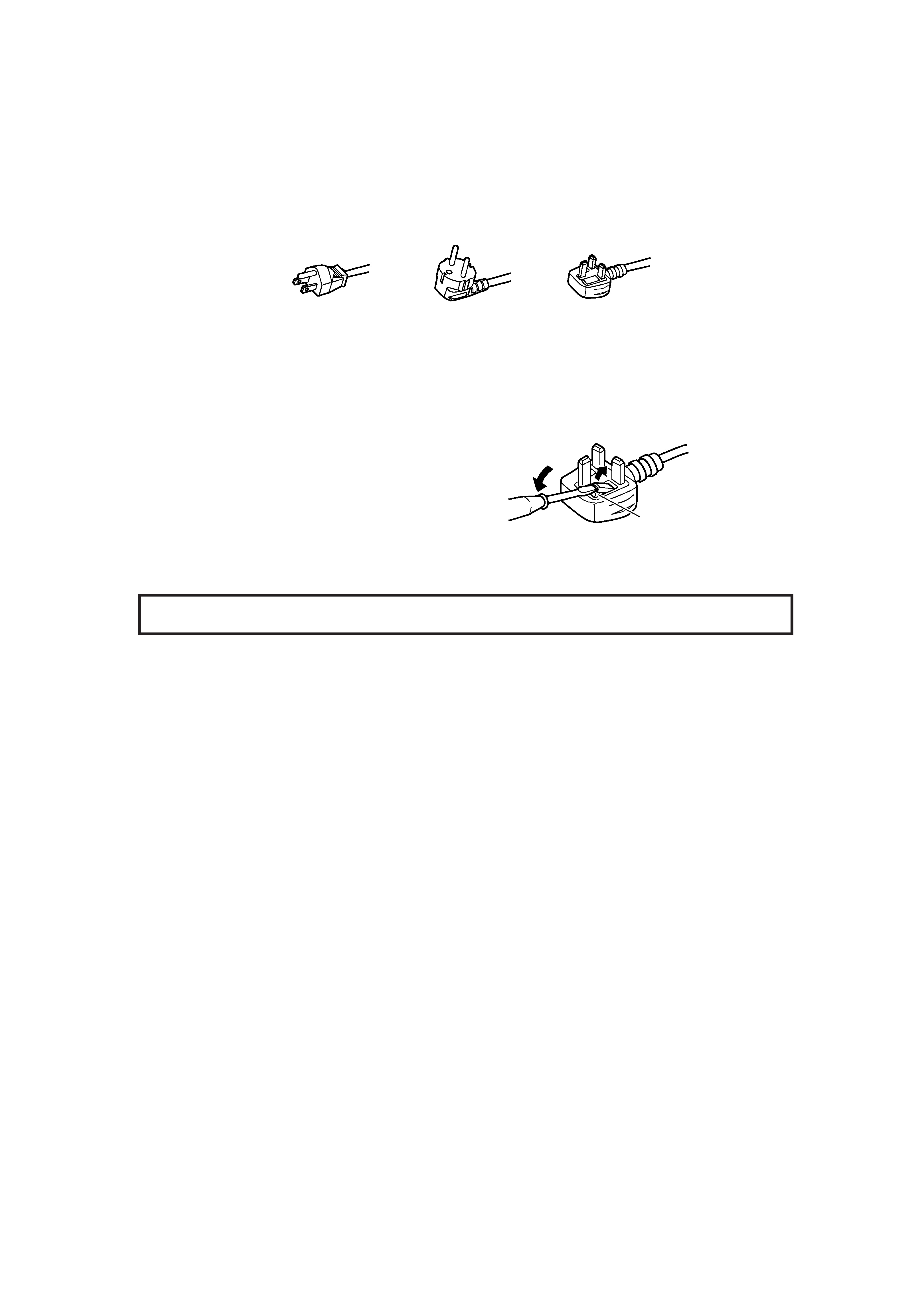
3
POWER CONNECTION
The power supply voltage rating of this product is AC 120 V (For U.S.A. and Canada only) and AC 220-240 V (For European
countries or United Kingdom), the power cord attached conforms to the following power supply voltage and countries. Use only
the power cord designated to ensure Safety and EMC regulations of each countries.
Power cord
Power supply voltage:
AC 120 V
AC 220-240 V
AC 220-240 V
Countries:
U.S.A. and Canada
European countries
United Kingdom
Warning:
· Do not use the same Power Cord for AC 120 V as for AC 220-240 V. Doing so may cause malfunction, electric shock or fire.
Note for the United Kingdom power cord only
The plug on the United Kingdom power cord has a built-in fuse. When replacing the fuse, be sure to use only a correctly rated
approved type, re-fit the fuse cover.
(Consult your dealer or qualified service personnel.)
How to replace the fuse
Open the fuse compartment with a blade screw driver, and
replace the fuse.
(* An example is shown in the illustration.)
CONTENTS
SAFETY PRECAUTIONS ........................................................................... 2
Controls and Features .............................................................................. 4
Basic Menu Operations ............................................................................ 8
How to Use MAIN MENU ......................................................................... 10
How to Use SET-UP MENU ..................................................................... 11
How to Use the External Control............................................................ 14
Troubleshooting ...................................................................................... 16
Self-check Indications ............................................................................ 17
Specifications .......................................................................................... 18
Fuse
En_02-03_TM-1011G.p65
06.2.14, 22:35
3
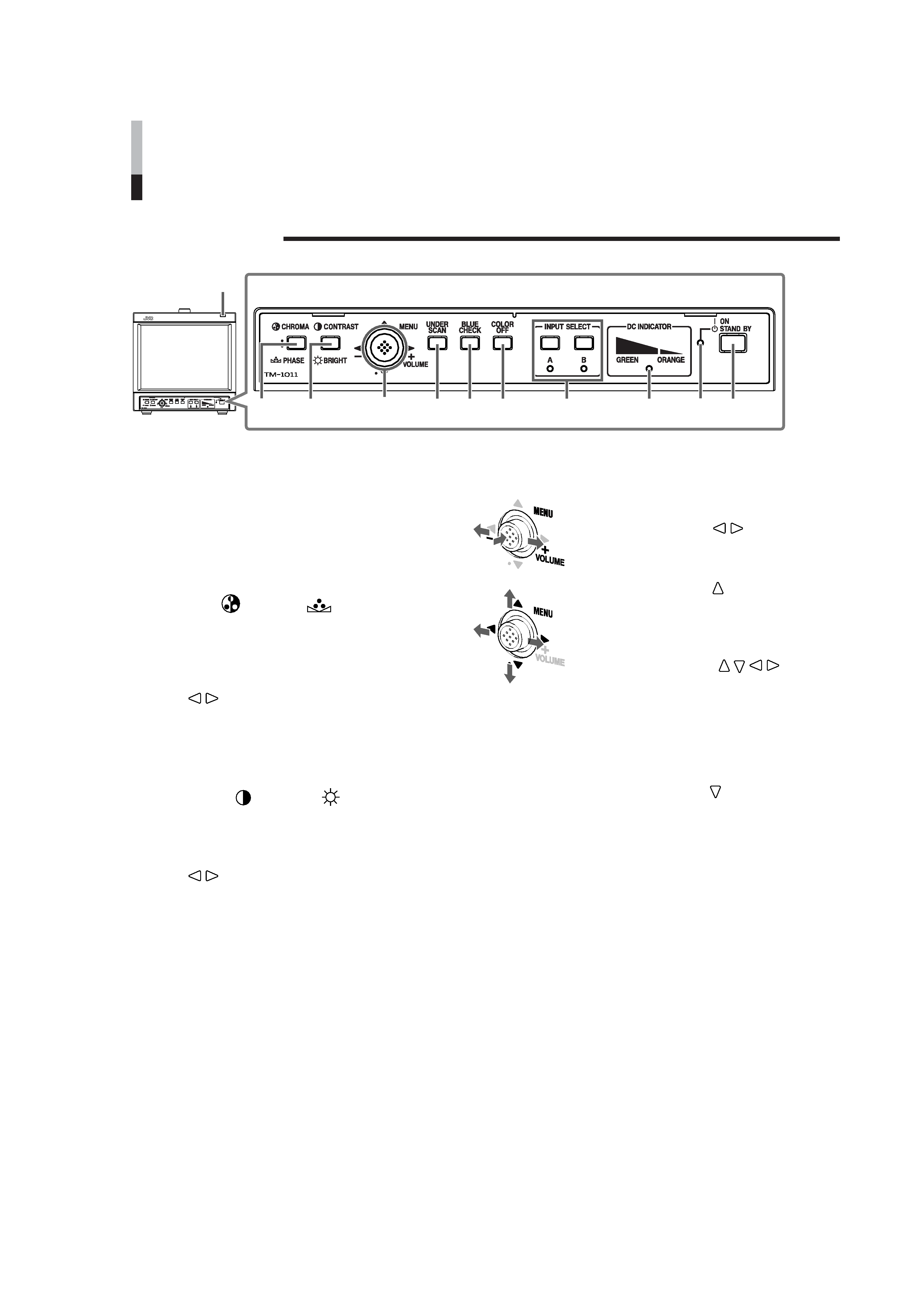
4
Controls and Features
7 Front Panel
1 Tally lamp
This lamp is controlled by the tally function of the
MAKE/TRIGGER terminal.
"How to Use the MAKE/TRIGGER Terminal" on pages
14 and 15
·You can set the lamp color to red or green.
"TALLY SELECT" on page 12
2 CHROMA (
)/PHASE (
) button
Activates the Chroma (picture color density)
adjustment mode or the Phase (picture hue)
adjustment mode. Each time you press the button,
the adjustment modes change.
To adjust the value, move the MENU/VOLUME control
(4) to
/
.
NOTES:
· CHROMA is not adjustable when the B/W (50 Hz/60 Hz)
signal is input.
· PHASE is not adjustable when the PAL signal or the B/W
(50 Hz/60 Hz) signal is input.
3 CONTRAST (
)/BRIGHT (
) button
Activates the picture contrast adjustment mode or
picture brightness adjustment mode. Each time you
press the button, the adjustment modes change.
To adjust the value, move the MENU/VOLUME control
(4) to
/
.
4 MENU/VOLUME control
· Adjusts the volume level by
moving the control to
/
.
· Displays or closes a menu screen
by pushing in the control.
·Turns off/on the sound each time
moving the control to
when no
menu screen is displayed.
While a menu screen is displayed,
selects or adjusts the menu items
by moving the control to
/ /
/
.
"Basic Menu Operations" on pages 8
and 9
To display the SET-UP MENU:
Press the CHROMA/PHASE button (2) while
moving the MENU/VOLUME control to
.
1
23
4
56
7
8
9p
q
En_04-07_TM-1011G.p65
06.2.14, 22:32
4
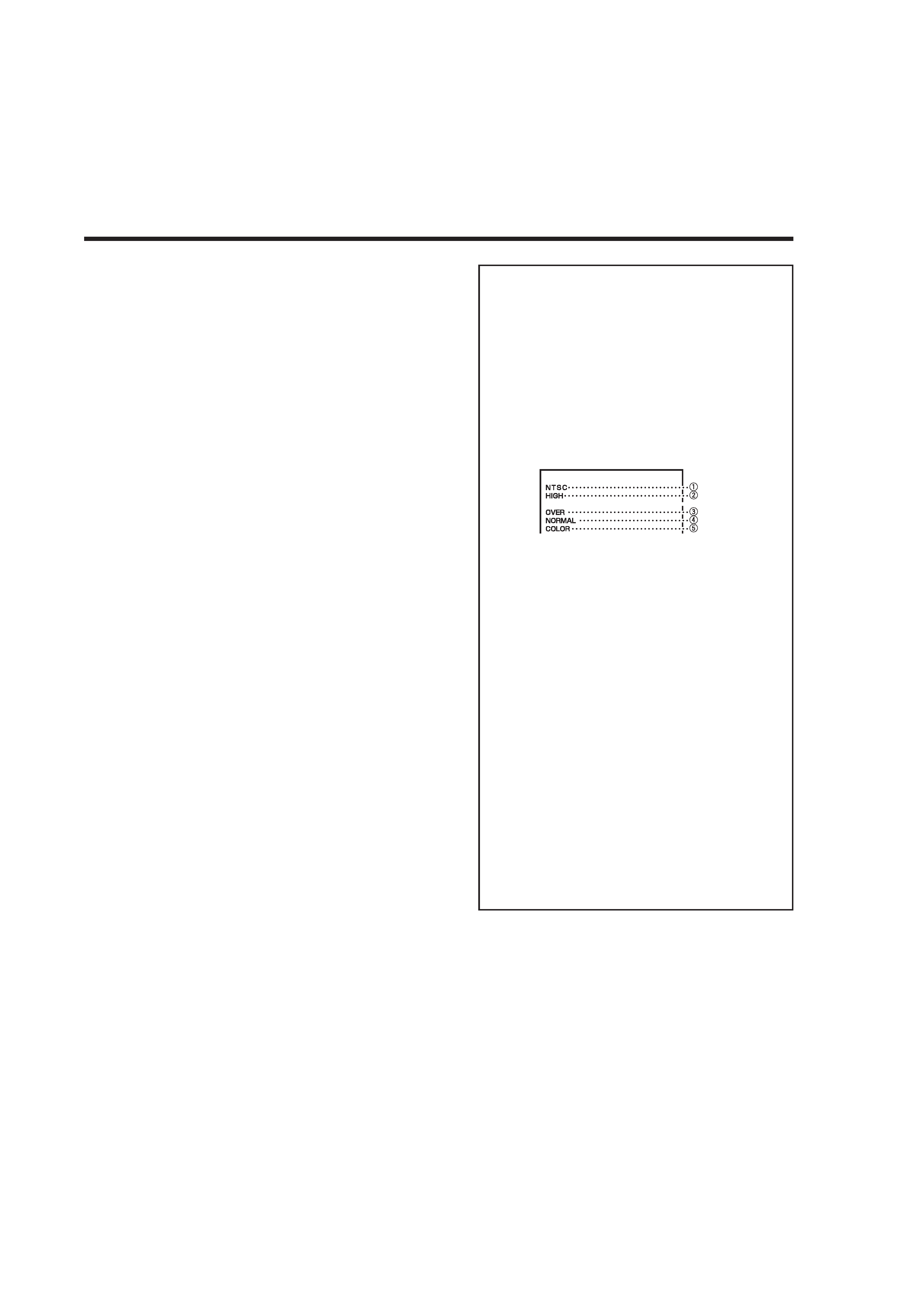
5
5 UNDER SCAN button
Reduces the screen size so that the whole screen is
displayed.
6 BLUE CHECK button
Displays the blue video signal only.
7 COLOR OFF button
Displays the luminance signal only.
8 INPUT SELECT buttons/lamps
Select an input to display.
A: Select the video and audio signals input to the
VIDEO A and AUDIO A terminals.
B: Select the video and audio signals input to the
VIDEO B and AUDIO B terminals.
· The corresponding lamp of the input currently
selected lights up.
9 DC INDICATOR lamp
Turns to orange from green when the DC power
voltage lowers. When the voltage becomes lower
than the certain level, the monitor automatically
turns off and the lamp turns to red.
· Make sure to turn off the DC switch on the rear
panel before replacing the battery.
· The length of time the lamp lights in orange differs
depending on the type of the battery or the battery
condition.
It is recommended to replace the battery when the
lamp turns to orange.
p Power lamp
Unlit:
The AC or DC switch on the rear panel is
off.
Orange: The AC or DC switch on the rear panel is
on and the monitor is in stand-by mode.
Green:
The monitor is on.
q Stand-by button
Turns on and off the monitor when the AC or DC
switch on the rear panel is on.
NOTE:
· When using the DC power supply, turning on the DC switch
on the rear panel puts the monitor in stand-by mode. To
turn on the monitor, press the stand-by button.
7 About the status display
Displays information of the current input selection
and the monitor settings for about 3 seconds.
To show the status display, set "STATUS DISPLAY"
to "AUTO" or "MANUAL" beforehand.
"STATUS DISPLAY" on page 13
Pressing the INPUT SELECT button currently
selected shows the status display.
NOTE:
· When "STATUS DISPLAY" is set to "AUTO," the status
display also appears on the screen if you change the
inputs or the signal condition changes.
1 Signal format
· "NO SYNC" is displayed when no video signal
is input.
· "Out of range" is displayed when a
noncompliant signal is input.
2 Setting of "COLOR TEMP."
"COLOR TEMP./BAL." on page 12
" * " is displayed if white balance is adjusted in the
"COLOR TEMP./BAL." menu.
3 Setting of UNDER SCAN
"5 UNDER SCAN button" on the left column
OVER:
Over-scan
UNDER: Under-scan
4 Setting of BLUE CHECK
"6 BLUE CHECK button" on the left column
NORMAL: Normal screen
B ONLY:
Blue screen
5 Setting of COLOR OFF
"7 COLOR OFF button" on the left column
COLOR: Normal screen
MONO:
Monochrome screen
En_04-07_TM-1011G.p65
06.2.14, 22:32
5
