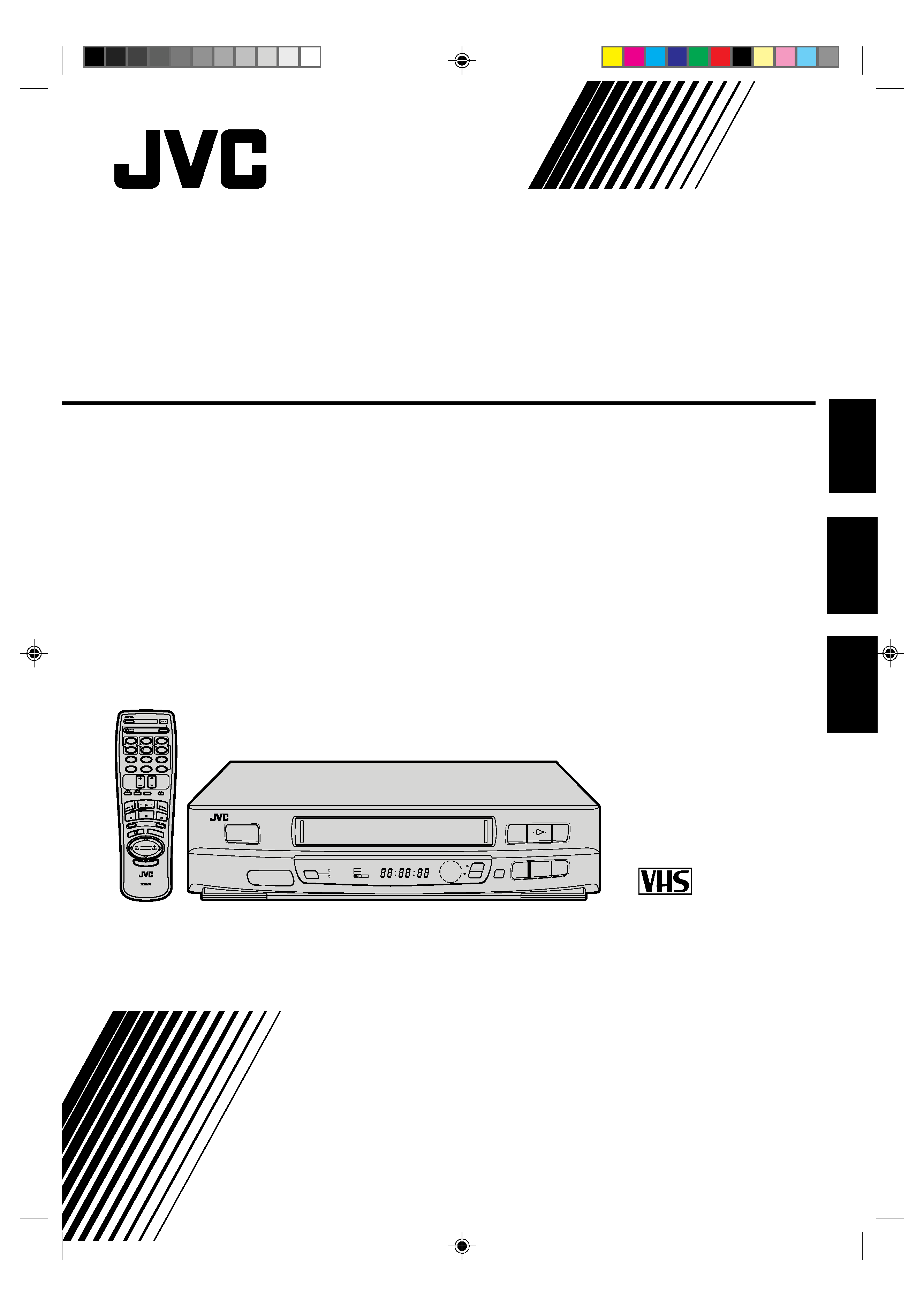
HR-J239EE
MAGNETOWID KASET VIDEO
VIDEO PEHRÁVAC
VIDEO CASSETTE RECORDER
INSTRUCTIONS
POKYNY
INSTRUKCJA
PAL NTSC
SCE
NE FI
NDER
DISPLA
Y
OPERATE
PROG.
PLAY
STOP
CLOCK
DAILY (M-F)
AUX
C.RESET
CANCEL
TV
VOL.
TV
PROG.
TV/VIDEO
TV
VCR
TIMER
WEEKLY
A
12
45
3
6
8
0
7
9
B
MULTI BRAND
REMOTE CONTROL UNIT
REW
REC
FF
PAUSE
PUSH JOG
START
STOP
DATE
OK
/C.MEM
ORY
TV VOL.
AUTO SP/LP
TIMER
B.E.S.T.
2
2
q
OK
STORE
CH
SET
5
/8 COLOUR
SYSTEM
OPERATE
TV
PROG
REC
TIMER
PLAY
NTSC
M
SP LP
ENGLISH
CESKY
POLSKI
PU30425-1933-1
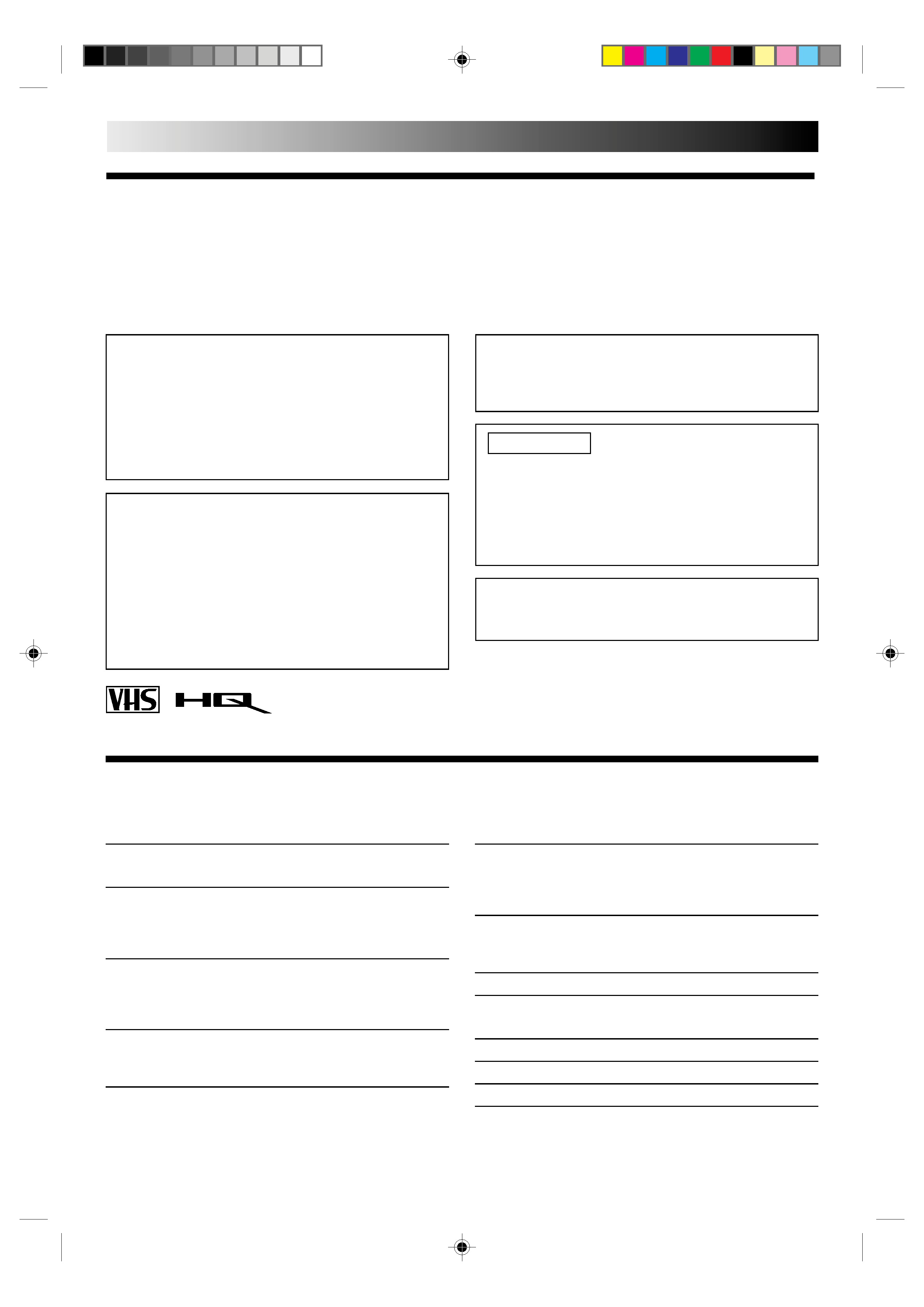
2 EN
SAFETY FIRST
Safety Precautions
The rating plate and the safety caution are on the rear of the unit.
WARNING: DANGEROUS VOLTAGE INSIDE
WARNING: TO PREVENT FIRE OR SHOCK HAZARD, DO NOT EXPOSE THIS UNIT TO RAIN OR
MOISTURE.
ATTENTION
1.This recorder can also receive SECAM colour television
signals for recording and playback.
2.Recordings made of SECAM television signals produce
monochrome pictures if played back on another video
recorder of SECAM standard, or do not produce normal
colour pictures if played back on another video recorder
of PAL standard.
3.SECAM prerecorded cassettes or recordings made with a
SECAM video recorder produce monochrome pictures
when played back with this recorder.
CAUTION
When you are not using the recorder for a long period of
time, it is recommended that you disconnect the power
cord from the mains outlet.
Dangerous voltage inside. Refer internal servicing to
qualified service personnel. To prevent electric shock or
fire hazard, remove the power cord from the mains
outlet prior to connecting or disconnecting any signal
lead or aerial.
POWER SYSTEM
This set operates on voltage of AC110 240 V` (Rating),
AC90 260 V` (Operating), 50/60 Hz with automatic
switching.
IMPORTANT
Please read the various precautions on this page and
page 28 before installing or operating the recorder.
It should be noted that it may be unlawful to re-record
pre-recorded tapes, records, or discs without the consent
of the owner of copyright in the sound or video record-
ing, broadcast or cable programme and in any literary,
dramatic, musical, or artistic work embodied therein.
The OPERATE button does not completely shut off mains
power from the unit, but switches operating current on and
off.
TIMER RECORDING
18
Timer Programming ............................................................... 18
Check And Cancel Programmes ......................................... 19
Auto SP/LP Timer ............................................................... 19
EDITING
20
Edit To Or From Another Video Recorder ...............................20
Edit From A Camcorder ..........................................................21
INFORMATION ON MULTI-SYSTEM COMPATIBILITY
22
REMOTE CONTROL
24
Multi-Brand Remote Control ..................................................24
TROUBLESHOOTING
25
QUESTIONS AND ANSWERS
27
SPECIFICATIONS
28
INDEX
29
SAFETY FIRST
2
Safety Precautions ....................................................................2
INSTALLING YOUR NEW RECORDER
3
Basic Connections ................................................................... 3
Tune The TV To Your Video Recorder .......................................4
Select Television System ...........................................................4
INITIAL SETTINGS
5
On-Screen Displays ................................................................. 5
Tuner Set ..................................................................................6
Clock Set ................................................................................. 9
PLAYBACK
10
Basic Playback .......................................................................10
Playback Features .................................................................. 11
RECORDING
14
Basic Recording ..................................................................... 14
Recording Features ................................................................15
B.E.S.T. Picture System ...........................................................16
PAL NTSC
Contents
Only cassettes marked "VHS" can be used with this videorecorder.
HQ VHS is compatible with existing VHS equipment.
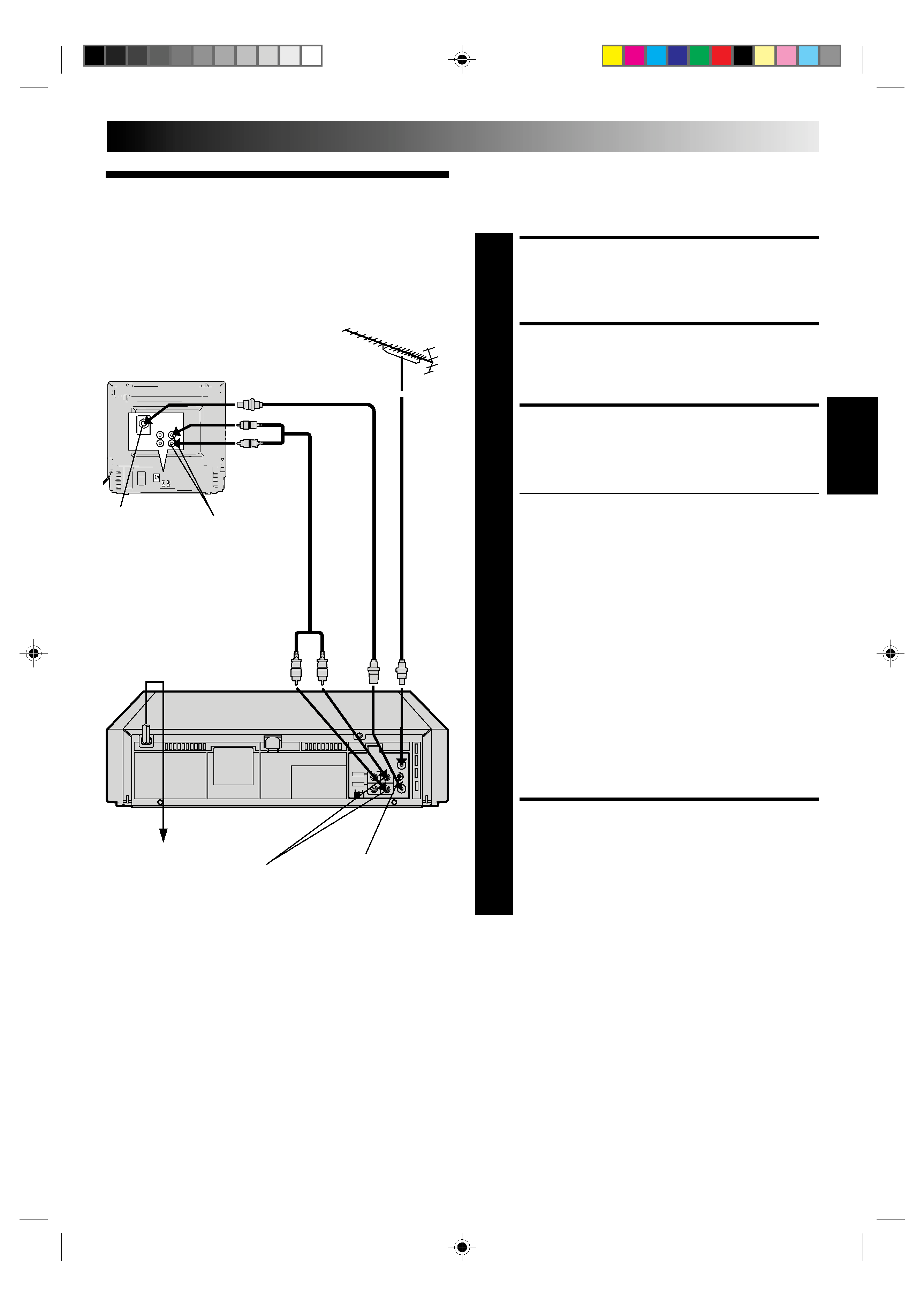
EN
3
Basic
Connections
CHECK CONTENTS
1 Makesurethepackagecontainsalloftheaccessories
listed in "Specifications" (
pg. 28).
SITUATE RECORDER
2 Placetherecorderonastable,horizontalsurface.
CONNECT RECORDER TO
TV
3 Theconnectionmethodyouusedependsonthetypeof
TV you have.
RF CONNECTION
To Connect To A TV With NO AV Input Terminals . . .
a Disconnect the TV aerial cable from the TV.
b Connect the TV aerial cable to the ANT. IN jack
on the rear panel of the recorder.
c Connect the provided RF cable between the RF
OUT jack on the rear panel of the recorder and the
TV's aerial terminal.
After step 4, go to "Tune The TV To Your Video
Recorder" on page 4.
AV CONNECTION
To Connect To A TV With AV Input Terminals . . .
a Connect the aerial, recorder and TV as per "RF
CONNECTION".
b Connect an optional AV cable between the
AUDIO OUT and VIDEO OUT connectors on the
rear panel of the recorder and the TV's AV-IN
terminals .
After step 4, go to "Select Television System" on
page 4.
CONNECT RECORDER TO
MAINS
4 Plugtheendofthemainspowercordintoamains
outlet.
It's essential that your video recorder be properly connected.
Follow these steps carefully. THESE STEPS MUST BE COM-
PLETED BEFORE ANY VIDEO OPERATION CAN BE PER-
FORMED.
INSTALLING YOUR NEW RECORDER
Mains Power
Cord
Back of TV
Aerial
terminal
TV
Aerial
Cable
Rear View
Mains outlet
RF output channel
adjustment screw
RF Cable
(provided)
AUDIO OUT/
VIDEO OUT
AV Cable
(not provided)
AV-IN
terminals
ENGLISH
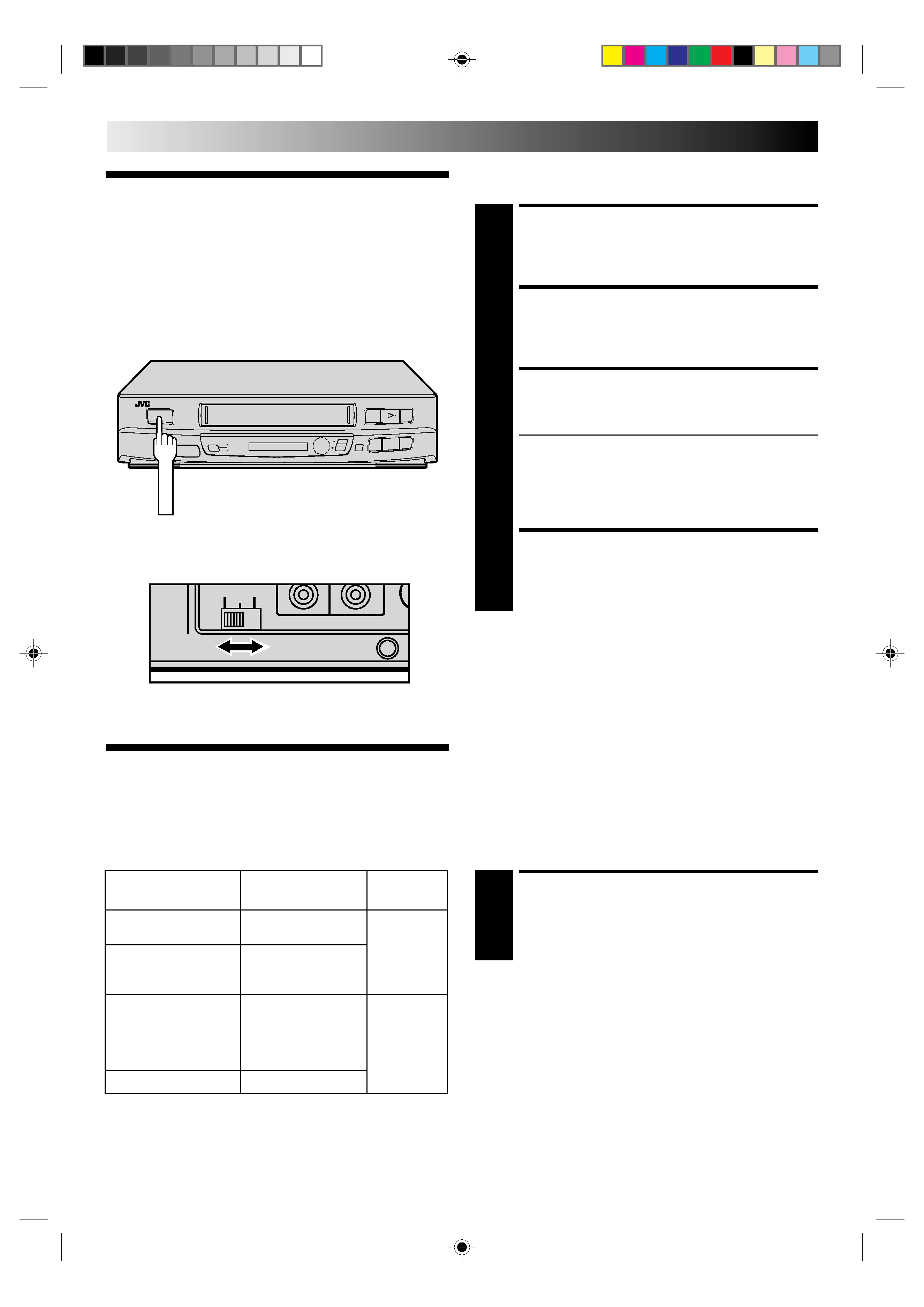
4 EN
INSTALLING YOUR NEW RECORDER (cont.)
Tune The TV
To Your Video
Recorder
TURN ON THE RECORDER
1 PressOPERATE.
SELECT OUTPUT MODE
2 SettheTEST/Systemswitchonthebackof therecorder
to TEST.
SET TV CHANNEL
3 SetyourTVtothevideochannel(UHFchannel36).
Two white bars appear on screen vertically.
Tune the TV until the bars are as clear as they can be.
Your TV should be set to the channel designated for
use with a video recorder, or to a spare channel if
there is not a specified video channel on your TV.
The audio signal may not be heard or may be noisy;
this is not due to any defect of the unit.
RESET OUTPUT MODE
4 SettheTEST/Systemswitchtotheappropriateposition
(G or K). Refer to the chart in "Select Television System"
below.
NOTES:
If CH36 is occupied by a local station, adjust the RF output
channel adjustment screw to use another channel between
CH32 and CH40 instead.
If some interference noise is continually seen on the screen,
consult your JVC dealer.
The video recorder sends picture and sound signals via the RF
connecting cable to your TV on UHF channel 36.
2
2
q
5
/8
OPERATE
Back of VCR
RF
K
G
TEST
Select Televi-
sion System
SET TEST/SYSTEM SWITCH
1 SettotheappropriatepositiondependingonyourTV
system. (Refer to the chart on the left.)
NOTES:
If no colours appear on the screen when using a multi-system
television with its system select switch set to AUTO, change
the switch position to correspond to the recorder's RF system
select switch (G or K).
For more information on multi-system compatibility.
p.22
Major countries
Colour TV broadcast
Switch
system
position
China, Mongolia,
PAL D/K
Rumania
Bulgaria, Czech Rep.,
K
Slovakia, Hungary,
SECAM D/K
Poland, Russia
Austria, Denmark,
Finland,Holland, Italy,
Norway, Spain,
PAL B/G
G
Switzerland, Sweden,
Germany
Egypt
SECAM B/G
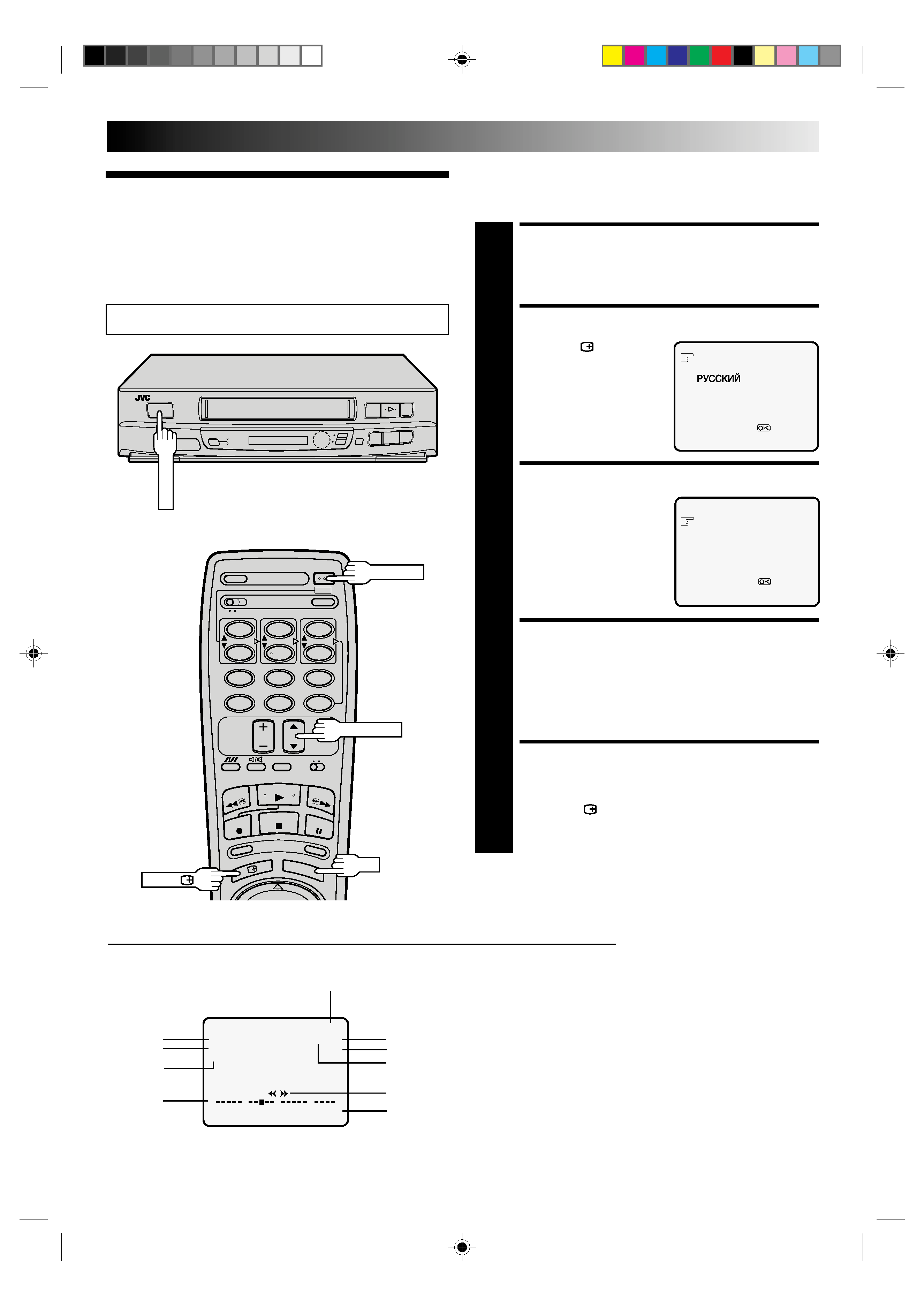
EN
5
On-Screen
Displays
You can choose whether or not to have various operational
indicators appear on screen, by setting this function ON or OFF.
Messages appear in the language you select.
The superimposed indication on the TV screen tells you what the recorder is doing.
1 Operation mode indicators
2 Channel position number/Aux. indicator (AUX)
3 Cassette loaded mark
4 Tape speed SP/LP/EP
5 Colour System indicator (
pg. 22)
6 Clock display
7 Current day/month/year
8 Tape direction
9 Tape position indicator (
pg. 12)
10 Counter display (including Counter Memory indicator)
q6
PR. 12
]
SP
23 : 59
PAL
31. 12. 96
M 9 : 59 : 59
0
++
+
+
8
2
6
7
1
Turn on the TV and select the VIDEO channel (or AV mode).
9
INITIAL SETTINGS
3
10
5
4
2
2
q
5
/8
OPERATE
12
45
3
6
8
0
7
9
OPERATE
OK
OSD (
)
TV PROG.
5
TURN ON THE RECORDER
1 PressOPERATE.
SELECT LANGUAGE
2 PressOSD( ).The
Language screen appears.
Place the pointer next to
the language of your
choice by pressing TV
PROG.
5/, then press OK
on the remote control to
enter your selection.
SELECT MODE
3 Thepointershouldalready
be next to "O.S.D.". If not,
press TV PROG.
5/ to
place it there.
ENABLE/DISABLE
ON-SCREEN DISPLAY
4 Thedefaultsettingis"ON",soifyouwanton-screen
displays, leave the setting as is and go to step 5. If you
don't want the displays to appear, press OK to set
"O.S.D." to "OFF".
CLOSE MODE SELECT
SCREEN
5 PressOSD( ).
ENGLISH
[TV PROG
5] =
[OSD] : EXIT
O.S.D.
: ON
B.E.S.T.
: ON
[TV PROG
5] =
:ON/OFF
[OSD] :EXIT
