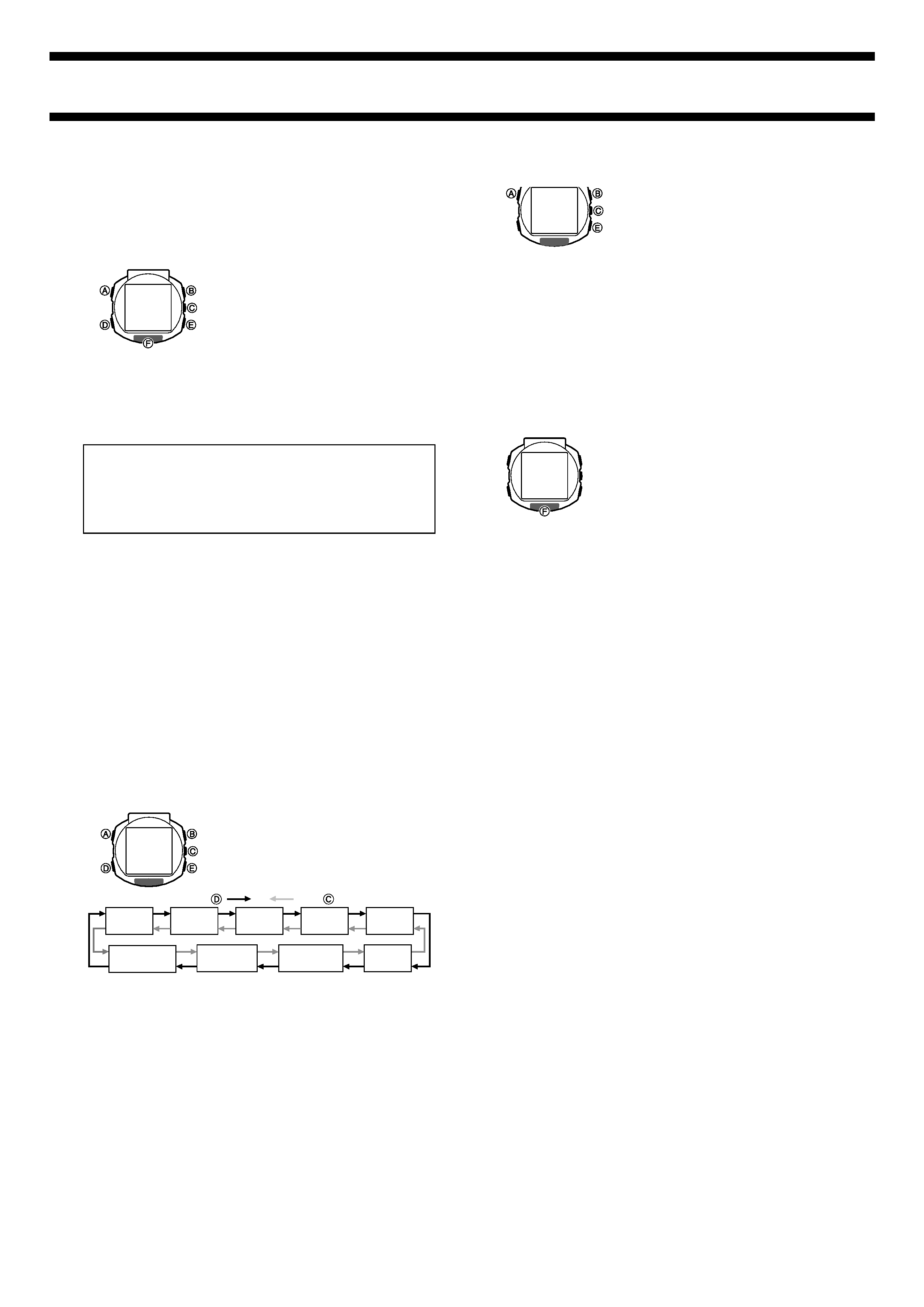
2411-1
Module No. 2411
GETTING ACQUAINTED
Congratulations upon your selection of the CASIO Wrist Camera (this watch).
To get the most out of your purchase, be sure to read this manual carefully,
and keep the manual and everything contained in the package on hand.
About This Manual
· Button operations are indicated using the
letters shown in the illustration.
· The sizes and positions of the characters
shown on the sample displays in this
manual may differ slightly from those that
actually appear on the display of your
watch.
· When performing operations with this
watch, you must first enter the correct mode
(Camera Mode, Timekeeping Mode, etc.)
See "GENERAL GUIDE" for information
about maneuvering between modes.
· Each section of this manual provides you with the information you need to
perform operations in each mode. Further details and technical information
can be found in the "REFERENCE" section.
· VISUAL DATABANK is a trademark of CASIO COMPUTER CO., LTD.
· Ir data communication uses Phoenix Technologies Ltd., protocol
software. Compatibility Software Copyright © 1997 Phoenix
Technologies Ltd., All Rights Reserved.
· CASIO COMPUTER CO., LTD. assumes no responsibility for any loss,
or any claims by third parties that may arise through the use of this
watch.
'
1 6-3
P
1:58
35
SAT
Warning!
····· Make sure you are in a safe place before operating the watch.
Do not try to record images, perform complex watch operations, or look at the
display of the watch while operating an automobile, motorcycle, or any other
vehicle. Doing so creates the risk of serious traffic accident. When you use
the watch while walking, always keep aware of other people, vehicular traffic,
and surface conditions around you in order to prevent accidents.
····· Do not use the watch inside of an aircraft.
Never use the watch inside of an aircraft or in any other area where the use
of such devices is prohibited. Doing so creates the risk of accident.
····· Always back up important data.
Rough handling of or damage to the watch can accidentally delete image
data in watch memory. Because of this, you should always keep back up
copies of your images on computer disk.
BEFORE USING THE WATCH...
To set the time and date
1. In the Timekeeping Mode, hold down A
for about one second until the second's
digits start to flash on the display, which
indicates the setting screen.
· Use C and D to cycle around the
setting screen in the sequence shown
below.
2. While a setting is flashing, use E (+) and B () to change it.
· Holding down either button scrolls at high speed.
· Pressing D while the day is flashing on the setting screen causes the
indicator for the current timekeeping format (12H or 24H) to flash on the
display. Each press of E at this time toggles between 12-hour (12H)
and 24-hour (24H) timekeeping.
3. When everything is the way you want it, press A to exit the setting
screen.
· The day of the week is set automatically in accordance with the date
setting.
· See "To adjust the display contrast" for more information about the
contrast setting.
· See "To specify the wake up screen image" for more information about
the wake up image setting.
'
1 6-3
P
1:58
35
SAT
Seconds
Hour
Minutes
Year
Month
12/24-hour
Selection
Contrast
Setting
Day
Wake up
Image Setting
Press
.
Press
.
To adjust the display contrast
1. In the Timekeeping Mode, hold down A
for about one second.
2. Press C twice to display the contrast
adjustment screen.
· The contrast setting shows a value that
indicates the current contrast level. A
setting of Level 3, for example, is
indicated as CNT3.
3. Use B (darker) and E (lighter) to adjust
the contrast to any one of the nine
available levels.
4. Press A to exit the setting screen.
Note
The contrast setting described above does not
affect the display of images. Image contrast
can be adjusted using a separate procedure,
which is described in "To adjust image
brightness".
Auto Power Save
The watch automatically turns off its display
screen if it is not moved for about 60 minutes.
This not only conserves battery power, it also
protects against "burn in" of display images.
To turn the display back on, press F.
This displays the wake up screen image for
about two seconds, and then displays the
Timekeeping Mode screen.
About the wake up screen
The wake up screen appears for about two seconds when you recover from
the auto power save. You can use the procedure under "To specify the wake
up screen image" to specify an image you recorded as the wake up screen
image.
· "CASIO" flashes on the wake up screen if you do not have any wake up
screen image specified or if the image you specified has been deleted.
'
1 6-3
P
1:58
35
SAT
CNT
3
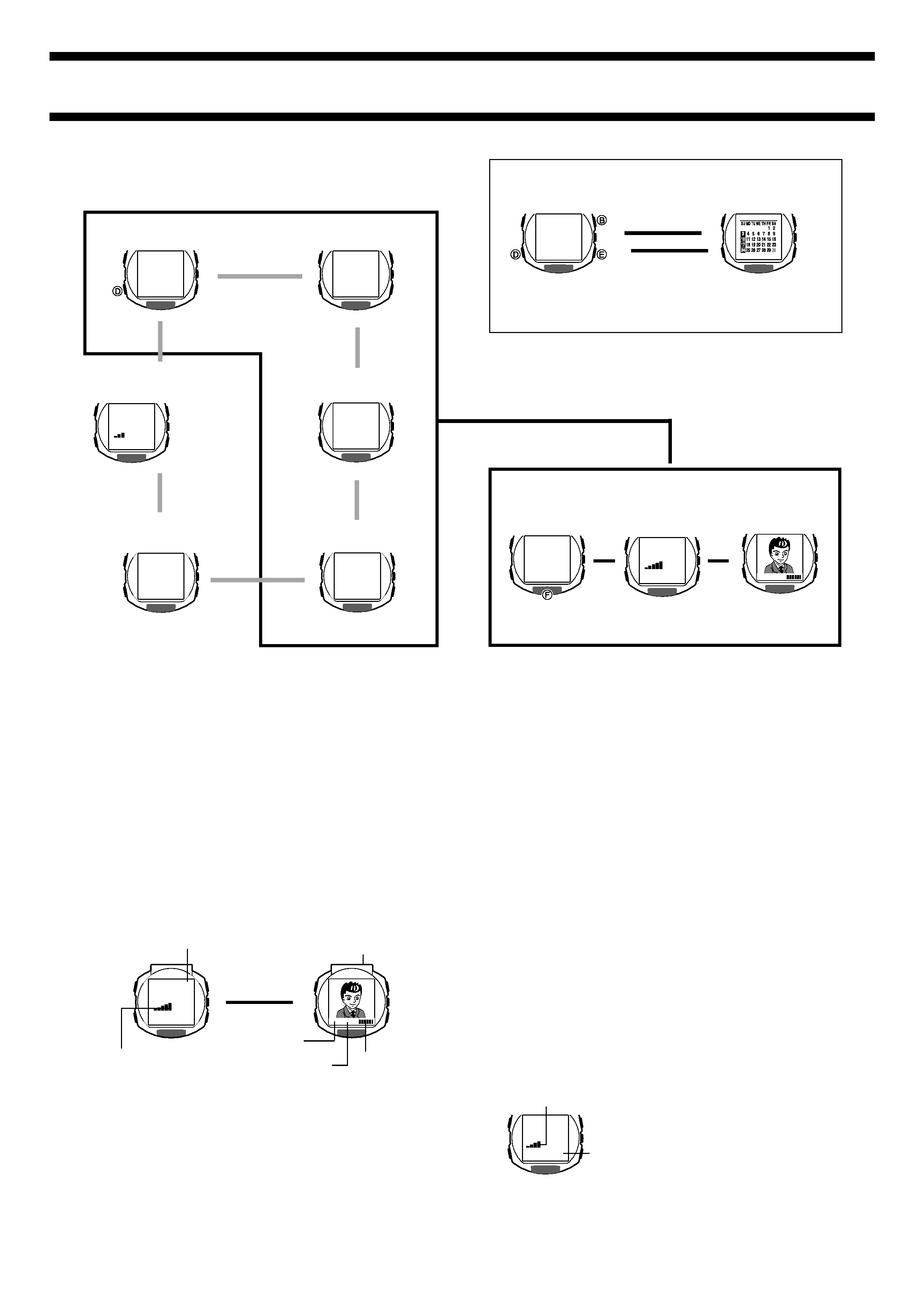
2411-2
Timekeeping Mode
· Pressing B or E while in the Timekeeping Mode displays the
Calendar screen.
· Press D to return from the Calendar screen to the Timekeeping Mode.
Camera Mode
· Pressing F in any mode besides the VISUAL DATABANK Mode and
the IR Mode enters the Camera Mode.
· Pressing D while in the Camera Mode enters the VISUAL DATABANK
Mode so you can view images you have just recorded.
'
1 6-3
P SAT
1:58
35
21/ 6
Calendar
Timekeeping
Press D.
Press B or E.
L
L
Press F.
L
'
1 6-3
P SAT
1:58
35
REC
5
M3 OUT
L
L
'
1 6-3
P SAT
1:58
35
PLAY
3
IRCOM
ALM1
A
12:
OFF
TMR
3
,
STW
H
,
Timekeeping Mode
VISUAL DATABANK Mode
Stopwatch Mode
IR Mode
Countdown Timer Mode
Alarm Mode
Use this mode
to view images
in watch
memory, to
delete images,
to attach text to
images, etc.
Press D.
L
L
L
L
L
L
GENERAL GUIDE
Press D to change from mode to mode.
Note
· All watch button operations are disabled while the record operation is in
progress.
····· The watch stays in the Camera Mode for about one minute after you
enter it. Then it automatically enters the VISUAL DATABANK Mode
and displays the last image recorded. See "Camera Rest Interval" for
more information.
· The message REC FULL appears on the display to indicate that memory
is full. You will not be able to record an image while this message is
displayed. If this happens, delete images you no longer need to make
room for more images.
Camera Mode Precautions
General
· Never touch the surface of the lens. Fingerprints or dirt on the lens can
cause poor performance of the camera function. To clean the lens surface,
use a camera lens blower to blow off any dirt or dust particles, and then
wipe with a soft, dry cloth.
· Take care that you do not accidentally move the watch when you press F
to release the shutter.
· Insufficient lighting can result in poor images. Shoot in daylight whenever
possible. At night, shoot indoors in a well-lit area.
Camera Rest Interval
Camera Mode operations consume considerable battery power. To protect
against premature rundown of its battery, the watch automatically goes into a
rest interval, during which you will be unable to re-enter the Camera Mode
after you exit it. The length of the rest interval is equal to the amount of time
you spent in the Camera Mode before you exited it. This means that if you
exit the Camera Mode after being in it for 20 seconds, you will be unable to
re-enter the Camera Mode for about 20 seconds.
If you try to enter the Camera Mode during a
rest interval, the message WAIT appears on
the display, along with a countdown of the
remaining rest interval time.
· The maximum rest interval is 60 seconds.
Displayed Image Size and Memory Image Size
Though the size of images displayed by this watch is 120
× 120 dots, the size
of the image stored in memory is 176
× 144 dots. This means that after you
transfer images to your computer or another device, you can display them
176
× 144 dots.
REC
WAIT 38
Remaining rest interval
time indicator
Remaining rest interval time
CAMERA MODE
Use the Camera Mode to record images.
· The lens for image recording is located on the top edge of the watch.
Note
· Wrist Camera memory can store up to approximately 80 images. The
actual number of images you can store depends on recording conditions. If
you record many brightly lit or colorful images, for example, the total
number of images you can store may be less than 80.
· The above is also true for the remaining memory capacity value. This value
is an approximate number for reference purposes only. Depending on
recording conditions, you may be able to store fewer images than that
indicated on the display.
To record an image
1. Press F to enter the Camera Mode.
· Note that you cannot enter the Camera Mode from the VISUAL
DATABANK Mode and the IR Mode.
· The Camera Mode screen first shows remaining memory capacity for
about one second, followed by the image being picked up by the lens.
2. While viewing the image on the display, point the lens of the watch at the
subject whose image you want to record.
3. Press F to release the shutter and record the image.
· This records the image currently on the display and stores it into
memory. The image remains on the display for about three or four
seconds as the record operation is being performed.
REC
5
M3 OUT
Remaining memory
capacity graph
Number of images
in memory
Lighting type
Remaining Camera
Mode time
Remaining memory capacity
(number of images)
Lens
L
After about
one second
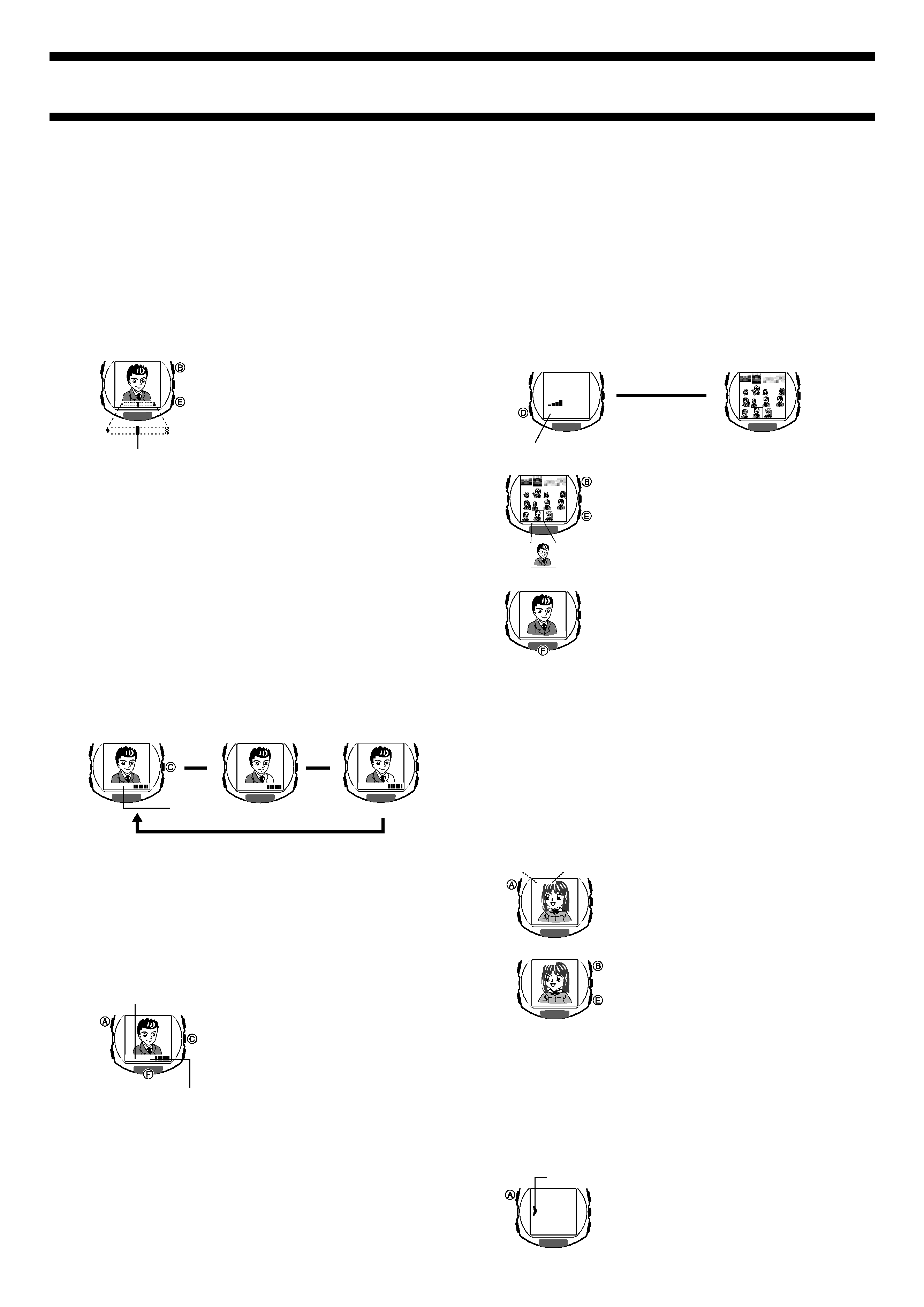
2411-3
To specify the lighting type
Before recording the image in the Camera Mode, press C.
Each press of C cycles through available lighting type settings in the
sequence shown below.
· You can select OUT for outdoor lighting, IN for indoor lighting, or DUSK for
shooting at twilight or under other conditions where lighting is dim.
· The lighting type setting you make remains in effect until you change it or
exit the Camera Mode. OUT is the initial default whenever you enter the
Camera Mode.
· The change from IN to DUSK in the above cycle takes a bit longer than
changes between other lighting settings.
M3 OUT
M3 IN
M3 DUSK
OUT
IN
DUSK
L
L
Lighting type
Alarm, Hourly Time Signal, Countdown Timer Sounds
The watch does not emit any alarm, Hourly Time Signal, or Countdown Timer
sound while it is in the Camera Mode.
Controlling the Camera Mode Image
You can use the following procedures to adjust the brightness, to specify the
type of lighting present when recording an image, and to configure the
camera timer.
Adjusting Image Brightness
The watch automatically sets the brightness of the image when you record it.
You can also change the brightness level manually when you want to
compensate for backlighting of the subject, very dark backgrounds, etc.
To adjust image brightness
Before recording an image in the Camera
Mode, use E (brighter, moves indicator to
the right) and B (darker, moves indicator
to the left) to adjust the brightness of the
image.
· You can set brightness to one of 15
levels. The initial default level is 8.
· It may take some time after you press
B or E before the change in
brightness is reflected on the displayed
image.
· A brightness setting you make remains
in effect until you change it or exit the
Camera Mode. Automatic brightness
adjustment is the initial default whenever
you enter the Camera Mode.
Important!
Even with manual brightness adjustment, you may not be able to obtain an
acceptable image when recording images under very bright or very dark
lighting conditions.
Specifying the Lighting Type
The type of lighting present when recording, greatly affects the resulting
image. You can use the procedure below to set up the watch for shooting
indoors or outdoors, which helps to ensure proper brightness for recorded
images.
Brightness indicator
M3 OUT
VISUAL DATABANKTM
Besides viewing images, you can use the VISUAL DATABANK Mode to
delete images, to attach text to images, etc.
Important!
The alarm, Hourly Time Signal, and the Countdown Timer do not sound while
the VISUAL DATABANK Mode setting screen is on the display.
To view recorded images
1. In the Timekeeping Mode or the Camera Mode, press D to enter the
VISUAL DATABANK Mode.
· A screen showing the number of images in memory appears for about
one second, followed by a 16-image thumbnail screen. The last image
you were viewing or the last image you recorded has a boundary
around it on the thumbnail screen.
2. Use B and E to move the boundary
between images until the one you want is
selected.
· Holding down either button moves the
boundary at high speed.
· Press C to display a thumbnail screen
of the next 16 images (when there are
more than 16 images in watch memory).
3. Press F to display the enlarged version of
the selected image.
PLAY
31
Number of images in memory
After about
one second
Thumbnail screen
Selected image
L
Using the Camera Timer to Record Images
You can select either two seconds or 10 seconds as the camera timer start time.
To record an image using the camera timer
1. In the Camera Mode, press A to display
the camera timer screen.
· Each press of A toggles the timer time
between two seconds and 10 seconds.
2. Press F to start the camera timer and
perform a record operation when the end
of the countdown is reached.
· The number of seconds remaining is
counted down on the display.
· To stop a camera timer countdown and
reset the timer start time to its initial
value, press F.
· To exit the camera timer screen before
starting the camera timer countdown,
press C.
· If the point where one minute elapses
occurs while a camera timer operation is
in progress, the operation continues until
it is complete, after which the watch
automatically returns to the VISUAL
DATABANK Mode.
Camera timer indicator
Camera timer time
TIMER 2
4. While the enlarged version of the selected image is on the display, press
C to display its recording date and any text assigned to the image (if
there is any).
· Each press of C toggles date and text display on and off.
· Press F to display the thumbnail screen.
5. To exit the VISUAL DATABANK Mode, press D.
Adjusting Image Contrast
Use the VISUAL DATABANK Mode to adjust image contrast.
· You can select an image contrast setting in the range of 1 (Darkest) to 15
(Lightest).
· The image contrast setting procedure is different from the display contrast
procedure.
To adjust image contrast
1. On the VISUAL DATABANK Mode
thumbnail screen, select an image and
then press A.
· This displays the image contrast setting
screen, which shows the enlarged
image, along with the current contrast
setting.
2. Use E (Lighter) and B (Darker) to adjust
the contrast of the image.
3. After you are finished, press A to return to
the thumbnail screen.
· The watch returns to the thumbnail
screen from the image contrast setting
screen automatically if you do not
perform any operation for about 15
seconds.
CNT
9
CNT
8
CNT
8
Attaching Text to an Image
You can use the following procedure to attach up to 24 characters of text for
each image.
To attach text to an image
1. In the VISUAL DATABANK Mode, use B and E to move the boundary
to the image to which you want to attach the text.
2. Press F to display the enlarged version of the selected image.
3. Hold down A for about one second until
the SET menu appears.
· Make sure the pointer is next to NAME
on the menu.
· If the pointer is not next to NAME, use
B and E to move it there.
l l l l l
lll
ll
ll
ll
ll
ll
l l l
l l l
SET
NAME
DEL
Pointer
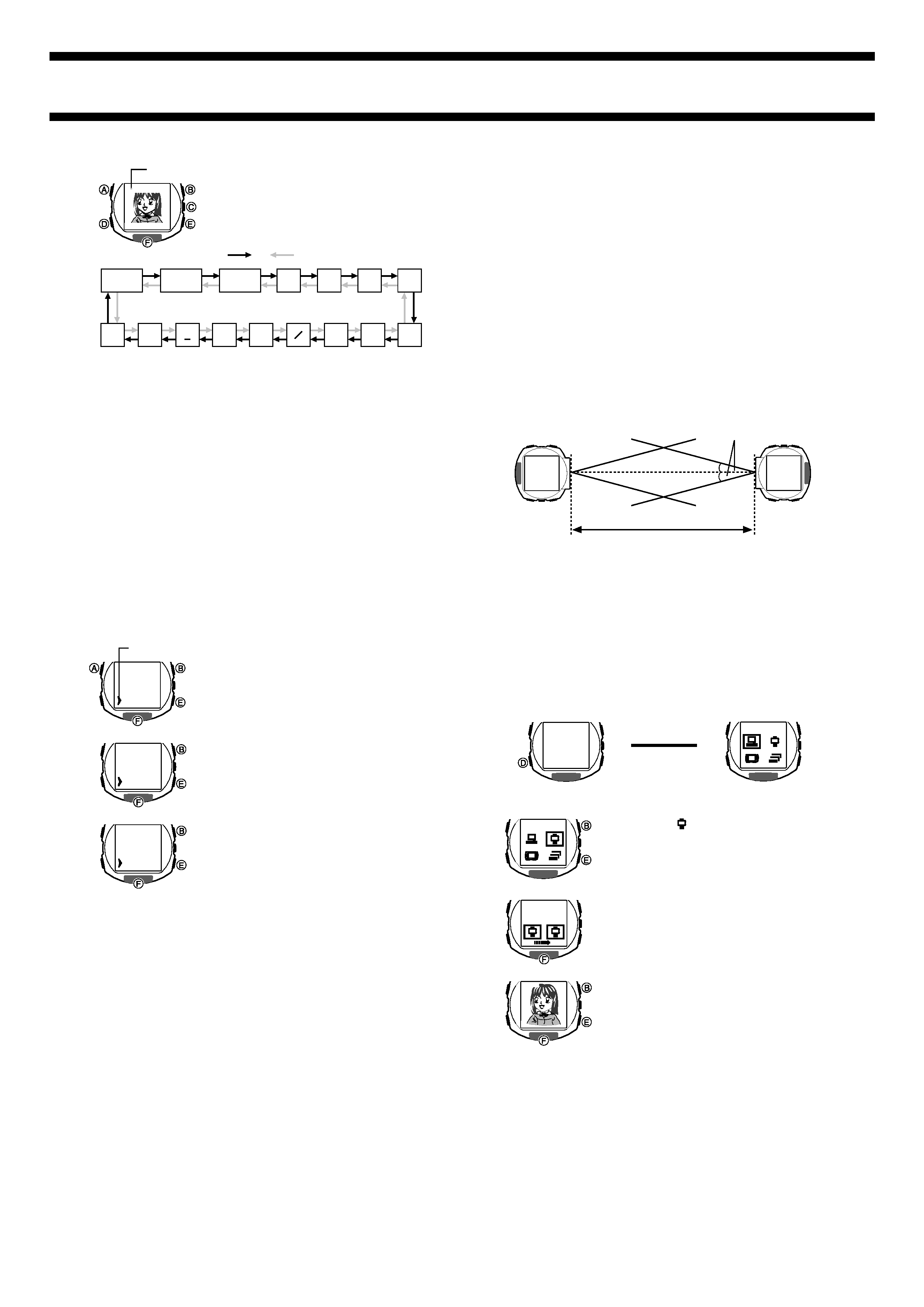
2411-4
_
1. 6-3 P1:58
l l l ll
lll
lll
ll
A to Z
(space)
Press E.
Press B.
·
~?
:
.
--
,
0 to 9&
'
()
Cursor
Image Sorting
Images in watch memory are automatically sorted according to the first letter
of their attached text (alpha characters
numbers symbols). Images that
do not have any attached text come last, sorted according to their recording
dates (oldest first).
· If multiple images have the same text, those images are sorted according
to their recording dates (oldest first).
· Images transferred to the watch using the IR Mode may not be sorted
correctly.
Deleting Images
You can use the following procedures to delete a specific image or all images
currently stored in watch memory.
To delete all images in watch memory
1. While any thumbnail is selected in the
VISUAL DATABANK Mode, press F to
display the enlarged version of the image.
2. Hold down A for about one second until
the SET menu appears.
3. Press B or E to move the pointer to
DEL.
4. Press F to display the DEL (delete) menu.
5. Press B or E to move the pointer to ALL.
6. Press F and a confirmation message
appears on the display.
7. If you really want to delete the image,
press B or E to move the pointer to YES
and then press F. To clear the
confirmation message without deleting
anything, leave the pointer at NO and
press F.
· The message WAIT SET remains on the
display as the delete operation is in
progress. The message PLAY EMPTY
appears after the delete operation is
complete.
· After the PLAY EMPTY message appears, press D to enter the
Timekeeping Mode, or press D and then F to enter the Camera
Mode.
· You can return to the normal VISUAL DATABANK Mode during the
above procedure by pressing A at any point before actually deleting
the image in step 7.
To delete a specific image
1. In the VISUAL DATABANK Mode, use B and E to move the boundary
to the image you want to delete.
2. Press F to display the enlarged version of the selected image.
3. Hold down A for about one second until the SET menu appears.
4. Press B or E to move the pointer to DEL.
5. Press F to display the DEL (delete) menu.
6. Press B or E to move the pointer to PAGE.
7. Press F and a confirmation message appears on the display.
8. If you really want to delete the image, press B or E to move the pointer
to YES and then press F. To clear the confirmation message without
deleting anything, leave the pointer at NO and press F.
· The message WAIT SET remains on the display as the delete
operation is in progress. The watch automatically clears the message
and returns to the normal VISUAL DATABANK Mode after the delete
operation is complete.
l l l l l
lll
ll
ll
ll
ll
ll
l l l
l l l
SET
NAME
DEL
DEL
PAGE
ALL
l l l l l
lll
ll
ll
ll
ll
ll
l l l
l l l
ALL
NO
YES
l l l l l
lll
ll
ll
ll
ll
ll
l l l
l l l
Pointer
To enter the IR Mode
In the Timekeeping Mode, press D twice to enter the IR Mode.
· An initial screen appears for about one second, followed by the IR (IR
Mode) menu.
To send an image
1. On the IR menu, use B or E to select
watch (
).
2. Press F to display the watch-to-watch
send menu.
3. Press F again to display the image
selection screen.
4. Use E(+) and B () to scroll through the
images and display the one you want to
send.
· Holding down either button scrolls at
high speed.
· You can send only one image at a time
between watches.
5. Align the IR ports of the two watches with
each other.
· Put the receiving watch into receive
standby at this time. See "To receive an
image" for more information.
IRCOM
IR MENU
IR MENU
WATCH
SEND
SEND
L
After about
one second
IR MODE
Use the IR Mode to exchange data between two watches or between your
watch and computer, or some other device.
Note
An infrared adapter or an IR port is required to exchange data with this watch.
The following procedure covers data communication between two watches
only. See the CD-ROM that comes with the watch and the documentation that
comes with the infrared adapter for information about data communication
with a computer or other device.
Exchanging Data Between Two Watches
· To exchange data between two watches, orient the watches as shown
above.
· The 10cm (4 inches) and 30-degree maximums shown in the above
illustration apply only when the watches are pointed straight at each other.
The maximum allowable distance may be less if either watch is at an angle
(not pointed straight).
· At an angle of 15 degrees or more, you may need to move the two
watches very close to each other.
10cm (4 inches) maximum
15 degree maximum
4. Press F to display the text input screen.
5. Input the text you want.
· Use B and E to cycle through
available characters in the sequence
shown below at the current cursor
location.
· Holding down either button scrolls at high speed.
· Use D (right) and C (left) to move the cursor.
6. After you finish inputting the text you want, press A to return to the
screen in step 2 of this procedure.
· The message WAIT SET remains on the display as the watch saves
the text, and then the image appears with the new text.
· Deleting the final image from watch memory causes the message
PLAY EMPTY to appear, indicating that memory is empty. Press D to
exit the message screen.
· You can exit the image delete screen during the above procedure by
pressing A at any point before actually deleting the image in step 8.
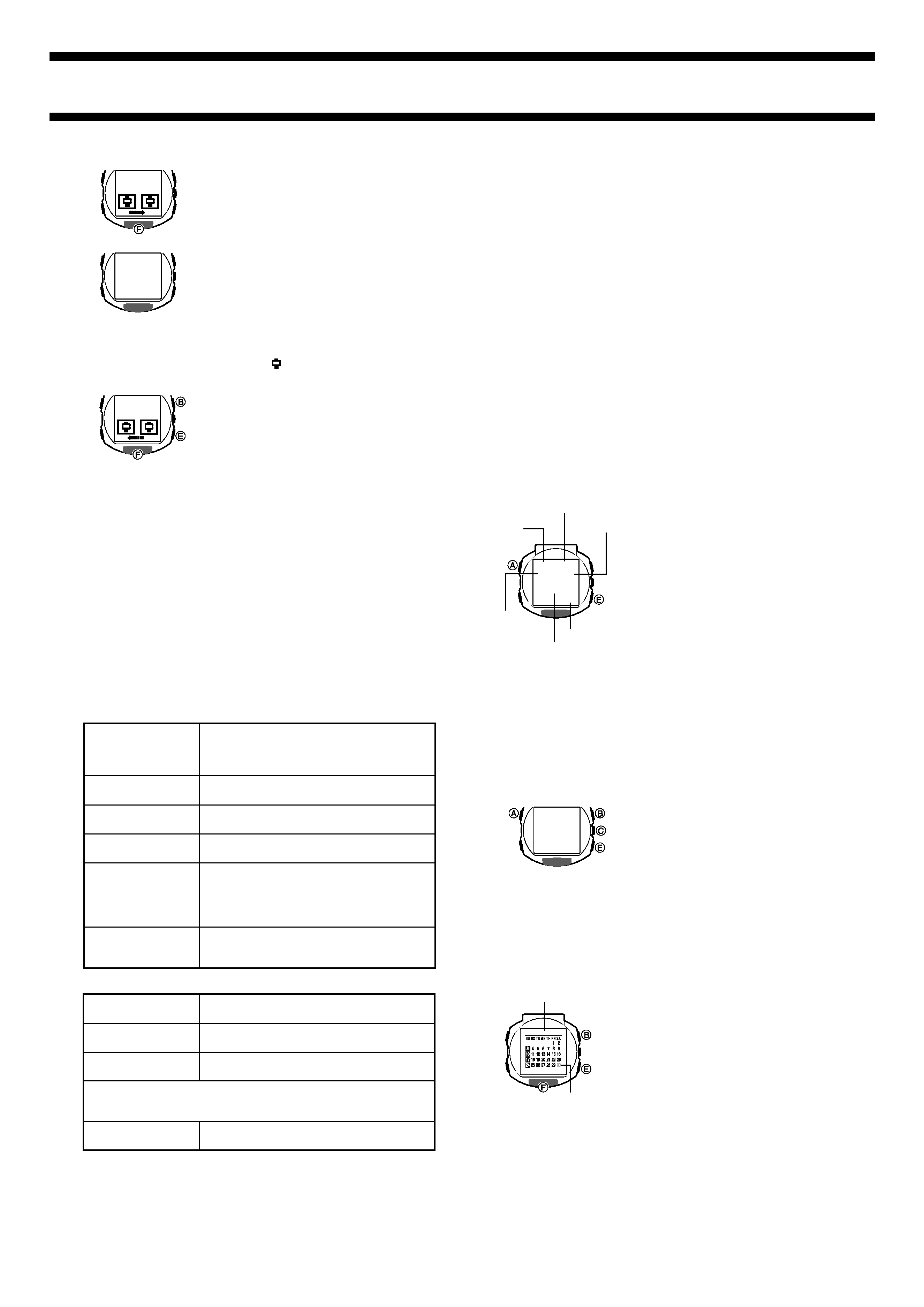
2411-5
Communication Errors
Screen messages appear in the IR Mode to let you know when there is a
problem with data communication. When this happens, check the following to
find out what you need to do. Also, you can avoid data communication
problems by carefully observing the advice under "Communication
Precautions".
Communication Screen Messages
WATCH SEND NG
(Sender),
WATCH RECEIVE NG
(Receiver)
PLAY FULL
REC FULL
PLAY EMPTY
INTERCEPTION
CONVERT
Data send or receive failed for some reason. Try
again.
Memory of the receiver is full. Delete data you no
longer need and try again.
Memory of the receiver may be full. Delete data
you no longer need and try again.
There are not recorded images in the memory of
the sender.
Something is obstructing the path between the IR
ports. Data communication will resume if you
remove the obstruction within about six seconds.
If the problem is not corrected within about six
seconds, the error message changes to NG.
This message appears while a watch is
processing image data before sending it or after
receiving it.
6. On the sending watch, press F to send
the displayed image.
· The data send screen shown nearby
appears while an image send operation
is in progress.
· The message OK appears momentarily
after the image send operation is
complete. Next, the watch returns to the
screen in step 4 of the above procedure.
· Pressing A during the above procedure
displays the IR menu.
· After you are finished sending images,
press D to return to the Timekeeping
Mode.
To receive an image
1. On the IR menu, use B or E to select
watch (
).
2. Press F to display the watch-to-watch
send menu.
3. Press B or E to display the watch-to-
watch receive menu.
4. Press F again to enter receive standby,
which is indicated by the screen nearby.
5. Align the IR ports of the two watches with
each other, and perform the send operation
on the sending watch.
· See "To send an image" for more
information.
· The message OK appears momentarily,
followed by the received image. Next,
the watch returns to the screen in step 3
of the above procedure.
· Pressing A during the above procedure
displays the IR menu.
· After you are finished receiving images,
press D to return to the Timekeeping
Mode.
WATCH
SEND
O K
WATCH
RECEIVE
WATCH
SEND
'
1 6-3
P
1:58
35
SAT
PM
indicator
Year
Month Day
Day of the
week
Hour : Minutes
Seconds
CASIO
l l l
l
l
l
ll
l
l
l
l
l
l
l
l
l
l l
l l l
Other Messages
PLAY ERROR
REC ERROR
IR COM ERROR
Some problem occurred while accessing flash
memory.
Data cannot be written because some problem
occurred while accessing flash memory.
Some problem occurred while accessing flash
memory.
Some problem occurred while rewriting flash
memory data. Try performing the operation again.
WAIT SET NG
· When one of the above three errors occurs, first try deleting all data in
flash memory. If this does not correct the problem, contact the store or
dealer where you purchased the watch.
Communication Precautions
· The two IR ports must be within 10cm (4 inches) and 30 degrees of each
other.
· Proper data communication may also be impossible if the two IR ports are
too close to each other.
· At an angle of 15 degrees or more, you may need to move the two IR ports
very close to each other.
· Do not move the watch while communication is in progress.
· Make sure there is nothing between the two IR ports that blocks the path of
the IR signal.
· Infrared communication may not be possible in areas where lighting is
bright, near a window, etc.
· In the case of inverter fluorescent lighting or other very strong light, try
turning off the light or move to an area where light is not shining directly
onto the infrared ports.
· An unrelated nearby IR data communication operation can interfere with
proper IR data communication.
· The maximum allowable distance between the IR ports may be less than
10cm when watch battery power is low.
· The watch automatically returns to the IR (IR Mode) menu about five
minutes after the image selection screen or receive standby screen is
displayed. If the point where five minutes elapse occurs while a data send/
receive operation is in progress, the operation continues until it is
complete, after which the watch automatically returns to the IR menu.
TIMEKEEPING
The Timekeeping Mode is the default mode of
the watch when you are not recording images,
using the stopwatch, etc.
· See "To set the time and date" about setting
the time and date, and for selecting either
12-hour or 24-hour timekeeping.
Note
You can also make watch time and date
settings on your computer using the link
software that comes bundled with the watch.
See the WQV Link 2.0 user's manual on the
CD-ROM that comes with the watch for more
information.
To reset the second's count to zero
1. In the Timekeeping Mode, hold down A for about one second until the
second's digits start to flash, which indicates the setting screen.
2. Press E to reset the second's count to 00.
· Pressing E while the second's count is in the range of 30 to 59 resets
the seconds to 00 and add 1 to the minutes. In the range of 00 to 29,
the minute's count is unchanged.
3. Press A to exit the setting screen.
To specify the wake up screen image
1. In the Timekeeping Mode, hold down A
for about one second until the second's
digits start to flash, which indicates the
setting screen.
2. Press C to display the wake up screen
image setting screen.
3. Use E and B to scroll through images in
watch memory.
· Holding down either button scrolls at
high speed.
· "CASIO" appears if there are no
recorded images in watch memory.
4. Press A to exit the setting screen.
Year / Month
Today
Using the Calendar Screen
The Calendar screen shows holidays and
other information for a full month at a glance.
· Pressing B or E while in the Timekeeping
Mode displays the Calendar screen.
· Press D to return from the Calendar screen
to the Timekeeping Mode.
· You can turn holiday highlighting on and off
using the procedure under "To turn holiday
highlighting on and off" below.
To view the calendar of a specific month
1. In the Timekeeping Mode, press B or E to display the Calendar screen.
· The current month appears first, with today's date flashing (according to
Timekeeping Mode time and date).
2. Use E (+) and B () to scroll through months until the one you want is
displayed.
· Holding down either button scrolls at high speed.
· The full-auto calendar automatically makes adjustments for month
lengths, including leap years, from January 2000 to December 2039.
21/ 6
l ll
ll
ll
ll
ll
l l
l
