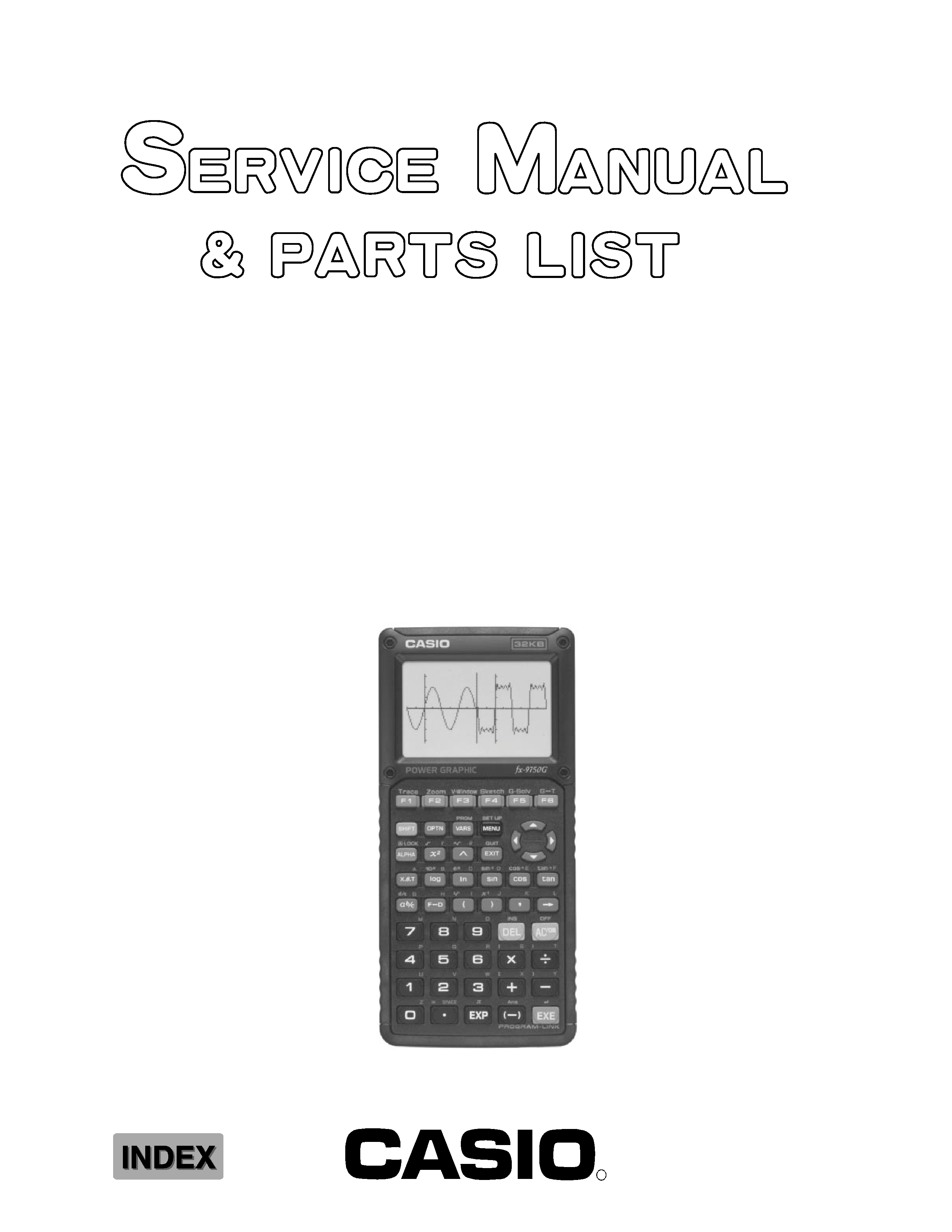
R
FEB. 1997
fx-9750G
(without price)
fx-9750G (ZX-934AY)
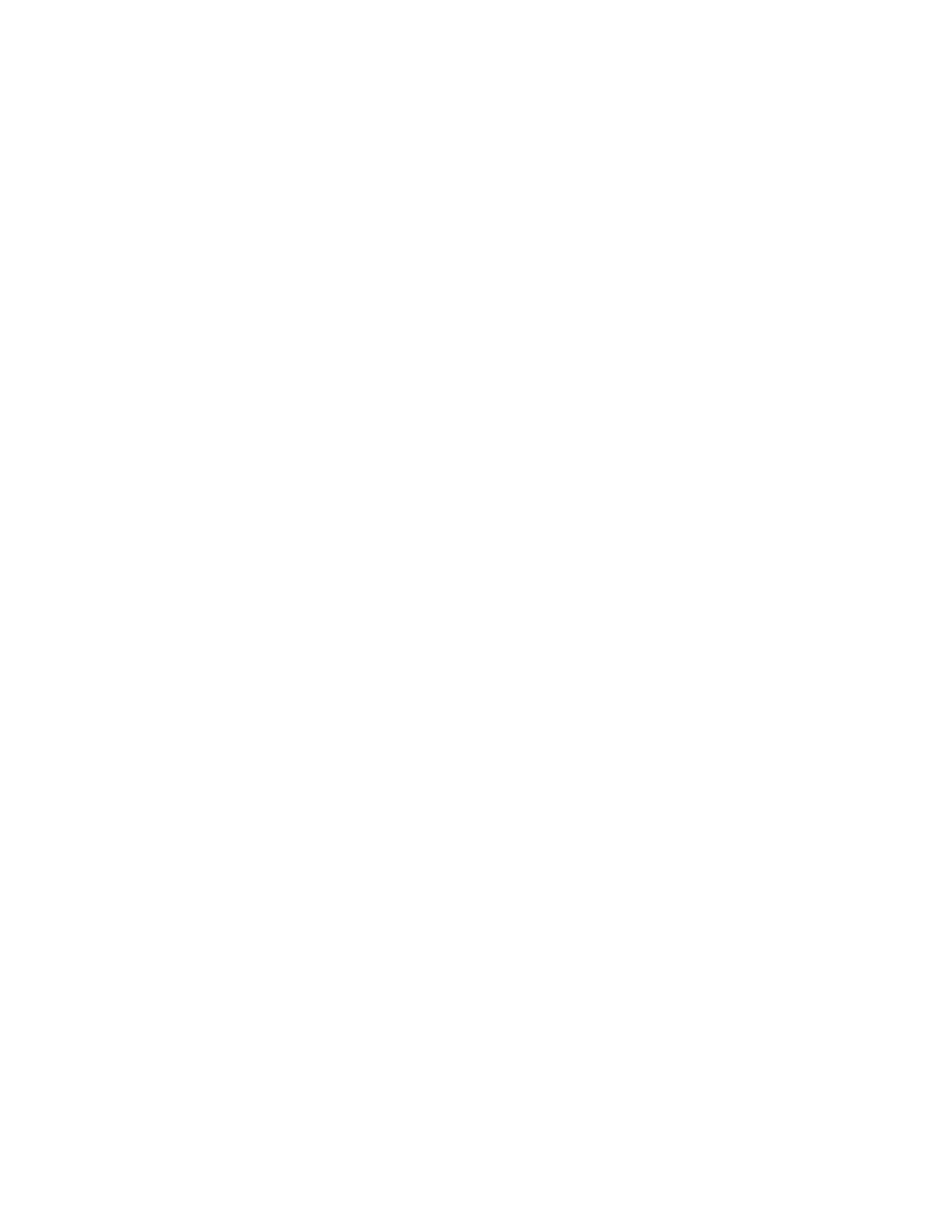
-- 2 --
CONTENTS
1. SPECIFICATIONS ............................................................................................. 3
2. GENERAL GUIDE
Modes ...................................................................................................... 4
Power Supply ......................................................................................... 5
3. RESET OPERATION ......................................................................................... 8
4. DATA COMMUNICATIONS
Connecting Two Units ......................................................................... 10
Before Starting Data Communications .............................................. 10
Performing Data Transfer Operation .................................................. 11
To Send the Screen.............................................................................. 14
Data Communication Precautions ...................................................... 15
5. OPERATION CHECK ...................................................................................... 16
6. DATA TRANSFER CHECK ............................................................................. 18
7. PIN FUNCTION ................................................................................................ 19
8. TROUBLESHOOTING ..................................................................................... 20
9. OPERATION PROBLEMS ............................................................................... 21
10. ERROR MESSAGE .......................................................................................... 22
11. SCHEMATIC DIAGRAMS
Main Block 1 ......................................................................................... 25
Main Block 2 ......................................................................................... 26
Key Block .............................................................................................. 27
12. PARTS LIST ..................................................................................................... 28
13. EXPLODED VIEW ............................................................................................ 29
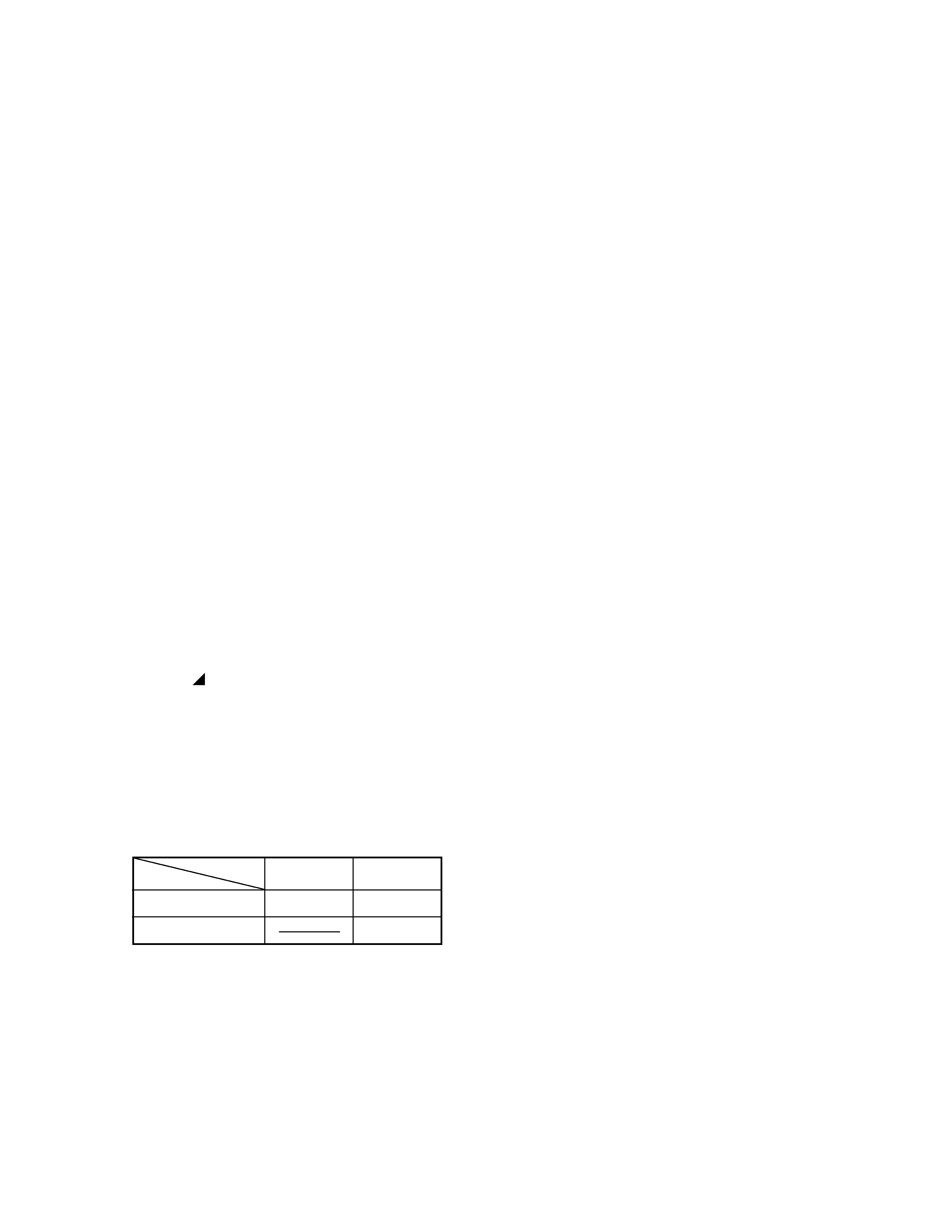
-- 3 --
Display system:
21-character
× 8-line liquid crystal display; 10-digit mantissa and 2-digit exponent for calculations: displays
binary, octal, decimal, hexadecimal, sexagesimal, fraction, complex number values
Text display:
Up to 128 characters for function commands, program commands, alpha characters
Error check function:
Check for illegal calculations (using values greater than 10100), illegal jumps, etc.
Indicates by error message display.
Power supply:
Main:
Four AAA-size batteries (LR03(AM4) or R03 (UM-4))
Back-up:
One CR2032 lithium battery
Power consumption: 0.06 W
Battery life:
Main:
LR03 (AM4):
Approximately 300 hours (continuous display of main menu)
Approximately 2 years (power off)
R03 (UM-4):
Approximately 200 hours (continuous display of main menu)
Approximately 2 years (power off)
Back-up:
Approximately 2 years
Auto power off:
Power is automatically turned off approximately six minutes after last operation except when drawing dynamic
graphs.
The calculator automatically turns off if it is left for about 60 minutes with a calculation stopped by an output
command (
), which is indicated by the "-Disp-" message on the display.
Ambient temperature range: 0
°C to 40 °C
Dimensions:
19.7 mm (H)
× 83 mm (W) × 175.5 mm (D) ( 3/4" H × 3 1/4" W × 6 7/8" D)
Weight:
190 g (including batteries)
Program capacity:
26 Kbytes (max.)
Current consumption:
TYP [
µA]
MAX [
µA]
ON (MENU)
2148
1714
OFF
17.1
1. SPECIFICATIONS
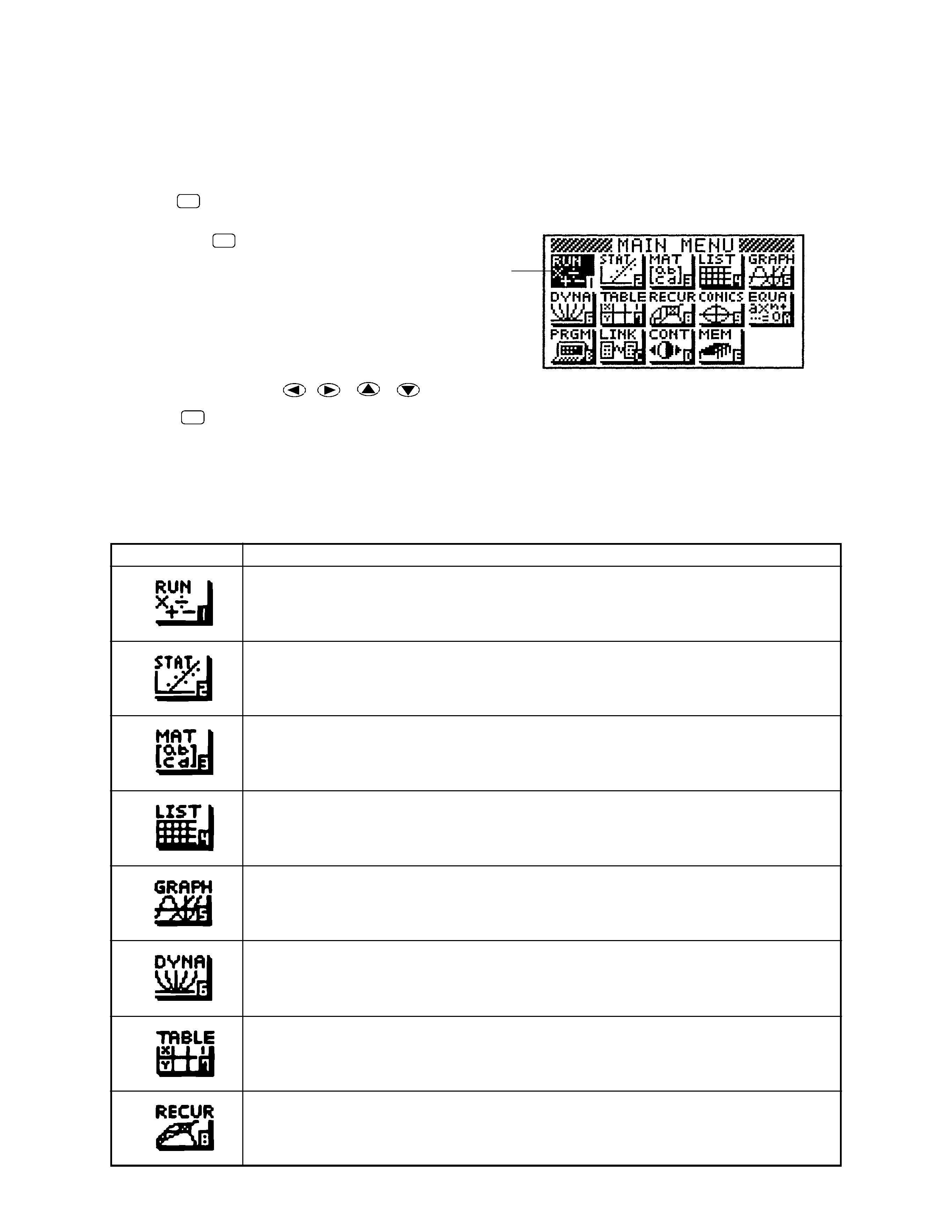
-- 4 --
Modes
· To select an icon
1. Press MENU to display the Main Menu.
2. Use the cursor keys (
,
,
,
) to move the highlighting to the icon you want.
3. Press EXE to display the initial screen of the mode whose icon you selected.
· You can also enter a mode without highlighting an icon in the Main Menu by inputting the number or letter
marked in the lower right corner of the icon.
· Use only the procedures described above to enter a mode. If you use any other procedure, you may end
up in a mode that is different than the one you thought you selected.
The following explains the meaning of each icon.
2. GENERAL GUIDE
Icon
Meaning
Use this mode for arithmetic calculations and function calculations, and for calculations
involving binary, octal, decimal and hexadecimal values.
Use this mode to perform single-variable (standard deviation) and paired-variable
(regression) statistical calculations, and to draw statistical graphs.
Use this mode for storing and editing matrices.
Use this mode for storing and editing numeric data.
Use this mode to store graph functions and to draw graphs using the functions.
Use this mode to store graph functions and to draw multiple versions of a graph by
changing the values assigned to the variables in a function.
Use this mode to store functions, to generate a numeric table of different solutions as the
values assigned to variables in a function change, and to draw graphs.
Use this mode to store recursion formulas, to generate a numeric table of different
solutions as the values assigned to variables in a function change, and to draw graphs.
Currently selected icon
MENU
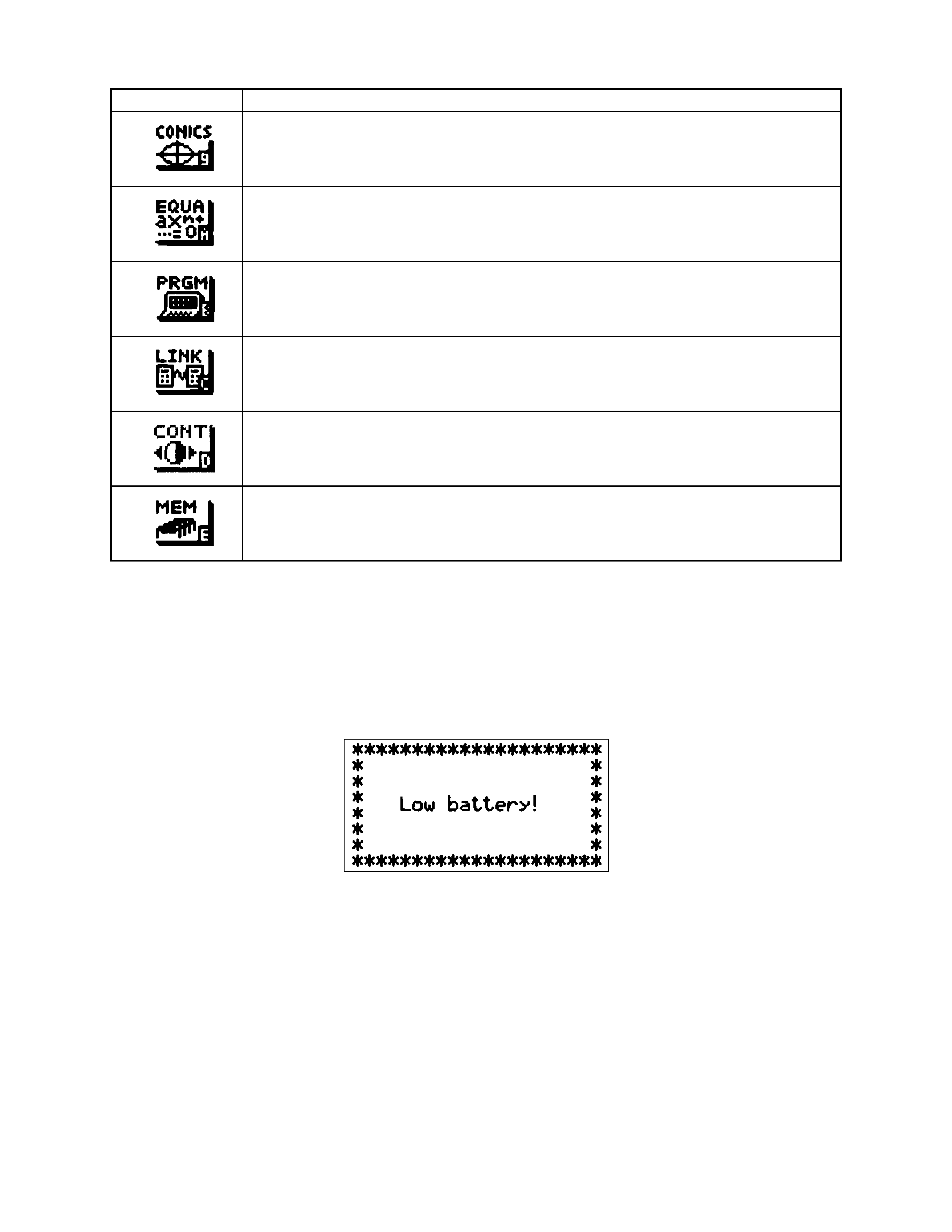
-- 5 --
Icon
Meaning
Use this mode to draw graphs of implicit functions.
Use this mode to solve linear equations with two through six unknowns, quadratic
equations, and cubic equations.
Use this mode to store programs in the program area and to run programs.
Use this mode to transfer memory contents or back-up data to another unit.
Use this mode to adjust the contrast of the display.
Use this mode to check how much memory is used and remaining, to delete data from
memory, and to initialize (reset) the calculator.
Power Supply
This unit is powered by four AAA-size (LR03 (AM4) or R03 (UM-4)) batteries. In addition, it uses a single
CR2032 lithium battery as a back up power supply for the memory.
If the following message appears on the display, immediately stop using the calculator and replace batteries.
If you try to continue using the calculator, it will automatically switch power off, in order to protect memory
contents. You will not be able to switch power back on until you replace batteries.
Be sure to replace the main batteries at least once every two years, no matter how much you use the calculator
during that time.
Warning!
If you remove both the main power supply and the memory back up batteries at the same time, all memory
contents will be erased. If you do remove both batteries, correctly reload them and then perfotm the reset
operation.
