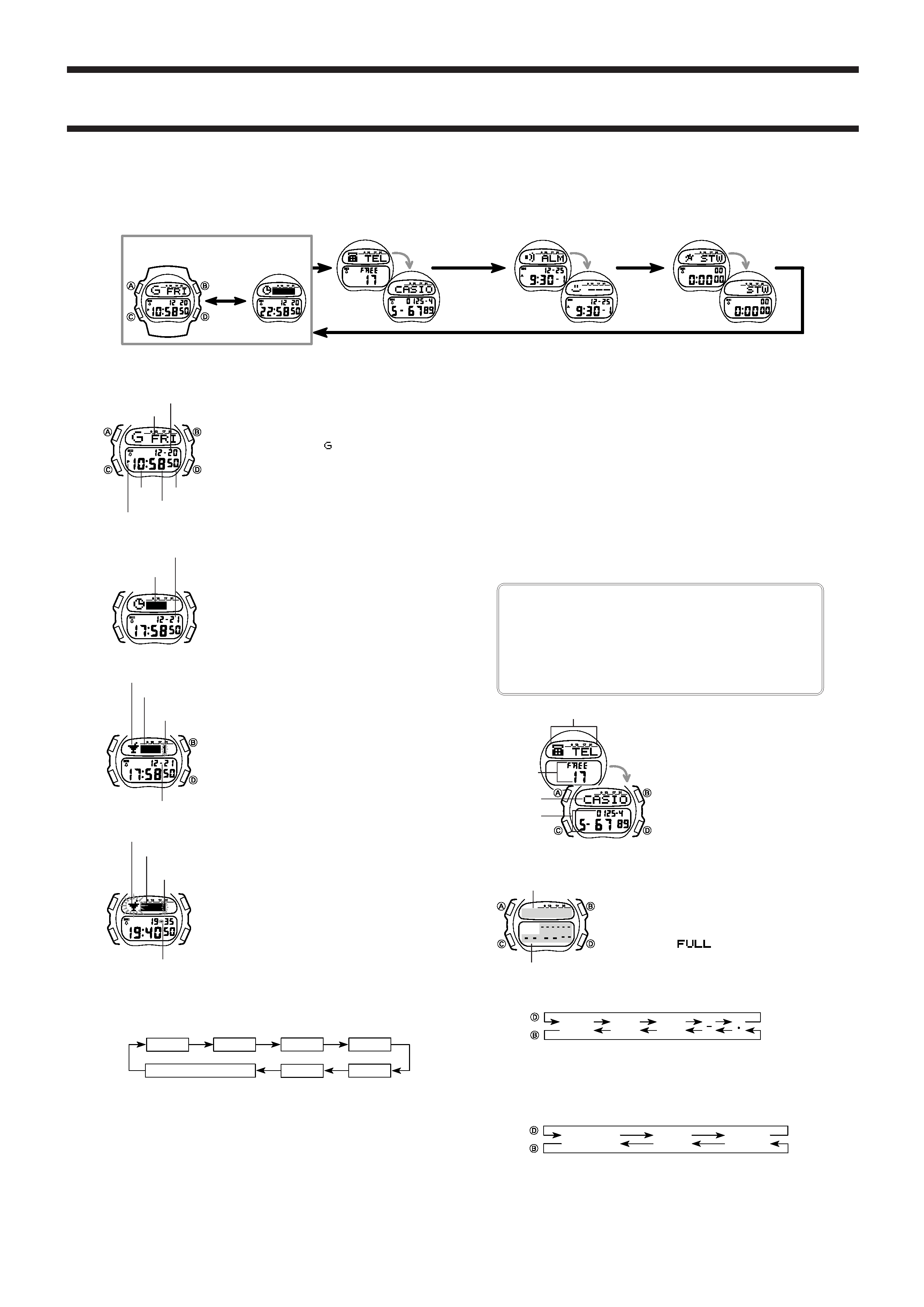
1565/1965-1
Module No.1565/1965
-
-
GENERAL GUIDE
· If the contents of the display seem to be continually changing, see "AUTO DISPLAY FUNCTION" for information on how to stop it.
· Press C
C
C
C
C to change from mode to mode.
Press D
D
D
D
D
Timekeeping Mode
Stopwatch Mode
Day of The
Week Display
Time Graph
Display
Telememo Mode
Alarm Mode
TIMEKEEPING MODE
· In the Timekeeping Mode, press B
B
B
B
B to activate the EL
backlight and display animated graphics for about 3 sec-
onds.
· Press D
D
D
D
D in the Timekeeping Mode to switch between
the 12-hour and 24-hour formats. With the 12-hour for-
mat, the display shows the
mark along with the cur-
rent day of the week. With the 24-hour format, the dis-
play shows a time graph for the current date.
· There are three different time graph formats that change
automatically in accordance with the current relation-
ship between an alarm time setting and the current time.
No Alarm Time Setting for Current Date
Alarm Time Setting for Current Date
An appointment icon appears on the display and the time
graph hour for which the alarm is set flashes. The time
graph shows how long before the alarm time will be
reached.
Alarm Time Setting Within the Hour
One hour before an alarm time is reached, a tone sounds
and the time graph format changes, replacing the month
and day with a countdown of the minutes and seconds
left until the alarm time is reached.
Time graph
Month Date
Appointment
time indicator
Time graph
Appointment icon
Month Date
Appointment
time indicator
Time graph
Appointment icon
Remaining minutes
and seconds
To set the time and date
1. Hold down A
A
A
A
A while in the Timekeeping Mode. The seconds digits flash on the
display because they are
selected.
2. Press C
C
C
C
C to change the selection in the following sequence.
3. While the seconds digits are selected (flashing), press D
D
D
D
D to reset the seconds to
00. If you press D
D
D
D
D while the seconds count is in the range of 30 to 59, the seconds
are reset to 00 and 1 is added to the minutes. If the seconds count is in the range
of 00 to 29, the minutes count is unchanged.
4. While any other digits (besides seconds) are selected (flashing), press D
D
D
D
D to in-
crease the number or B
B
B
B
B to decrease it. Holding down either button changes the
current selection at high speed.
· While the animated graphic is flashing, you can select one of the following graph-
ics. The animated graphic you select appears on the display whenever you turn on
the EL backlight in the Timekeeping Mode.
[Module 1565]
[Module 1965]
1. Random selection of 2, 3, or 4.
1. Random selection of 2, 3, or 4.
2. DANCE
2. LOVERS A
3. DJ
3. LOVERS B
4. LOVE
4. LOVERS C
Hour
Seconds
Minutes
Month
Day
Year
Animated Graphic
TELEMEMO MODE
Caution
The following causes all data stored in memory to be deleted. Be sure to always
keep separate written copies of all important data.
· Malfunction or repairs
· Dead battery
· Battery replacement
In no event will CASIO be liable for loss of data or any damages arising out of
such loss.
The Telememo Mode lets you store up to
20 pages of name, telephone number, and
cell phone (or pager) number data. You can
recall data by scrolling through it on the dis-
play.
· The number of unused pages still availa-
ble for storage of data appears on the dis-
play every time you enter the Telememo
Mode.
· You can input up to eight characters in
the text area, and 12 digits in each of the
two (telephone and cell phone) number
areas.
· The data item on the display when you
exit the Telememo Mode appears first the
next time you enter the Telememo Mode.
To input new Telememo data
1. In the Telememo Mode, press D
D
D
D
D or B
B
B
B
B until the New
data display appears.
· The new data display is the one that is blank (contains
no name and telephone number).
· If there is no Telememo data stored in memory yet, the
new data display appears as soon as you enter the Tele-
memo Mode.
· If the message "
" appears on the display, it
means that memory is full. To store more data, you will
first have to delete some of the data.
2. Hold down A
A
A
A
A and a cursor appears in the text area.
3. Use D
D
D
D
D or B
B
B
B
B to input a character at the cursor position. The character changes in
the following sequence. Holding down either button changes the character at high
speed.
4. After you select the character you want, press C
C
C
C
C to advance the cursor to the right.
· Repeat 3 and 4 until you complete name input.
· You can input up to 8 characters in the name area.
5. After the name input is through, use C
C
C
C
C to move the cursor to the telephone number
area.
6. While the cursor is in the telephone number area, use B
B
B
B
B or D
D
D
D
D to input a number
you want. The character changes in the following sequence. Holding down either
button changes the character at high speed.
7. After you select the character you want, press C
C
C
C
C to advance the cursor to the right.
· Repeat 6 and 7 until you complete number input.
Mode indicator
Remaining
memory
Name
Telephone
number
A to Z
0 to 9
(Space)
Press
Press
Hour
Day of week
Seconds
Minutes
PM indicator
Month Date
5. After you set the time and date, press A
A
A
A
A to return to the Timekeeping Mode.
· The day of week is automatically set in accordance with the date.
· The date can be set within the range of January 1, 1995 to December 31, 2039.
· If you do not operate any button for a few minutes while a selection is flashing, the
flashing stops and the watch goes back to the Timekeeping Mode automatically.
About the backlight
In the Timekeeping Mode, press B
B
B
B
B to illuminate the display for about 3 seconds.
· The backlight of the watch employs an electro-luminescent (EL) light, which loses
illuminating power after very long use.
· The illumination provided by the backlight may be hard to see when viewed under
direct sunlight.
· The watch will emit an audible sound whenever the display is illuminated. This is
caused by a transistor that vibrates when the EL panel lights up. It does not indi-
cate malfunction of the watch.
· The backlight automatically turns off whenever an alarm sounds.
[New Data Display]
Text area
Number area
Press
Press
(Hyphen)
0 to 9
(Space)
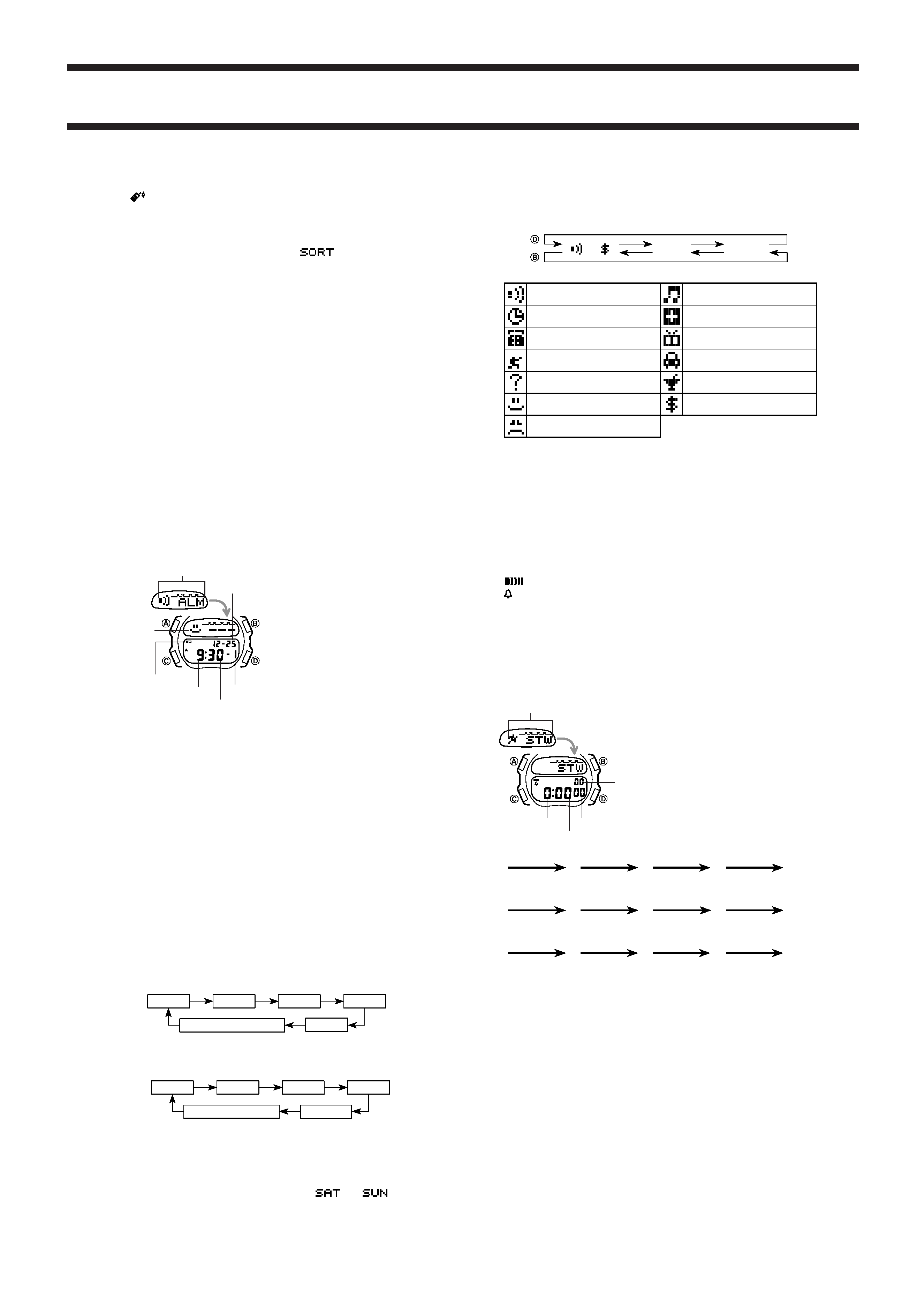
1565/1965-2
Alarm 2
Alarm 1
Alarm 3
Alarm 5
Hourly Time Signal
Alarm 4
Minutes
Hour
Month
Day of Week
Appointment icon
Day
Alarm
Time
Telephone
Date
Inquiry
Good news
Bad news
Music
Doctor
Birthday
Travel
Dining
Money
AUTO DISPLAY FUNCTION
The Auto Display function of this watch continually changes the contents of the dis-
play. Note that you cannot use any of the watch's other functions while the Auto
Display function is operating.
To turn the Auto Display on
Hold down C
C
C
C
C for about two or three seconds in any mode.
To turn the Auto Display off
Hold down C
C
C
C
C for about two or three seconds. At this time the watch is in the Time-
keeping Mode.
Note
The Auto Display function cannot be performed while you are making settings (i.e.
while digits or other setting are flashing on the display).
Elapsed time measurement
D
D
D
D
D
D
D
D
D
D
D
D
D
D
D
D
D
D
D
D
B
B
B
B
B
Start
Stop
Re-start
Stop
Clear
Split time measurement
D
D
D
D
D
B
B
B
B
B
B
B
B
B
B
D
D
D
D
D
B
B
B
B
B
Start
Split
Split release
Stop
Clear
Split time and 1st-2nd place times
D
D
D
D
D
B
B
B
B
B
D
D
D
D
D
B
B
B
B
B
B
B
B
B
B
Start
Split
Stop
Split release
Clear
First runner
finishes.
Second runner
finishes.
Release time of
first runner.
Record time of
second runner.
8. After you input the telephone number you want, use C
C
C
C
C to move the cursor to the
cell phone number area.
· The
indicator indicates the cell phone display.
· Input the cell phone number using the same procedure as you did for the telephone
number.
· If you don't want to input a cell phone number, proceed from step 9 without input-
ting anything.
9. After inputting your data, press A
A
A
A
A to store it and return to the Telememo Mode.
· When you press A
A
A
A
A to store data, the message "
" appears on the display
for a few seconds. After the sort operation is complete, the normal Telememo
Mode display (without the cursor) appears.
· The text area of the display can show only five characters at a time, so longer text
scrolls continuously from right to left.
To recall Telememo data
In the Telememo Mode, press D
D
D
D
D to scroll forward through stored data items or B
B
B
B
B to
scroll in reverse.
· Holding down either button scrolls through the data at high speed.
To edit Telememo data items
1. In the Telememo Mode, scroll through the data items and display the one you want
to edit.
2. Hold down A
A
A
A
A and a cursor appears in the text area.
3. Use C
C
C
C
C to move the cursor to the character you want to change.
4. Change the character.
· See "To input new Telememo data" for details.
5. After making the changes that you want, press A
A
A
A
A to store it and return to the
Telememo Mode.
To delete Telememo data
1. In the Telememo Mode, scroll through the data items and display the one you want
to delete.
2. Hold down A
A
A
A
A and a cursor appears in the text area.
3. Press B
B
B
B
B and D
D
D
D
D at the same time to delete the data item.
· At this time the cursor appears in the text area, ready for input.
4. Input data or press A
A
A
A
A to return to the Telememo Mode.
ALARM MODE
You can set five independent alarms with
the hour, minutes, month, date, day of the
week and appointment icon. You can even
input character that appears on the display
to remind you of the purpose of each alarm.
Use the Alarm Mode to turn the alarm and
the Hourly Time Signal on and off.
· When an alarm is turned on, an alarm
tone sounds for 20 seconds when the
preset time is reached.
· When the Hourly Time Signal is turned
on, the watch beeps every hour on the
hour.
Alarm Types
The Alarm Mode lets you specify hour and minutes, as well as month, day, and day of
the week for alarms. How of an alarm sounds is determined by the items you set.
Items Set
· Hour, minutes only
Alarm sounds at the preset time every day.
· Hour, minutes, month
Alarm sounds at the preset time every day during the specified month.
· Hour, minutes, day
Alarm sounds at the preset time on the specified day every month.
· Hour, minutes, month, day
Alarm sounds at the preset time annually on the specified day.
· Hour, minutes, day of the week
Alarm sounds at the preset time every week on the specified day.
· Hour, minutes, month, day of the week
Alarm sounds at the preset time every week on the specified day during the speci-
fied month.
· Hour, minutes, day, day of the week
Alarm sounds at the preset time every time the specified day falls on specified day
of the week.
· Hour, minutes, month, day, day of the week
Alarm sounds at the preset time every time the specified day falls on specified day
of the week in the specified month. Note that this type of setting may result in an
alarm that sounds only one every few years.
To set alarms
1. Press D
D
D
D
D while in the Alarm Mode to select Alarm 1 through Alarm 5.
2. After you select an alarm, hold down A
A
A
A
A. The hour digits flash on the display be-
cause they are
selected.
· At this time, the alarm is automatically switched on.
3. Press C
C
C
C
C to change the selection in the following sequence.
4. Press D
D
D
D
D to increase the selected digits and B
B
B
B
B to decrease them. Holding down
either button changes the selection at high speed.
· To set an alarm that does not include a month, set - for the month. Press D
D
D
D
D or B
B
B
B
B
until the - mark appears (between 12 and 1) while the month digits are flashing.
· To set an alarm that does not include a date, set - - for the date. Press D
D
D
D
D or B
B
B
B
B until
the - - mark appears (between 31 and 1) while the date digits are flashing.
· To set an alarm that does not include a day of week, set - - - for the day of week.
Press D
D
D
D
D or B
B
B
B
B until the - - - mark appears (between
and
) while the
day of week digits are flashing.
?
Alarm No.
Minutes
Hour
Mode indicator
Month Date
Alarm on indicator
Appointment
icon
· The format (12-hour and 24-hour) of the alarm time matches the format you select
for normal timekeeping.
· When setting the alarm time using the 12-hour format, take care to set the time
correctly as morning A or afternoon P.
5. While the appointment icon is flashing, press B
B
B
B
B or D
D
D
D
D to scroll through the availa-
ble appointment icons to find the one you want.
· The types of appointment icon available and their meanings are shown below.
· The appointment icon you select appears on the display when the alarm is reached.
The appointment icons serve as reminders to help you remember what the alarm is
for.
6. After you finish inputting data, press A
A
A
A
A to return to the Alarm Mode.
To stop an alarm once it starts to sound
Press any button to stop an alarm when it starts to sounds. The appointment icon for
the alarm will remain in the text area of the display for about 20 seconds.
To switch an Alarm and Hourly Time Signal on and off
1. In the Alarm Mode, press D
D
D
D
D to select an alarm or the Hourly Time Signal.
2. When the alarm or Hourly Time Signal you want is selected, press B
B
B
B
B to switch it on
and off.
... indicates alarm is ON
........ indicates Hourly Time Signal is ON
· If any alarm is on, the Alarm On indicator is shown on the display when you change
to another mode.
To test the alarm
Hold down D
D
D
D
D while in the Alarm Mode to sound the alarm.
STOPWATCH MODE
The stopwatch Mode lets you measure elapsed
time, split times, and two finishes. The range of
the stopwatch is 23 hours, 59 minutes, 59.99 sec-
onds.
Press
Press
0 to 9
A to Z
to
Mode indicator
Minutes
Hours
1/100 second
Seconds
