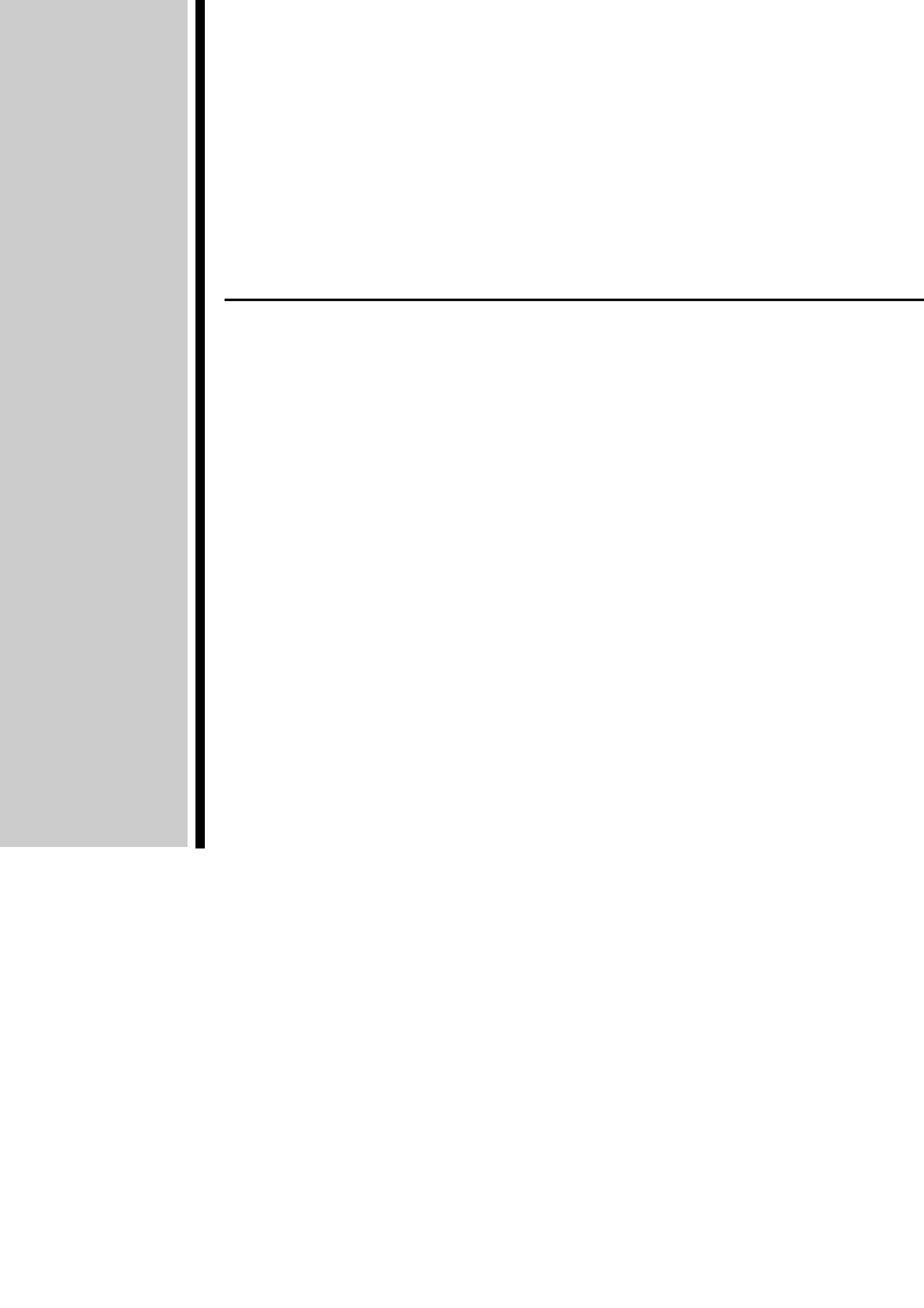
CASSIOPEIA
User's Guide
Your CASSIOPEIA comes with a Hardware Manual in addition to
this CASSIOPEIA User's Guide. Be sure to read the Hardware
Manual first.
Before using your CASSIOPEIA for the first time, carefully read the
Safety Precautions in the Hardware Manual.
Keep this CASSIOPEIA User's Guide on hand for reference whenever
using your CASSIOPEIA.
E
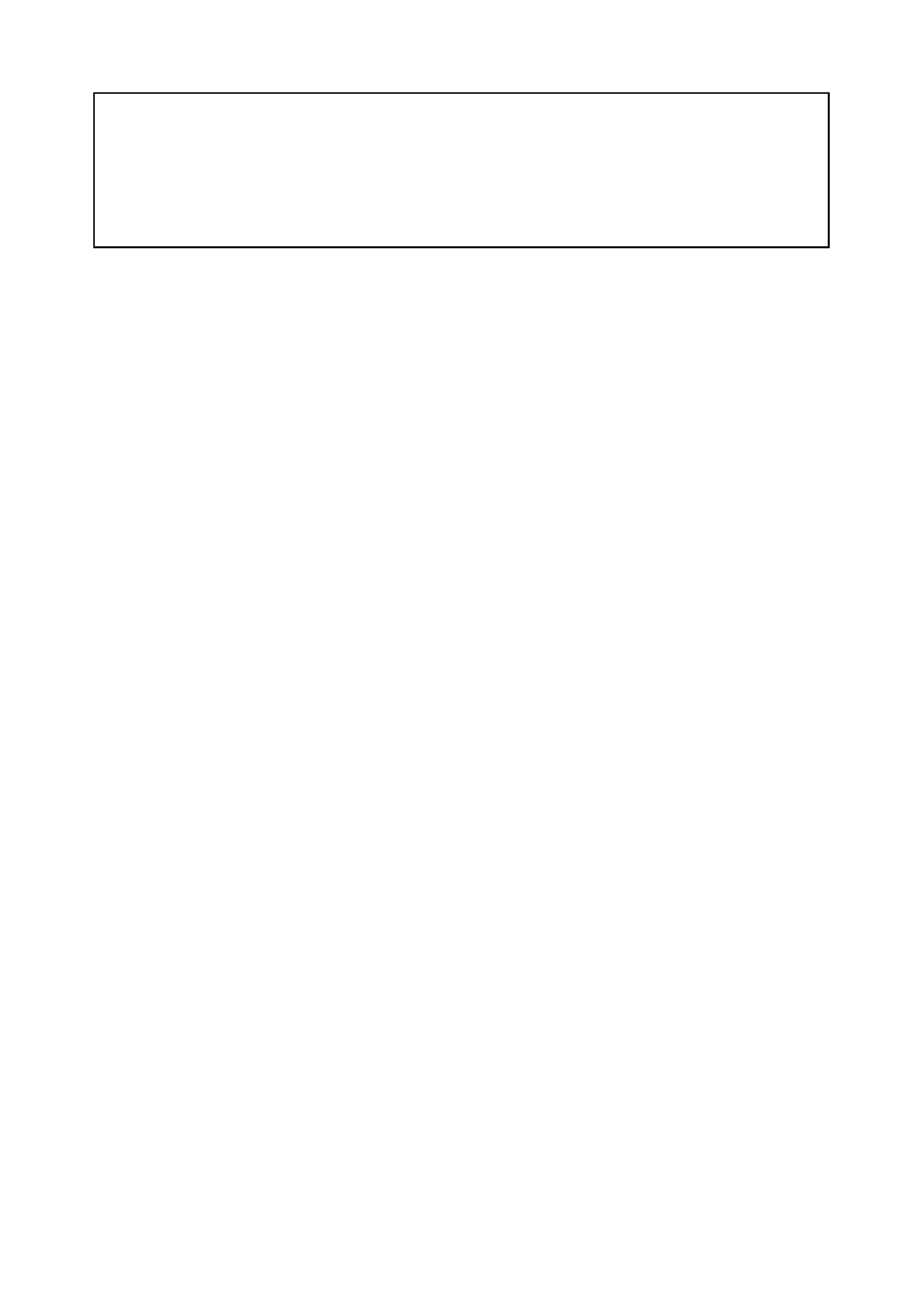
2
· CASIO COMPUTER CO., LTD. assumes no responsibility for any damage or loss resulting
from the use of this manual.
· CASIO COMPUTER CO., LTD. assumes no responsibility for any loss or claims by third
parties that may arise through the use of this product.
· CASIO COMPUTER CO., LTD. assumes no responsibility for any damage or loss caused by
deletion of data as a result of malfunction, repairs, or battery replacement. Be sure to back up
all important data on other media to protect against its loss.
· Data can be uploaded from this unit to a computer for storage on a hard disk, floppy diskette, or
other storage medium. Be sure to make multiple copies of all important data to protect against
its accidental loss.
· The contents of this manual are subject to change without notice.
· No part of this manual may be reproduced in any form without the express written consent of
the manufacturer.
· Sample displays shown in this manual may differ somewhat from the displays actually
produced by the product.
· Specifications, peripherals, and other items can change suddenly to meet market needs. Such
changes can cause the contents of this manual to become inaccurate.
©2001 CASIO COMPUTER CO., LTD. All rights reserved.
Copyright Information
· Microsoft, Outlook, Windows, Windows NT, and the Windows logo are either registered
trademarks or trademarks of Microsoft Corporation in the United States and/or other countries.
Microsoft products are licensed to OEMs by Microsoft Licensing, Inc., a wholly owned
subsidiary of Microsoft Corporation.
· PC Connect uses Intellisync for CASSIOPEIA.
· Intellisync for CASSIOPEIA is trademark of Pumatech, Inc.
· All other product and company names mentioned herein may be the trademarks of their
respective owners.
Resetting the CASSIOPEIA
If your CASSIOPEIA responds slowly, stops responding as expected, or "freezes," try
resetting it. A reset causes the CASSIOPEIA to restart and re-adjust memory allocation.
Unsaved data in open windows may be lost.
To reset the CASSIOPEIA, use the stylus to press and hold the Reset button for about two
seconds.
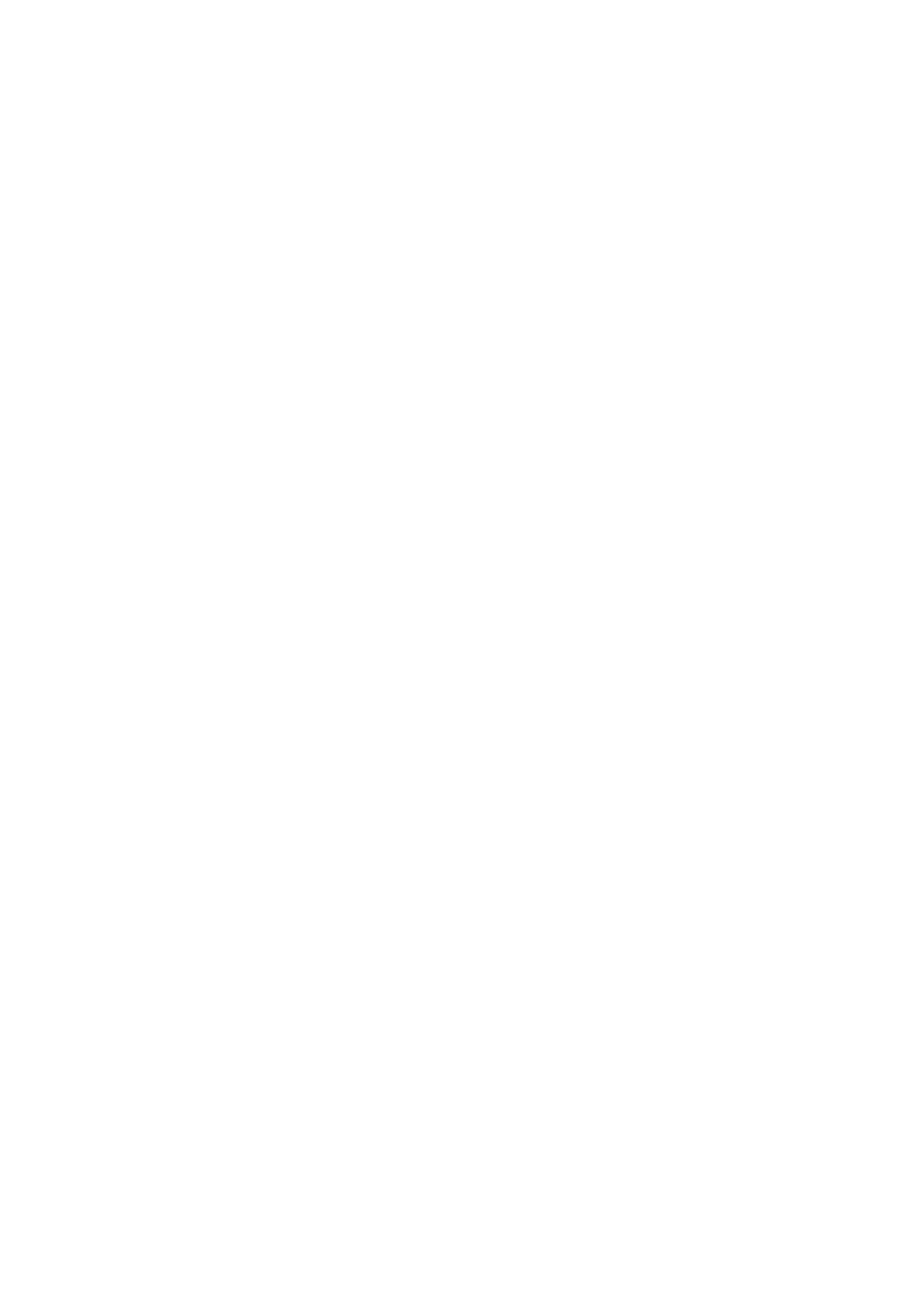
3
Contents
Chapter 1 Getting Started ...................................................... 8
1-1 Starting Up Your CASSIOPEIA .................................................................. 8
To start up your CASSIOPEIA ............................................................. 8
1-2 Programs ...................................................................................................... 9
Starting Up Programs Using the Icon Menu ....................................... 10
1-3 Top Menu ................................................................................................... 11
To start up a program from the Top Menu .......................................... 11
Uninstalling Programs ......................................................................... 11
Assigning a Program to the Icon Menu ............................................... 12
1-4 Common Program Operations ................................................................... 13
System Tray ......................................................................................... 13
Using the Command Bar ..................................................................... 14
1-5 Inputting Text ............................................................................................. 15
Switching Between Input Panels ......................................................... 15
Typing with the Keyboard ................................................................... 16
Writing with Character Recognizer ..................................................... 17
1-6 Notes .......................................................................................................... 17
Creating a New Freehand Document .................................................. 18
Creating a New Text Document .......................................................... 19
Creating a New E-mail Message Using a Text Document .................. 20
Naming a Document ............................................................................ 20
Using the List Screen .......................................................................... 21
Renaming and Moving Documents ..................................................... 22
1-7 Using Clock ............................................................................................... 23
Setting the Clock ................................................................................. 23
Specifying the Date and Time Formats ............................................... 26
1-8 Using Calculator ........................................................................................ 27
Key Functions ...................................................................................... 27
Using the COPY Key .......................................................................... 28
Exiting Calculator ............................................................................... 28
About Calculation Errors .................................................................... 28
Calculation Examples .......................................................................... 29
Chapter 2 Using the PIM Programs ...................................... 30
2-1 What is a PIM program? ............................................................................ 30
PIM Program Data Synchronization ................................................... 30
2-2 Calendar ..................................................................................................... 31
2-2-1 Inputting Calendar data .................................................................... 31
Inputting New Calendar data ............................................................... 31
Editing a Repeat Pattern ...................................................................... 33
Editing Appointments .......................................................................... 34
Transferring Calendar Data to Another Program ................................ 35
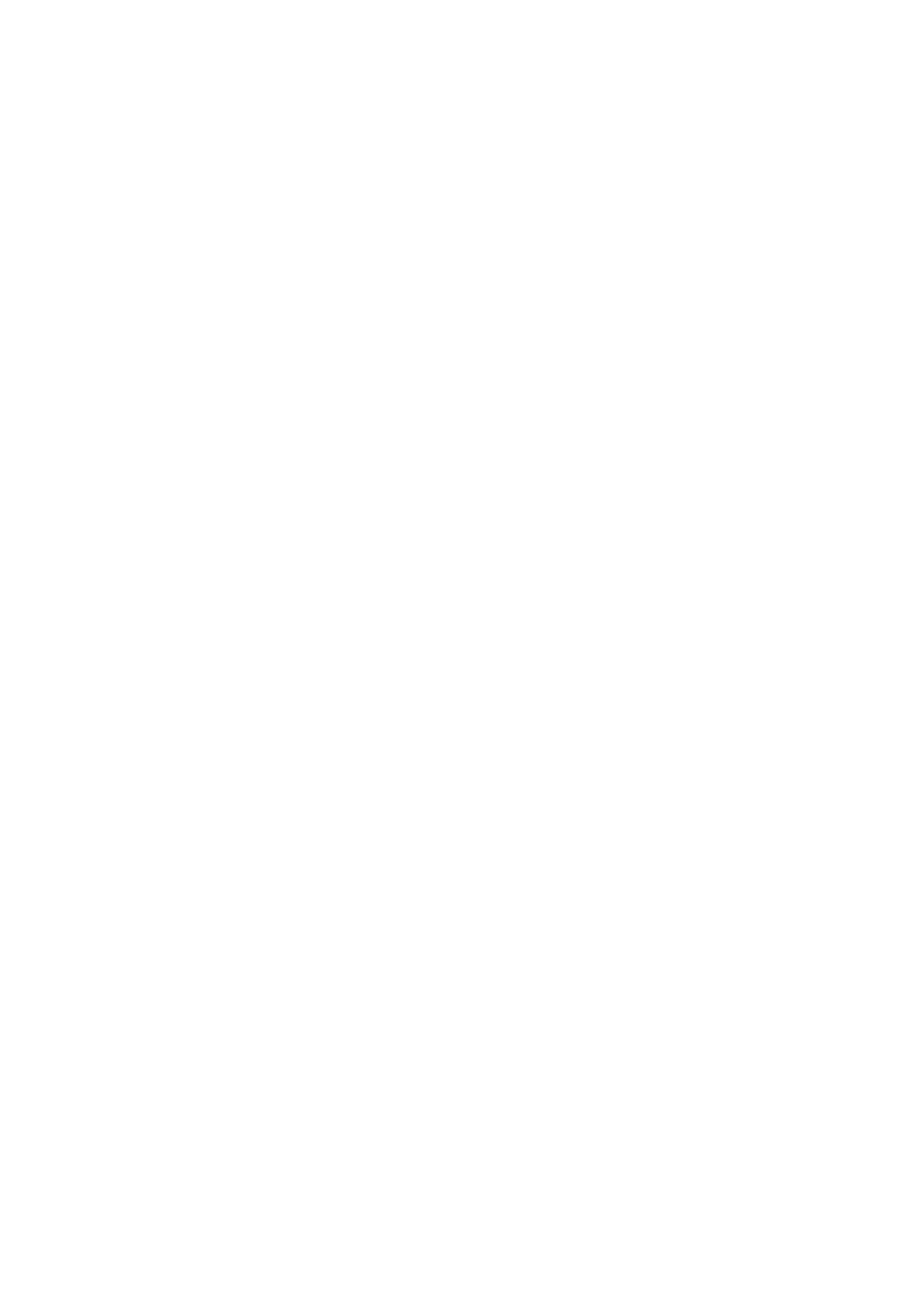
4
2-2-2 Viewing Calendar data ..................................................................... 36
Daily View ........................................................................................... 36
Weekly View ........................................................................................ 37
3-Month View ...................................................................................... 39
2-2-3 Making Calendar Settings ................................................................ 40
Coloring a Date ................................................................................... 40
Setting a Reminder Alarm ................................................................... 42
2-3 Contacts ..................................................................................................... 43
2-3-1 Inputting Contacts Data ................................................................... 43
Inputting New Data ............................................................................. 43
Editing Contacts Data .......................................................................... 44
2-3-2 Viewing Contacts Data ..................................................................... 45
List Screen ........................................................................................... 45
Changing the List Screen Fields .......................................................... 45
Data Screen ......................................................................................... 47
Searching for Data ............................................................................... 47
2-4 Tasks .......................................................................................................... 49
Working with Tasks ............................................................................. 49
Transferring Tasks Data to Another Program ...................................... 51
Chapter 3 Using the Internet ................................................ 53
3-1 Introduction ............................................................................................... 53
CASSIOPEIA Internet Functions ........................................................ 53
What do I need to connect to the Internet? .......................................... 53
Dial-up Connection ............................................................................. 53
LAN Connection ................................................................................. 53
3-2 Connections ............................................................................................... 54
Communication Setups ....................................................................... 54
Dial-up Connection Setup ................................................................... 54
LAN Connection Setup ....................................................................... 54
Configuring a Dial-up Connection ...................................................... 55
Configuring a LAN Connection .......................................................... 63
Editing a Connection Setup ................................................................. 65
Copying a Connection Setup ............................................................... 65
Deleting a Connection Setup ............................................................... 66
3-3 Mail ............................................................................................................ 67
Starting Up Mail .................................................................................. 67
Using the Account/Folder List ............................................................ 69
Account/folder list ............................................................................... 69
Managing Accounts ............................................................................. 70
Sending and Receiving Mail ............................................................... 72
Creating an Outgoing Mail Message ................................................... 74
Using Phrase Memory ......................................................................... 78
Inputting Schedule Format Data Into a Mail Message ........................ 80
Displaying a Mail Message ................................................................. 81
Received Message Operations ............................................................. 82
Creating Folders and Managing Mail Messages ................................. 87
Configuring Mail Program Properties ................................................. 90
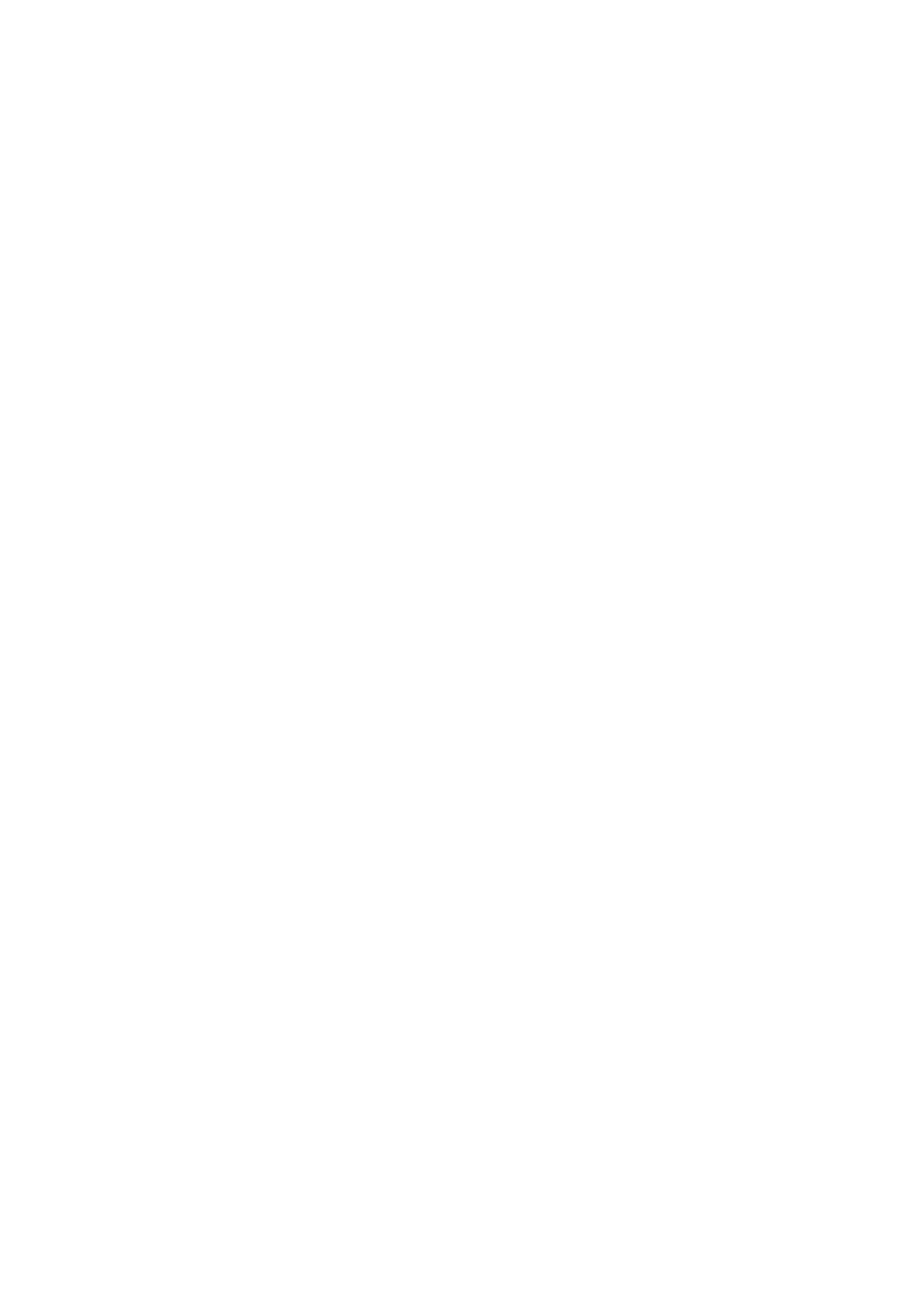
5
3-4 Internet ....................................................................................................... 93
Using the Browser Screen ................................................................... 93
Configuring Internet Program Properties ............................................ 95
Displaying a Web Page ........................................................................ 96
Using Bookmarks ................................................................................ 97
Managing Your Bookmarks ................................................................. 98
Saving a Web Page ............................................................................ 101
Managing Saved Pages ...................................................................... 102
Saving Web Page Graphic Elements ................................................. 103
Chapter 4 Imaging and Music Programs ......................... 104
4-1 Photo Viewer ............................................................................................ 104
Image File Formats Supported by Photo Viewer ............................... 104
4-1-1 Recording ....................................................................................... 104
Recording Operations ........................................................................ 105
Adjusting Camera Screen Brightness ................................................ 108
4-1-2 Using the Thumbnail Index Screen ................................................ 109
Selecting the Thumbnail Index Screen Folder .................................. 110
Refreshing a Thumbnail Index .......................................................... 110
Creating a Mail Message with an Attached Image ............................ 110
Changing to a Different Screen ......................................................... 111
4-1-3 Playing Back Images using Snapshot Screen ................................ 111
Displaying a Specific Snapshot ......................................................... 111
Using the Snapshot Screen ................................................................ 112
Changing the Snapshot Screen View ................................................. 113
Scrolling Images on the Snapshot Screen ......................................... 113
Displaying the File Properties of a Snapshot .................................... 113
Changing to a Different Screen ......................................................... 114
4-1-4 Playing Back Images using Slideshow Screen .............................. 114
Displaying the Slideshow Screen ...................................................... 114
Using the Slideshow Screen .............................................................. 115
Making Slideshow Settings ............................................................... 116
Changing to a Different Screen ......................................................... 116
Adjusting Slideshow Screen Brightness ............................................ 116
4-1-5 Folder and File Operations ............................................................. 117
Folder Operations .............................................................................. 117
File Operations .................................................................................. 118
4-2 Movie Player ............................................................................................ 119
4-2-1 Using the Movie Player Thumbnail Index Screen ......................... 119
Thumbnail Index Screen Operations ................................................. 120
Selecting the Thumbnail Index Screen Folder .................................. 120
Refreshing a Thumbnail Index .......................................................... 121
Creating a Mail Message with an Attached Movie ........................... 121
Thumbnail Index Screen Folder and File Operations ....................... 121
4-2-2 Using Movie Playback Screen ....................................................... 122
Playing Back Movies ........................................................................ 122
Controlling Playback Using CASSIOPEIA Buttons ......................... 123
Capturing a Still Image from a Movie .............................................. 124
