
1
2
3
4
VB150
Introduction
Before Using the VB150
Setting Up the VB150
Detail Settings
Appendix
VB Administration Tools
NETWORK CAMERA SERVER
User's Manual
Please read this user's manual carefully before operation.
Be sure to read the "aSafe Use of Equipment" section before using this equipment.
Store this manual in a readily accessible location for future reference.
E
ENGLISH
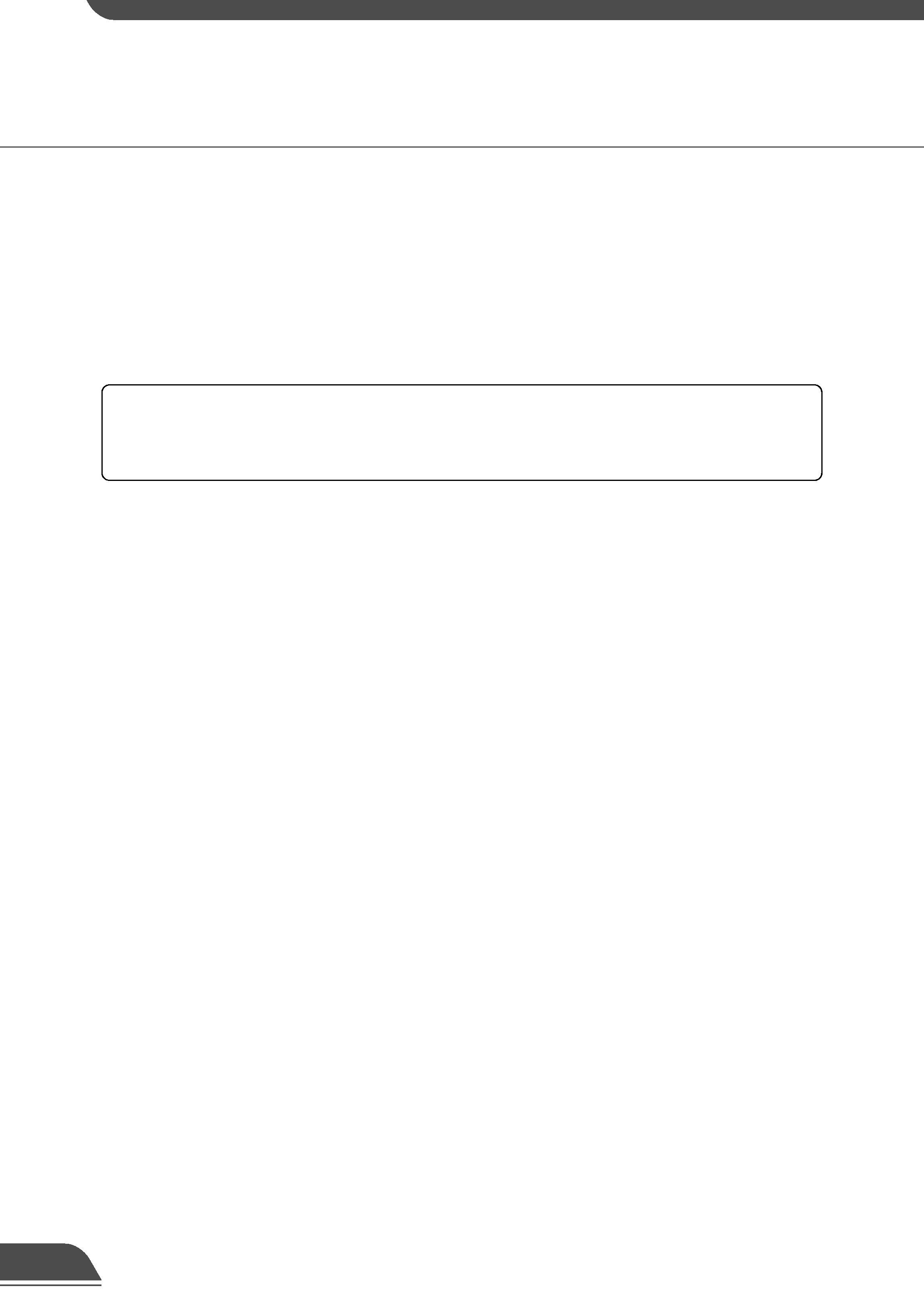
Introduction
Thank you for purchasing the Canon Network Camera Server VB150 (referred to hereafter as the
VB150).
This manual describes how to set up and use the VB150. Read this manual carefully before using
the VB150 to ensure effective operation. In particular make sure that you read the "aSafe Use of
Equipment" in this manual, as well as the supplied CD-ROM Readme file.
Exclusion of Liability
If the Product is connected to a recording device (for example a VCR), Canon Inc. accepts no
responsibility whatsoever for any financial losses that may be incurred as a result of the loss of
recorded information or images, regardless of the internal or external cause of the loss.
Copyright Information
Video or still pictures recorded using your VB150 cannot be used in ways that infringe copyright
laws or without the consent of the owner, unless intended for personal use only.
Notes
1. The unauthorized transfer of all or any part of the contents of this Manual is forbidden.
2. The contents of this Manual are subject to change without notice.
3. Every effort has been made to ensure that this Manual is flawless. However, if you find any
oversights, please let us know.
4. Notwithstanding above, Canon accepts no liability for any results arising from the operation of
this product.
Trademark Notices
Canon and Canon logo are registered trademarks of Canon Inc.
Microsoft and Windows are registered trademarks of Microsoft Corporation in the United States
and other countries.
Windows is legally recognized as Microsoft Windows Operating System.
Java and all Java-based marks are trademarks or registered trademarks of Sun Microsystems,
Inc. in the United States and other countries.
Other brand or product names in this manual may be trademarks or registered trademarks of
their respective companies.
Request concerning disclosure of live videos
With respect to the disclosure of live videos, we request that sufficient consideration be given to
matters of privacy and rights not to be photographed. Canon considers the following points concerning
such matters when it operates camera sites for which it has been responsible to install and operate:
- We take measures such as adding limitations on zoom magnifications so that people cannot
make special specifications.
- When videos are taken of specific buildings, interiors and the like, we install the camera only after
receiving approval from the administrator.
Please note that the operator of the camera site and not Canon has full responsibility regarding the
disclosure of live videos.
© Copyright 2003 CANON INC.
ALL RIGHTS RESERVED
1
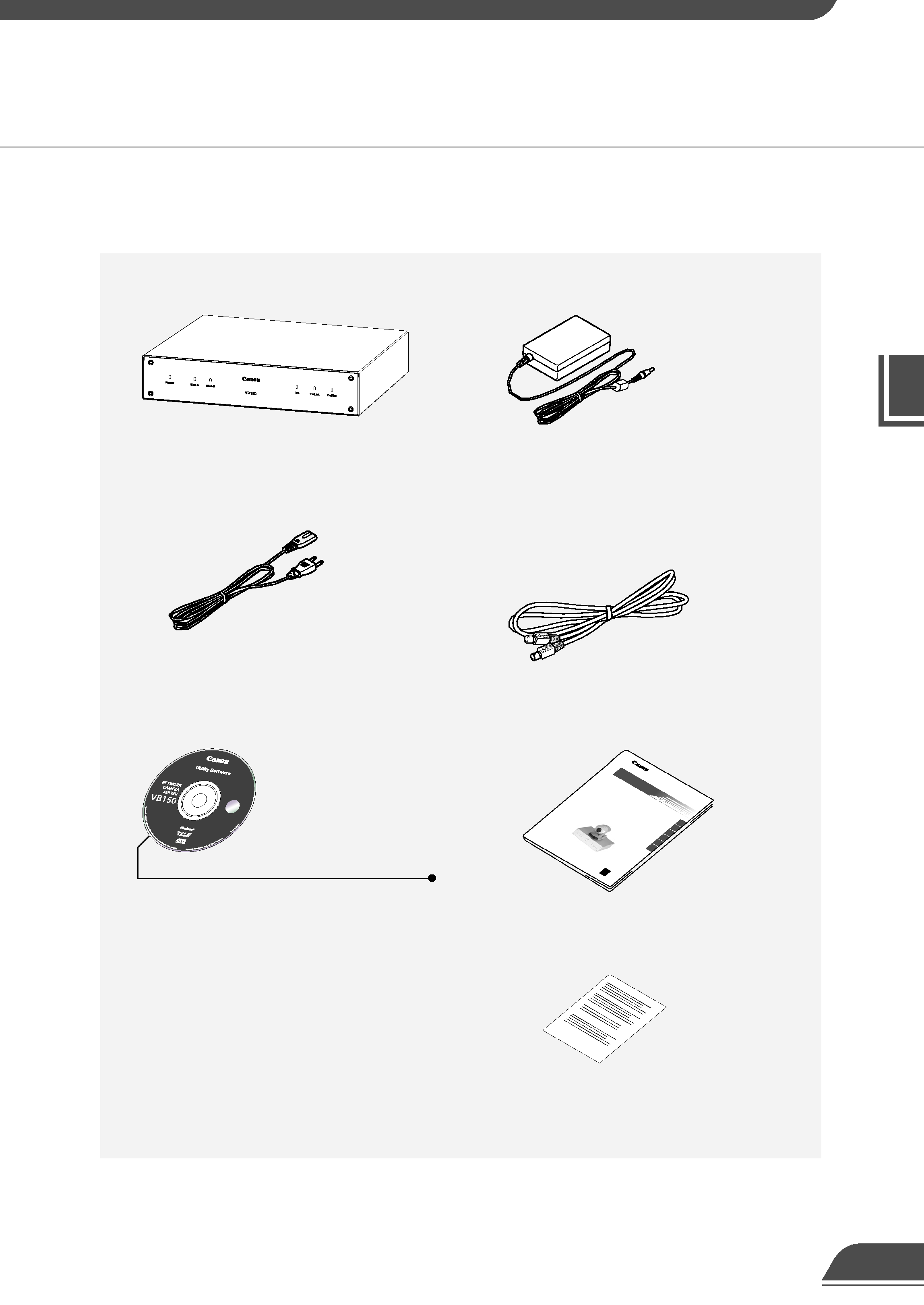
Introduction
2
* The cable length may differ depending on the
country in which the product was purchased.
1. VB150 main unit
Checking the Package Contents
2. AC Adapter PA-V16
3. AC cable 1 meter (3 ft. 3/32 in.)
4. RS-232C cable (miniDIN-miniDIN)
Used for controlling the VC-C4/VC-C4R
3 meters (9 ft. 10 3/32 in.)
5. CD-ROM
6. User's Manual (This document)
7. Warranty Card
CD-ROM contents
Readme (Notes of caution, etc.,
not in the main manual)
VBSetup.exe (VB Initial Setup Tool)
MonSetup.exe (Viewer for PC installer)
AdmSetup.exe (VB Administration Tools installer)
CltSetup.exe (VBCollector installer)
vb150rfu.exe (Firmware upgrade tool)
VB150-E.pdf (This manual in PDF)
APEX-E.pdf (Picture Recording User's Guide in PDF)
HPEX-E.pdf (Guide to Creating Web Pages for Video
Distribution in PDF)
VIEWER-E.pdf (Viewer software user's manual)
Vbfiles (complete built-in file system)
The VB150 package contains the following items. If any of these items is missing, please contact
the retailer from which you purchased the product.
1
2
3
4
VB150
Introduction
Bef
ore
Using
the
VB150
Setting
Up
the
VB150
Detail
Settings
Appendix
VB
Administr
ation
Tools
User's
Man
ual
Please
read
this
user's
man
ual
carefully
bef
ore
oper
ation.
Be
sure
to
read
the
"a
Saf
e Use
of
Equipment"
section
bef
ore
using
this
equipment.
Store
this
man
ual
in
a readily
accessib
le location
for future
ref
erence
.
NETW
ORK
CAMERA
SER
VER
E
ENGLISH
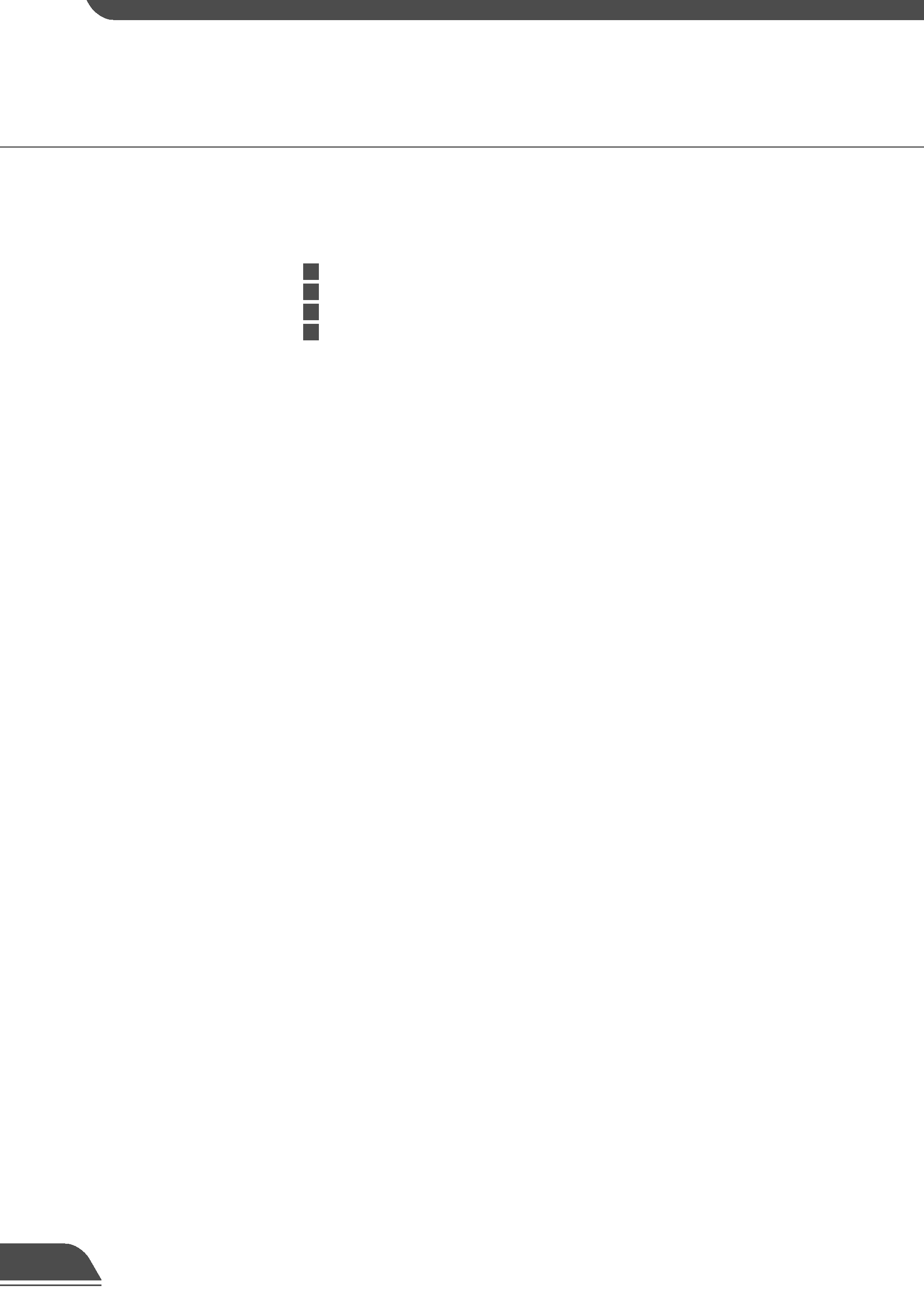
3
Introduction
aSafe Use of Equipment
1 a Important Warnings ................................................. 7
2 a Important Operational Instructions .......................... 7
3 a IMPORTANT SAFETY INSTRUCTIONS ................. 9
4 Maintenance ............................................................... 12
Chapter 1 Before Using the VB150
Features of the VB150 .......................................... 15
System Overview .................................................. 17
Operating Environment ........................................ 19
Viewer Software .......................................................... 19
VB Administration Tools .............................................. 19
VBCollector ................................................................. 19
Viewer Software for Monitoring Use (Sold separately) ... 20
Compatible Cameras (Sold separately) ..................... 20
Compatible Networks ................................................. 20
Compatible PC Cards (Sold separately) .................... 20
Compatible Cables (Sold separately) ......................... 20
System Components and Their Operation ......... 21
Chapter 2 Setting Up the VB150
Setup Workflow ..................................................... 25
1. Connecting the camera .................................... 27
2. Initializing the VB150 ........................................ 28
3. Checking operation .......................................... 31
Chapter 3 Detail Settings
Detail Settings ....................................................... 33
Accessing the Settings Title Page .............................. 33
Settings Title Page ...................................................... 34
System Settings Page ................................................ 35
Network Settings Page ............................................... 36
Camera and Video Settings Page .............................. 40
Preset Settings Page .................................................. 45
Picture Recording and External Device
I/O Settings Page ................................................. 46
Access Control Settings Page .................................... 51
Webview Livescope Settings Page ............................ 54
Miscellaneous Settings Page ..................................... 55
Administration Tools Settings Page ............................ 57
Contents
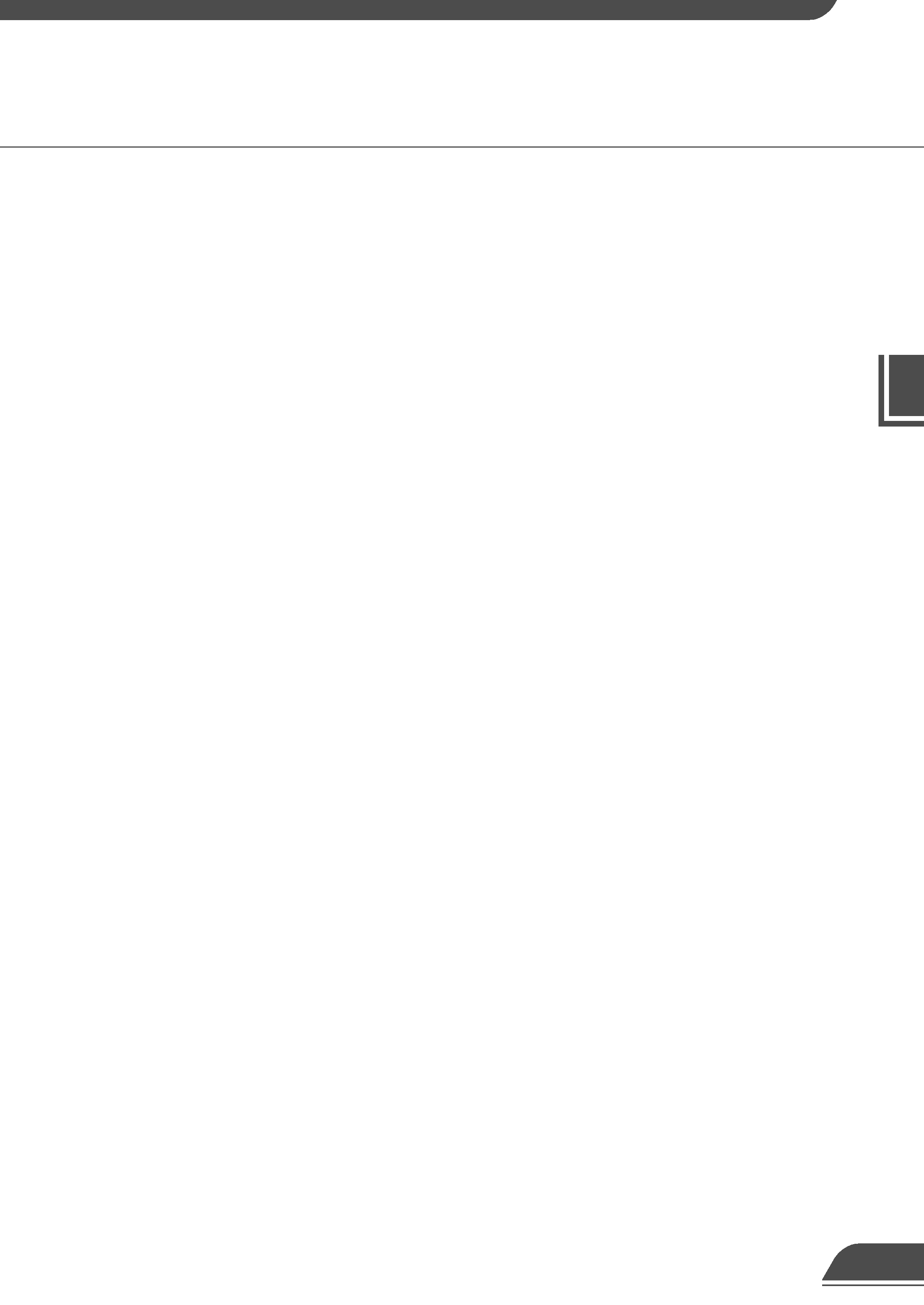
Introduction
4
Chapter 4 VB Administration Tools
Overview of VB Administration Tools ................. 59
Installing VB Administration Tools ...................... 61
Starting Up VB Administration Tools .................. 63
Panorama Creation Tool ....................................... 65
Panorama Creation Tool Display Screen ................... 66
Capturing Panorama Pictures .................................... 67
Updating/Deleting Panorama Pictures ....................... 68
Reconnecting .............................................................. 69
Opening/Saving Pictures ............................................ 69
Displaying Connection Information ............................ 69
View Restriction Tool ............................................ 70
View Restriction Tool Display Screen ......................... 71
Setting View Restrictions ............................................ 73
Preset Setting Tool ................................................ 75
Preset Setting Tool Display Screen ............................ 76
Setting Presets ........................................................... 78
Motion Detection Setting Tool ............................. 80
Motion Detection Setting Tool Display Screen ........... 81
Specifying the Motion Detection Function Settings ... 83
Setting the Frame Rate .............................................. 88
Log Viewer ............................................................. 89
Downloading Log Files ............................................... 89
Viewing the Log .......................................................... 90
Admin Viewer ........................................................ 92
Starting Up Admin Viewer .......................................... 92
Operating External Devices ........................................ 93
Enabling/Disabling View Restrictions ......................... 94
Operating a Camera ................................................... 95
Appendix
Troubleshooting .................................................... 99
Specifications ..................................................... 101
External Device I/O Terminals .................................. 102
System Configuration ........................................ 103
Sample Network Configurations ....................... 104
Sample LAN Environment Configuration ................. 104
Sample Dialup Environment Configuration .............. 104
Sample LAN plus Dialup Environment Configuration ... 105
Sample ISP Environment Configuration .................. 105
Sample Wireless LAN Environment Configuration .. 106
Upgrading the Firmware Remotely ................... 107
Restoring the Factory Default Settings ............... 108
Factory Default Setting ...................................... 109
Using a PC Card .................................................. 111
Procedure for Using Flash Memory Cards .............. 111
Index ..................................................................... 112
