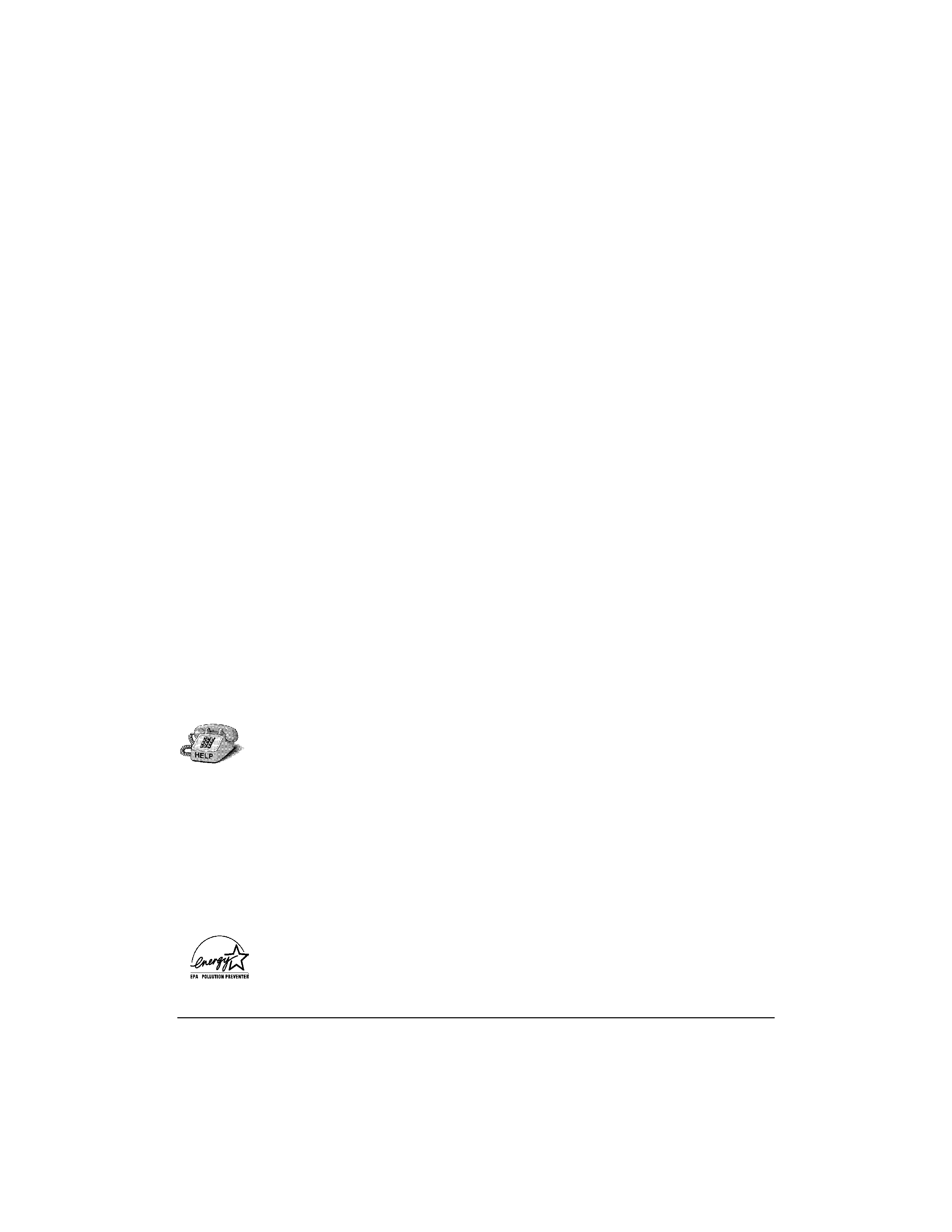
ii
Copyright
This manual is copyrighted by Canon Computer Systems, Inc. (CCSI)
with all rights reserved. Under the copyright laws, this manual may not
be reproduced in any form, in whole or part, without the prior written
consent of CCSI.
© 1996 Canon Computer Systems, Inc.
Disclaimer
Canon Computer Systems, Inc. has reviewed this manual thoroughly
in order that it will be an easy to use guide to your Canon BJC-4550
Color Bubble Jet Printer. All statements, technical information, and
recommendations in this manual and in any guides or related
documents are believed reliable, but the accuracy and completeness
thereof are not guaranteed or warranted, and they are not intended to
be, nor should they be understood to be, representations or warranties
concerning the products described.
Your printer and the software media included with your printer have
been sold to you subject to the limited warranties set forth in the
warranty card and license agreement enclosed with the respective
product. All software is licensed AS IS, as described in the license
agreement enclosed with the software diskette. Further, CCSI reserves
the right to make changes in the specifications of the products
described in this manual at any time without notice and without
obligation to notify any person of such changes.
If you have any questions regarding your printer or the information in
this manual, please call the Canon Computer Systems Customer Care
Center at 1-800-423-2366 (U.S.A.) or contact Canon Canada at
1-800-263-1121.
Trademarks
Canon, BJ and BJC are registered trademarks and Bubble Jet and the
Bubble Jet logo are trademarks of Canon Inc.
Visual Guide is a registered trademark of Canon Inc. and Canon
Information Systems.
Other brand and product names may be trademarks or registered
trademarks of their respective companies.
As an Energy Star Partner, Canon Inc. has determined that this product
meets the Energy Star guidelines for energy efficiency.
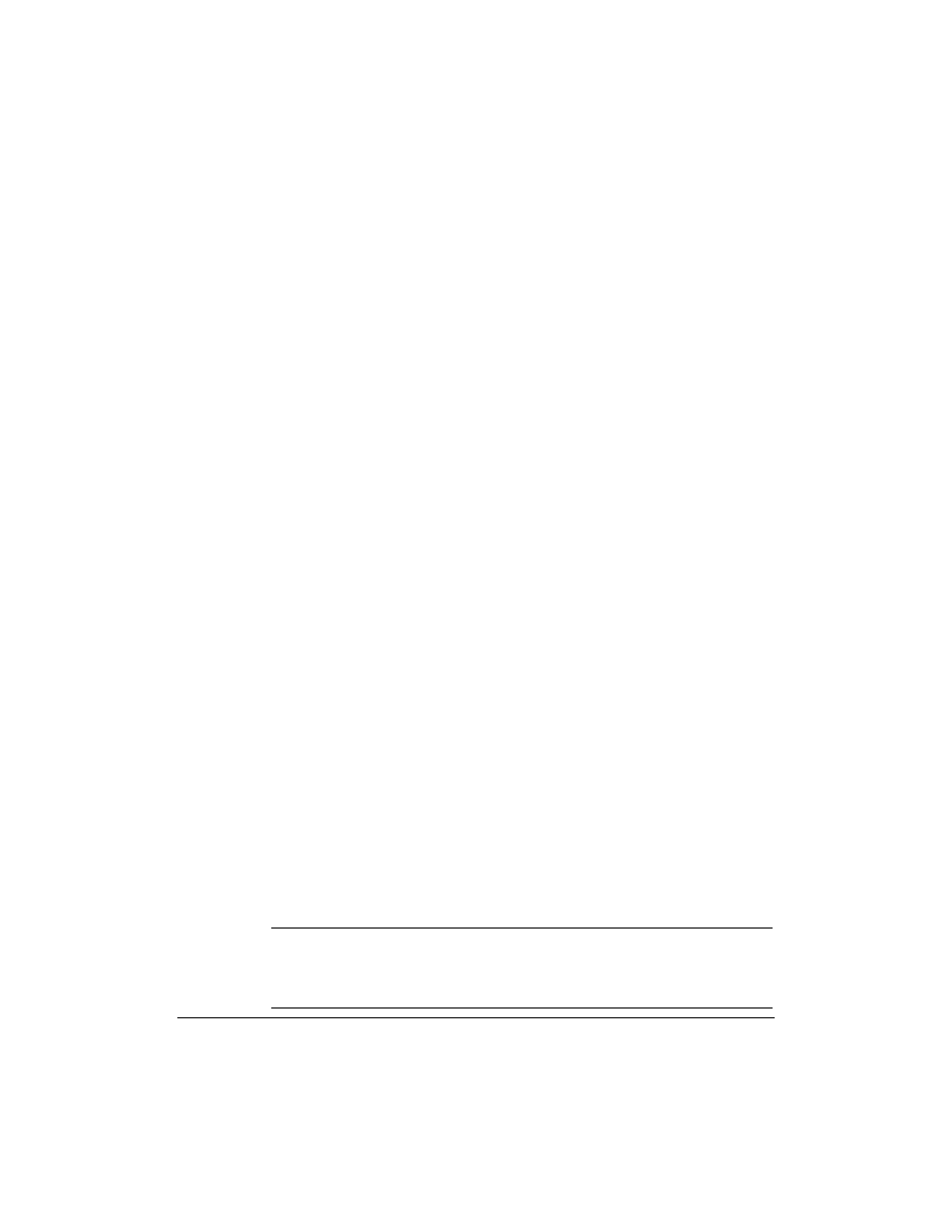
iii
Using Your Documentation
The following documentation is supplied with the BJC-4550 to help you
efficiently use your new printer.
Quick Start Guide
This fold-out card describes the steps you follow to unpack and set up
your printer, including how to install either the BJ® Printer Driver for
Windows® or the Macintosh® Printer Driver. You can follow the steps
illustrated on this card to start printing in minutes. It also includes
quick reference information to help you use the printer on a daily
basis.
User's Manual
This manual offers detailed information on how to operate your printer.
It includes printing operations, daily maintenance, and specifications.
Read this manual to master basic operations and when you need to
know the specifications of the printer.
Canon Creative User's Manual
This manual describes how you install Canon Creative and use all the
fun software that it provides. Canon Creative software instantly opens
up a world of imaginative possibilities for using your computer and
your BJC-4550 to bring out the artist in you. At home or at work,
Canon Creative helps you print an amazing variety of colorful personal
and professional creations.
Visual Guide® (on the Canon Creative CD)
The Visual Guide makes learning about the printer easy and fast on
your computer screen. Once you install the Visual Guide from the
Canon Creative CD, you'll find it helpful for finding quick answers to
any questions you may have about basic operational functions. See the
Visual Guide for complete details on color printing, using the Color
AdvisorTM, and troubleshooting the printer.
Super Solver (on the Canon Creative CD)
The Super Solver is Canon's on-screen troubleshooting guide. It
includes questions and answers to any problems you may have. Once
you install the Super Solver from the Canon Creative CD, you can use
it any time you have a question or a problem.
N CanonCreativeisnotincludedwithrefurbishedBJC-4550printers.
References to Canon Creative, Visual Guide, Super Solver and Color
Advisor do not apply to refurbished BJC-4550 printers. To order Canon
Creative, see your Registration Card.
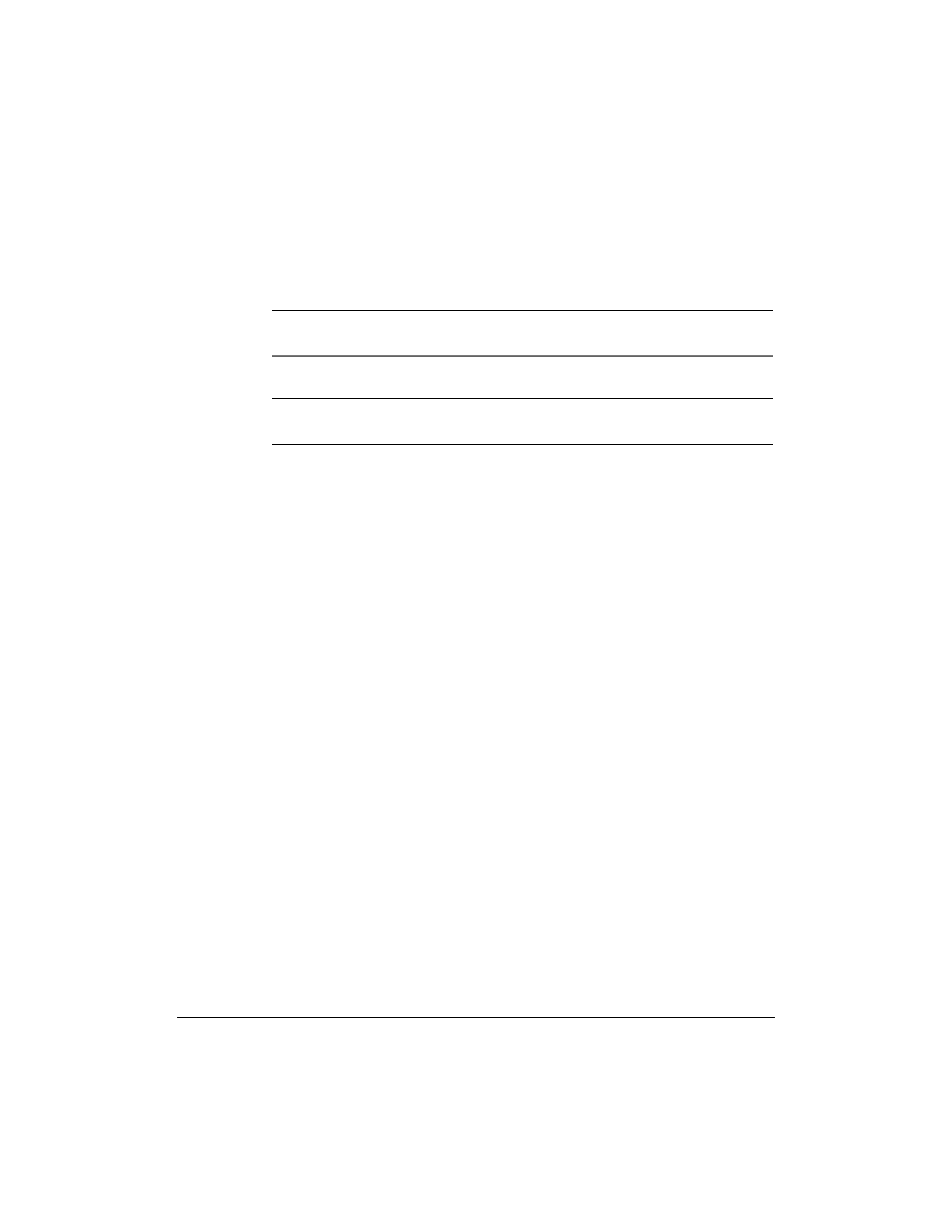
iv
Conventions
This User's Manual uses the following conventions to alert you to
information that will help you operate the printer correctly and safely.
N Notesprovideadviceorsuggestionsregardingtheuseoftheprinter.
C Cautionsalertyoutooperationsthatcouldcausedamagetoyour
hardware or software, or cause injury to yourself.
Distinctive typefaces identify the printer buttons you press, the lights
on the operator panel, and any commands you enter at your computer.
r The buttons you press appear in this typeface: POWER.
r The names of lights you see appear in this typeface: ERROR.
r When you type something on your computer, it appears in this
typeface: DIR/P.
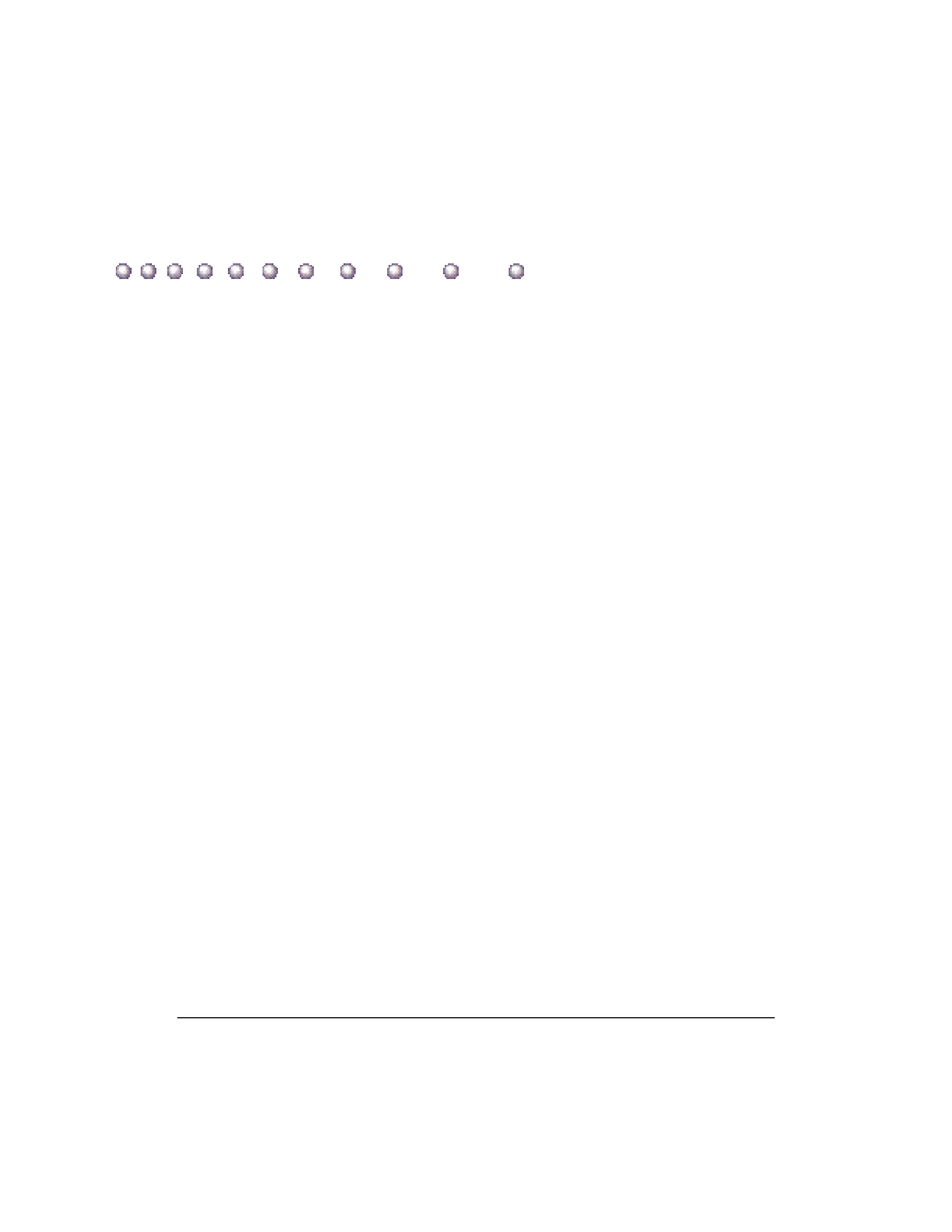
v
1
Introduction
...........................................................................................
1-1
Supplies and Accessories ..............................................................................
1-2
BJ Cartridges and Ink Tanks ....................................................................
1-2
Canon Specialty Papers ..........................................................................
1-3
Getting Help From Canon ..............................................................................
1-4
Servicing the Printer ................................................................................
1-6
2
Using the Printer With Windows
...............................................
2-1
Installing a Printer Driver ...............................................................................
2-1
Printing a Document .....................................................................................
2-2
Printer Setup Within Windows 95 .................................................................
2-3
Opening the Printer Properties Dialog Box in Windows 95 ...................
2-3
Using the Printer Driver in Windows 95 .................................................
2-3
Printer Setup Within Windows 3.1 ...............................................................
2-4
Accessing the Printing Options ................................................................
2-4
The Windows Tabs ........................................................................................
2-5
Specifying Your Printing Options ............................................................
2-8
Recommended Graphics Settings ............................................................
2-9
Using the Setup Analyzer ........................................................................ 2-10
Using Color Advisor ................................................................................ 2-11
Using Cartridge Detection ....................................................................... 2-11
Printing Speed Versus Color .......................................................................... 2-12
For Quick Color Printing .......................................................................... 2-12
For High Quality Color Printing .............................................................. 2-12
For Monochrome Printing ....................................................................... 2-13
Other Ways to Improve Print Speed in Windows ................................... 2-13
3
Using the Printer With Your Macintosh
.................................
3-1
Printing a Document With QuickDraw ..........................................................
3-2
Color Dialog Box .....................................................................................
3-4
Printing a Document With QuickDraw GX....................................................
3-5
Using the Utilities Dialog Box ........................................................................
3-7
Printing With Photoshop ................................................................................
3-8
Installing the BJC-4550 Plug-In................................................................
3-8
BJC-4550 Plug-In Dialog Box ...................................................................
3-9
Using the BJ Standard Monitor Profile........................................................... 3-13
Contents
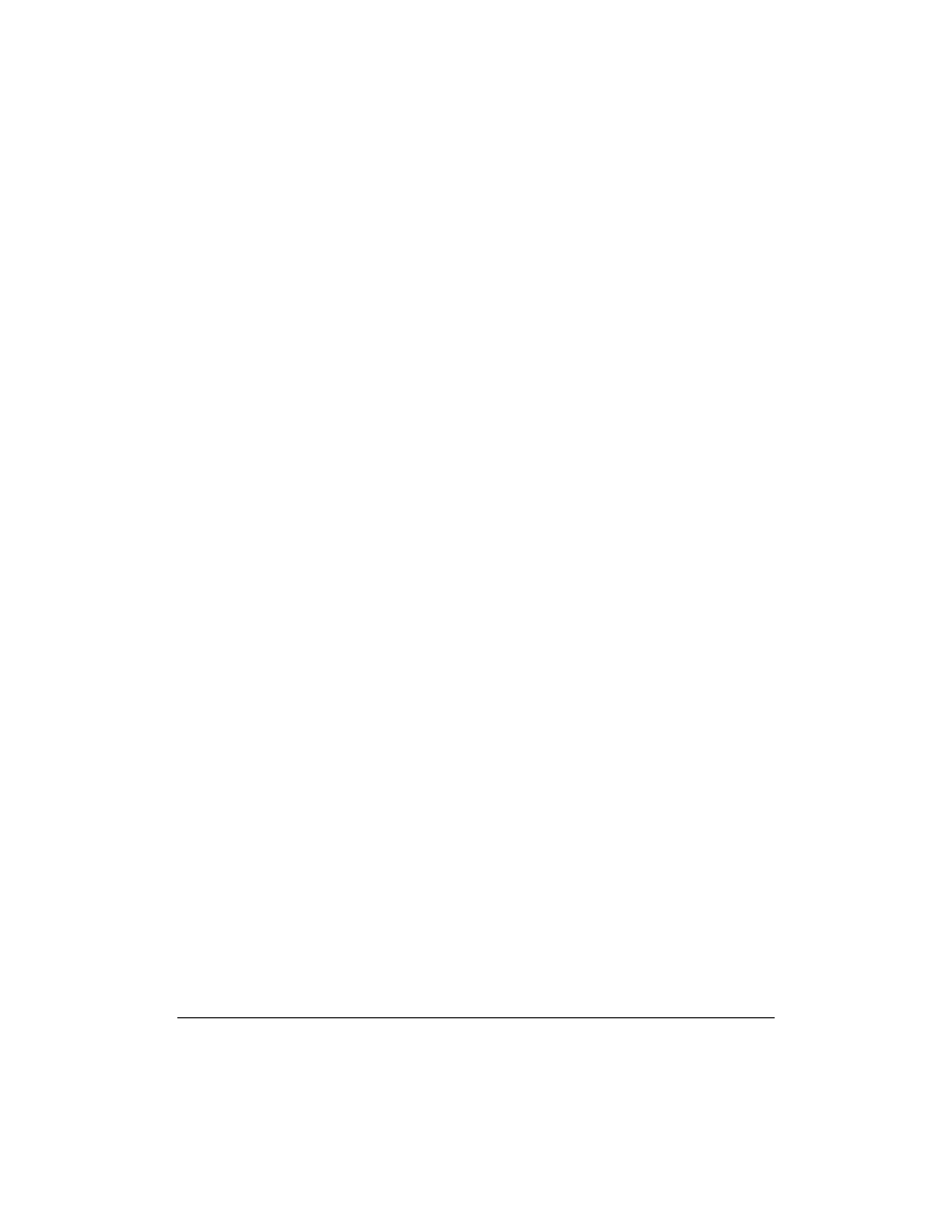
vi
4
Paper Handling
.......................................................................................
4-1
Selecting Paper Types .....................................................................................
4-2
Paper Guidelines .....................................................................................
4-4
Before Loading Paper .....................................................................................
4-5
Setting the Paper Thickness Lever ...........................................................
4-5
Setting the Paper Selection Lever.............................................................
4-6
Settng the Paper Support..........................................................................
4-7
Printer Settings for Various Print Media ..................................................
4-8
Loading Paper.................................................................................................
4-9
Automatically Feeding Paper ...................................................................
4-9
Auto Feed Guidelines ............................................................................... 4-13
Manually Feeding Paper .......................................................................... 4-15
Printing on Envelopes .................................................................................... 4-18
Using Canon's Specialty Papers .................................................................... 4-22
Canon's High Resolution Paper HR-101 ................................................. 4-22
Fabric Sheets FS-101 ............................................................................... 4-24
5
Maintaining the Printer
...................................................................
5-1
Printer Guidelines ..........................................................................................
5-2
Cleaning the Printer .......................................................................................
5-3
Printing the Test Pages ..................................................................................
5-4
Cleaning the Print Head ................................................................................
5-6
Cleaning the Print Head From Windows ................................................
5-6
Cleaning the Print Head From Your Macintosh.......................................
5-6
Cleaning the Print Head Using the Operator Panel ................................
5-7
BJ Cartridge Guidelines .................................................................................
5-8
BJ Cartridge and Ink Tank Maintenance ................................................. 5-10
Replacing the BJ Cartridge ............................................................................. 5-11
Replacing an Ink Tank in the BC-21 Color BJ Cartridge ............................... 5-18
Storing a BJ Cartridge .................................................................................... 5-22
Transporting the Printer ................................................................................. 5-24
6
Troubleshooting
...................................................................................
6-1
Using Canon's Support Services ...................................................................
6-1
Identifying Your Printer Problem ............................................................
6-2
General Problems ..........................................................................................
6-3
Using the Super Solver (Windows Only) ................................................
6-3
Clearing Paper Jams ......................................................................................
6-4
Technical Notes .............................................................................................
6-5
Appendix A
Specifications
..............................................................
A-1
Appendix B
Sharing Your Printer Over an AppleTalk
Network
...........................................................................................................
B-1
Glossary
..........................................................................................................
G-1
Index
.................................................................................................................
I-1
FCC Regulations
.......................................................................................... FCC-1
